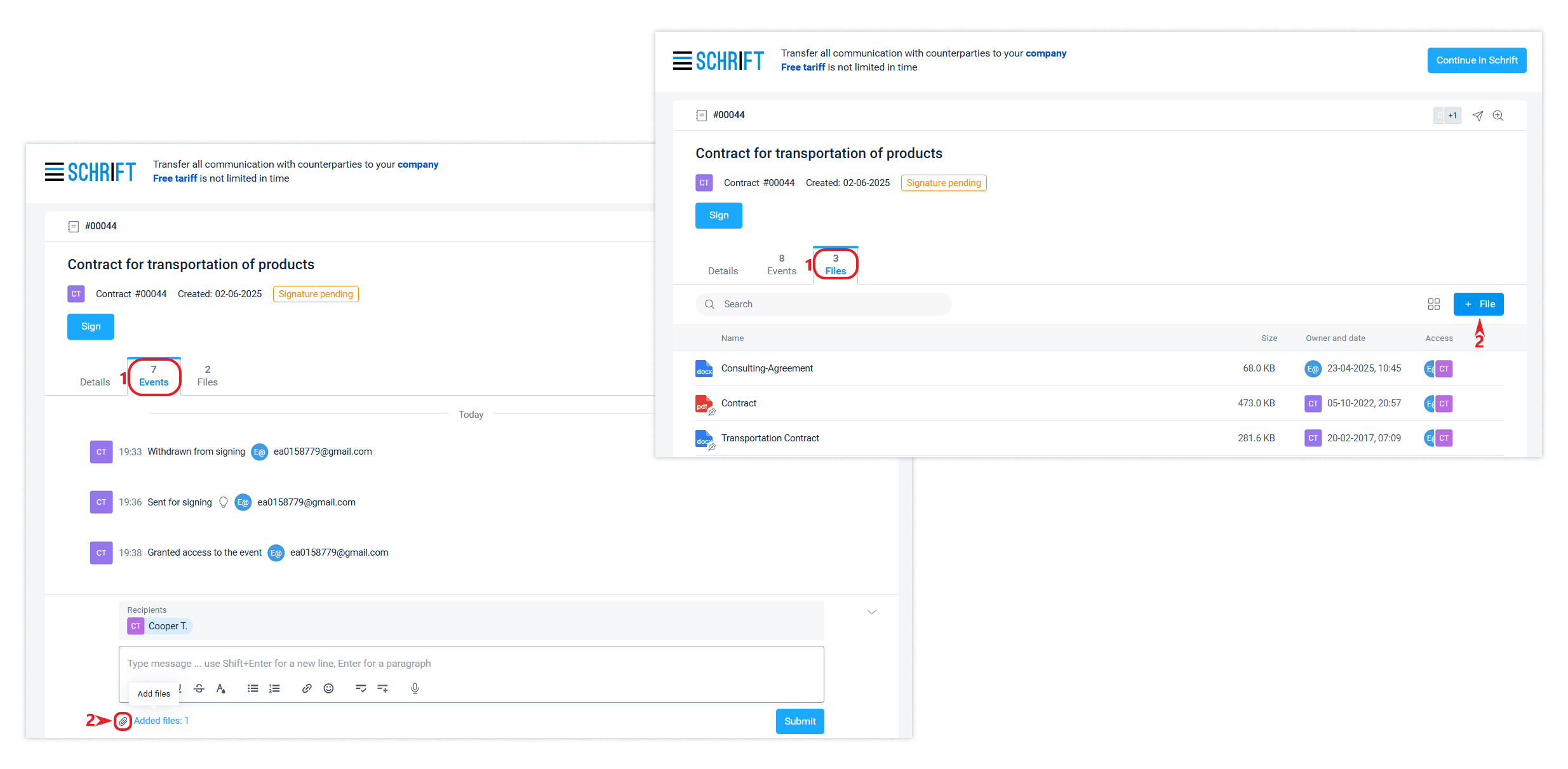Guest interface
If your partner doesn't use Schrift yet, you can send them a document. To do this, you need to create a contact and select it as the recipient of the document. You can also specify the contact's email address, and then they will receive an email with a link to the document. If you don't know the contact's email address or the contact can't find the email with the link in their mail, you can copy the link in the interface and send it to the contact in any way convenient for them. By clicking on the link, the counterparty is taken to the system's guest interface.
The guest interface is free for your counterparty and does not require an account.
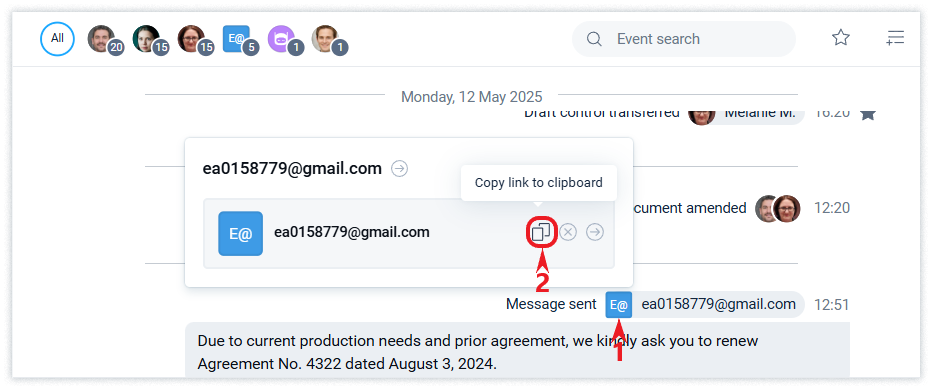
The guest interface is a simplified interface of the Schrift system, which is designed to view information received from a counterparty working in the system, as well as to perform actions on this information.
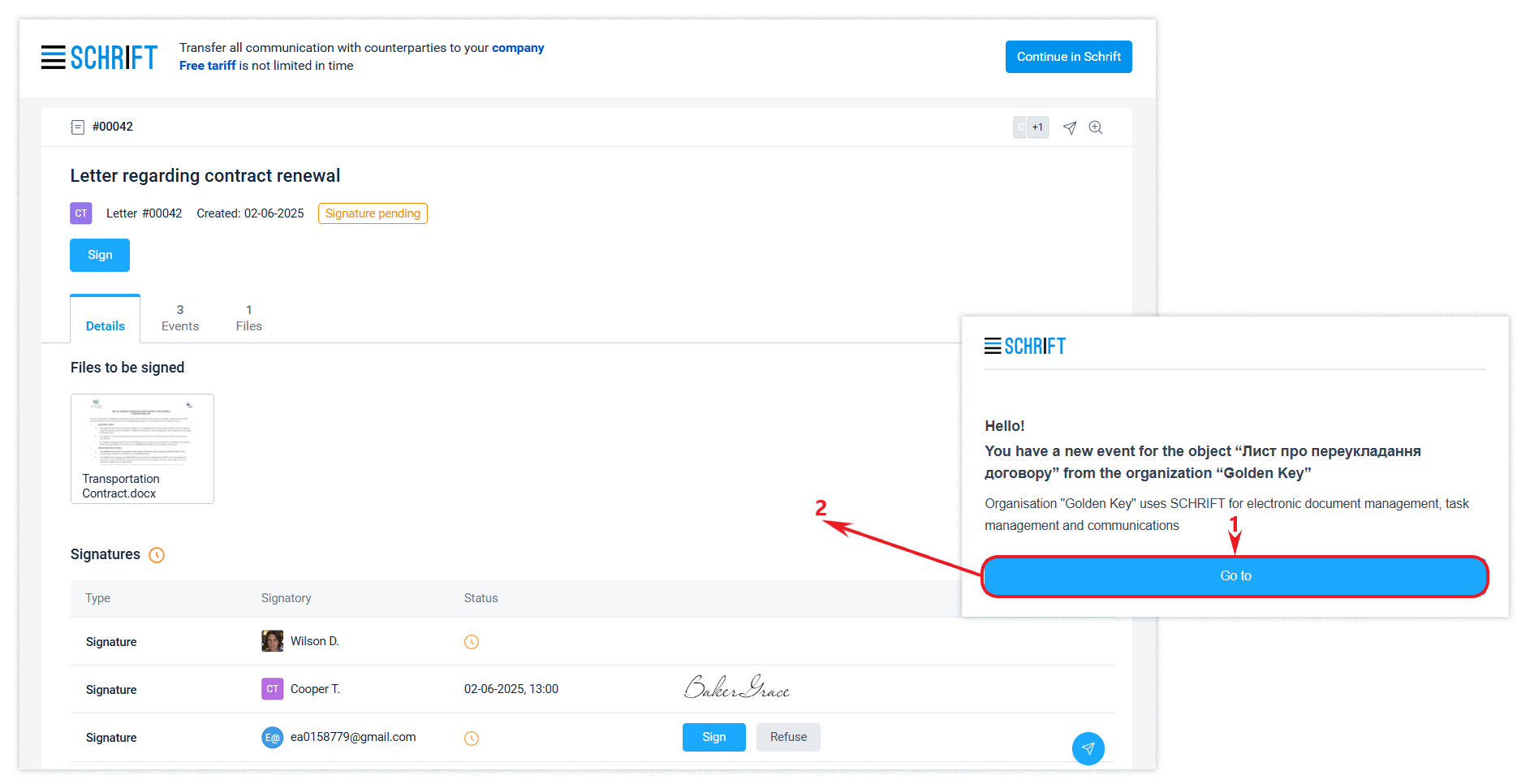
In the guest interface, the counterparty's employee can view information and perform a minimum set of actions, including signing a document. The link will remain available for an unlimited period of time, but if the source company closes access to the object via the link, the guest will lose access.
The guest interface provides access to only one object in the system via a single link, even if several objects from the same counterparty are available to the guest.
The guest interface will be accessed via the received link regardless of whether the "guest" has their own account in the system.
Transition (migration) from the guest interface to Intercompany
Switching from the guest interface to your company account means migrating all documents received from this counterparty. After switching to the Intercompany mode, both parties will have access to all the benefits of communication in the main application interface.
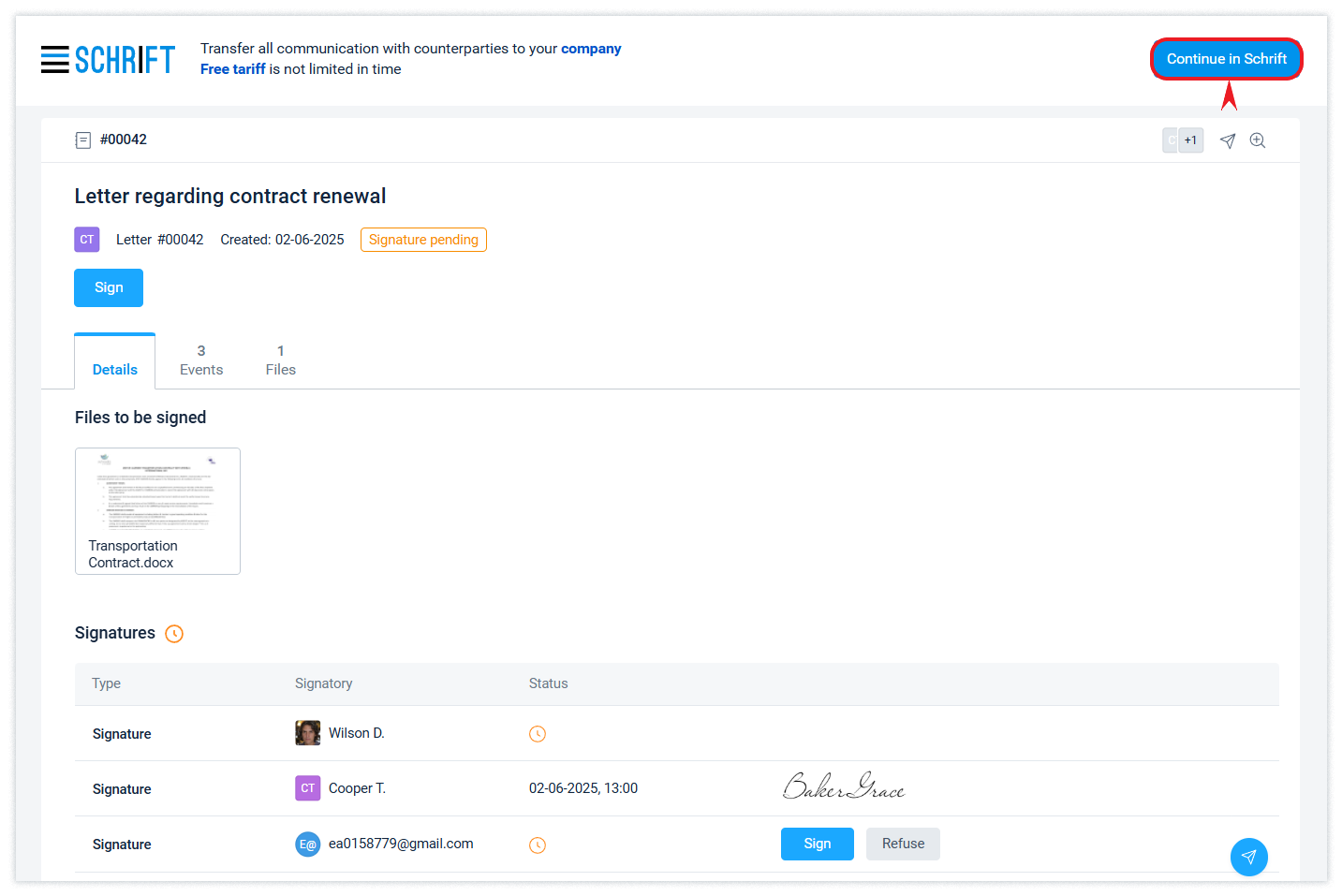
Working in the Intercompany mode has a significant advantage over the guest interface: all data previously sent by the counterparty will be imported into the company, and access to it cannot be restricted by the counterparty.
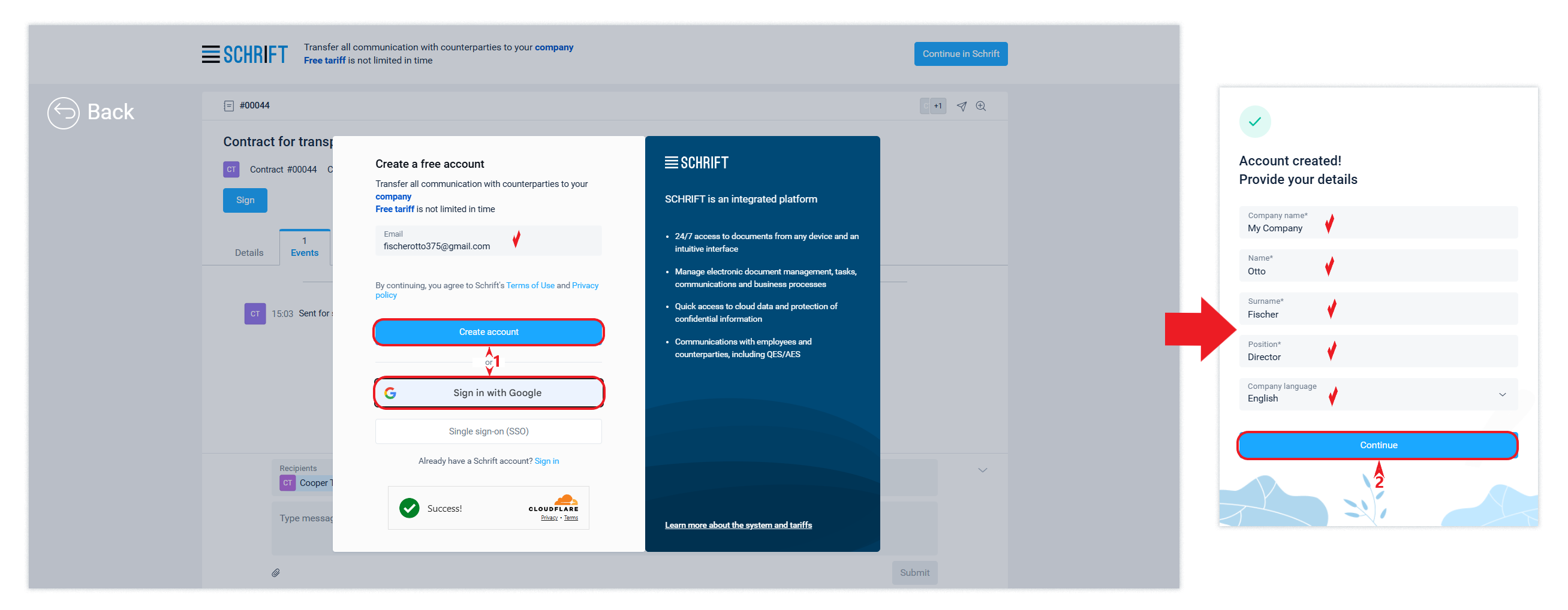
Switching to the Intercompany mode is not a mandatory scenario for a "guest" if for some reason they do not see the point in online communication with their counterparty.
Possible problems with contact migration
The source organization of the guest link (organization-1) has an impact on which organization the contact can migrate to. It works like this: if a guest contact wants to migrate to a position in organization-2 with which organization-1 already has communications, it will not be possible if organization-1 has included this contact in organization-3. To resolve this situation, organization 1 will either have to move the contact to organization 2 or the contact will have to migrate to organization 3 instead of organization 2. To do this, the contact and the representative from organization 1 with whom they are communicating must come to a joint decision.
Access to information in the guest interface
In the guest interface, the counterparty will only have access to the information to which it has been granted access. These are the main attributes of the system object, the files to be signed, and the composition of signatures, without internal approvals (for a document).
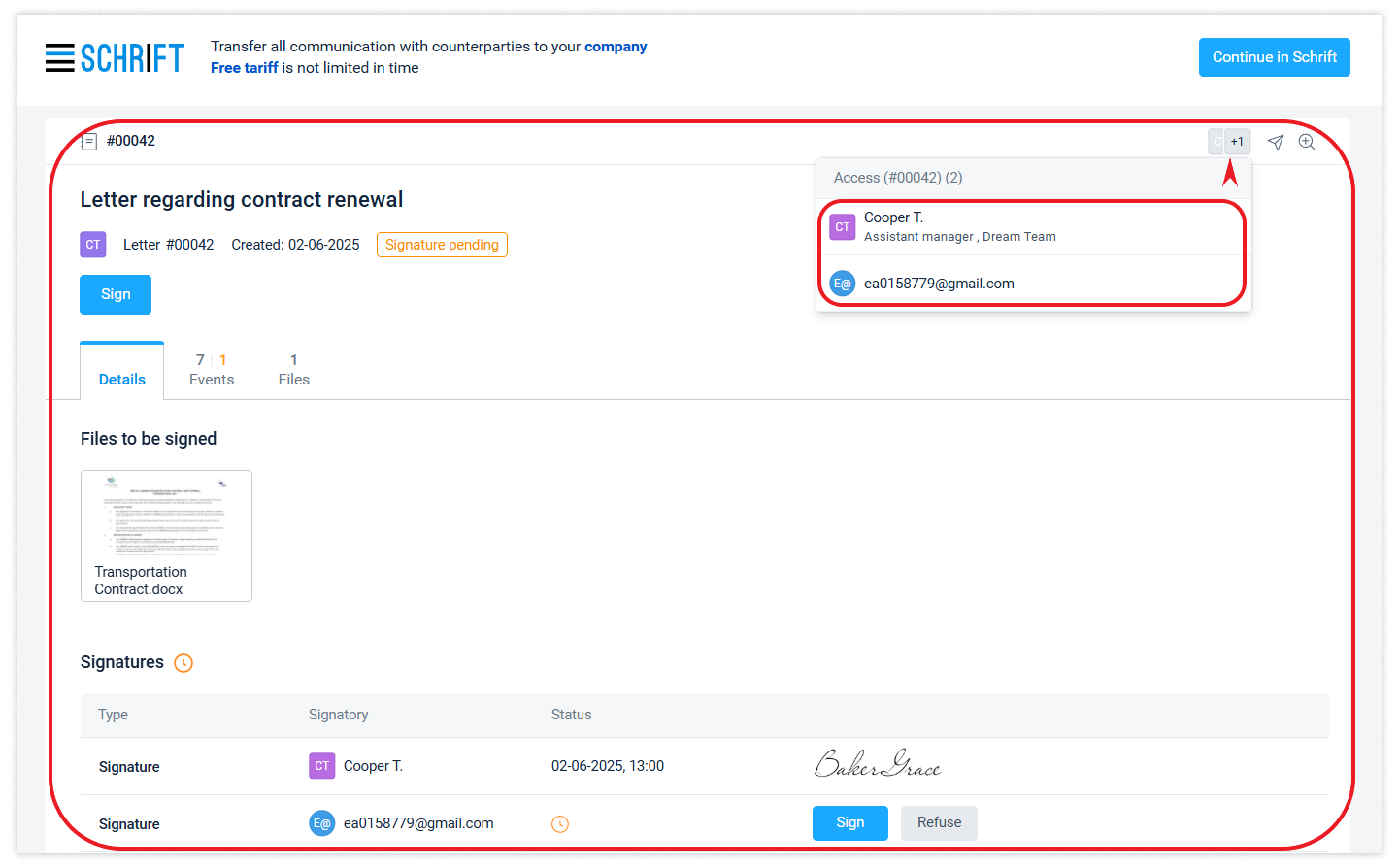
The counterparty's employee is not a member of the workgroup of the source organization's document and, therefore, does not automatically receive access to all events available to the document's workgroup by the system's logic.
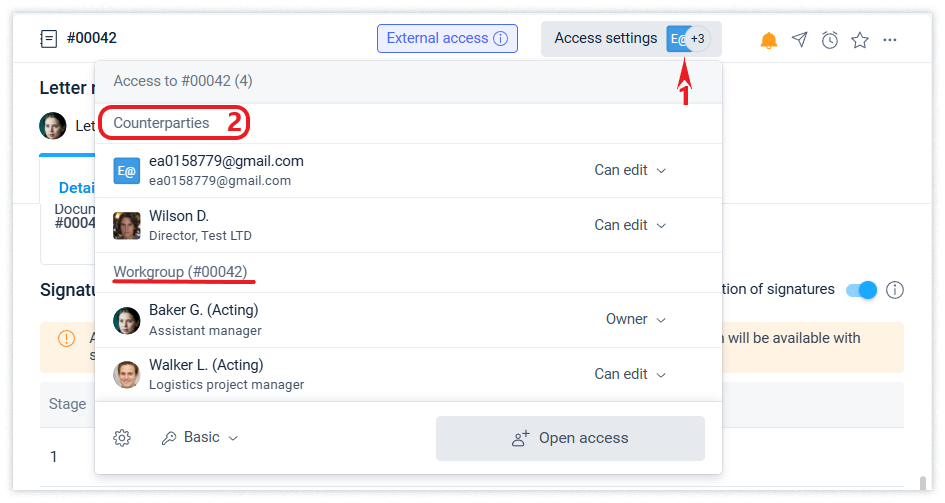
The system will notify an external contact working in the guest interface about each new event intended for him or her via his or her email.

Signing a document in the guest interface
You can sign a document from the guest interface with a qualified electronic signature o r a facsimile signature of the Schrift system.
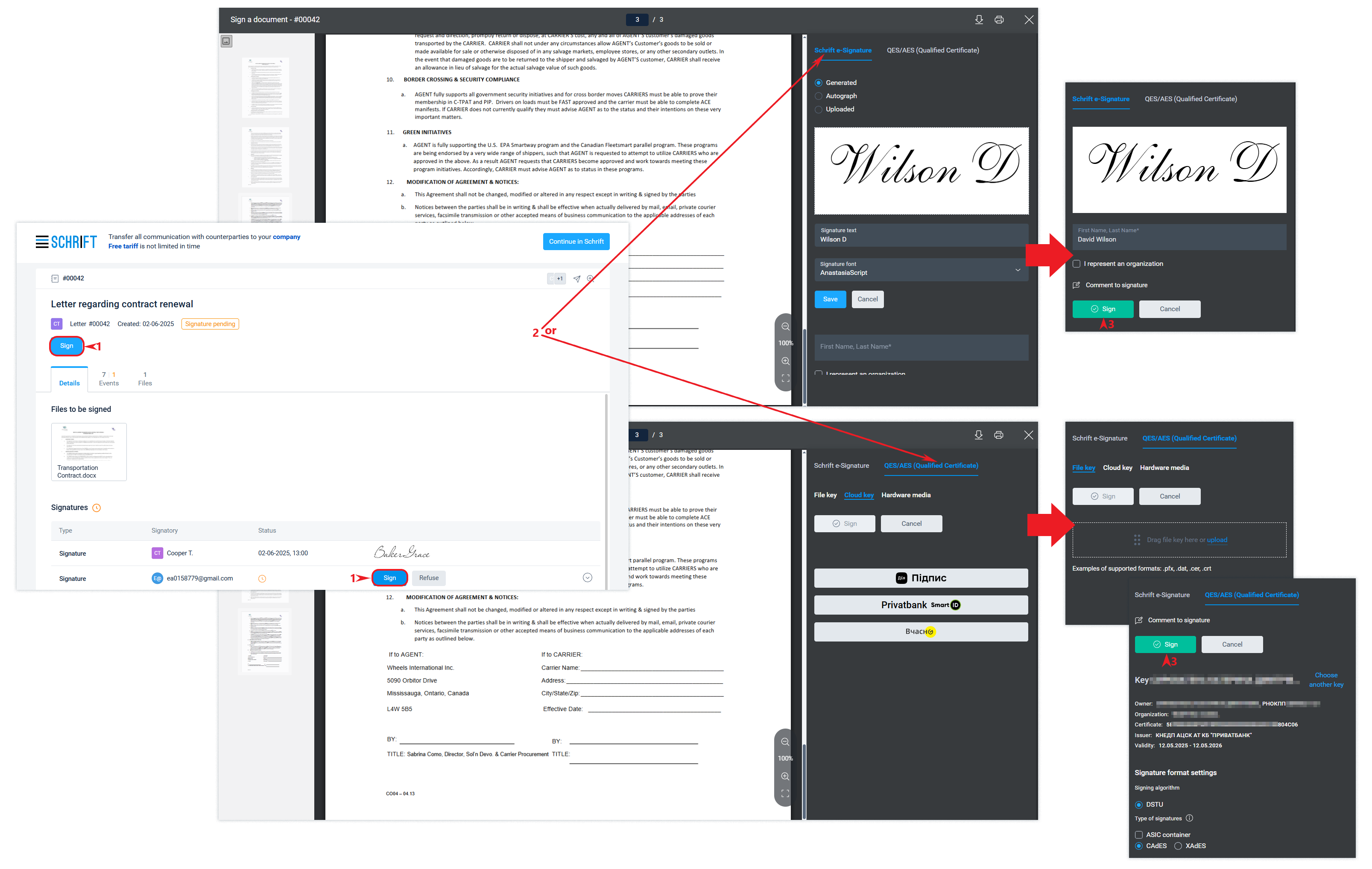
When sending a document for signature, you can select the option of signing Only QES/AES. In this case, the "guest" will be able to sign only with a signature based on a qualified electronic signature certificate.
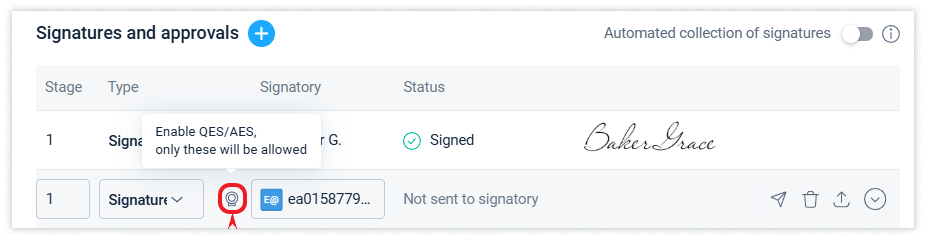
Add and upload files
The counterparty will be able to download and view files directly from the guest interface.
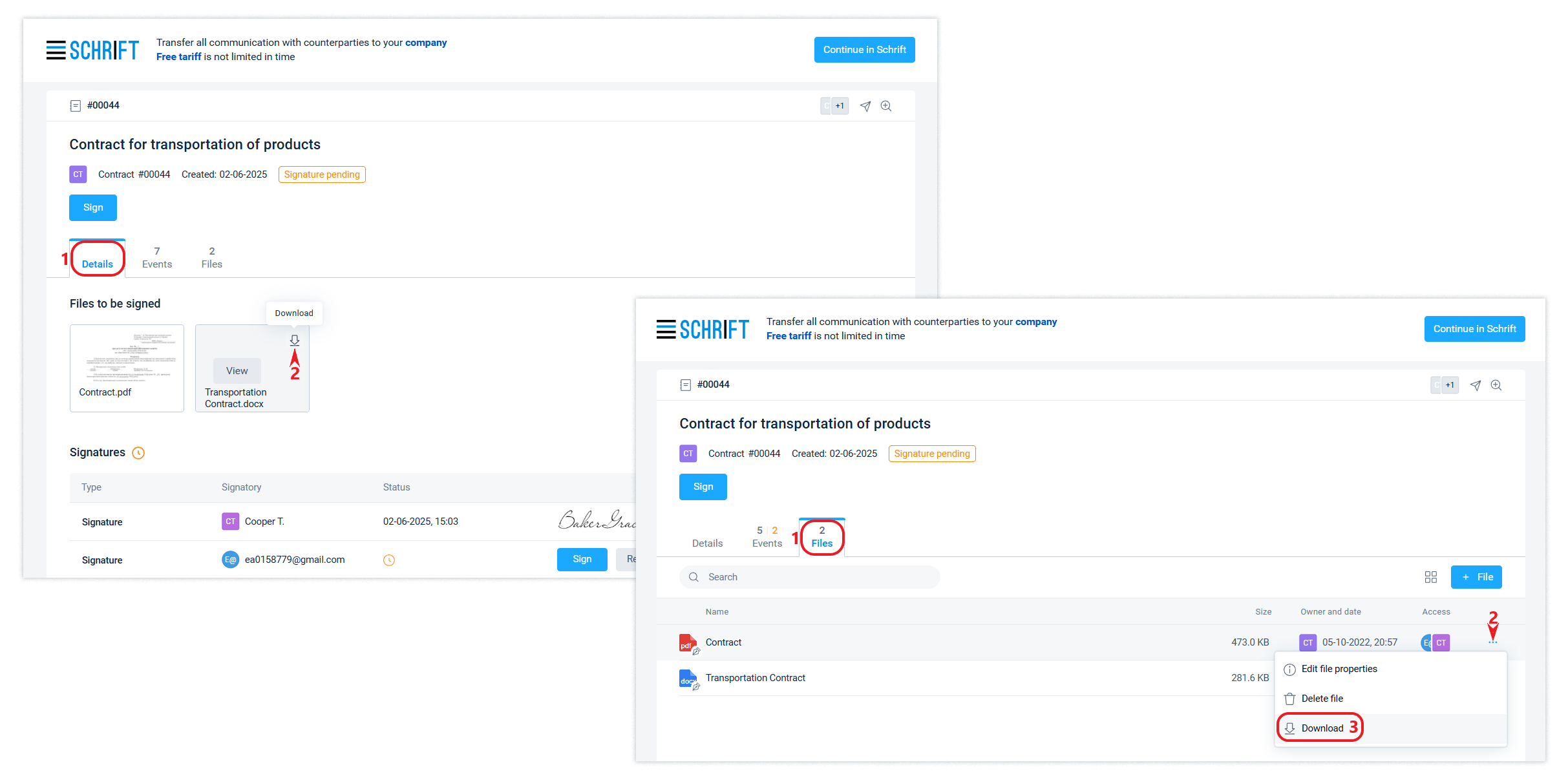
The counterparty can add new files either by attaching a file to the message or in the file tab by uploading them from his or her device.