External communications
To enable external communication, the External Communication function must be activated in the Organizational structure directory for the respective Organization, and the External Communication role must be assigned to the Organization positions that will have the right to communicate externally.
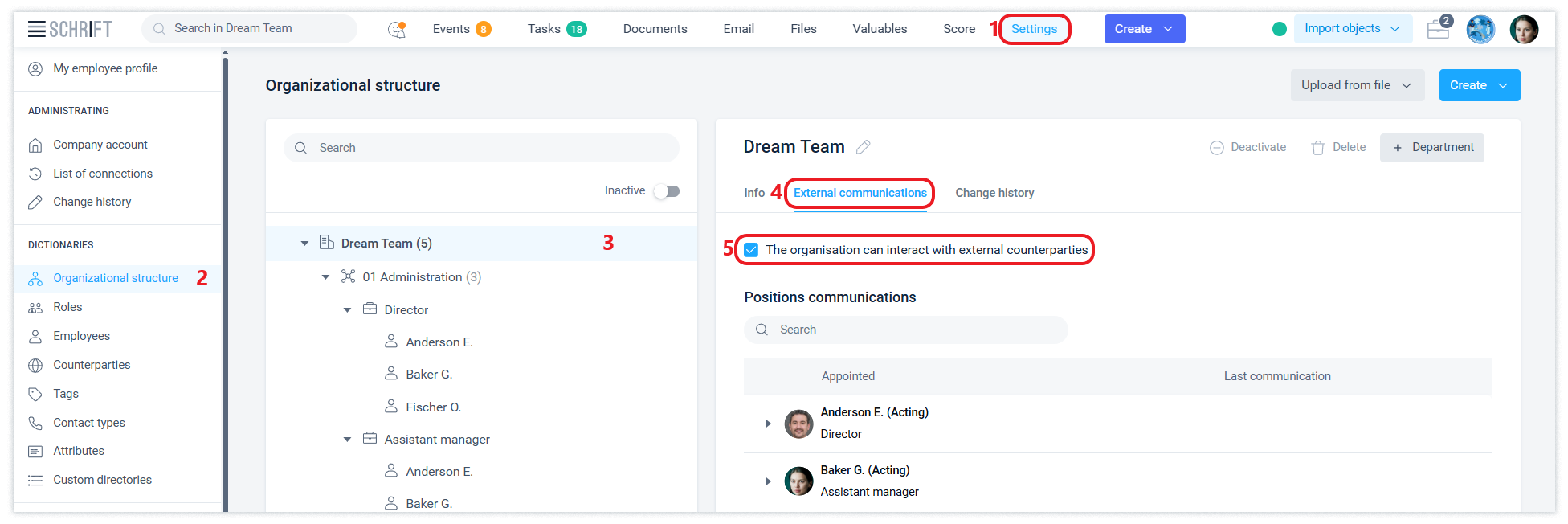
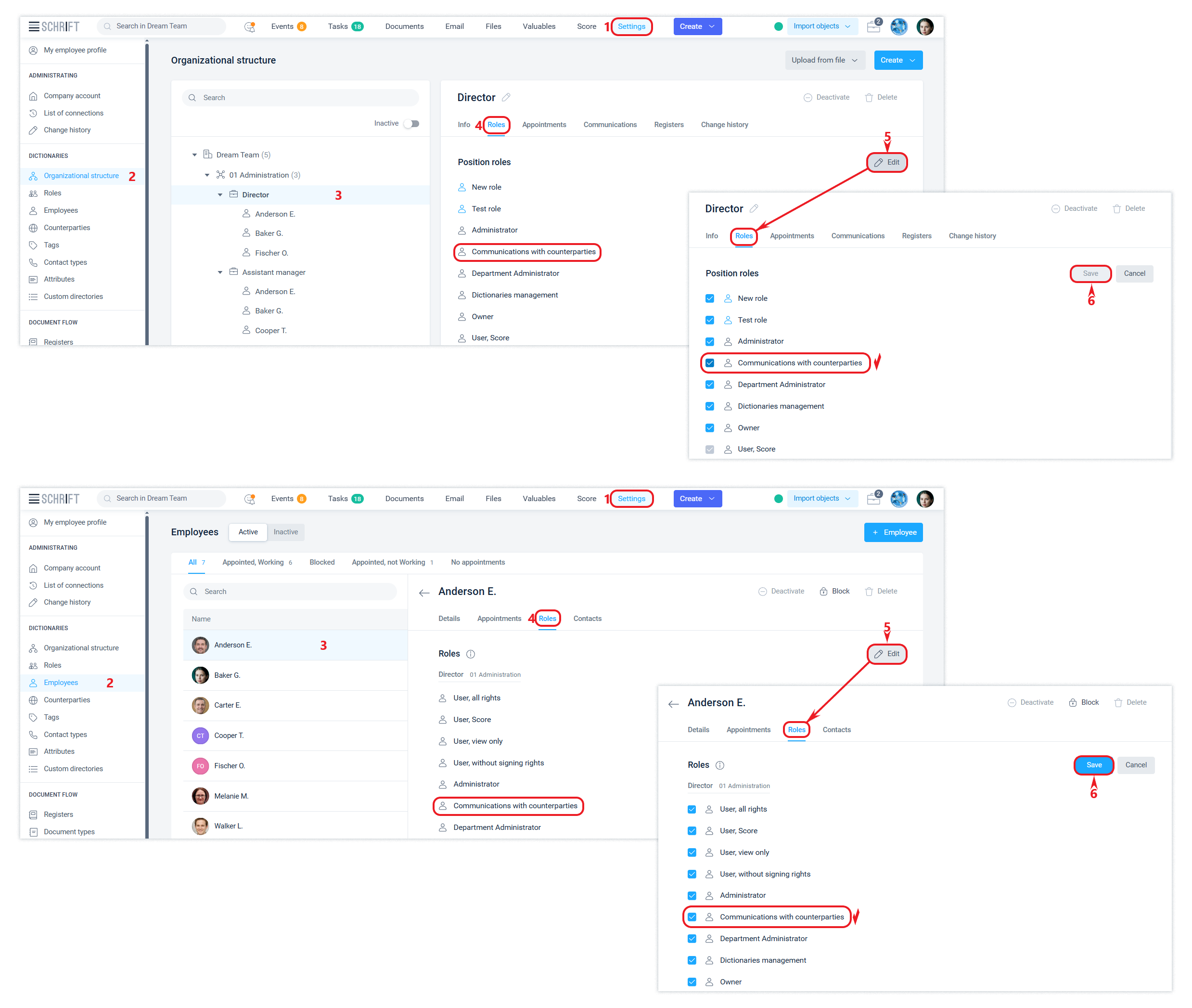
If you disable External communications for an organization, all positions in it will lose this right, even if they have the External communications role.
By default, in a newly created company, the external communications function for the organization is activated, and the External communications role is enabled for the company founder position.
To learn how to add and change counterparties and their contact persons, see the article Counterparties.
The subjects of external communications are the positions of your company on your side, and the positions of the counterparty company on the side of your counterparty, which are displayed in the interface as counterparty contacts. For your counterparties, the contacts on your side will be the positions of your company that have been assigned the External communications role.
The name of the organization and positions that are made available to an external contact may differ from the corresponding names in the functional organizational structure. Use the capabilities of the Legal structure for this. Read more about this in the corresponding article.
In addition, the name of the organization, position, and first and last name of the employee will be available by their international names if they are configured in the source company. Read more about this in the corresponding article.
When do your company's positions become available to the counterparty?
Your company's position becomes available to the counterparty if it has participated in direct communication with any of its contacts:
Was the initiator of the first communication, i.e. sent a guest link, and the guest migrated from guest mode to your company.
Was included by another position in their company in a common event (with or without notification) together with the counterparty's contact, at the time of its creation or later.
Opening access to the event for the working group will not make the position of the working group member available to the counterparty.
An employee can check which of the counterparties his position is available for communication. This can be done in the Settings section in the Employee profile (External communications tab)
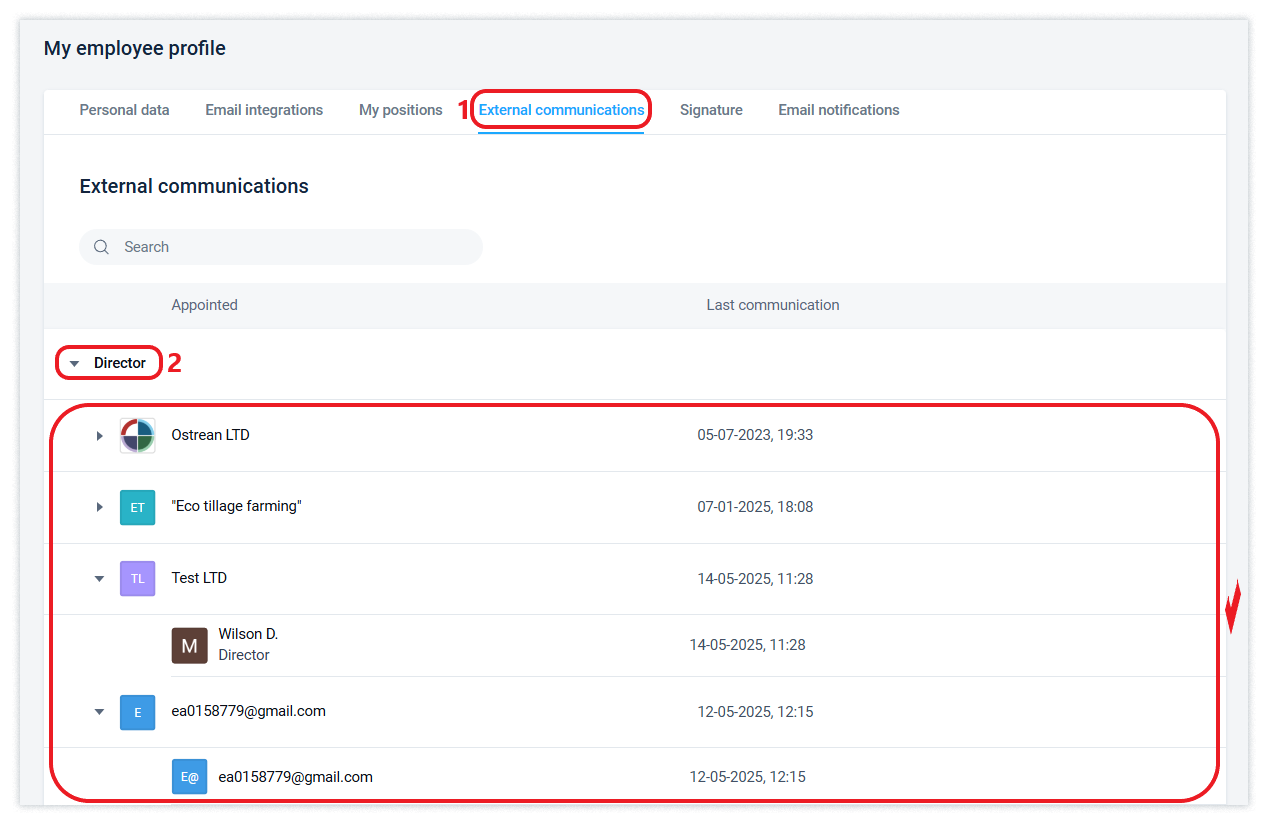
or in the Organizational Structure directory in the External Communications tab of the organization to which the position under review belongs.
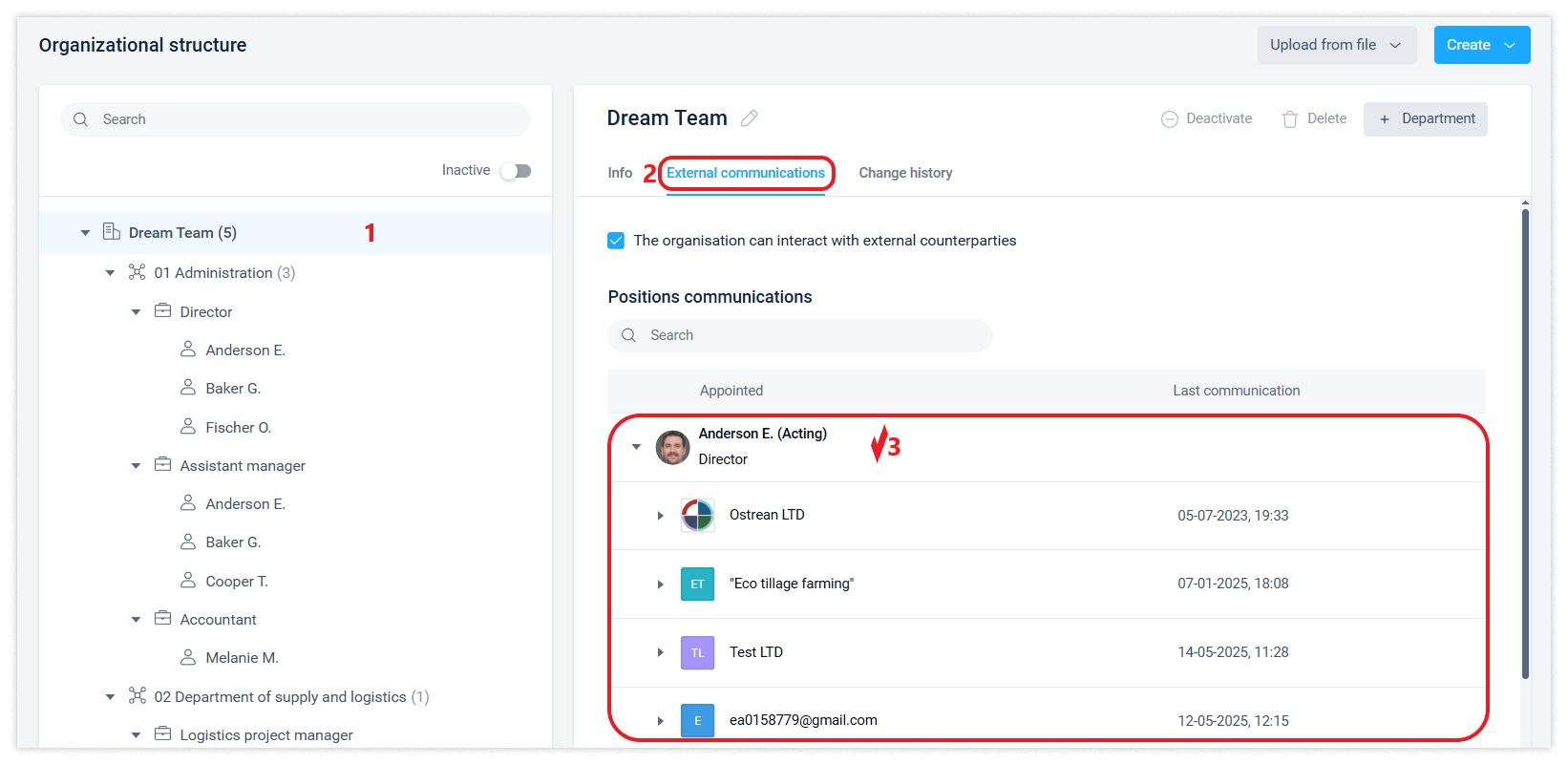
The counterparty contact will be automatically available to all positions in your company if it is made available for communication by one of the positions in your company.
Guest interface and Intercompany
A counterparty can communicate with your company in two ways: in the guest interface and from his or her own company account - Intercompany.
Guest interface
If your partner isn't using Schrift yet, you can send them a document. To do this, you need to create a contact and select it as the recipient of the document. You can specify the contact's email address, and then they will receive an email with a link to the document. If you don't know the contact's email address, you can copy the link in the interface and send it to the contact in any way convenient for them. By clicking on the link, the counterparty will be taken to the Guest interface of the system.
Intercompany
Intercompany - is a mode of operation where each party to the communication works in the interface of its own company.
To create a communication in the Intercompany mode, the counterparty's employee needs to migrate the document from the guest interface by clicking the Continue button in the Schrift, selecting the position available to him in his company. To do this, such an employee must have the External Communications role. Switching to communication with the source company in Intercompany means that the other party has accepted the mutual direct connection.
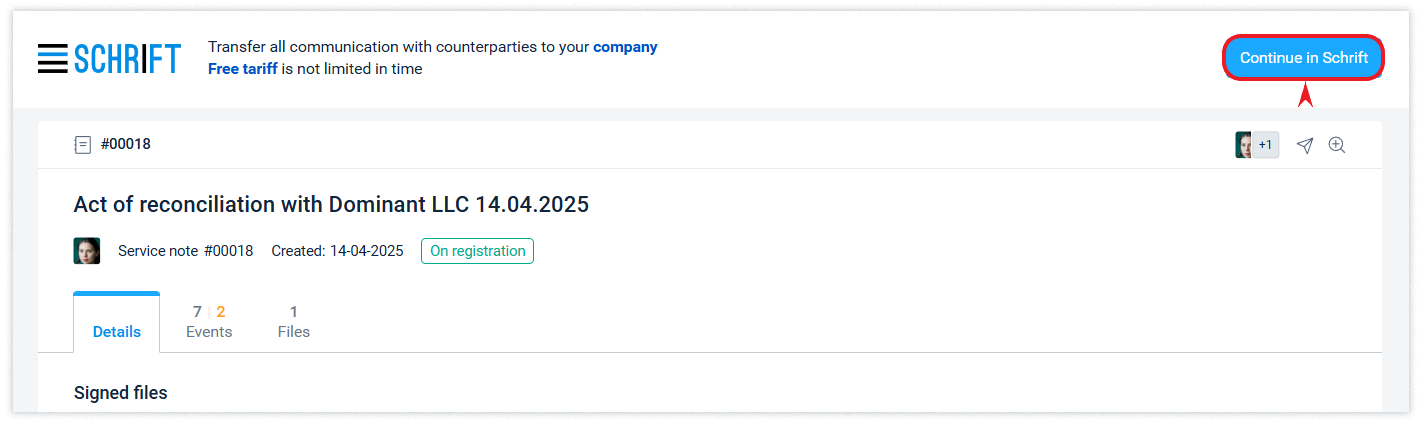
During the communication process, the document is in the accounts of both companies. Its changes are synchronized in both accounts unless the companies stop communicating with each other. Each company has its own copy of the document and is protected from losing access to it. Read more about the rules for changing and deleting information in this article.
The Intercompany mode allows you to instantly exchange information with a counterparty, as well as save the information received in your company's account.
However, there are several limitations when working with contractors' employees:
They are not part of the workgroup of your company's object, so they will not have access to events that are always available to workgroup members according to the system logic.
That is, they will only have access to the information that was explicitly provided to them. They cannot access company values.
The counterparty can remain in the guest communication interface if they do not want to switch to Intercompany, regardless of whether they have an account for their company in the system or not.
When a counterparty's Intercompany is deleted in the Schrift system (for example, due to the company's inactivity), it is transferred to the group of counterparties with which you communicate in the guest interface.
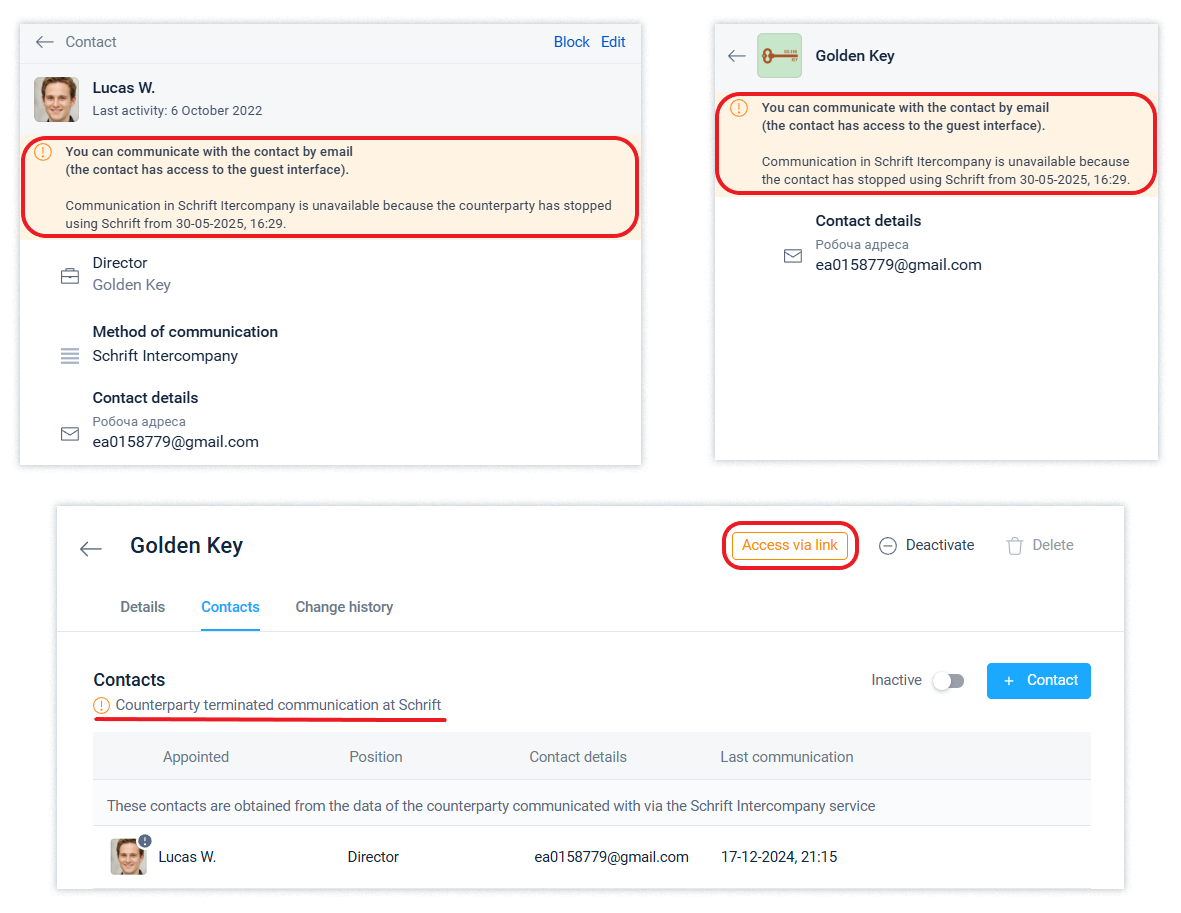
If the contact of this counterparty later wants to create his or her own company again and migrates the documents available to him or her, the new company will have access to all the documents that were previously available to him or her.
Information about reading the event
Information about the reading of the event by the counterparty's employee can be found in the event details. The information will be displayed when your counterparty has read the event or it is still waiting to be read.
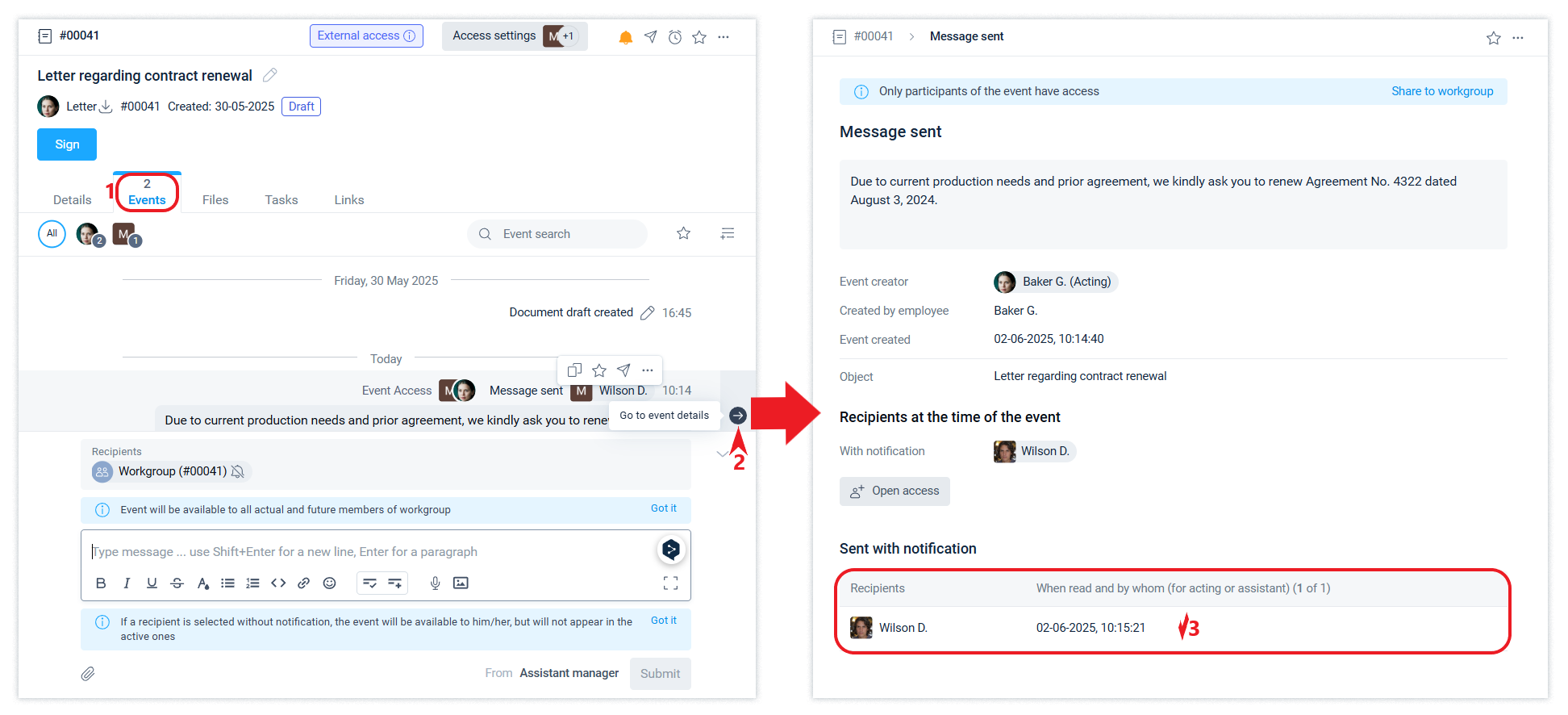
Hiding the organisation for external contacts
For the organisation, you can enable hiding its name and position titles in this organisation from external contacts. This will allow the organisation's employees to continue communicating with external contacts, but external contacts will only be able to communicate back in Intercompany within the scope of the documents they have received.
To communicate with external contacts, if they also use the Schrift system, they will need to send documents using guest access. After receiving such a document, an employee of an organisation that has enabled hiding for external contacts will only be able to continue communication in the guest interface.
International titles
During the communication between counterparties within the Intercompany service, the language of the user is compared with the country of the counterparty's organization and the country of the contact (employee). If they match, the names of contacts, organization names, and positions of this counterparty are displayed in their basic spelling, and if they do not match, their respective international names are displayed, if they have been set.
Read about the use of international names within the company in the article.
For guest links, everything works the same way, but instead of the user's language, since the user has not yet been created, the browser language is used.
Localization of notification emails that are sent to guest contacts (users) to their mailboxes is performed according to the country of the contact that was specified in the contact data in the company that originated the guest link. If the country in the contact's data does not yet have a localization in the Schrift system, then emails will be sent in English.
Closing access to an object or event
You can deny an external contact access to an object in the Access settings form.
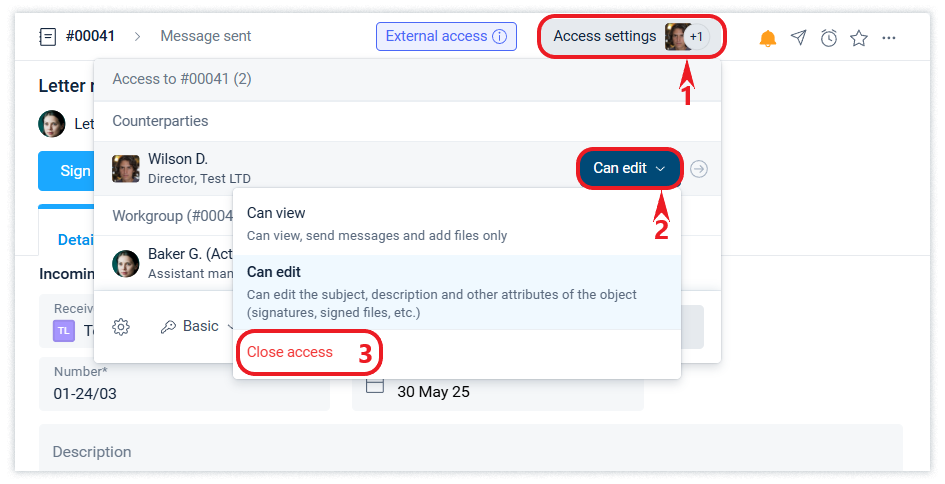
Read about blocking and deactivating a counterparty in this article.
If it is impossible to close access to an object, if an external contact works in Intercompany mode and has already created its own events for the object, the system will offer to close access to those events to which it is possible.
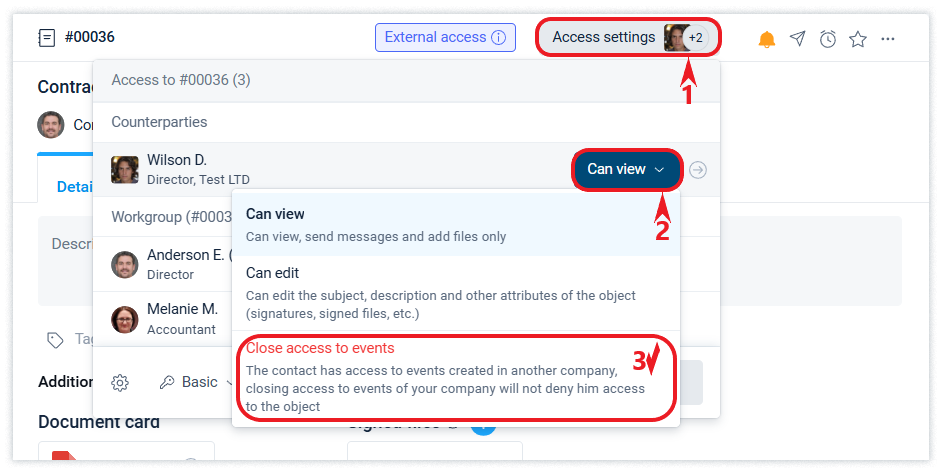
If you want to close access to the event you sent to an external contact, you can do so in the event details window. Read more about this in the corresponding article.
The action may be unavailable if the external contact is working in Intercompany mode and has already performed any action on the incoming event: quoting or granting access to other employees in their company.
