Activities
The integrity of the system data is ensured by the fact that all actions are recorded in events, which makes it possible to understand who performed the action and when.
Sending a message, adding or deleting a file, opening access, signing a document or sending it for signature, creating a document, making changes to a task or document, and other various actions generate a corresponding event in the system.
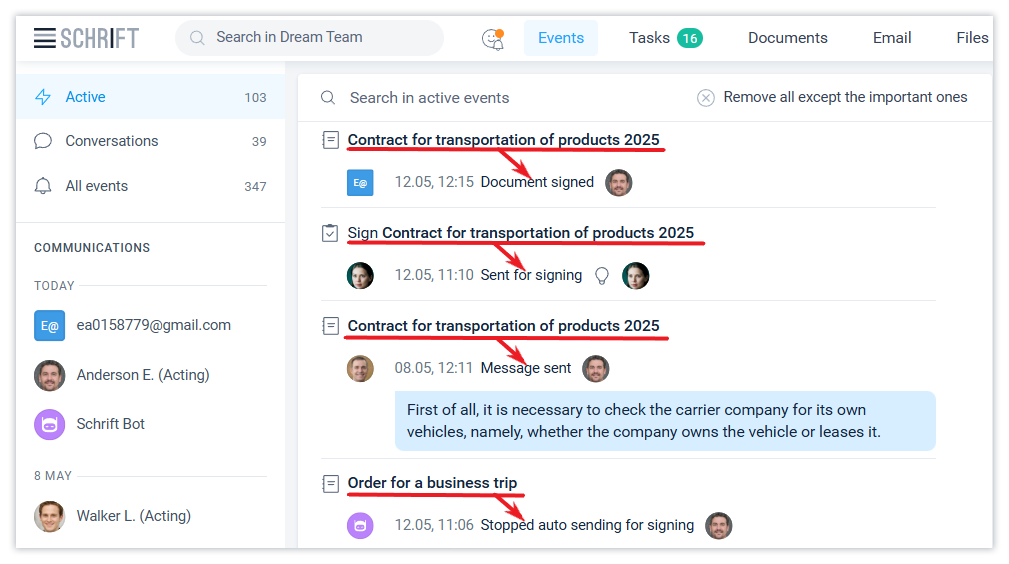
Kinds of events
Events can be:
Incoming and Outgoing
Active events
Important events
Favorites events
Different types of events
Primary and secondary
With and without notification
Available to a working group (WG).
The author of an event can determine who will see his message or note, which makes the system particularly flexible in organizing access to employee information within the company.
Event types
There are about 100 different types of events in the system. The event type is shown in each event and can be used to select events in the All events filter of the Events section.
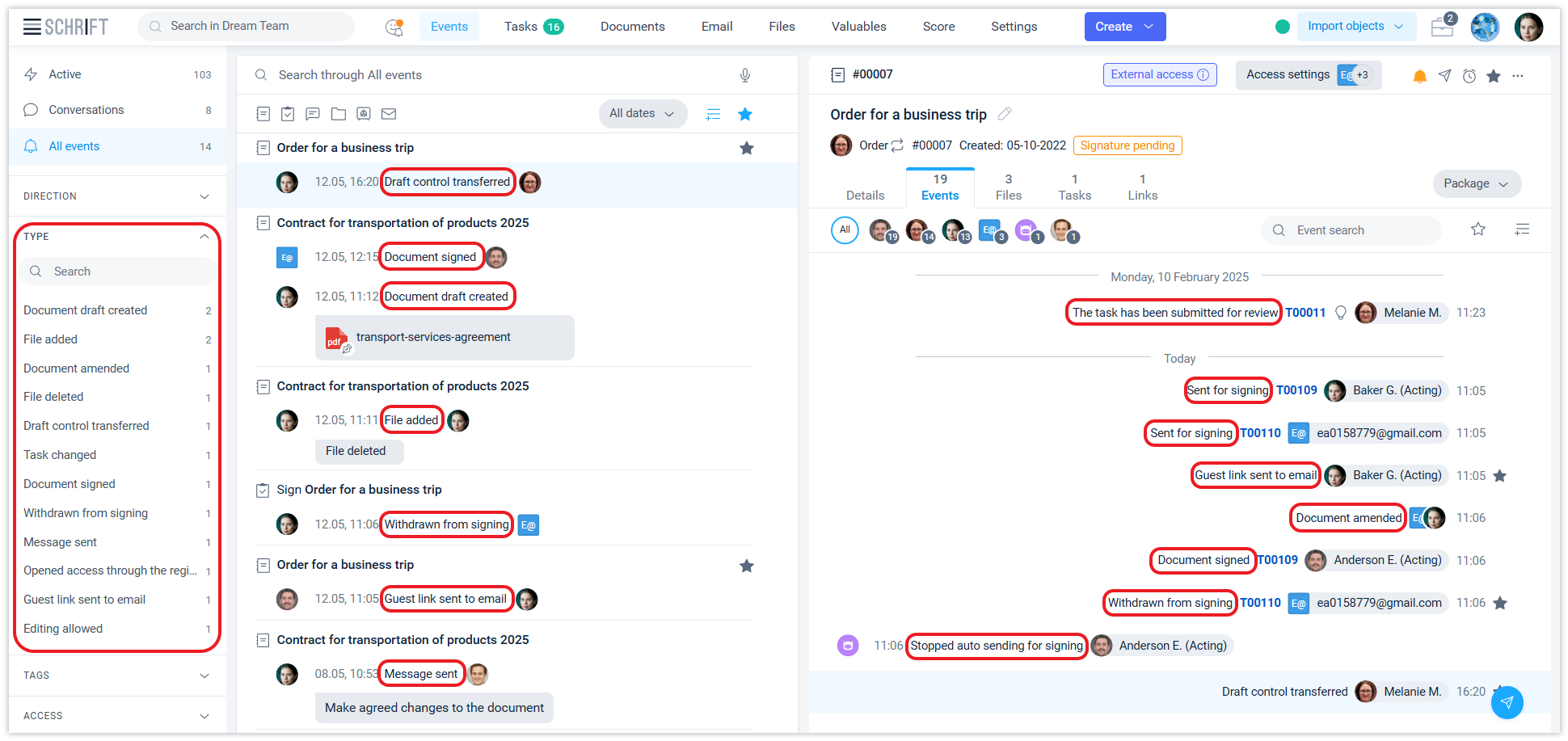
Events section
The Events section is intended for working with incoming information and searching for any events. Events can be filtered by access to them by employees, contact persons of counterparties, by tags, by date, etc., as well as by any criterion in the full-text search (the field above the central ribbon).
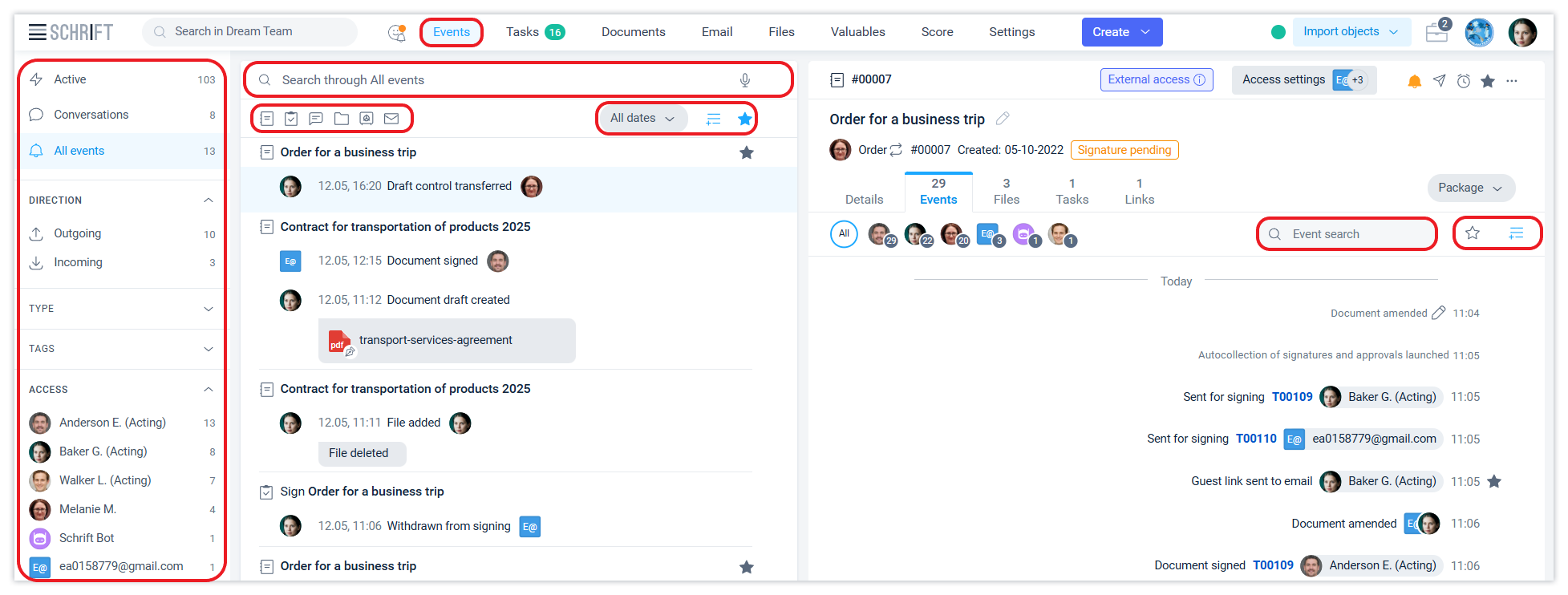
Active events and Correspondence
New events that require reading (with a notification) are placed in the Active filter. Events are automatically sorted chronologically, with the most recent ones at the top.
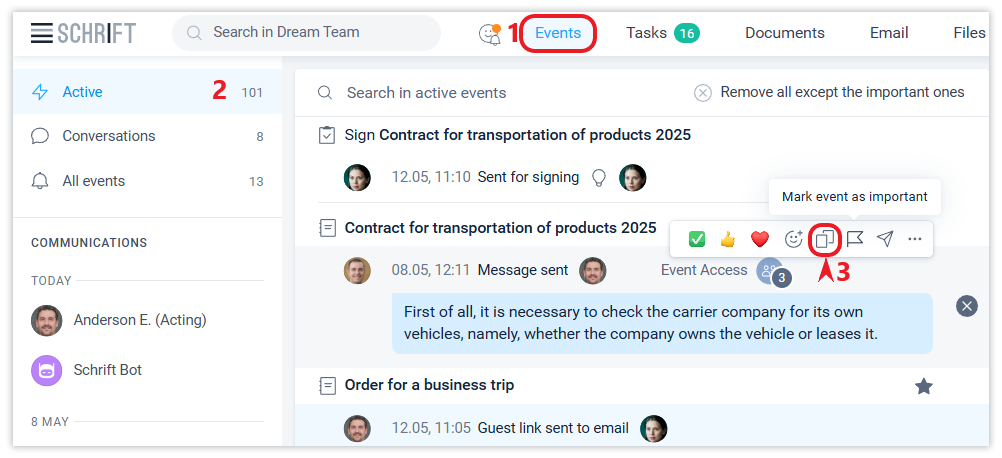
In the Correspondence filter, you can view the correspondence (events that were sent to you with a notification) by system objects.
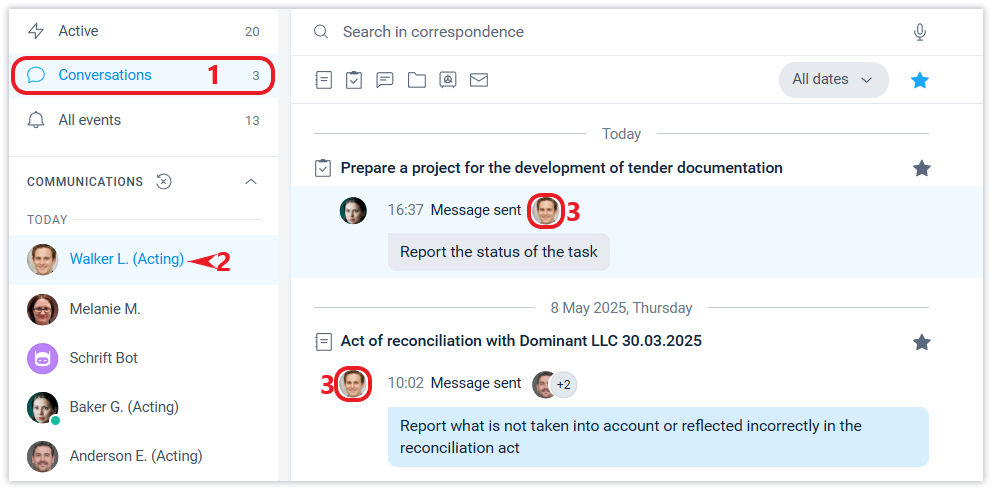
All events
The All events filter allows you to find any event available to you in the system. If you want to search for all events, including secondary events, turn on the Show secondary events filter.

Events tab
The history of events for the object selected in the central ribbon is shown in chronological order in the Events tab on the right side of the interface. If the object has connections, the Events tab will show the events of all related objects. To select events of only certain objects, you can use the Package filter.
The tab contains tools for viewing and searching, as well as a counter of the number of events displayed in it, which dynamically changes when you change filters and search criteria:
filter of events available to selected positions or contact persons of the counterparty,
full-text search for all events of an object (all related objects),
display of secondary events in addition to the main ones,
filter of favorites events.
The quick message panel is located at the bottom of the tab and is the main tool for creating messages and responding to events, with the ability to quote, including quoting a selected part of the text.
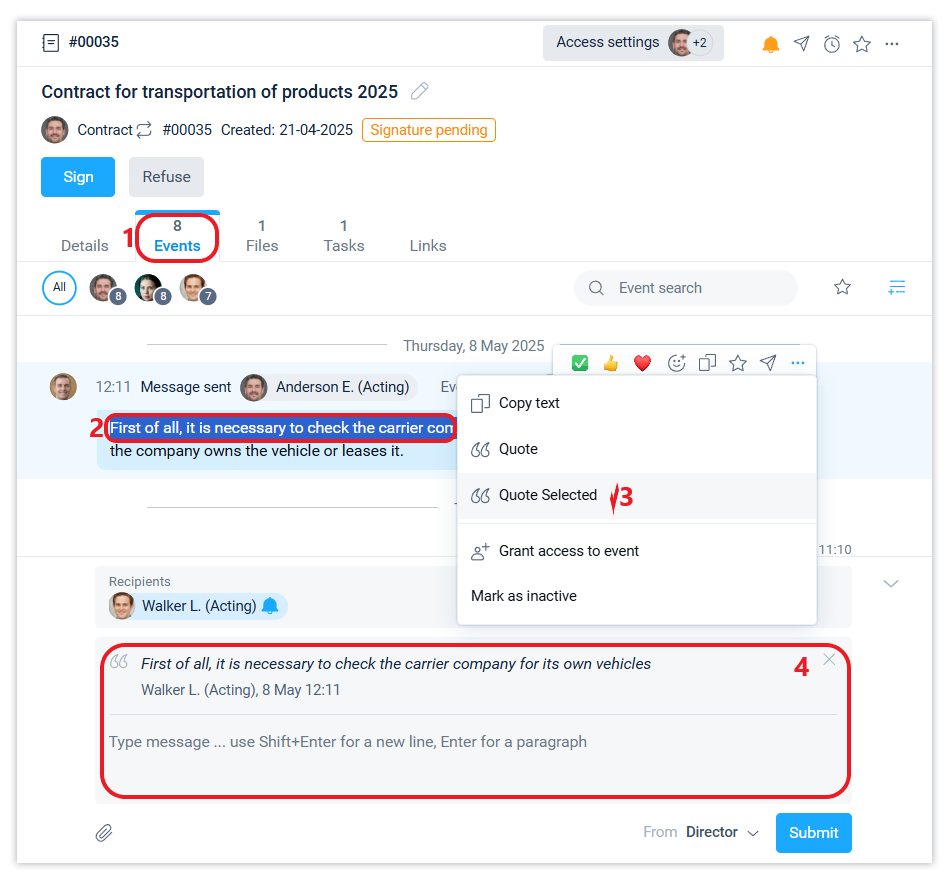
When you hover over the event field in the central ribbon, you can perform available quick actions by clicking on a specific icon. For example, you can send a message on the event, add a reminder, call up the context menu, add a reaction to an incoming event using an emoji, etc.

In the Events tab, when you hover the mouse cursor over an event field, you can also access shortcut icons, view information about accessing the event, and go to the event details.
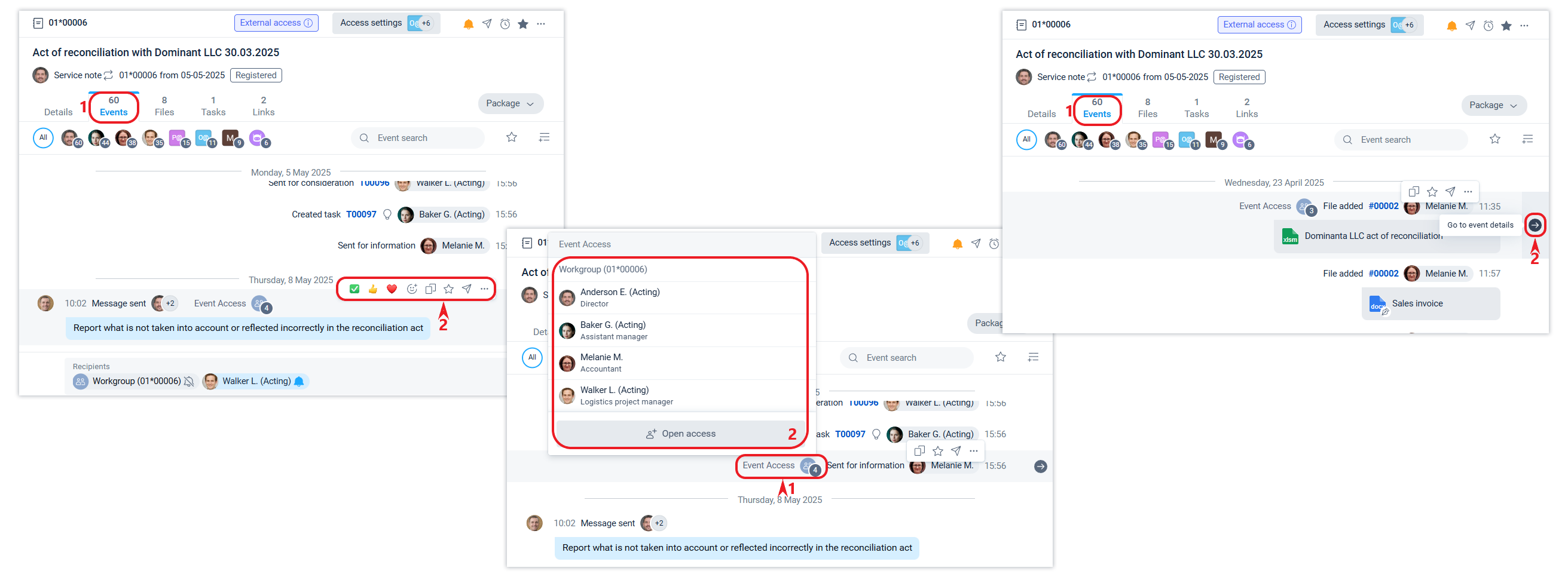
Event details
You can go to the event details window by double-clicking on the event line or by clicking on the ...
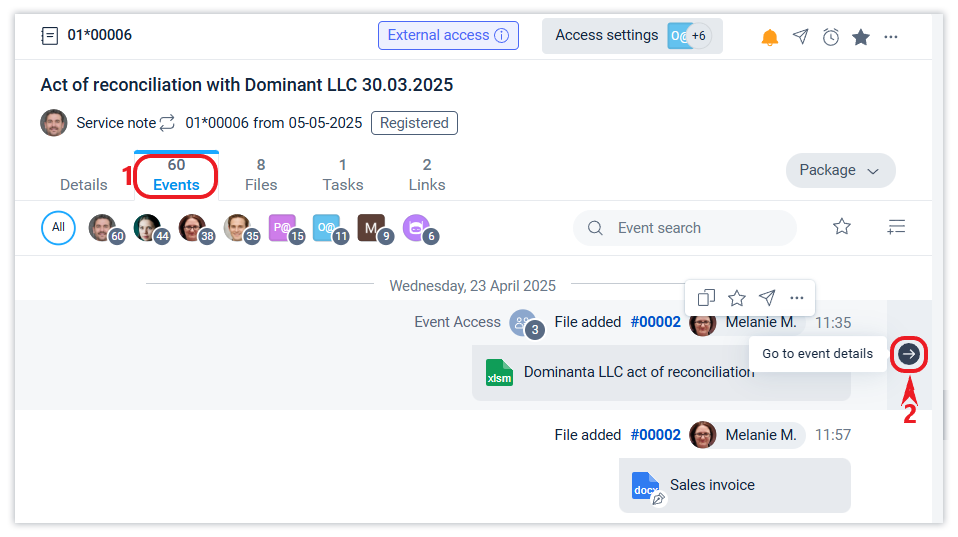
In the event details window, you can change the text of your message, open or close access to the workgroup, and control access to individual recipients, if it is still possible given the time limit set in the General settings of your company's Account section. You can also see information about the event being read, access to it after it was created, and other details.
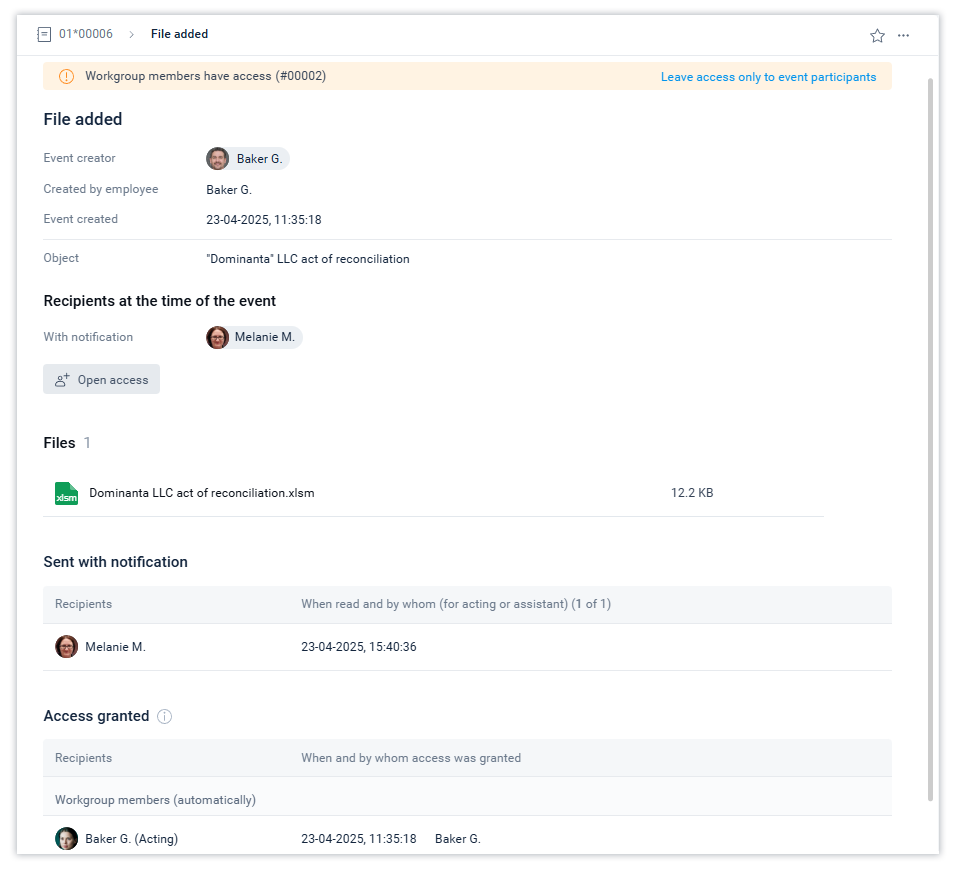
Historical information
The system stores and displays material information about the position and appointment data at the time the event was created, if this information differs from the current information, i.e. the state at the time the relevant event was created in which the position was involved (name of the organization, department, position, appointment data and employee name).
This pop-up window displays current information and material information relevant at the time of the event. Historical information includes the data of the person responsible for the document after its registration, the person responsible and task setter after its closure, etc., as well as the author and participants of any event.
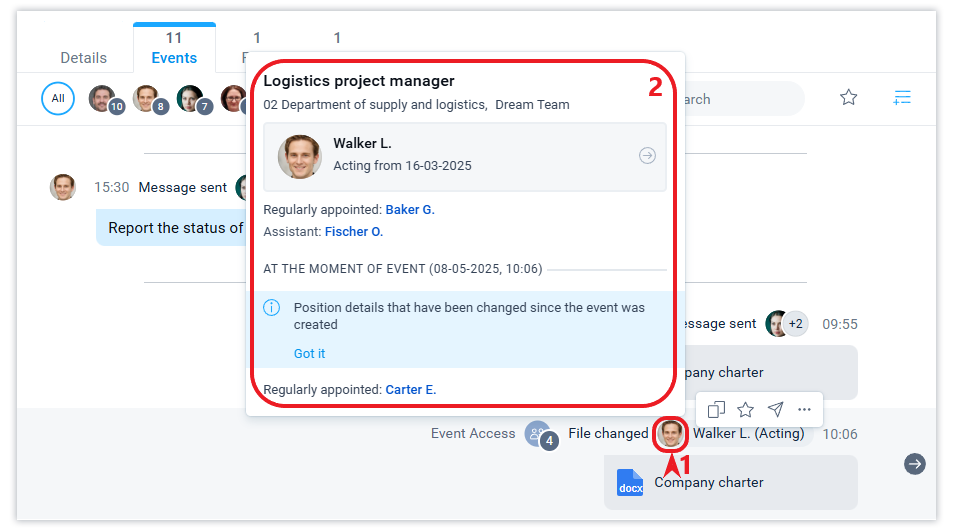
Historical information is available only within the company. External contacts always receive only current (relevant) information about the position (contact) of their counterparty.
Edit and delete events
The author of an event can edit or delete the event without restriction if it is available only to him or her. If the event was created with a notification to another employee, then the restriction described in this article applies to changing or deleting the event.
You can edit an event in the quick message panel by performing an action from the Edit event context menu. Or in the Event details window.
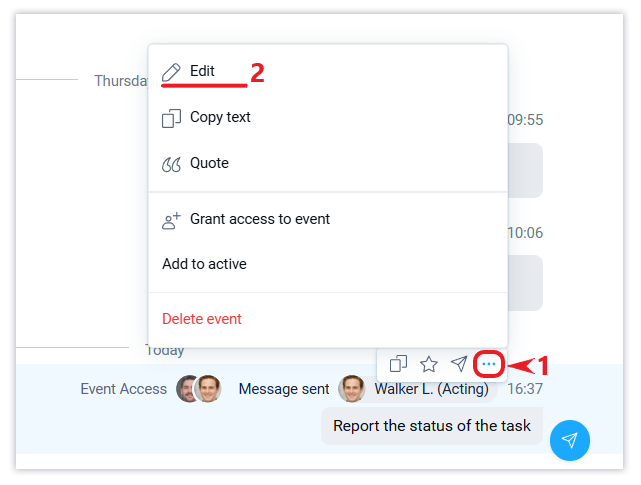
You can delete an event in the central ribbon of the Events section or in the Events tab.
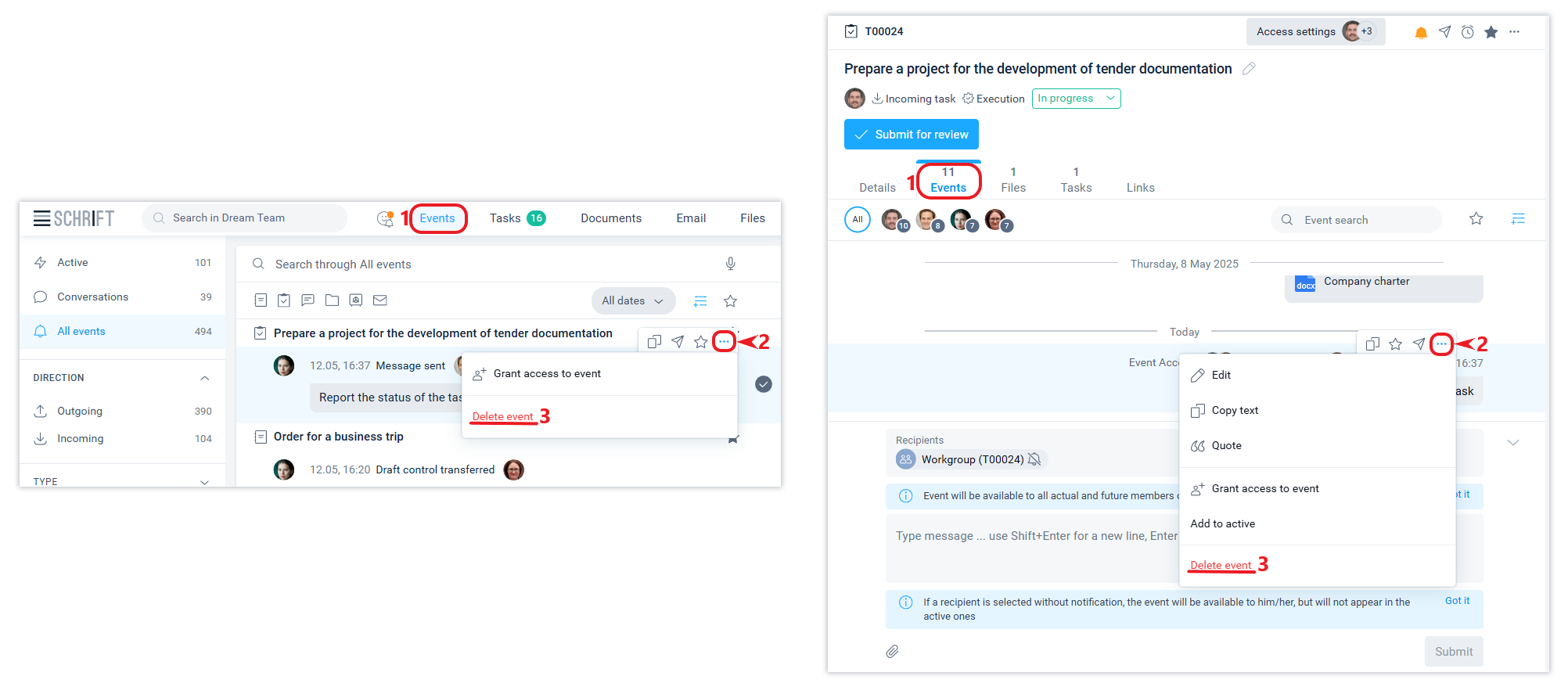
Deleting an object creation event will delete the object that was created as a result of this event and deny access to everyone who had access to it. For example, deleting the event “Task created” will delete the task.
If you delete an event in which a file was added, the file itself will be deleted.
Some events are protected from deletion as long as there are events that were created later, due to the existing relationship of such events. In such cases, it is recommended to delete events sequentially from later to earlier ones.
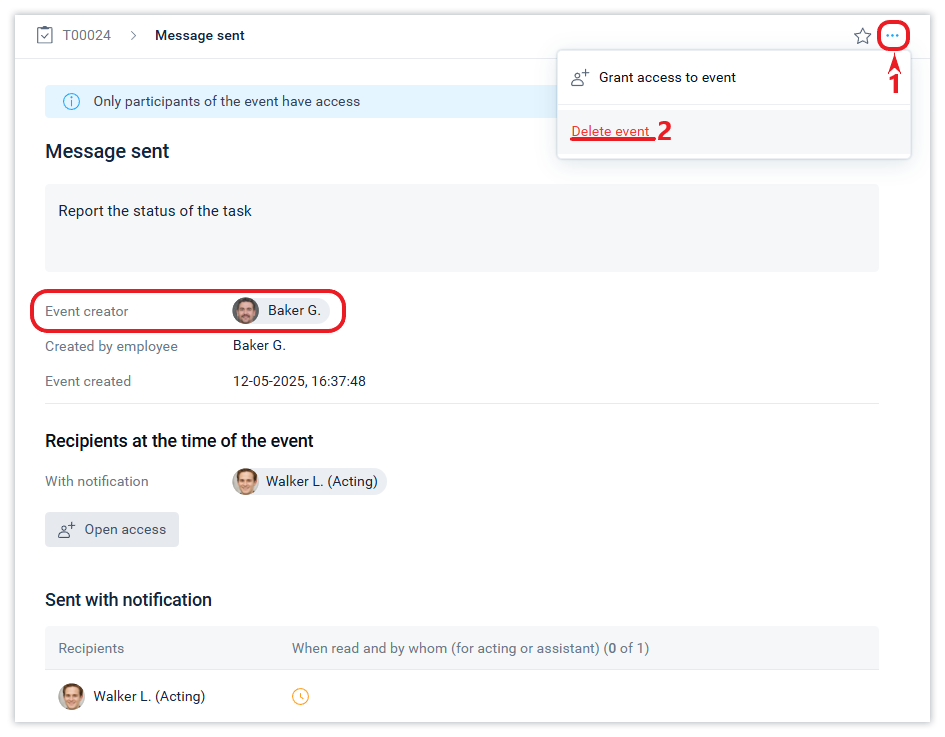
An alternative to deleting an event is to close access to the event for an employee or contact person. To close access, the rule of the time limit set in the company also applies: if this period of time has already passed, the action of closing access to the event will not be available.
