Correspondence (chats)
You can start a conversation with any system object (document, task, folder, value) or create a separate chat to discuss a specific topic.
When you select the Correspondence filter in the left pane, the central ribbon will show a list of all system objects (documents, etc.) on which you have communicated with any of your employees or external contacts. In addition to the subject of the object, the last communication event will be displayed in the central ribbon. If you apply the filter by contact in the left pane, the central ribbon will contain only those objects that have been communicated with this contact and the last event in the correspondence with him or her.
The Events tab (on the right side of the interface) stores the entire communication history. Using a combination of filters and other search options, you can quickly find the information you need.
You can filter your correspondence by contacts, tags, date, and the type of object that was used for the correspondence.
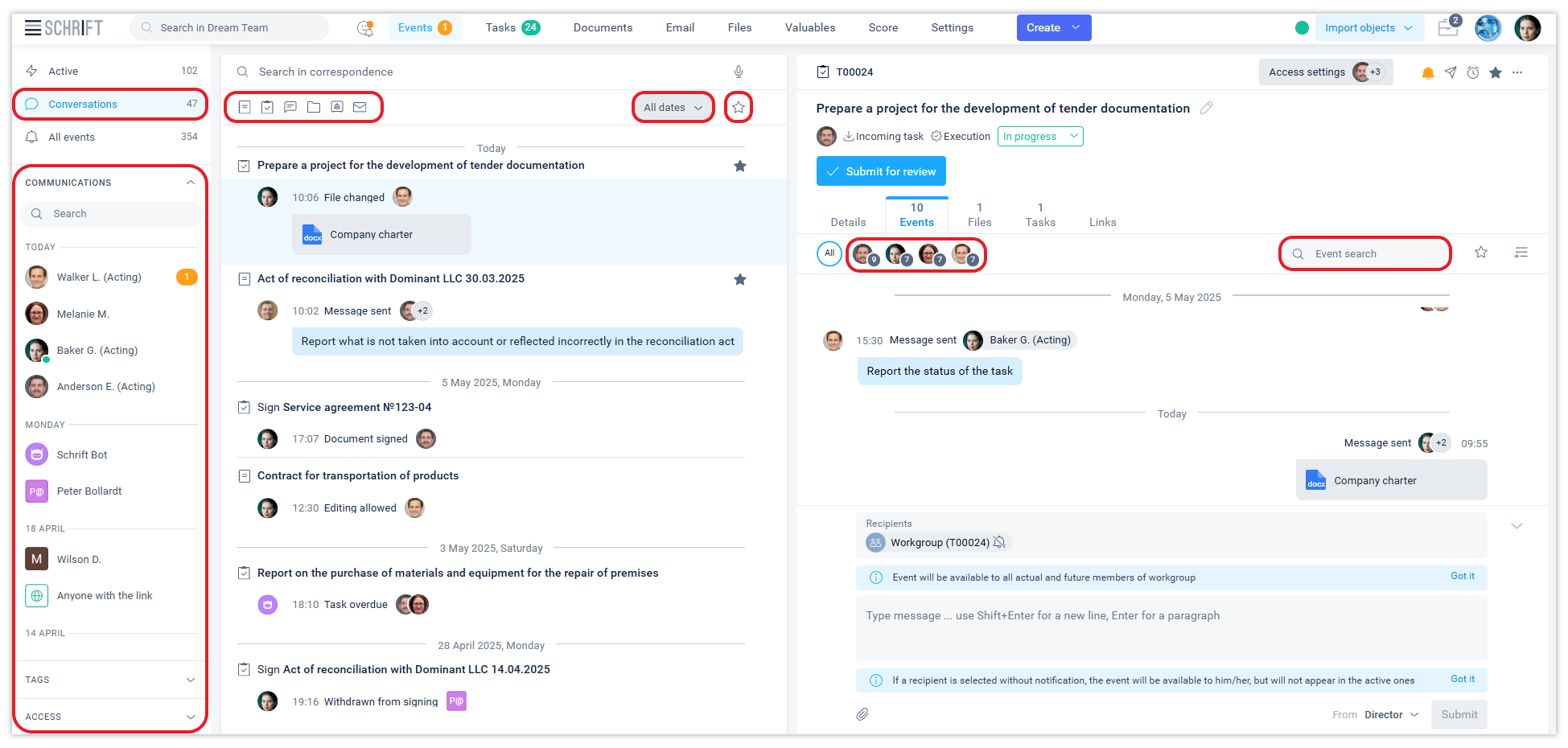
Shared access to events
In the Schrift system, you can chat with different people in one chat, sending messages to the entire workgroup or to specific recipients only. You can also leave a comment that will be available only to you. For example, if you want to leave a note or a reminder for yourself.
You can communicate :
In one chat - with different colleagues or external contacts. In a public chat, you can send messages to the entire group or to one or more participants. And you always know who can see your messages.
in different thematic chats. Usually, the discussions are about specific issues. Unlike instant messengers, Schrift does not allow chats without a topic. Because they eventually turn into an information dump.
This favorably distinguishes Schrift from most messengers, where it is impossible to share access to messages in one chat, and over time it becomes almost impossible to find the information you need.
Create a message
You can create a message in a modal form if you select the Send message action from the central ribbon of objects or events, or at the top of the right side.
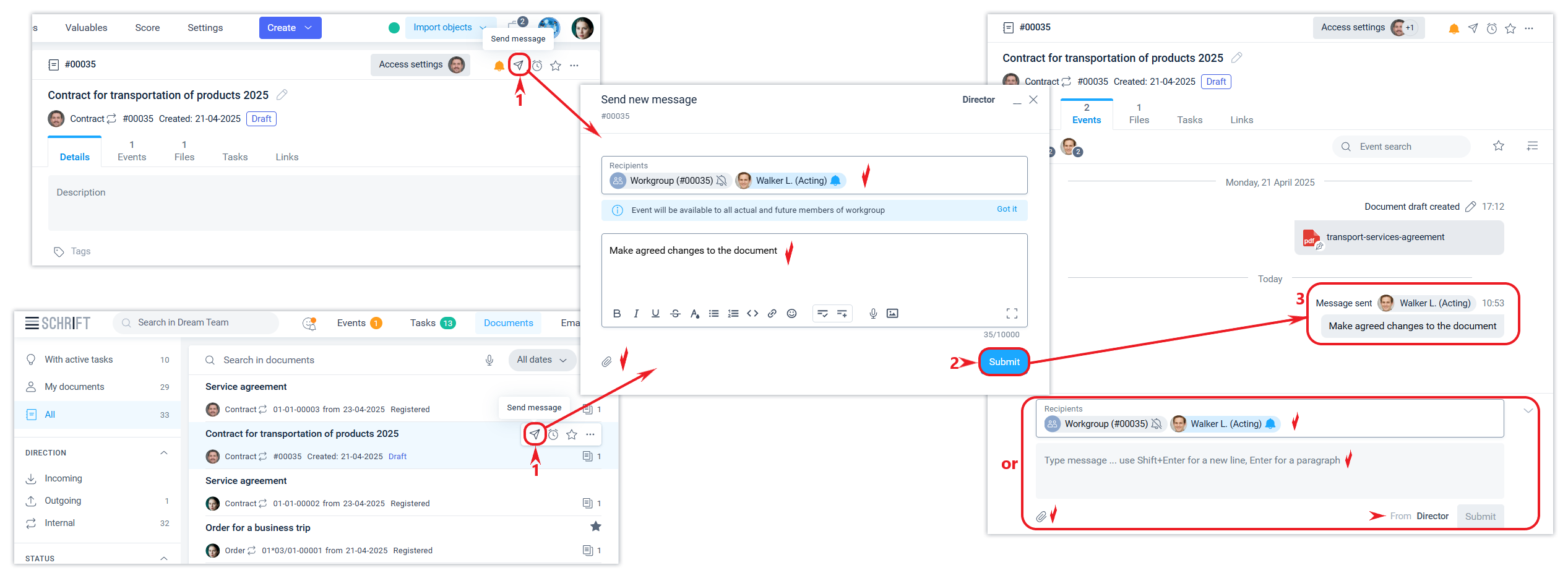
Quick message panel
The most convenient way to send a message is from the Quick Message panel in the event tab. When you click Quote or Quote Selected (if you select a part of the quoted text), the list of recipients is filled with those who participated in the original event. You can change the list of recipients. You can add files to a message.
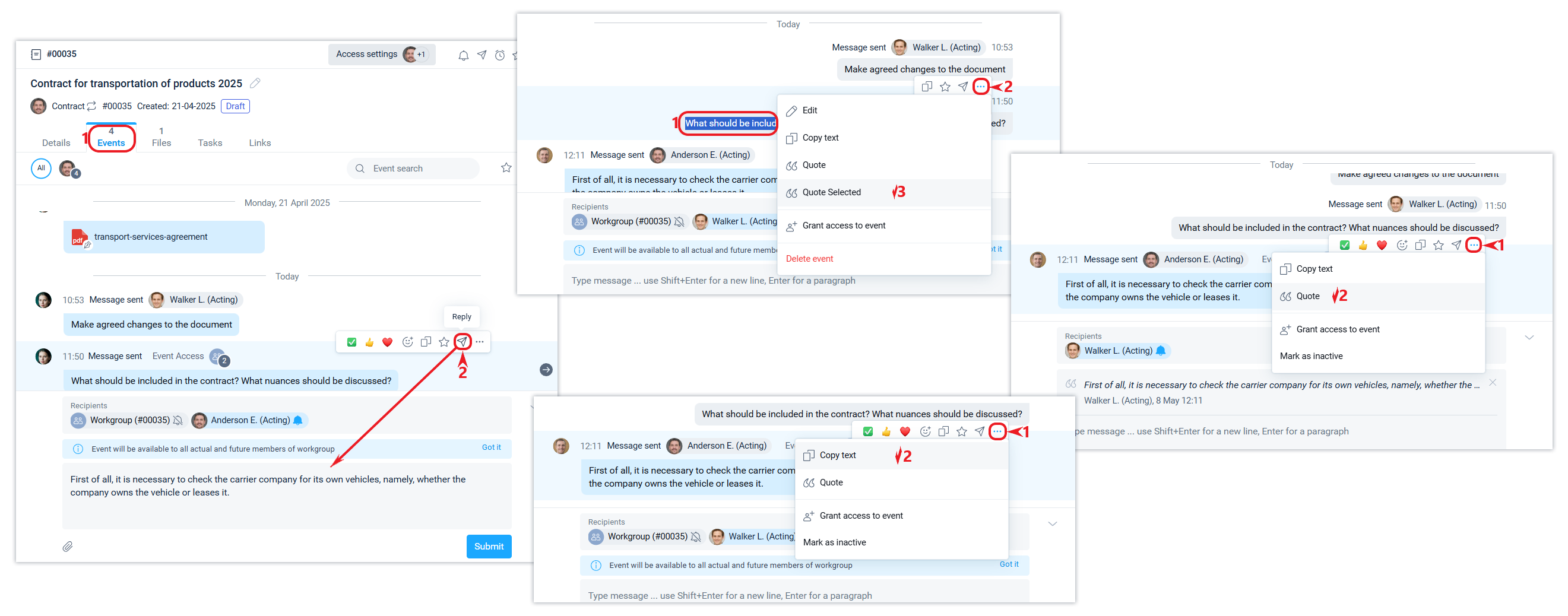
When you write a message, you can use text formatting: change the font style, choose a color, use lists, emoticons, files, external links, add images, videos from YouTube or other platforms and more.
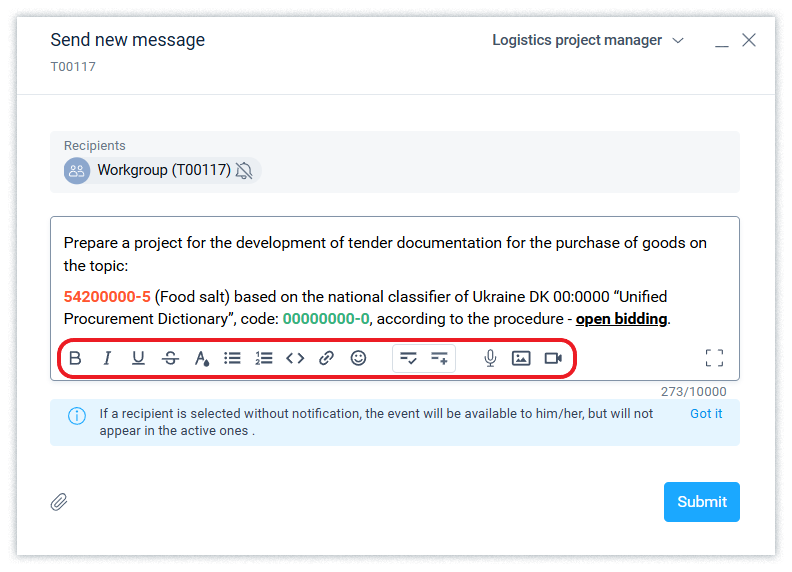
It's easier to add an image from the clipboard (Ctrl+V or Command+V), having previously copied the desired fragment to the clipboard (Ctrl+C or Command+C).
Choosing a recipient
You can select the recipient directly from all employees and external contacts in the general list without switching between icons (briefcase and globe).
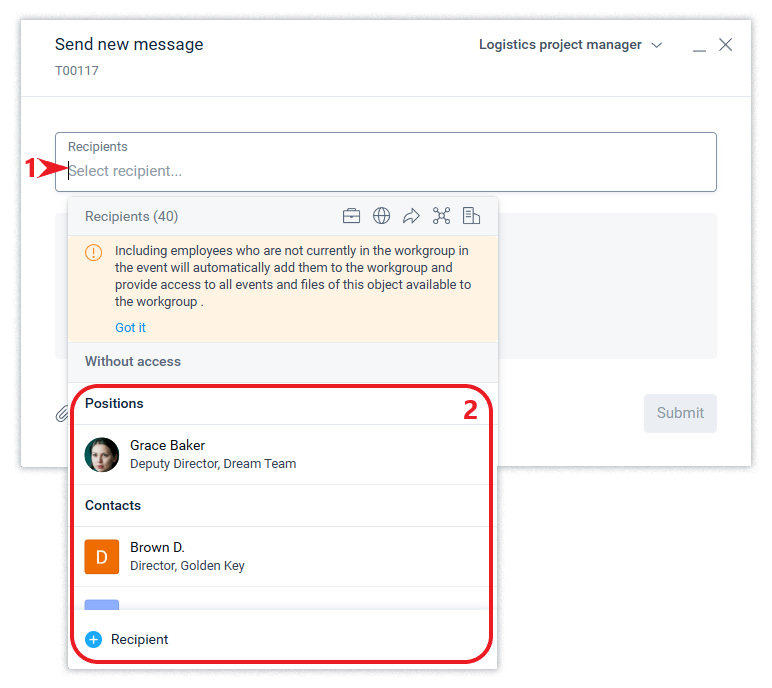
Or start typing the name of an employee, contact, or counterparty, and the system will quickly search for results.
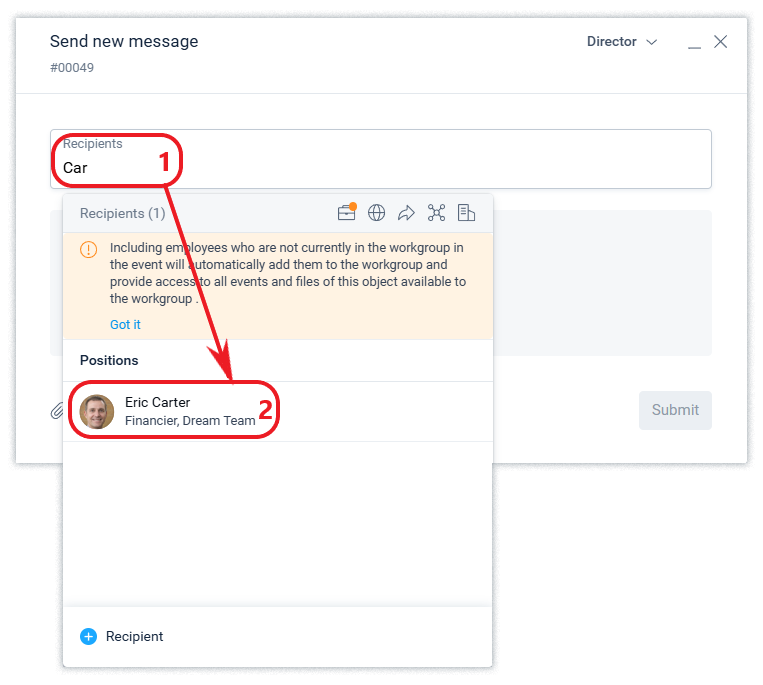
You can specify employees, workgroups, or departments and organizations as recipients.
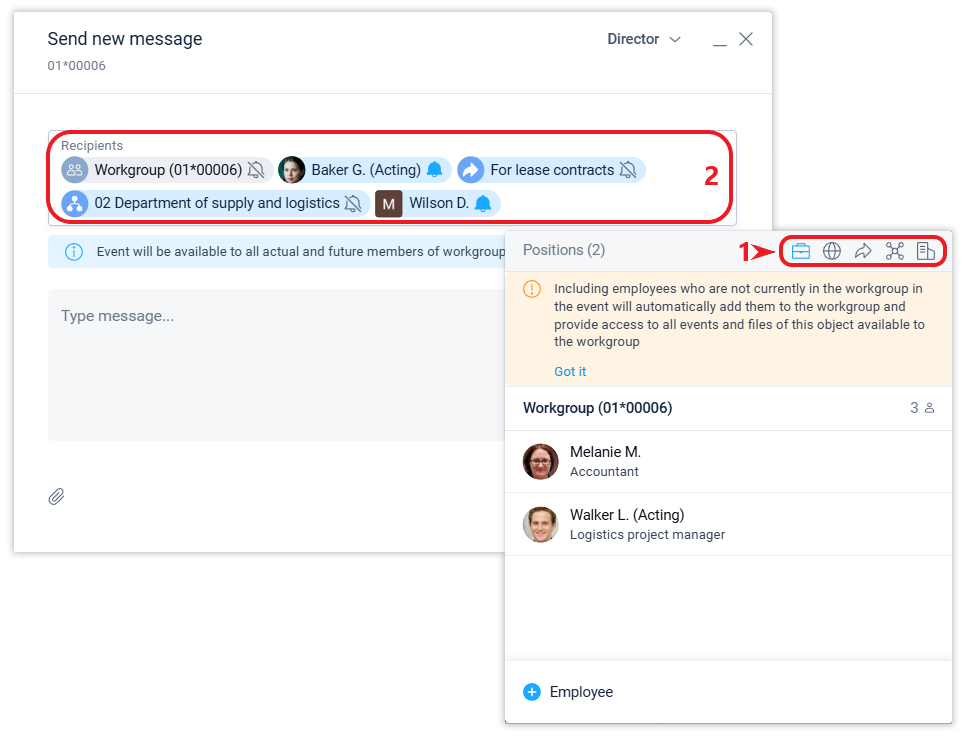
When you hover over the element of the selected recipient, detailed information about the position, employee, counterparty contact person, department, and organization will be displayed.
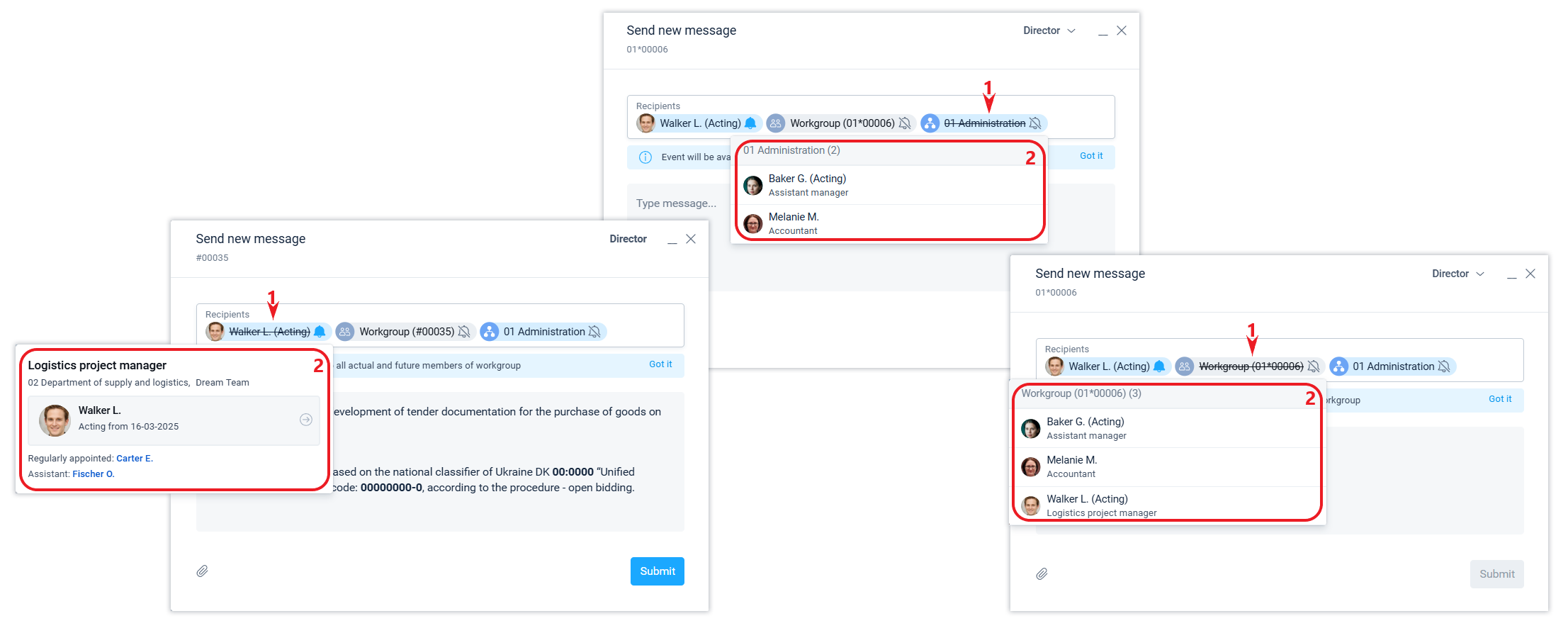
Enlarged window
By clicking the Enlarged Window icon in the icon bar, you can switch to a more comfortable mode of typing in a large window.
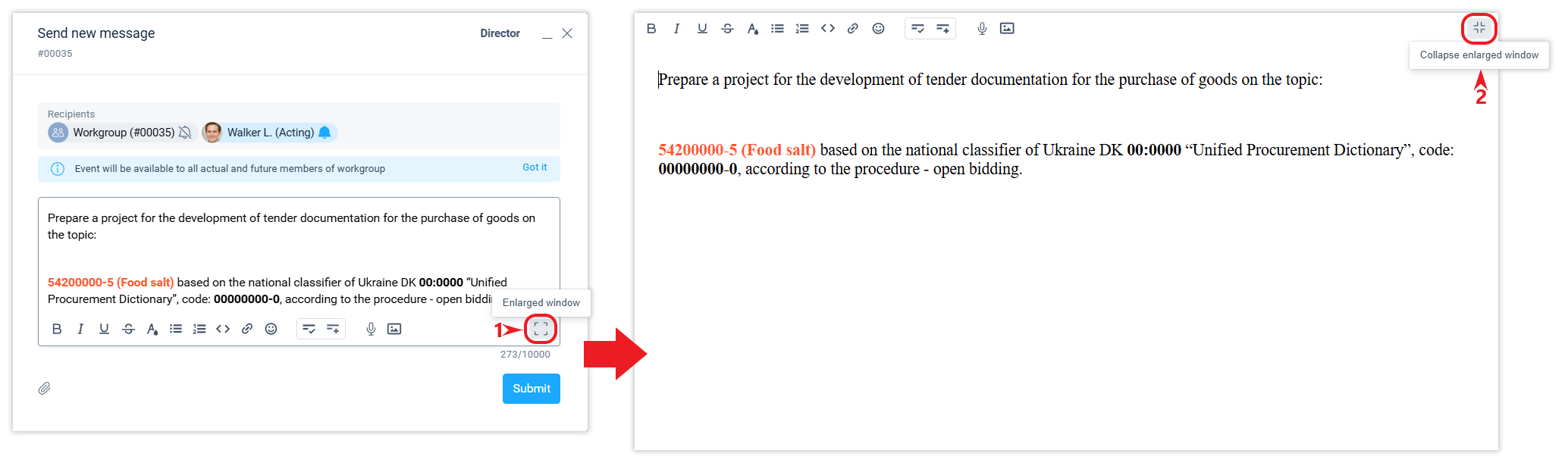
Message with a notification
When you specify a recipient, you can choose whether the recipient receives this event with a notification or in silent mode. A bell next to the recipient means that the message will be sent to the recipient in Active Events.
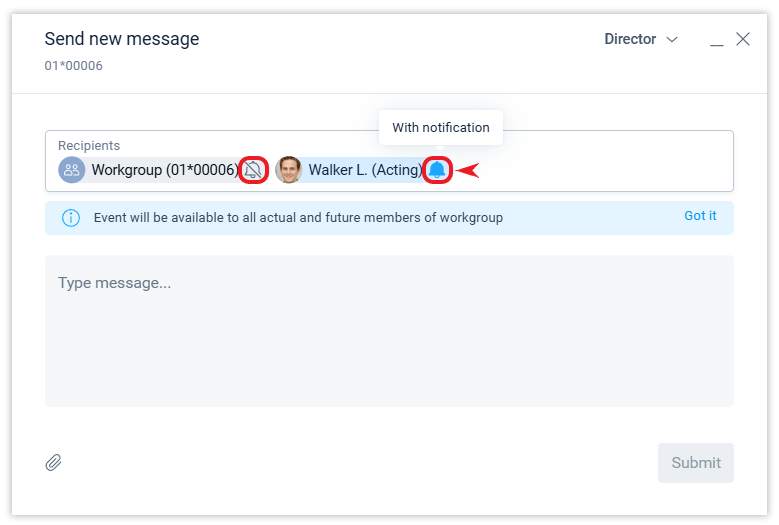
The recipient will see a notification of a new event in the system, and if this event has not been read within an hour, the system will send an email notification of new events waiting for the user, unless email notifications have been disabled.
A notification of a new event will be instantly sent to your mobile phone if you have the mobile app installed and push notifications are not disabled.
If the bell is turned off, the message will become available to the recipient in “silent” mode, i.e. without notification. This method of accessing information is best used when the sender understands that the recipient should not be distracted by reading this message (notes and other events), but the recipient should have access to it.
For example, it is common to specify a workgroup as a recipient without notification, and individual employees with notification. In the general settings of the company, you can set the default behavior for new events: whether to include a workgroup in the recipients or not. This helps the user to remember to make sure that the event is available to the entire workgroup where necessary.
The recipient can activate event tracking for certain objects (documents, tasks, etc.). In this case, the recipient will automatically receive notifications about all events to which he or she has been granted access in the “quiet” mode.
Recipient group
When you send a message, you can create recipient groups or use public groups already set up by other employees.
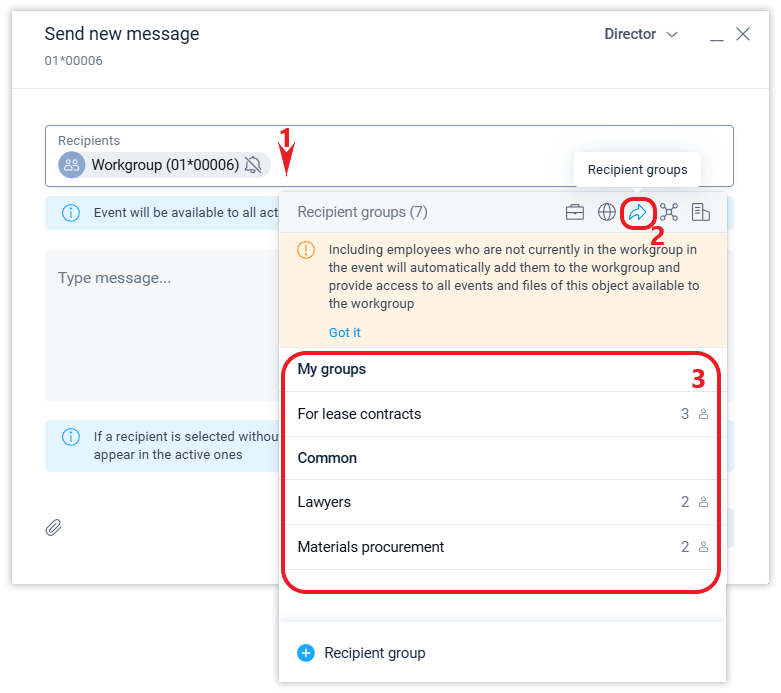
The composition of recipients in the created group is also used in the Sendlist block of the document for scheduling a sendlist (from sendlist templates) and in the Signatures section when creating a group signature.
The system stores and displays essential information about the position, i.e. the status of the appointment at the time of the relevant event in which the position was involved. Read more about this in the relevant article.
