Sending the document
At the time of registration, the document is sent to the employees or external counterparties specified in the document sendlist. Before registering a document, the author of the document must identify those to whom it will be sent upon registration.
The sending is performed on behalf of the person who signed the document. If there are several signatories, then on behalf of the last signatory.

A document template may contain so-called ‘hard’ attributes that cannot be deleted or changed in the created document instance.
Types of sendlist
The “For noting” sendlist campaign involves informing recipients.
The “For consideration” sendlist implies that the person who received the document for consideration will create a resolution on this document. As a result of sending a document for review, a child task is created for the document. This is the own task of the person to whom the document was sent, that is, the employee has the right to decide what to do with this task. The task is automatically closed when the resolution is created.
It is common practice to work with resolutions for incoming documents. The correct result of registering an incoming document is to send it to the manager so that he or she can decide what to do with the document, i.e. create a resolution on it.
The system provides for the creation of a draft resolution. A reviewer or other employee can create a draft resolution for the manager to review and approve.
As a result of the resolution, the document can be sent For execution, For noting, or For consideration.
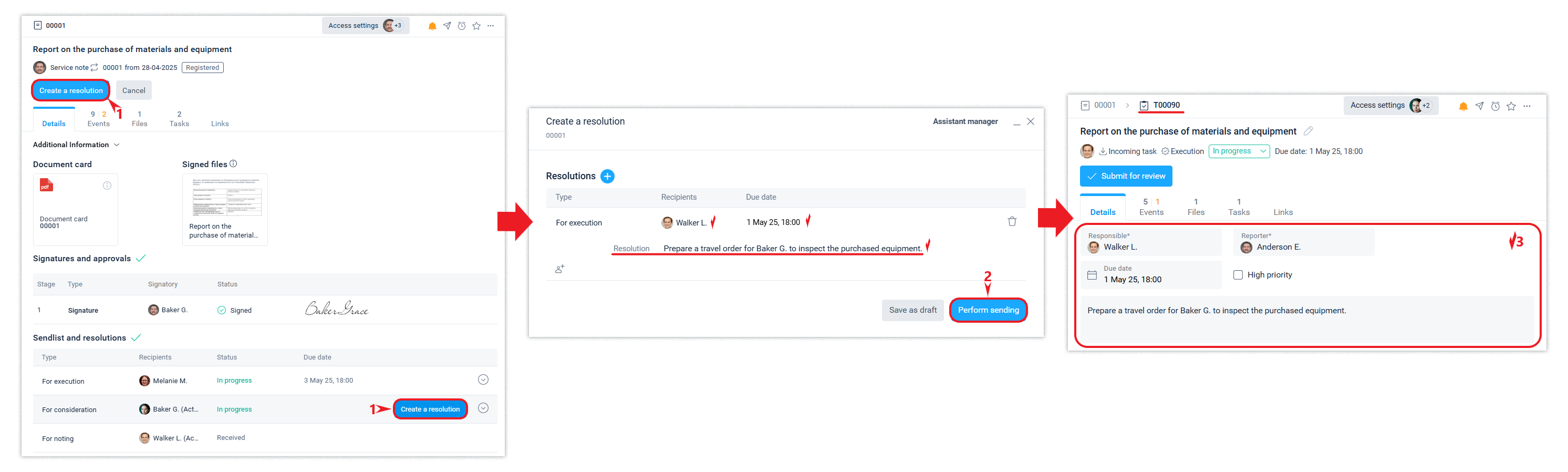
When you send out a For execution, a child task is created that specifies the subject of the task, the deadline, the author, and the person in charge. If the author is not specified, the signer of the document will be the author.
If the company has a work model based on subordination, i.e., the rights between positions to set tasks are configured, and the sending for execution (task) contains a responsible person, the person on whose behalf the sending will be executed or any person who signed the document must have the right to set tasks for the responsible person. Otherwise, such a task will require confirmation.
If, after the document has been signed by someone who has the right to set tasks for the responsible person specified in the workflow, a workflow has been added or changed (the deadline or other attributes have been changed), such a task will require confirmation after the document has been registered.
Якщо в компанії підключено інтеграцію з СЕВ ОВВ, то будуть доступні додаткові види розсилки, специфічні для взаємодії за СЕВ ОВВ.
Sendlist templates
For convenience and time savings, you can customize document sending using templates. The system user can create a personal document sendlist template or use publicly available templates created by other employees.
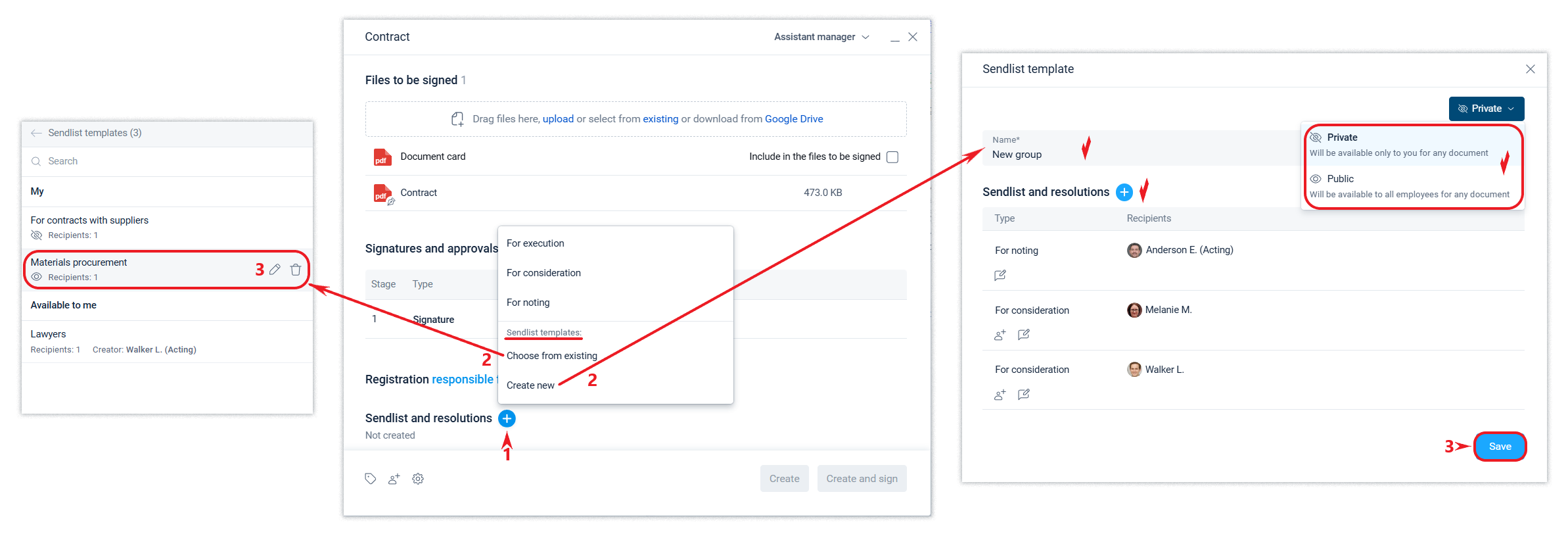
You can also create a new mailing template based on any document mailing in the Sendlist and Resolutions section on the right side or when customizing a document template.
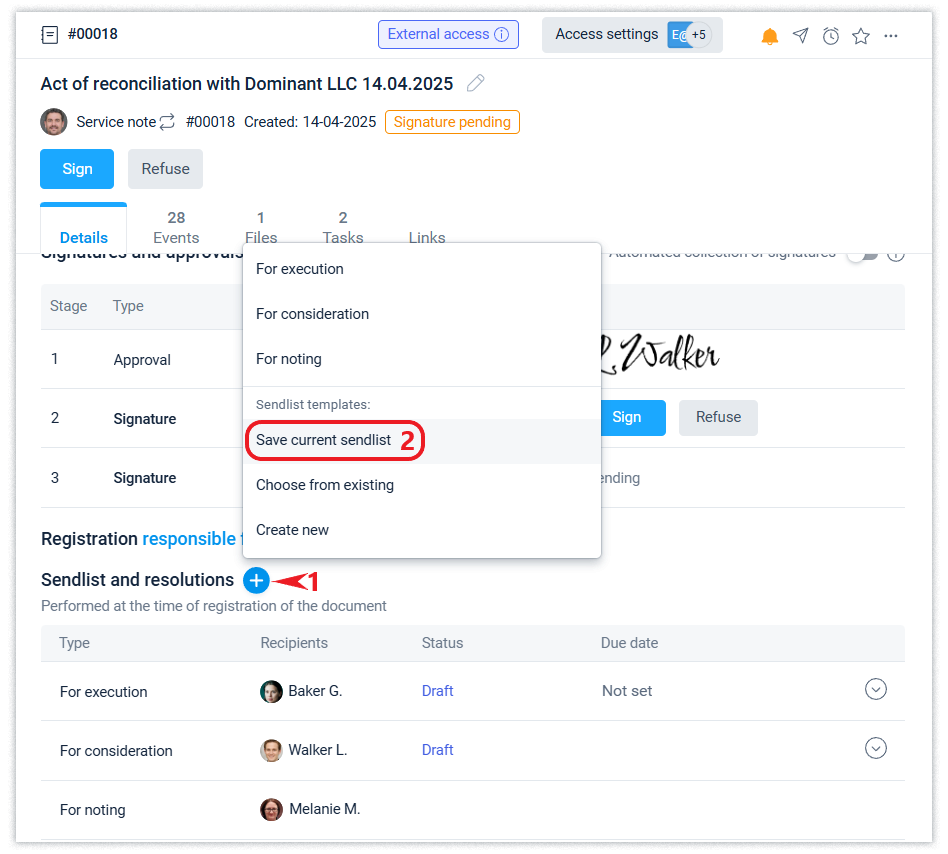
You can use sendlist templates that have already been created when sending messages, sending a document for group signature, etc. by selecting the desired group of recipients.
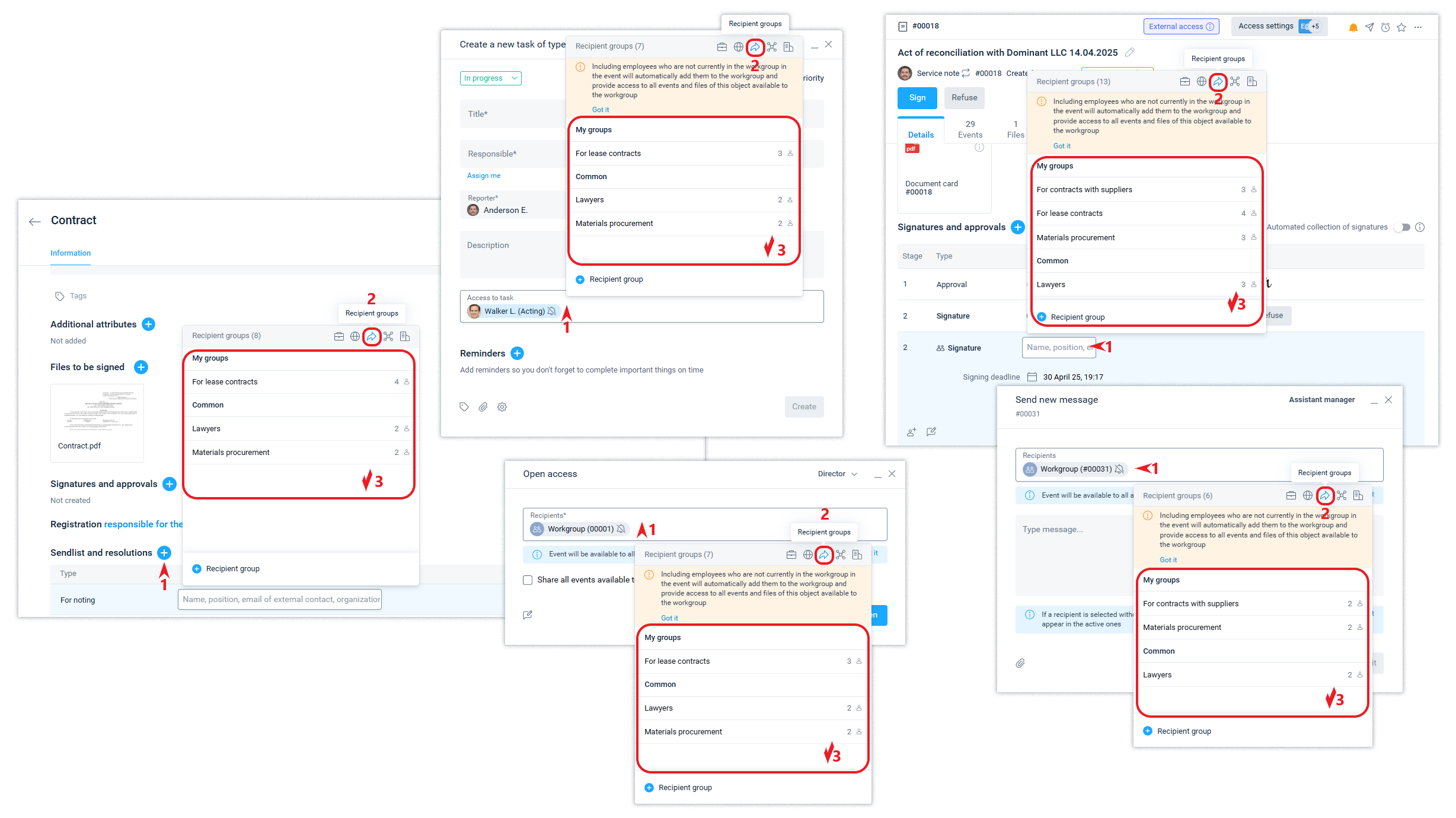
You can also create a sendlist template (recipient group) when sending a document for group signature, configuring/creating a document template, sending a message, or opening access.
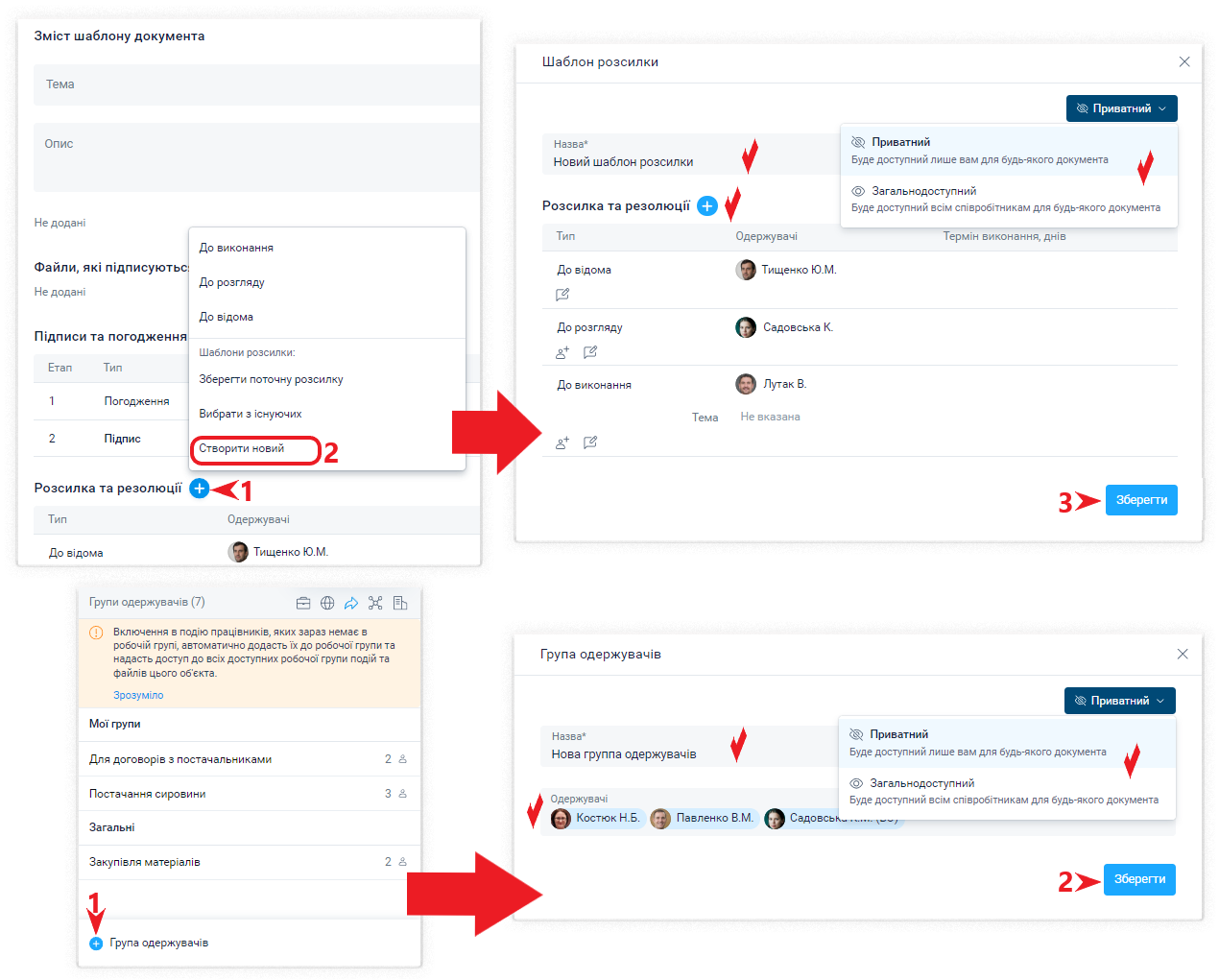
Recipient groups can include: individual positions, departments, organizations, or Public Access (via the link).
