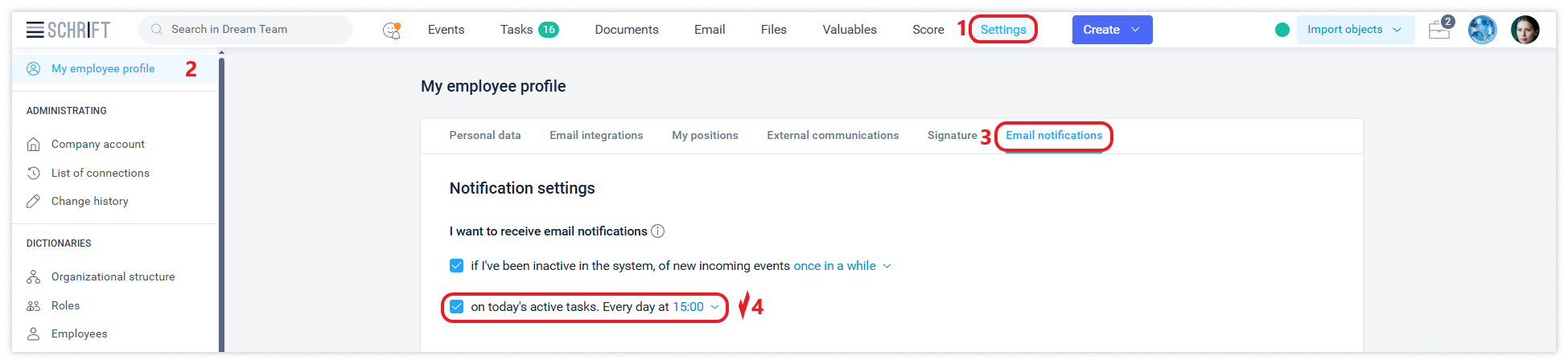Tasks
The system supports the well-known GTD (Getting Things Done) approach, which means “Getting Things Done” or “How to Organize Things” (by David Allen). The method is based on freeing yourself and your brain from the discomfort of constantly remembering something and feeling stressed that something important might be missed, not done, or done on time. And to be able to generate ideas and manage tasks effectively.
A task always has a responsible person (who performs it), a reporter (who accepts the result), and a topic that briefly defines the essence of the task. Optional, but helpful when working with a task: description, files, deadline in the form of a date or period of execution, high priority, etc.
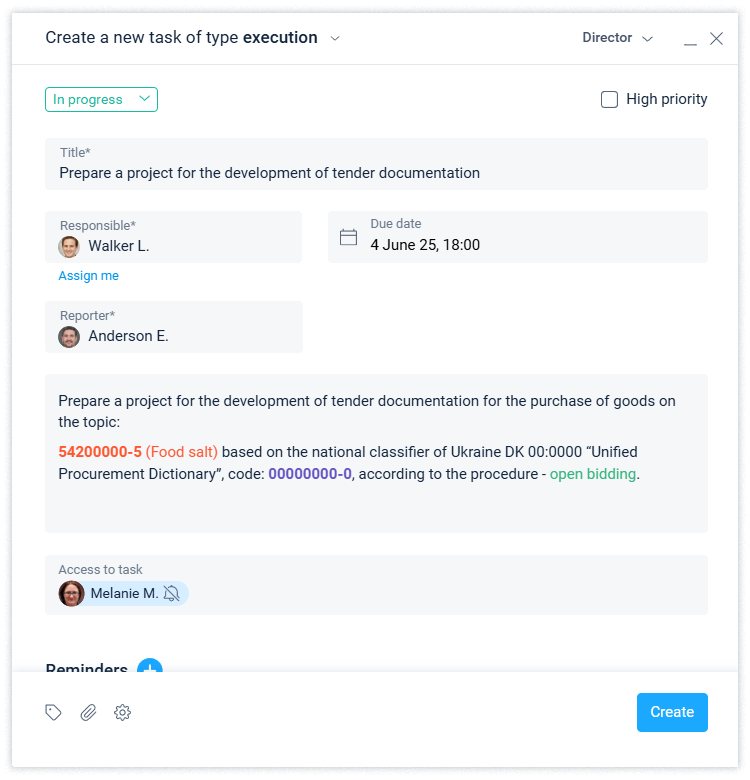
A task, like any other system object, accumulates information with files and events, and also has the attributes of a system object: number, type, status, accesses, and others. Tasks can be linked to each other or to other objects.
Depending on who the employee is in terms of execution in relation to the task, tasks can be:
own (the employee is both responsible and the reporter)
incoming (the employee is responsible, and the reporter is another employee)
outgoing (the employee is the reporter, and the responsible person is another employee)
available (the task is available, but the responsible and the reporter are other employees)
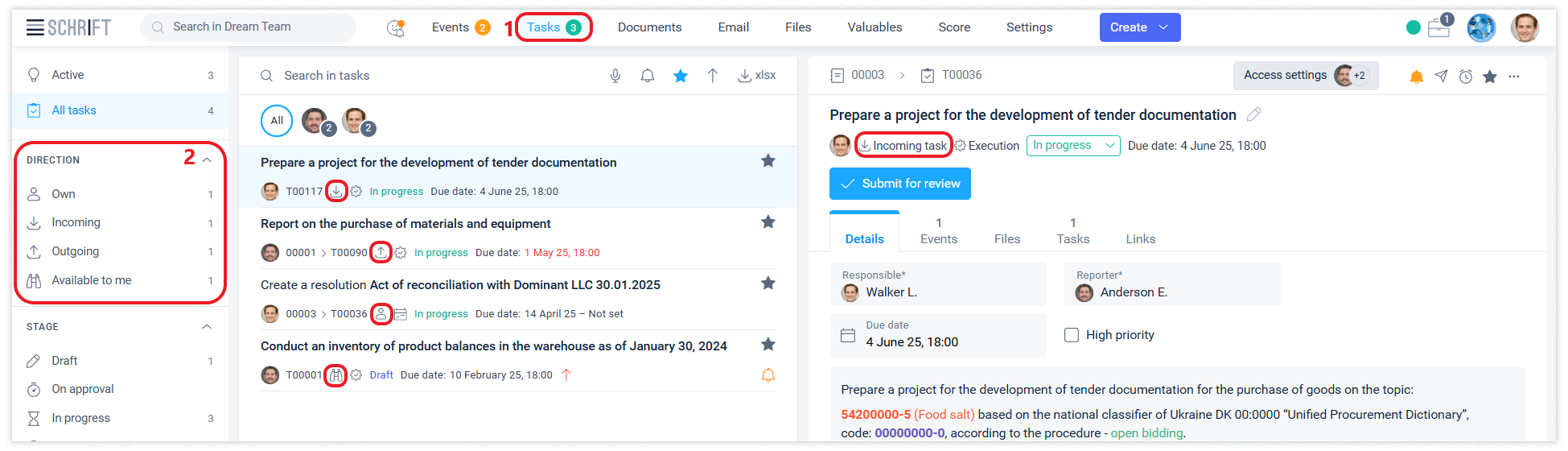
Own tasks (in which you are both responsible and the reporter) are a great way to organize your own work. They allow you to keep your business under full control. You don't have to set a specific deadline for such tasks. It's enough to create reminders and set dates for them so that you don't lose sight of anything important.
Types of tasks
Tasks can be of the following types: execution, signing, resolutions, registration, and values. The type of task is determined by the nature of the task and is used for quick search, filtering, and visual distinction in the interface.
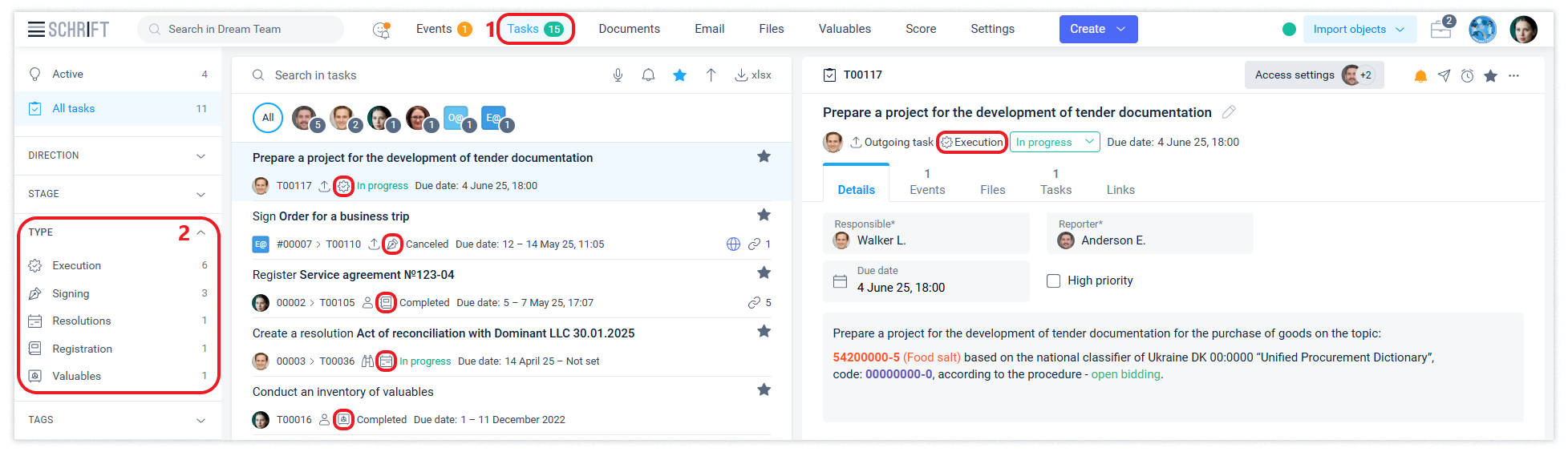
Task statuses
The status of a task changes as you work with it. A task is created in the In Progress status, but the author can create it in the Draft status if he or she believes that something needs to be corrected before submitting it for work or it is too early to submit it for work.
When the task is marked as completed, its status changes to Ready for review. If the responsible person has requested a postponement of the deadline, the status will be Changing of deadline. Upon acceptance of the task result, its status will change to Completed. At any time, the task manager can mark the task as completed or cancel the task, in which case its status will be Completed or Canceled, respectively.
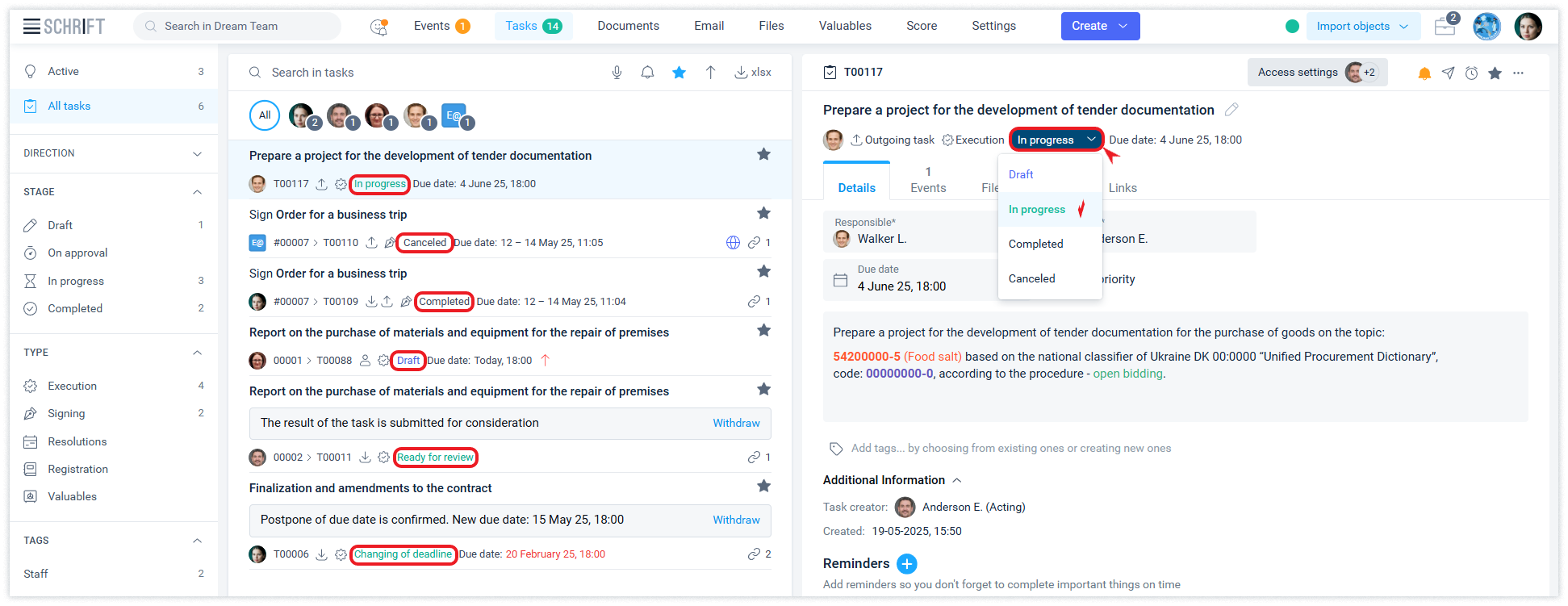
Independent and child tasks
Independent tasks are tasks created by the user or in some cases by the system (inventory tasks) independently of other system objects. Such tasks can be created through the “Create task” action in the main menu or in the Tasks tab by clicking the “+ Linked task” button.
An independent task, unlike a child task, can be linked to other objects and is displayed as a separate object in the graph in the Relationships tab (if it has any links), and the Package button allows you to select the content of such a task separately from other related objects.
Child tasks are tasks that are created within processes, automatically by the system or by the user:
creating a reminder by a system object (any, except for a task)
sending a document for execution
sending a document for signature or approval
registration of a document
transfer of value
Child tasks are always displayed together with the parent object.
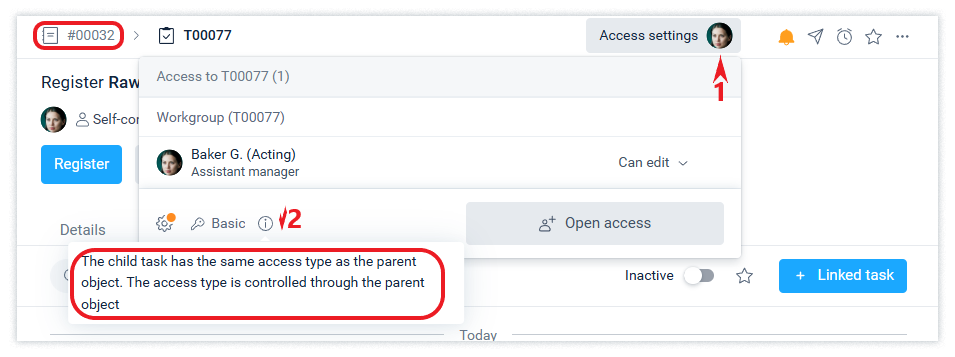
Creating a reminder for any object (except for a task) automatically creates a task with the same subject as the object, if the object does not already have a task with such a subject. In the creation form, you can change the task subject and other attributes.
Active tasks
Active tasks for an employee include any tasks for which a valid reminder is set, regardless of their status or role in them, as well as all tasks in the In progress or Confirmed status in which you have a key role (setter, responsible, or confirming).
When you enter the Tasks section, the Today date filter is enabled by default.
The presence of active tasks for today is always indicated by a counter with their number near the Tasks section of the main menu.
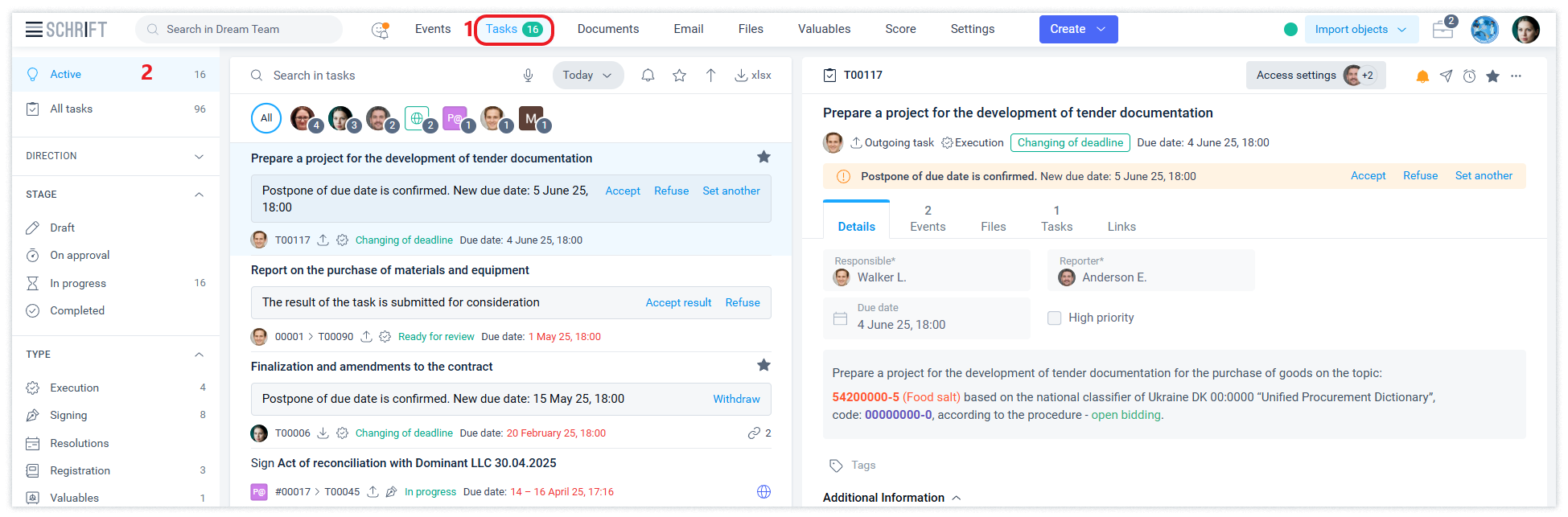
Today's tasks include all tasks with a due date on today or a reminder for today. A task is excluded from today's tasks if you reschedule the reminder to another day.
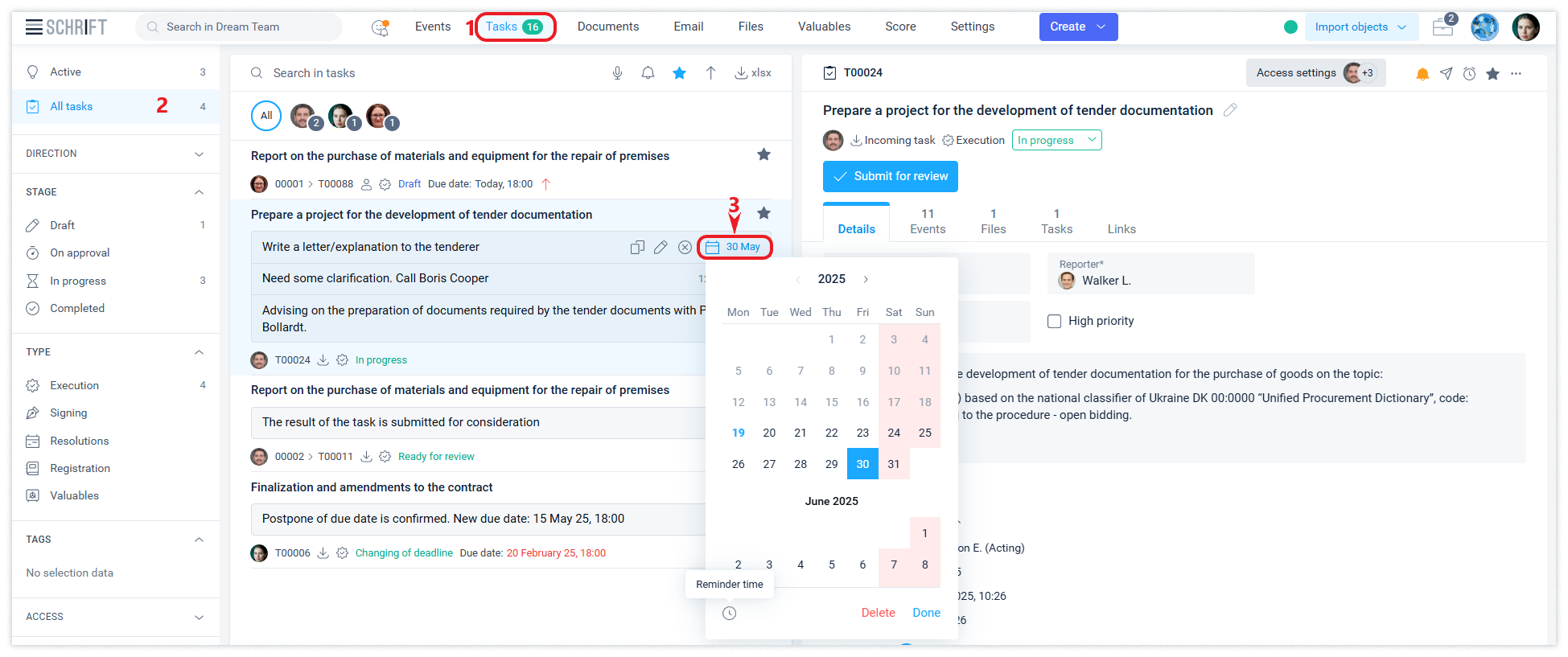
You can't remove a task from the For Today (reschedule) list if you're the task owner and the task is due today.
If a task has reminders for different dates, the task will appear in the feed on each of the days that have reminders, and if you are the task responsible or the task reporter, it will also appear on the day that it is due (or the first day if the task has a due date).
Key roles in active tasks
The list of key roles (avatars above the central ribbon) includes positions that are responsible for tasks or are marked in reminders. A counter of the number of such tasks in the feed is shown next to the avatar.
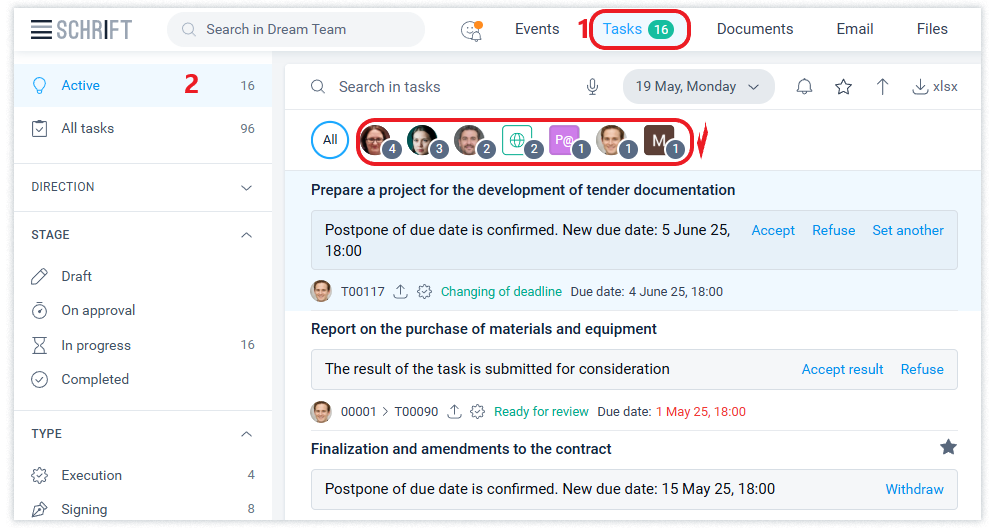
At the same time, the Active filter shows only tasks with active reminders or in which “my” position in the task is responsible.
The All Tasks filter shows tasks using the same logic as Active tasks, but regardless of my role in the task.
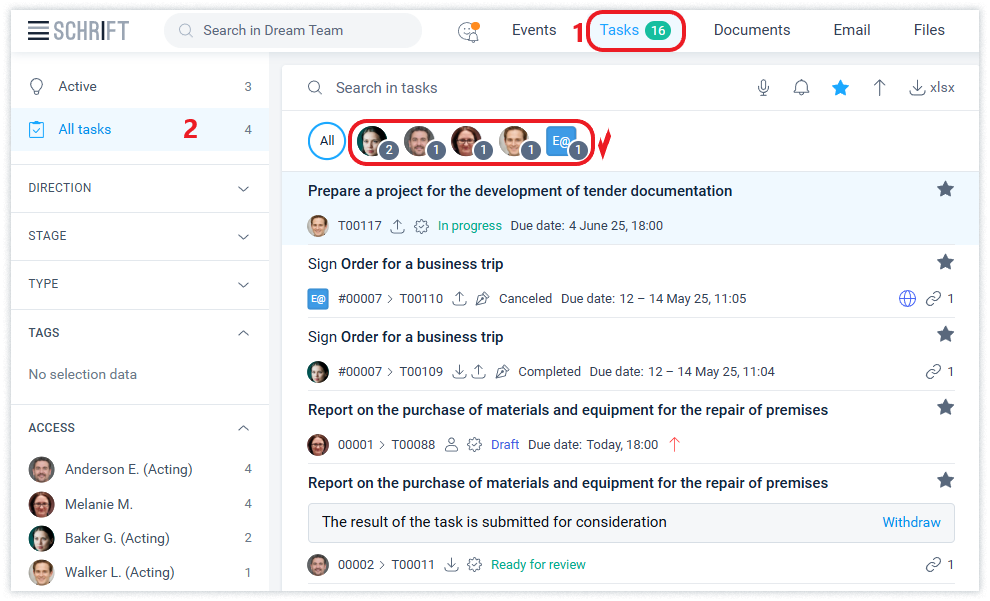
Email notifications about tasks for today
In the employee profile, you can enable notifications about active tasks for today. Notification emails about the number of tasks for the day will be sent to your email every day at the time you specify.