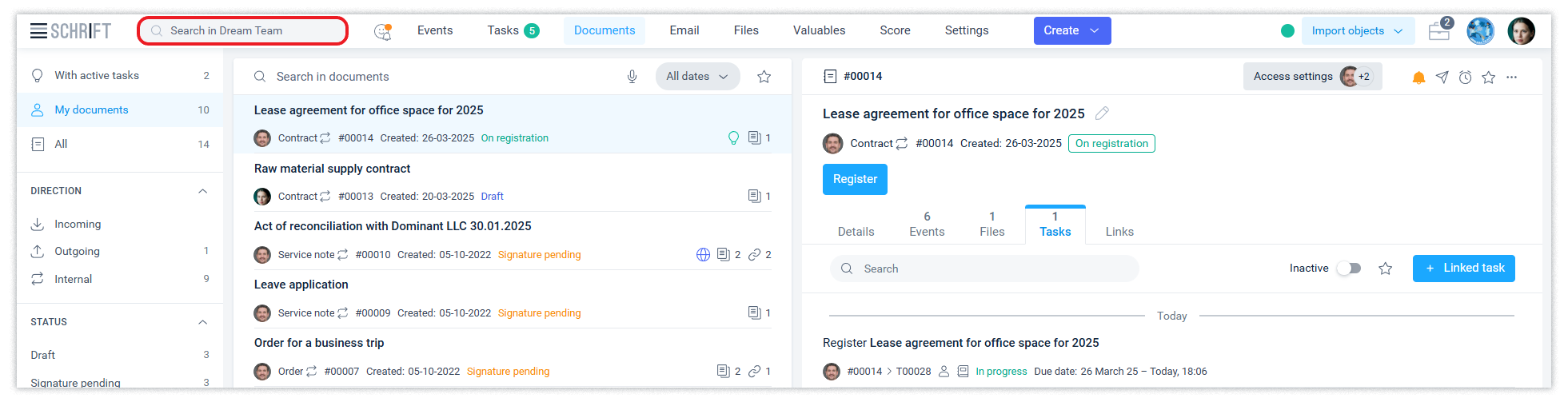Interface description
Our team - business analysts, designers, developers and testers - has put a lot of effort into implementing a modern and multifunctional interface.
It will be easy for the customer to learn our System. Pop-up windows and tooltips will help users to quickly understand the intricacies of the system.
The interface is designed in such a way that it embodies the methods of working with documents that are familiar when working with paper documents, but with all the advantages of digital technology.
From the very beginning, the system will offer new users to take an introductory tour. This is a tour of the main sections, which provides the user with all the necessary information to help them quickly learn how to use the main functions of the system. You can also take the tour at any time from the menu from the user's avatar.
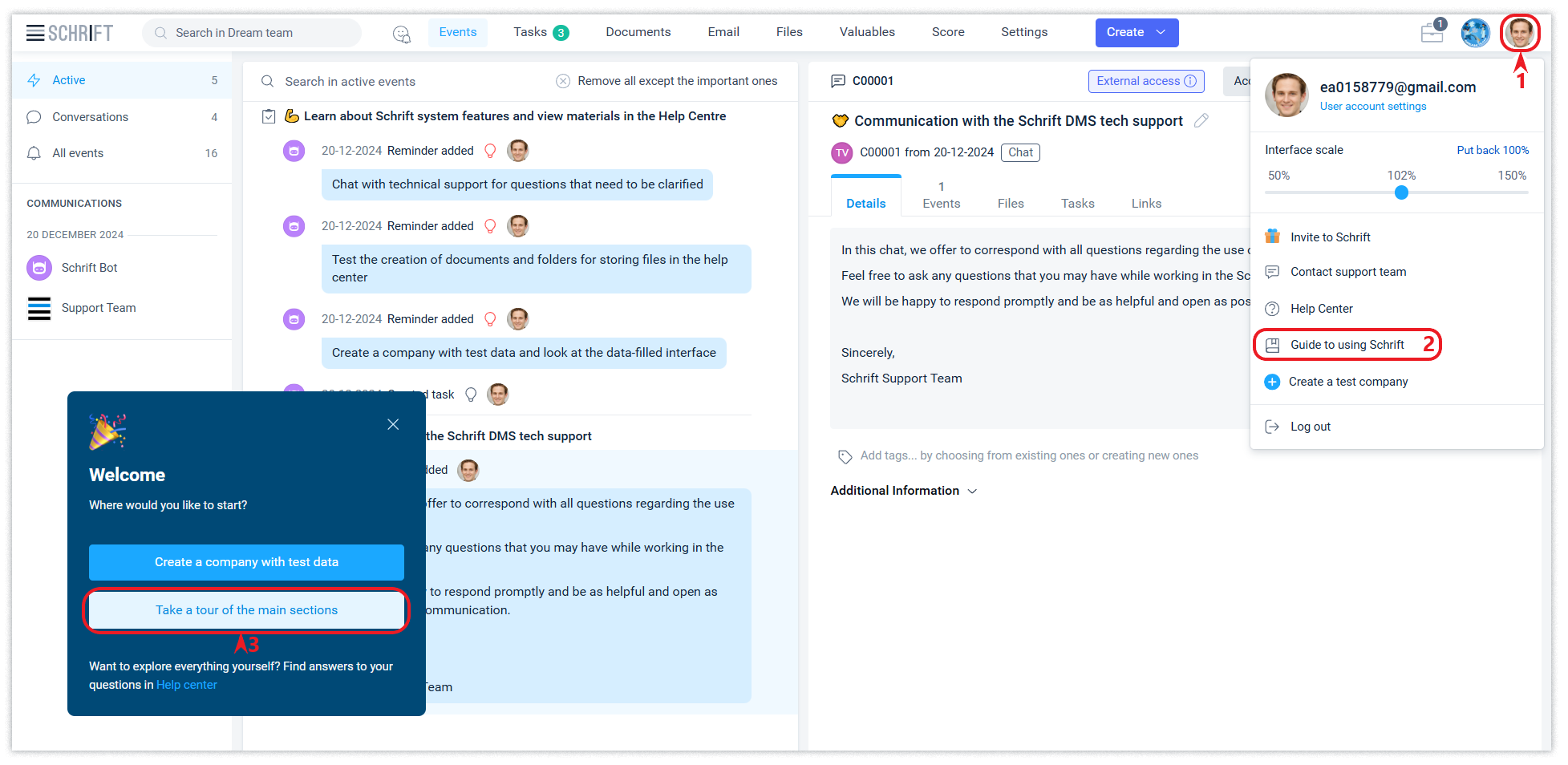
The user can test all the functions and settings of the system directly in the working environment by creating a test company already filled with data. In the test company, you can not only view the data, but also perform any actions as in your working company. This will allow you to adapt to the system faster and more comfortably.
You can create a test company through the “Guide to using Schrift” in the menu from the user's avatar.
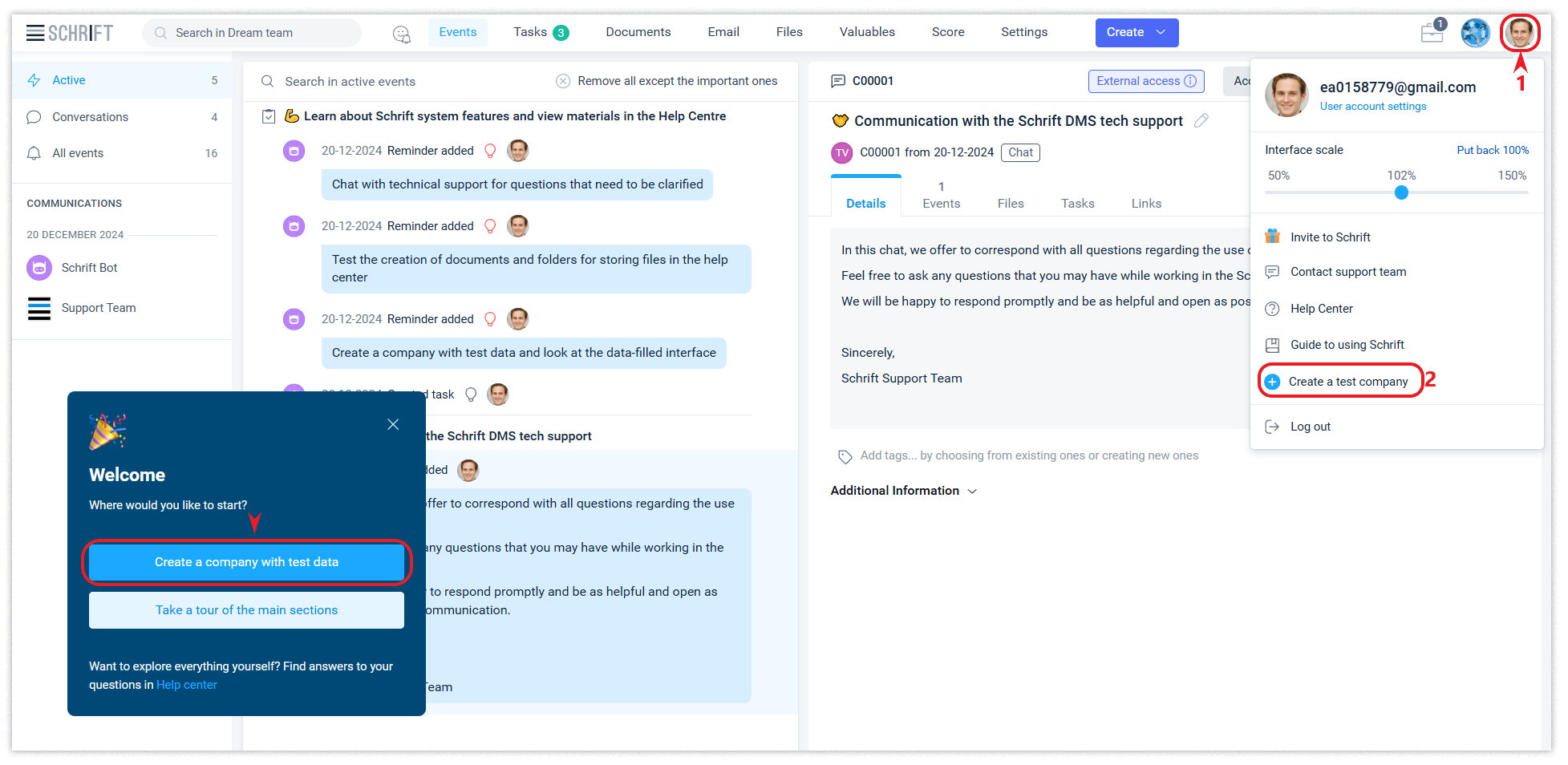
You can switch to a test company at any time from the list of companies in the interface of one of the companies or from your user account.
We are always in contact. Each new company will automatically create a chat for communication with the technical support service, through which you can contact us, ask questions and report errors.
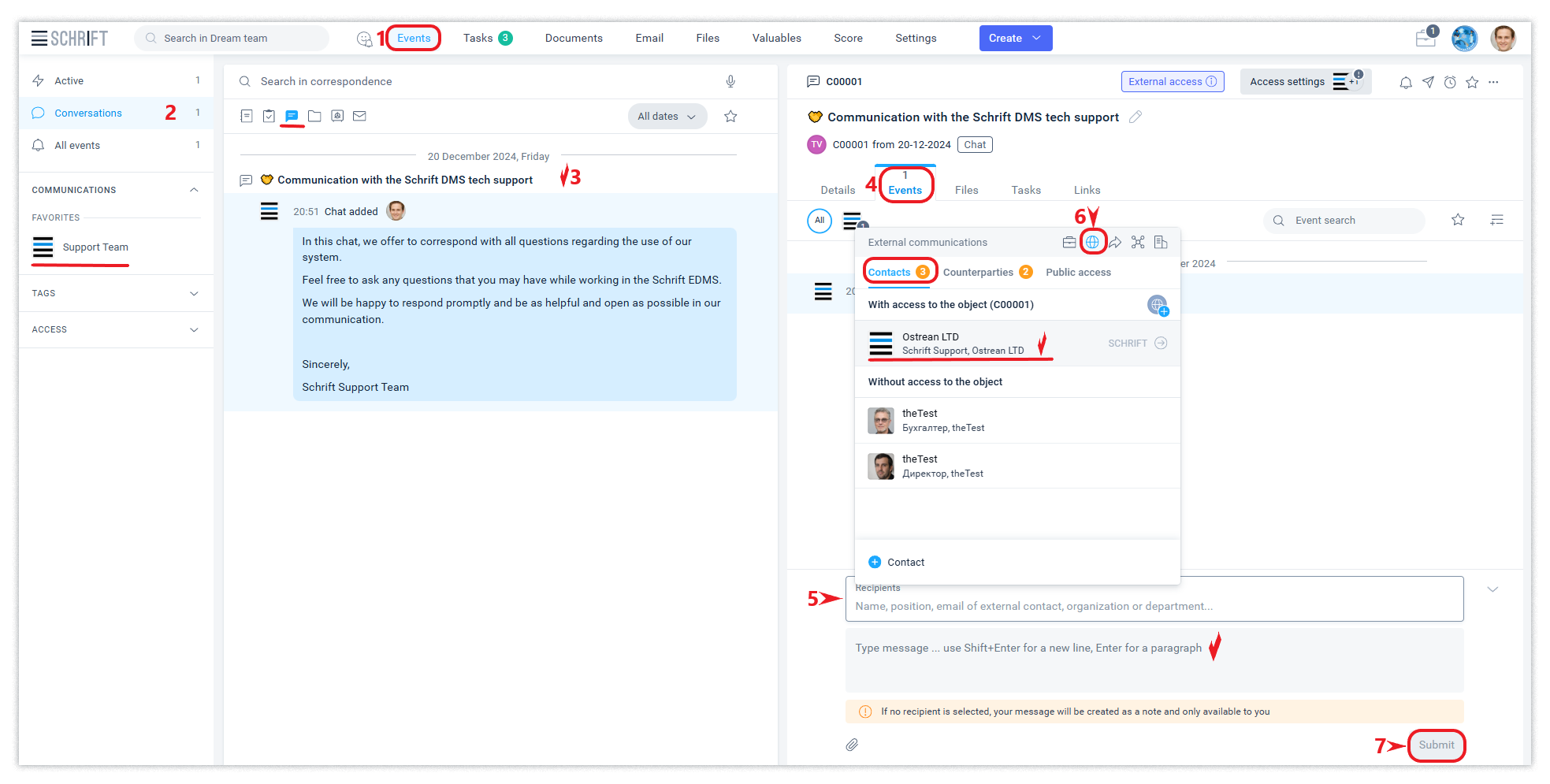
Suggestions for UX improvements can also be sent from the user's avatar menu.
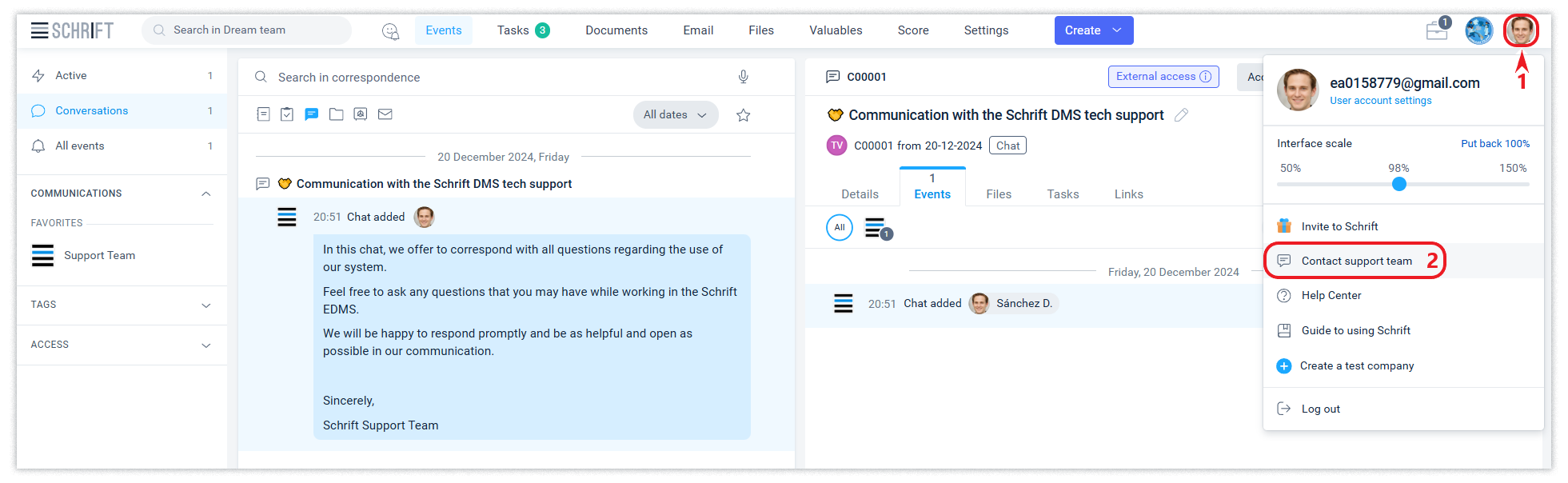
You can quickly find a chat with technical support even in a large stream of your correspondence by filtering the correspondence by the Support contact or using a quick search by section.
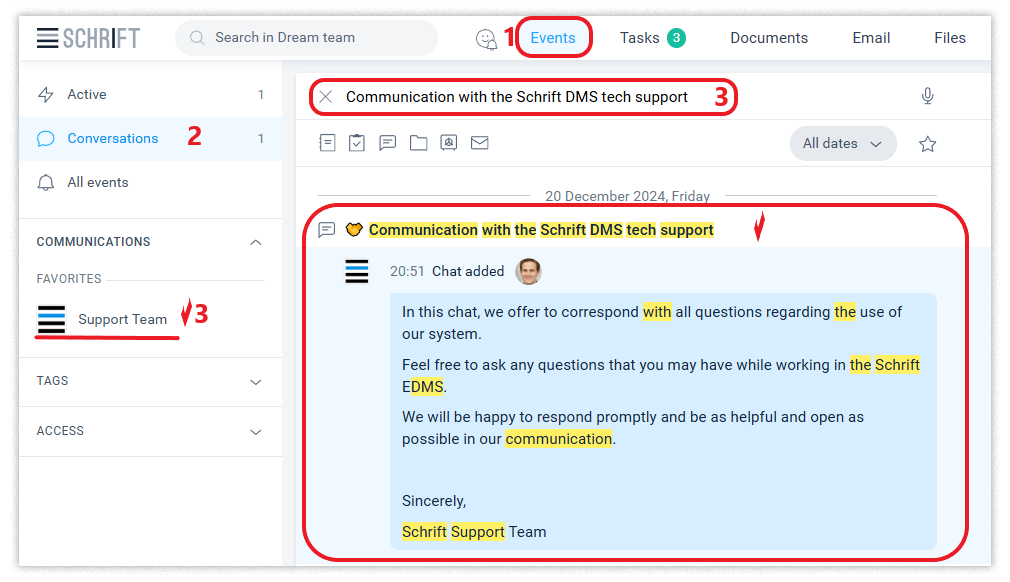
Main menu
The main menu provides a quick transition between the system sections - Events, Tasks, Documents, Email, Files, Valuables, Settings.

Three parts of the interface
The interface is divided into three conventional parts with different purposes. This helps the user to quickly find the tools they need for their work. The main modes of working with data in the system allow you to Search, Create, Edit, View, and Perform actions. The interface is divided into three parts by functionality:
Left panel - for searching and filtering data in the system.
Central part - contains a list of events, system objects, or files, depending on the partition you are in.
Right part - this is detailed information about the system object that you are focusing on in the central part. The right side is the same for all modes.
Create button
The Create button allows you to create various system objects. The purpose of each of the objects is described in the relevant Help Center articles.
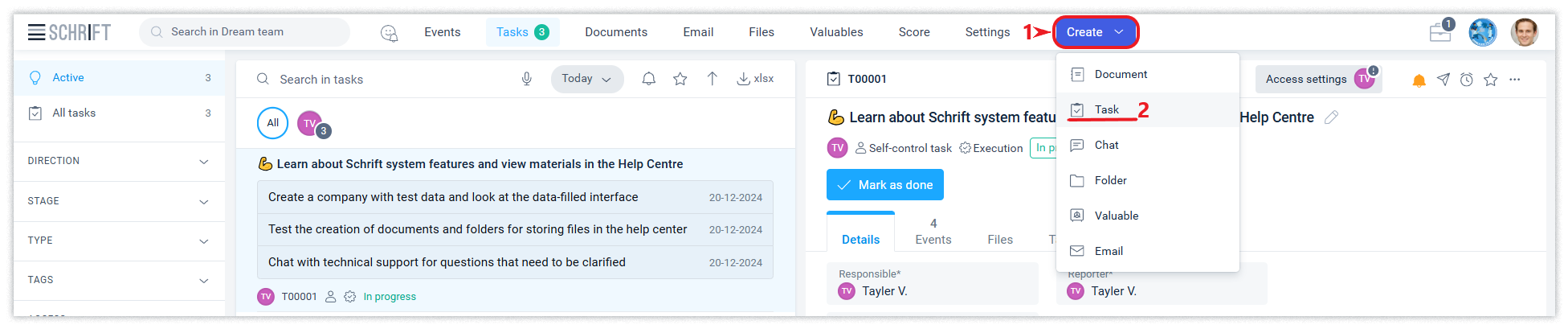
Selecting employee positions
The employee's position selection panel, where you can view the positions appointed to him/her and choose which one he/she will work from at the moment.
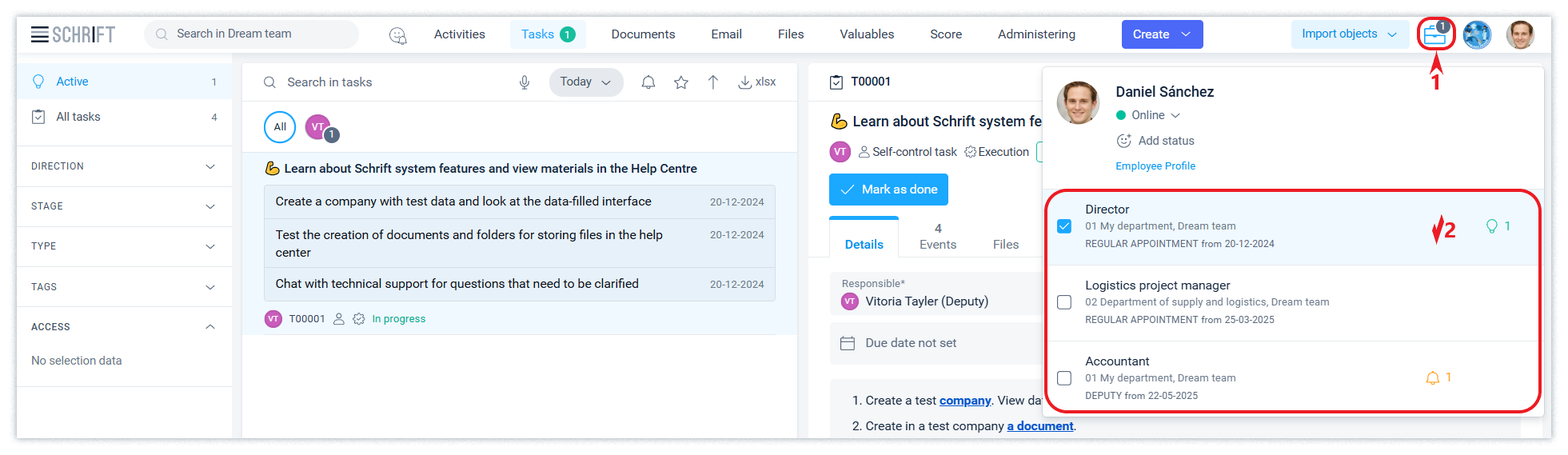
Selecting a company
Several companies can be available to a user in the system if the user has been invited to work in different companies or has created companies himself. Each company is an independent entity and has its own data structure.

User account
You can go to the system user account by clicking on the user's avatar.
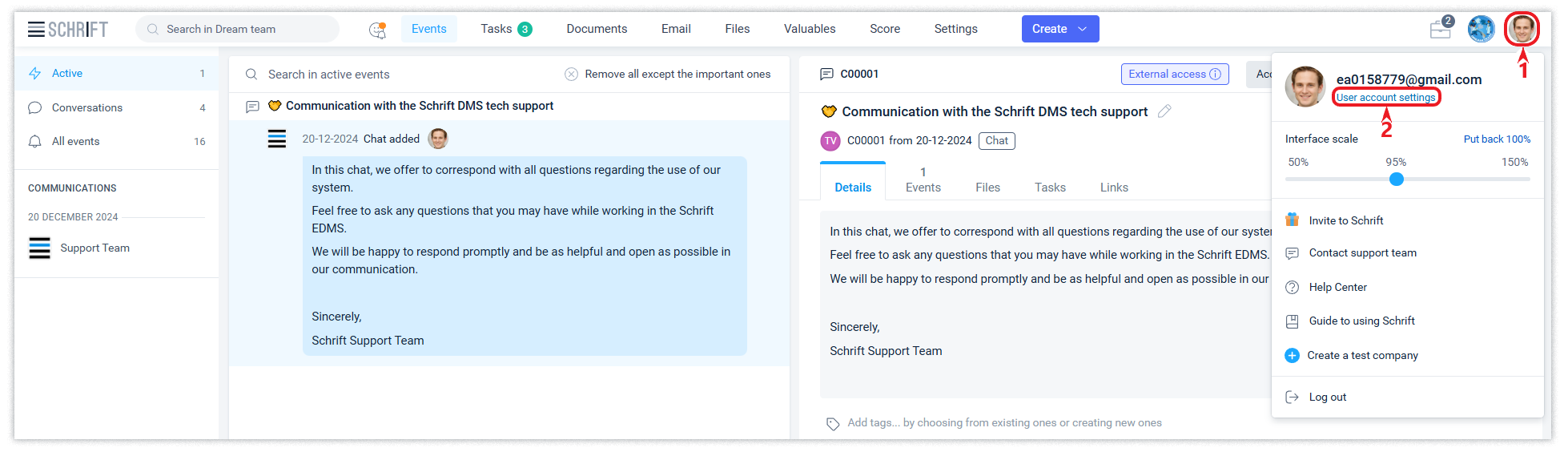
In the user account, you can set a photo for your avatar, change the interface language, timezone, and email and password.
Employee profile
The employee profile allows you to set up everything you need to work as an employee in this particular company: delegate your positions, manage communication with external counterparties, create a facsimile of your signature, set up email notifications, and more.
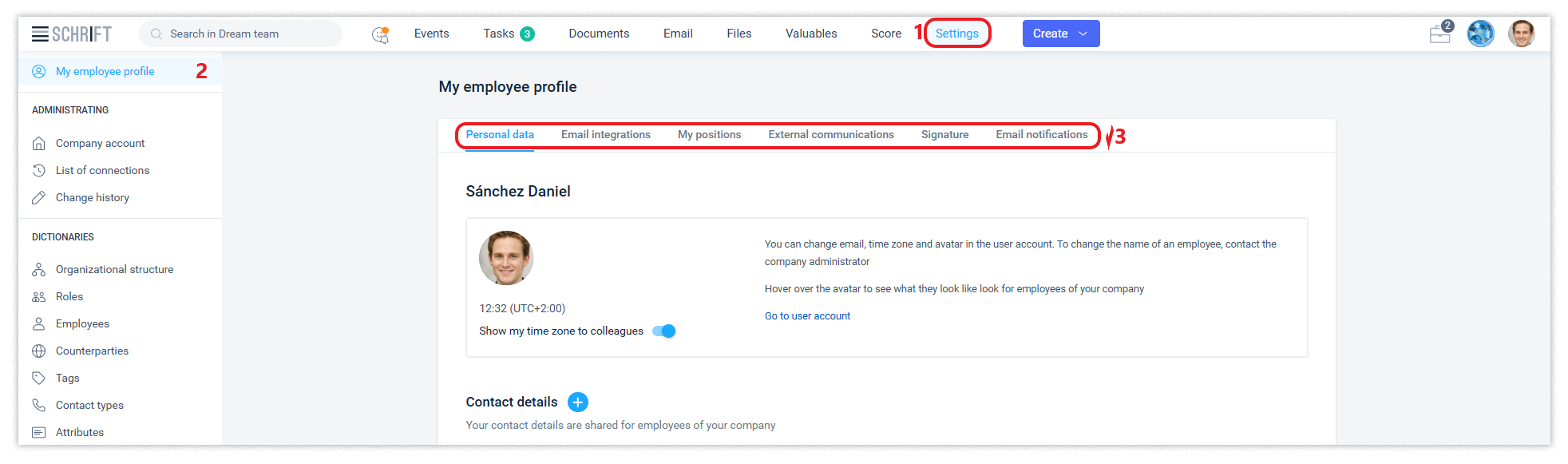
Interface scaling
For comfortable work in the system, you can easily adjust the scale of the interface to the most convenient view using the zoom control. Each user can individually adjust the scale of the interface, as it will be convenient and pleasant for him to watch and read at his own screen resolution.
You can change the scale of the interface using the slider from 50% to 150%.
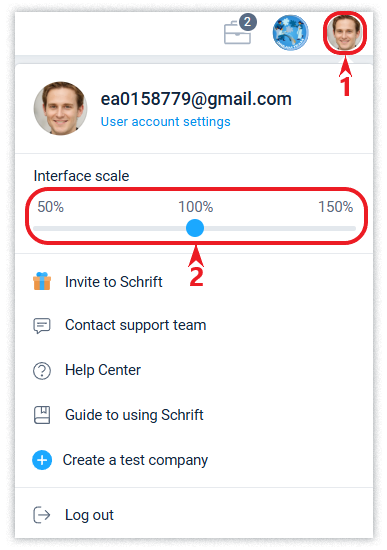
These settings allow you to flexibly adjust the scale of the interface, including settings for modal forms and context menus.
Modal windows (forms)
Modal (interface-blocking) forms are widely used in the system. They open automatically when certain actions are performed. They can be moved around the screen by drag-and-drop by the header, as well as minimized to perform any other actions, and then returned to the modal form again.
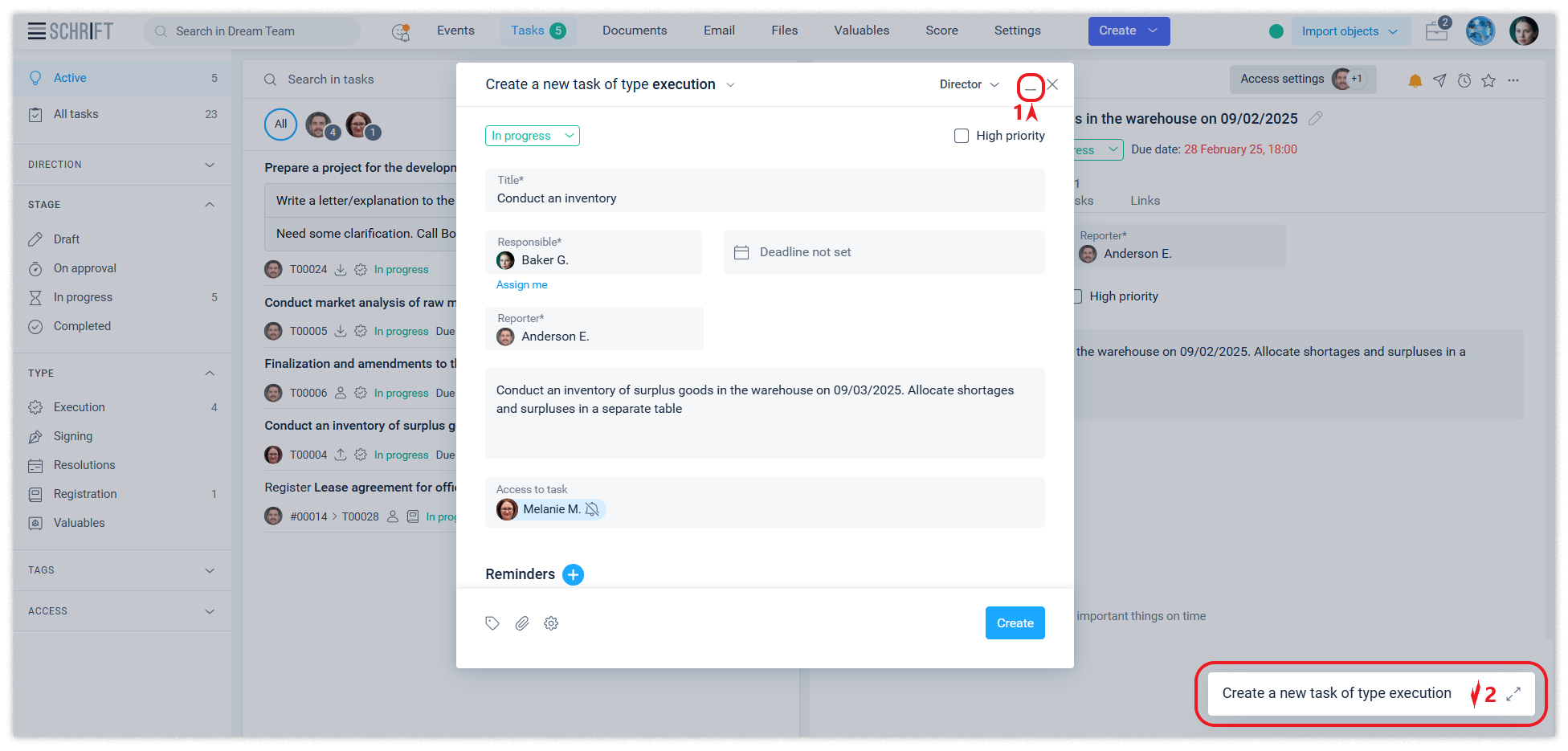
If an employee works in the company from 2 or more positions and these positions are selected in the current work session, the title of the form displays the name of the position from which the action can be performed. The position name will contain an option to select another position available to the user, if this other position also has the right to perform the action within the process started by the user (is a member of the document working group, etc.).
Pop-up windows
Pop-up windows are widely used in the system to display information about a position, external contacts, a group of event recipients, access to an event, the composition of a working group, etc.
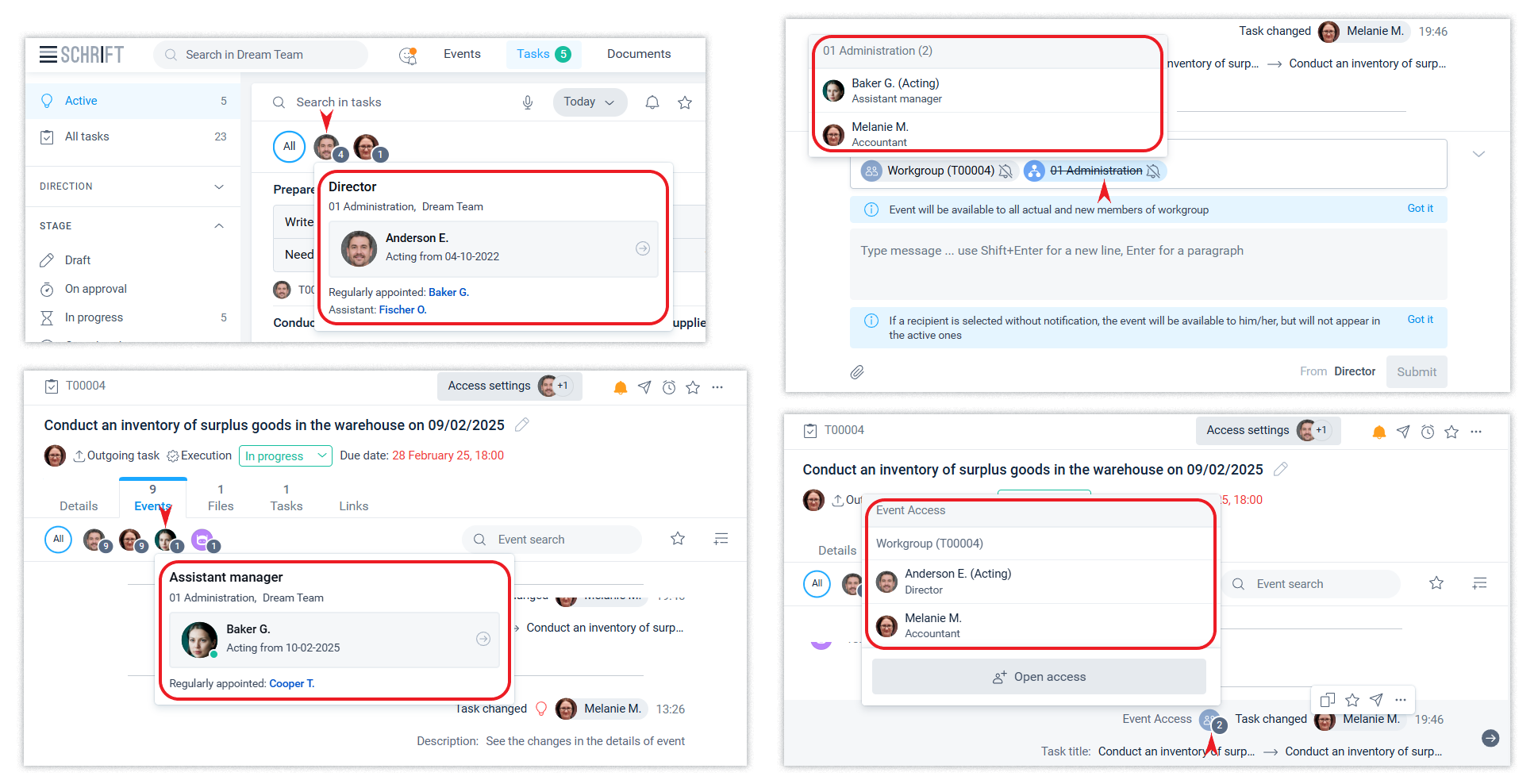
Information on the position also contains data on the employee who was appointed to the position, the period of his/her appointment, the type of appointment and the assistants if any.
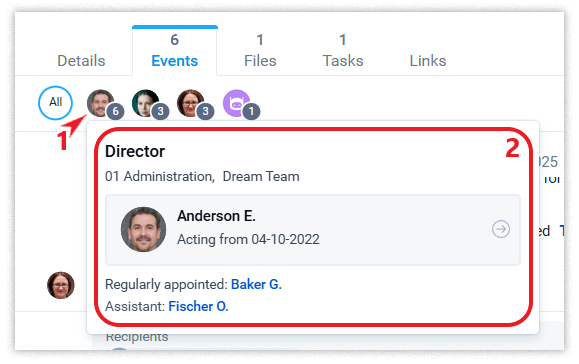
Text editor
Schrift uses a text editor in many places of the interface, which allows you to get a wide range of possibilities, namely:
text formatting,
working with lists,
inserting links and screenshots,
displaying text in the html code viewer,
switch to an enlarged window,
convert voice input to text,
save and use typical wording,
emojis,
adding videos from YouTube and other services.
Text editor features are available wherever a toolbar with icons for working with text appears.
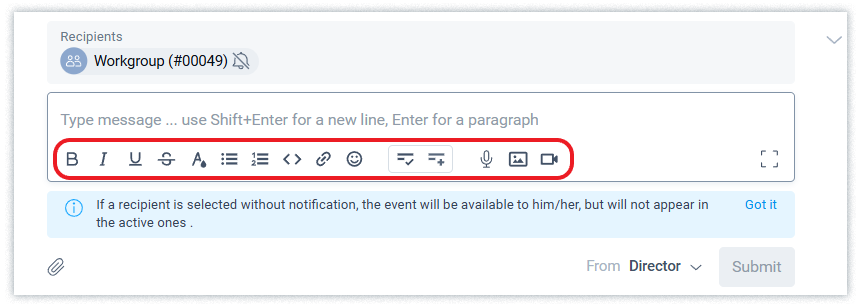
Even more extensive text processing capabilities are implemented when working with html files, which can be created and edited directly in the system.
Saving unfinished changes
In the event of any browser page reload as a result of device power failure, program updates, etc., the system will save the data and offer to restore it to prevent information loss.
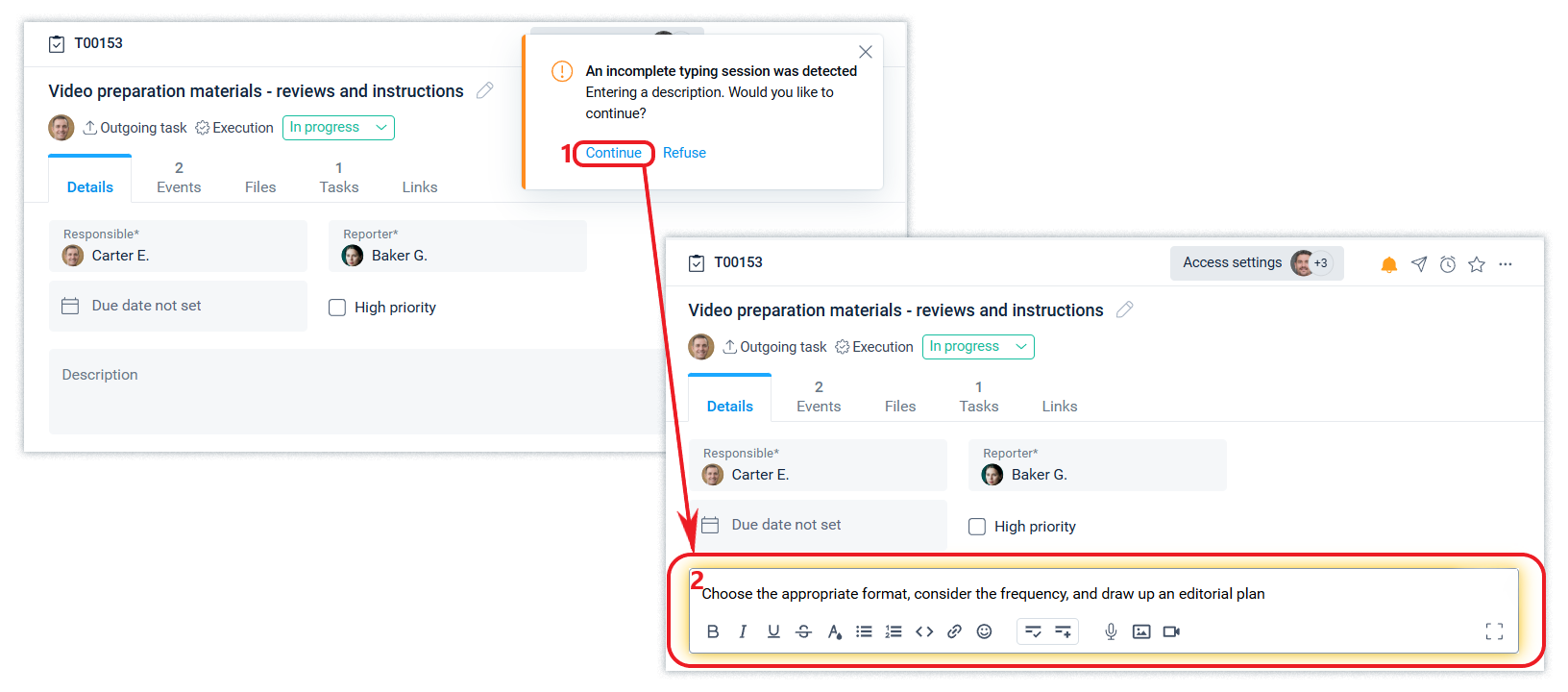
Typical wording
When creating a text, you can use standard (frequently used) wording. You can add standard phrases to messages and other text fields. You can save such phrases to your list of typical phrases and select them from this list.
To save such a phrase, just select it in the text and click the “Save wording” icon.
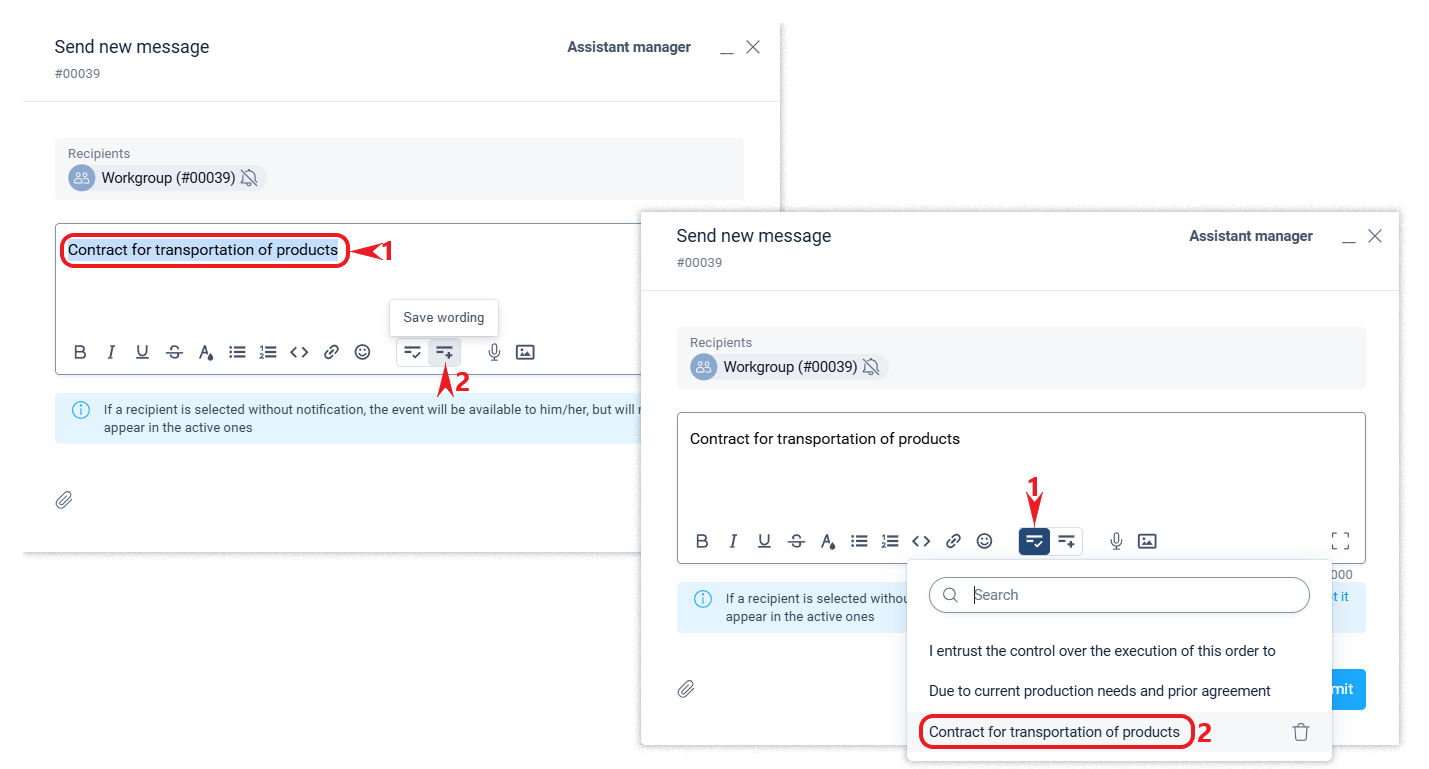
You'll see a confirmation that the wording has been added. You can use it again when you're writing the text by clicking on “Add Wording” and selecting from the list of previously saved text wording.
When you select a saved wording, it is substituted in the text where you place the cursor.
Search information
The system uses two main approaches to search for information: filters and full-text search. They are interconnected and used in an integrated manner.
Filters and counters
Filters and counters allow you to select information by certain criteria and show the amount of data in the information selection.
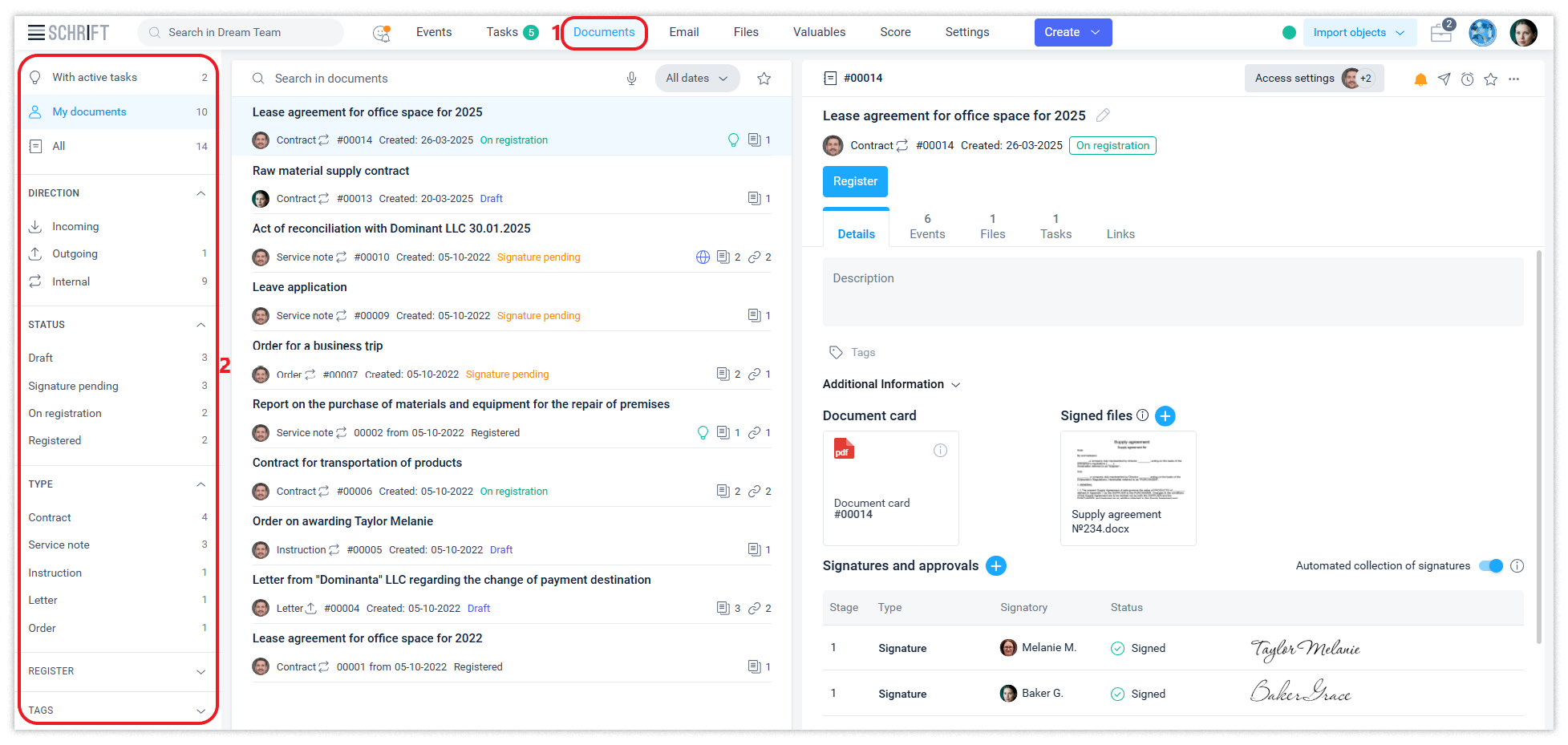
Full-text search works on all data elements: job titles, employee names, words in events, numbers and dates, and many other data elements. The search field is located in all sections above the central ribbon, as well as in the tabs on the right side.
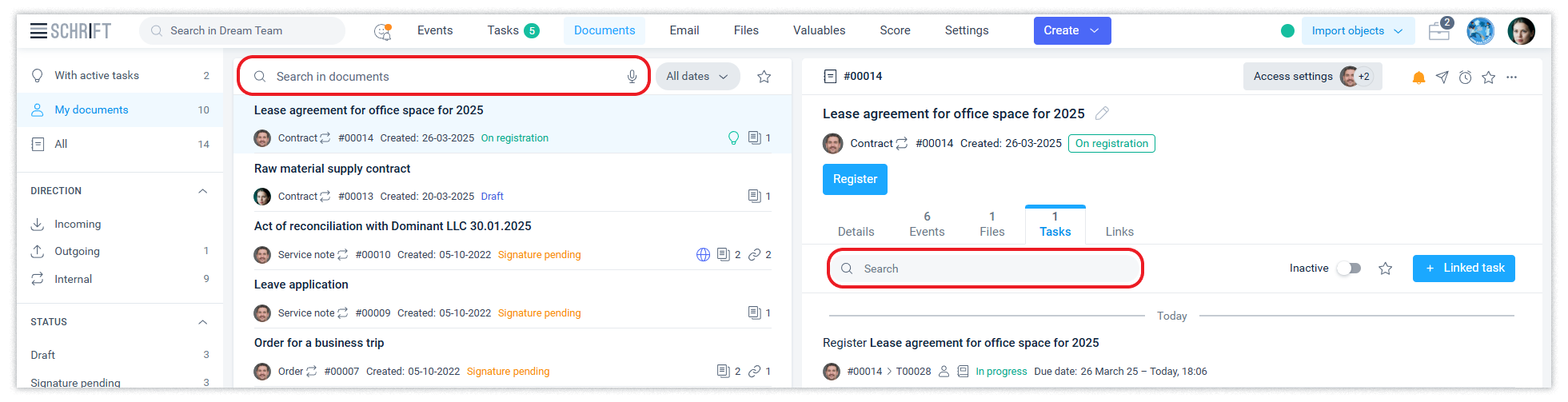
Global search mode also allows you to search all company data available to the user.