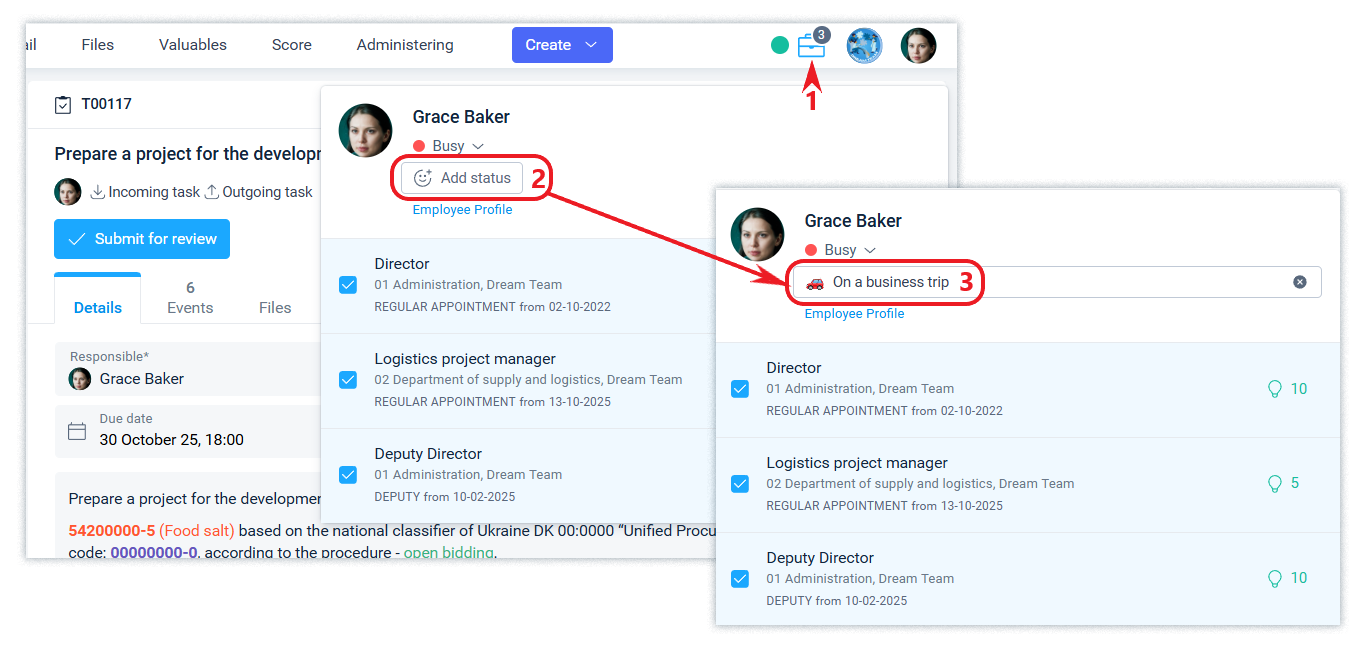Employee profile
A user who accepts an invitation to work in a company becomes an employee of that company. The employee profile interface allows to manage the settings for working in a particular company.
The system distinguishes user account settings, to which company administrators do not have access, and employee profile settings, to which company administrators can perform the following actions: appointing and terminating an appointment, changing the employee's first and last name, blocking access, setting up the rights of the position to which the employee is appointed, and others.
The system protects the company's data from fraud, as only users who have an account link with a company employee are entitled to perform actions in the company as an employee. Administrators cannot unlink the relationship between an employee and a user if it has already been created. Read more about this in the article.
Personal data
It is advisable to set your photo as an avatar in your user account so that other employees can communicate with you more comfortably.
Adding your contact details will help the company's employees contact you outside the system if necessary.
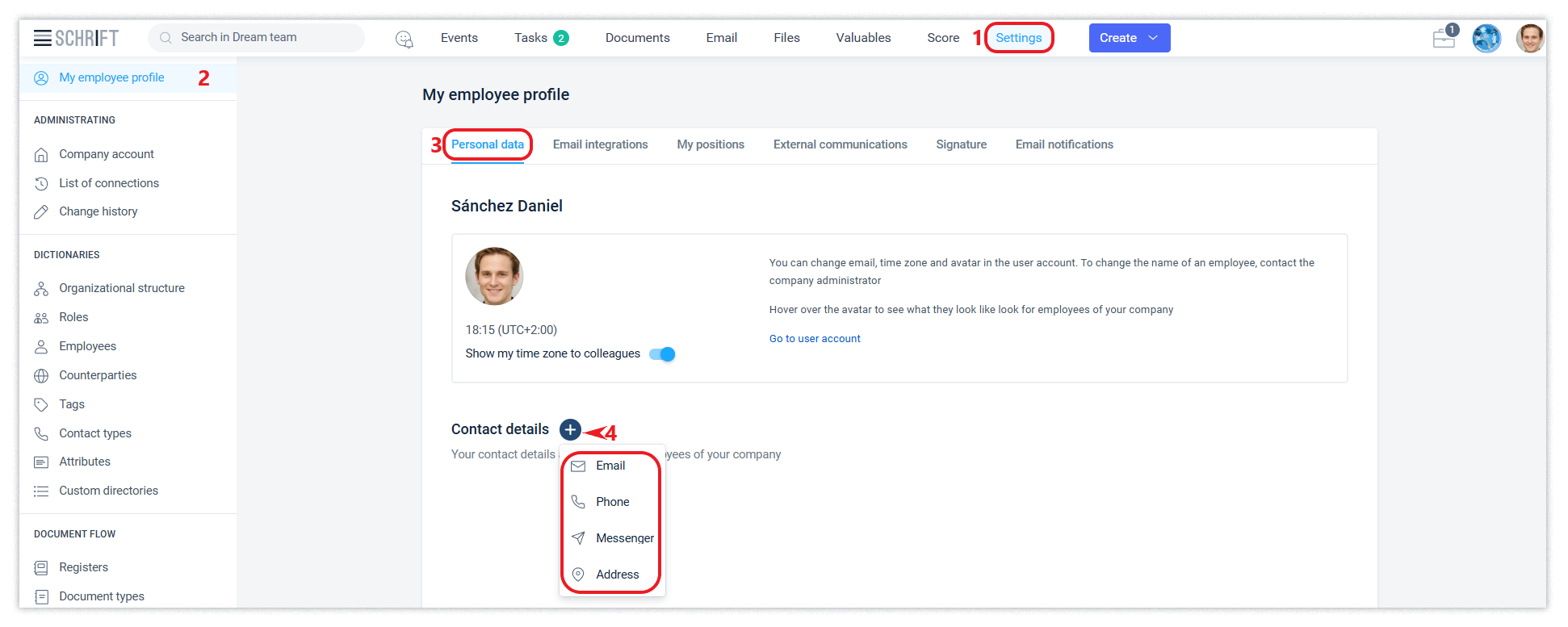
You can edit your contact details or add new ones at any time.
Changing the employee's name and appointments in the company, available to the company administrator or department administrator.
The time displayed in the interface of each user is tied to his or her time zone, so users with different time zones will see the appropriate time in the interface.
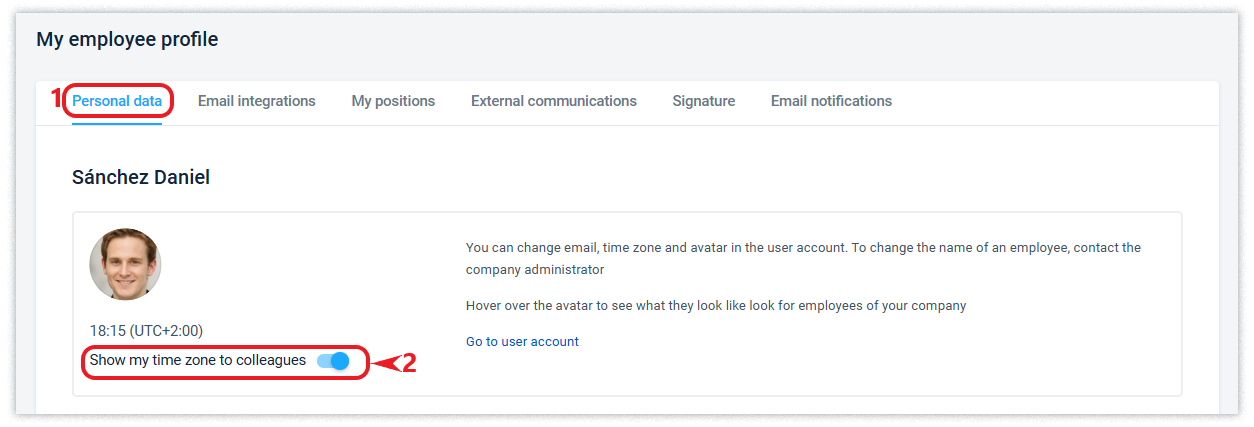
My positions
An employee in the company can be appointed to one or more positions. Appointments contain information about the position, type of appointment, period, access level, and other assignments for this position, if any.
An employee can delegate authority to another employee for the period of absence (acting or assistance) or permanently (assistance) directly from their interface. Delegation can be useful if an employee is planning a holiday or has to be absent for other reasons.
The possibility of restricting the access of an assistance or an acting to some system objects available to the position is resolved by managing the access level in the appointment and in the documents.
The system will automatically grant the acting employee access to the information of your position at the time you select and terminate it at the specified time. When delegating access to a position, i.e. when creating an appointment to a relevant employee, you can select not only the period, but also the roles to be granted and the level of access.

The delegation of authority action is available only to employees who have a regular appointment for this position. Company administrators can also add, modify, and delete appointments.
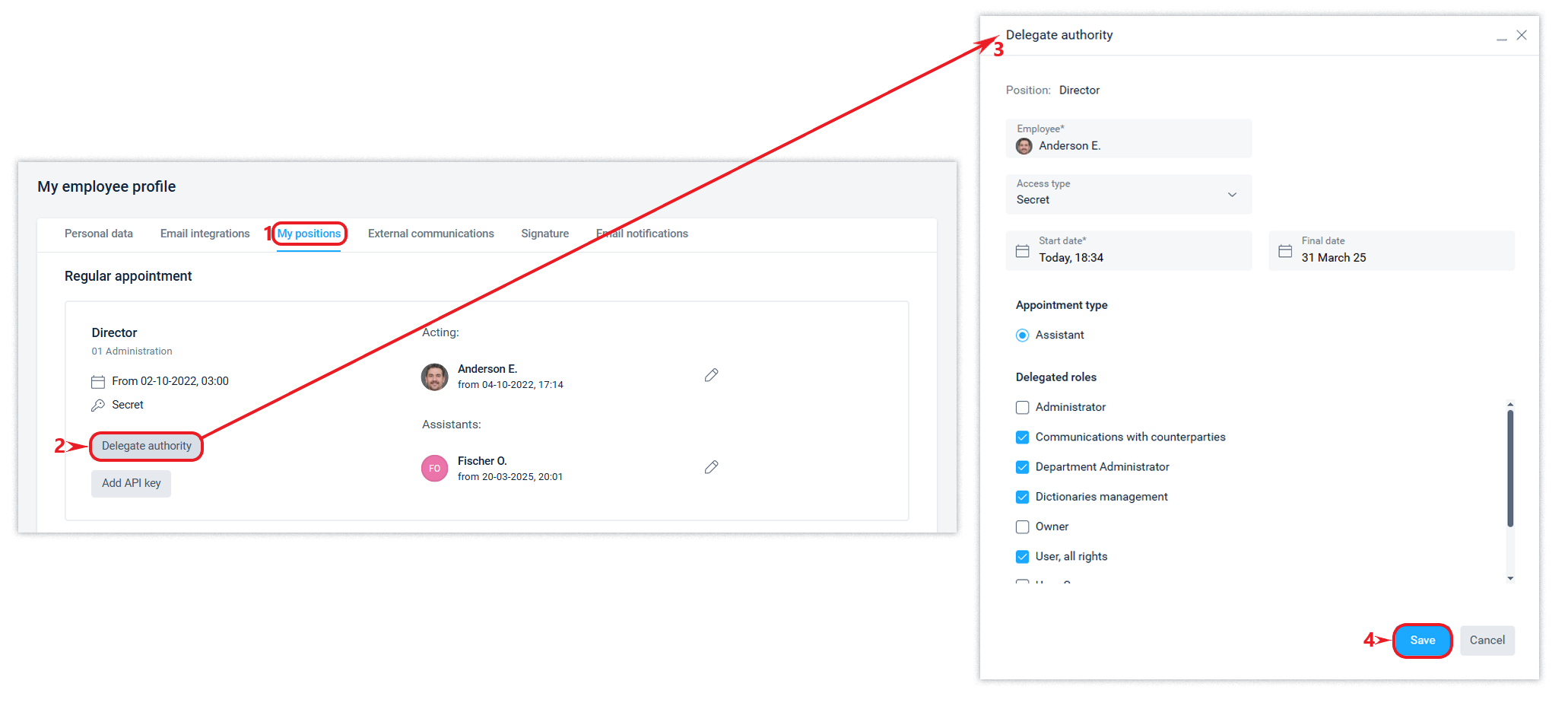
The need to appoint an assistance becomes necessary when there is a large amount of responsibilities and information. Typically, an assistance appointment is assigned to an employee who has a full-time appointment for their own position (e.g., a secretary) and who also has an assistance appointment for the position of director.
Email integrations
The user of the system can integrate any number of mailboxes with the positions available to him/her. Read more about connecting and setting up in this article.

After connecting a mailbox to a position available to the user, this mailbox will also be available for use by reviewers and those who perform duties for this position.
Adding an API key
An employee can get an API key to use it when integrating Schrift with other applications.
The API key is analogous to a login and password, and allows an external application to perform actions in Schrift on behalf of the employee's position. Access to documents and actions with them through external APIs is provided to the same extent as if the actions were performed by the employee himself in the Schrift interface.
If you intend to integrate with several external applications, it is recommended that you create a different API key for each of them. This will allow you to analyse requests using the API key by application.
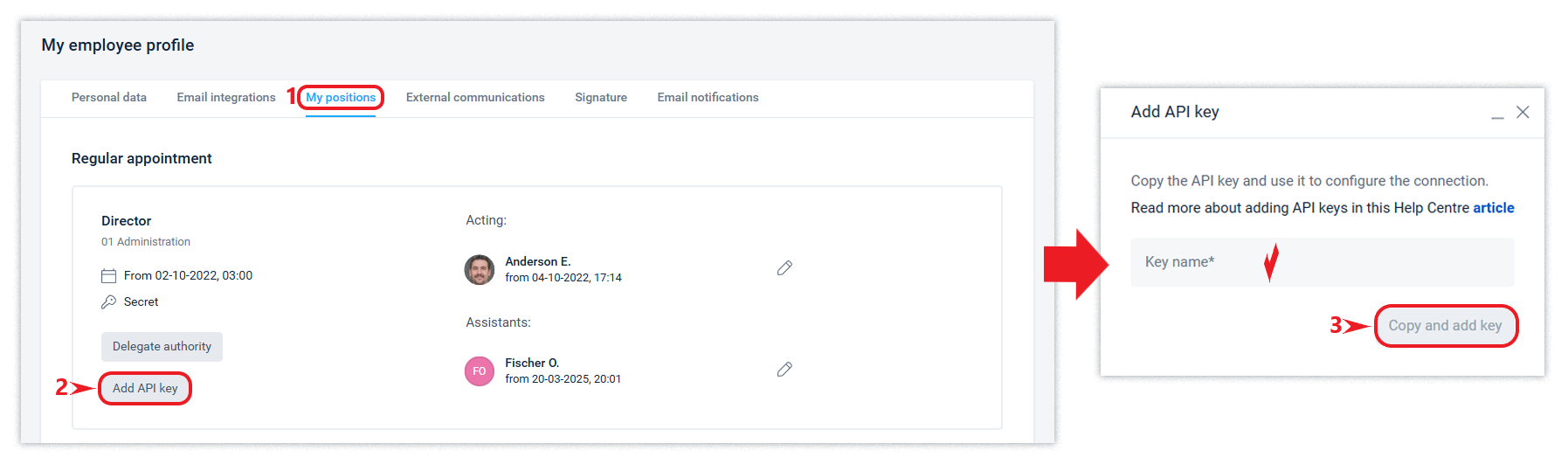
External communications
An employee can manage, change or add information about counterparties and contacts, as well as block and unblock communication with them.
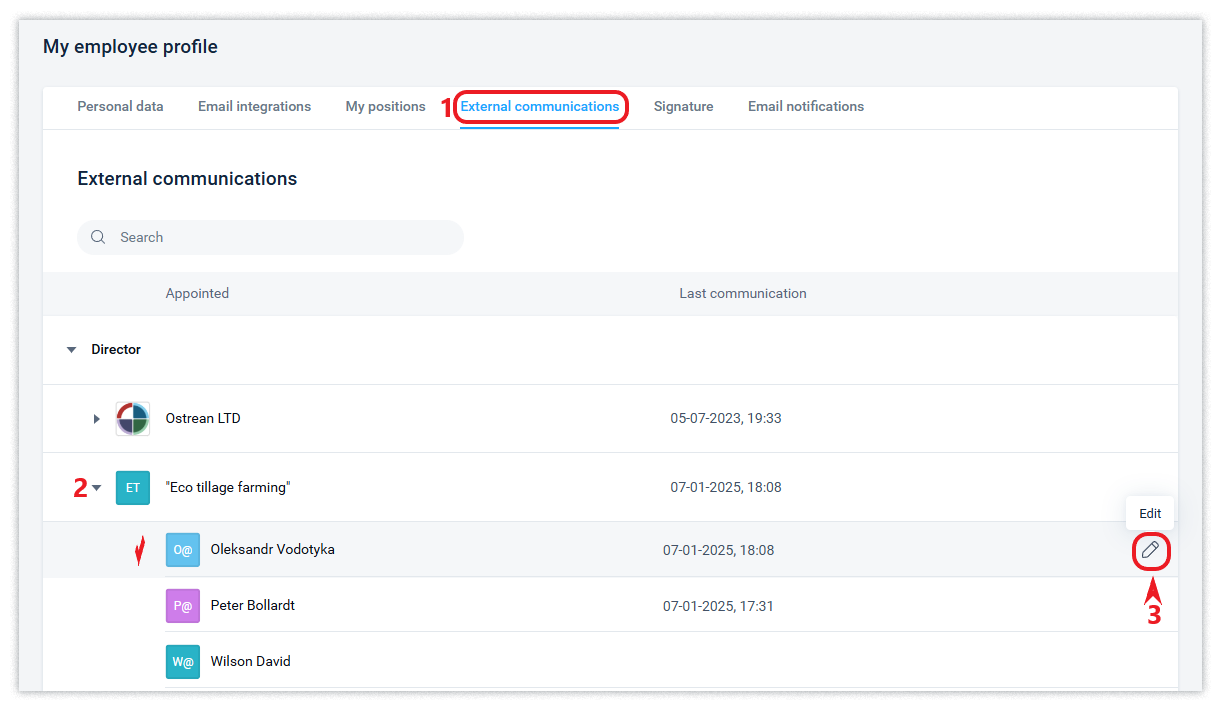
Facsimile signature
To sign documents with an internal electronic signature of the Schrift system, an employee needs to set up a facsimile signature that will be displayed at the time of and after signing the document.
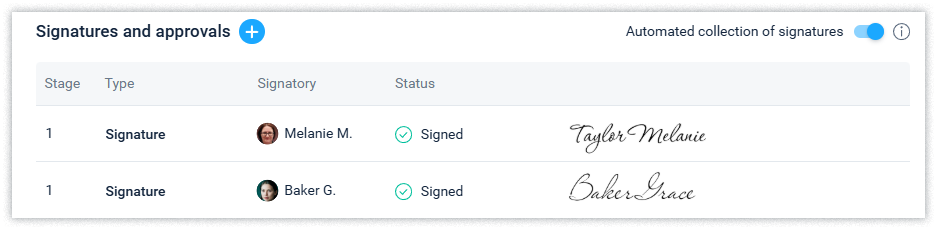
There are several ways to set up a personal signature:
Generate using available fonts.
Create a graphic signature yourself.
Upload a scan or photo of the signature.
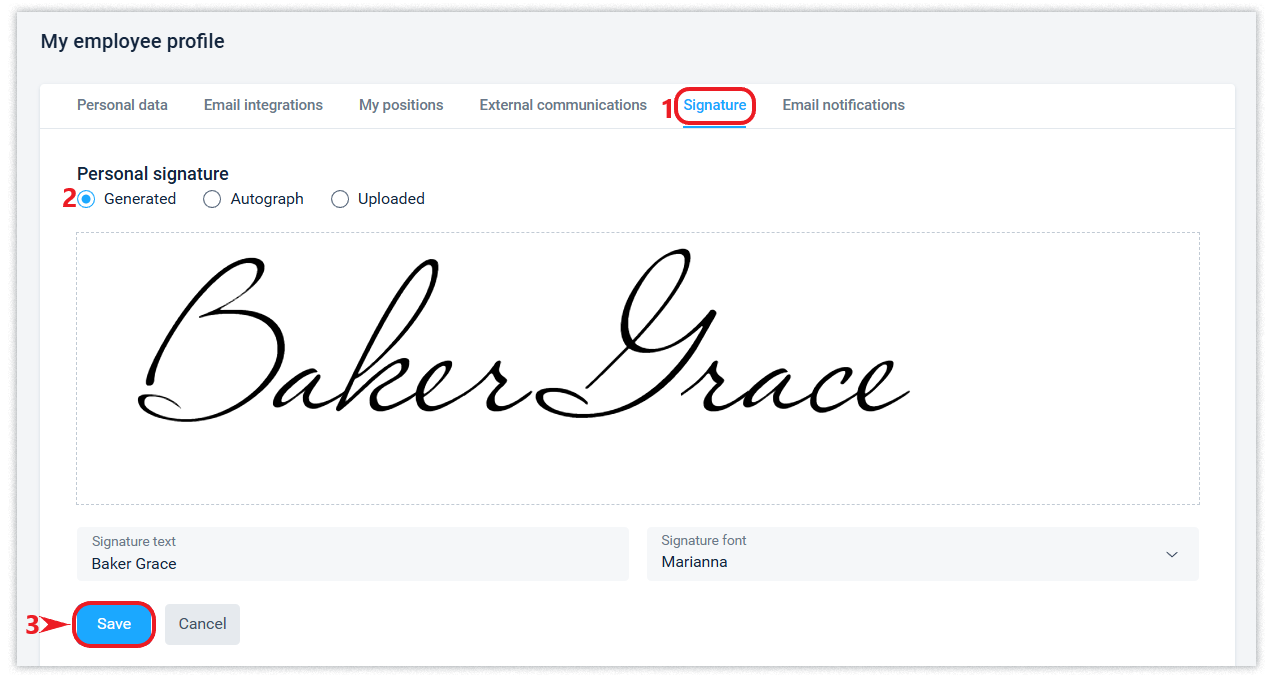
Set up email notifications
The system has the ability to notify of events that need to be read by email, and each user can configure their own notification mode for new events and “active tasks for today” or turn them off.
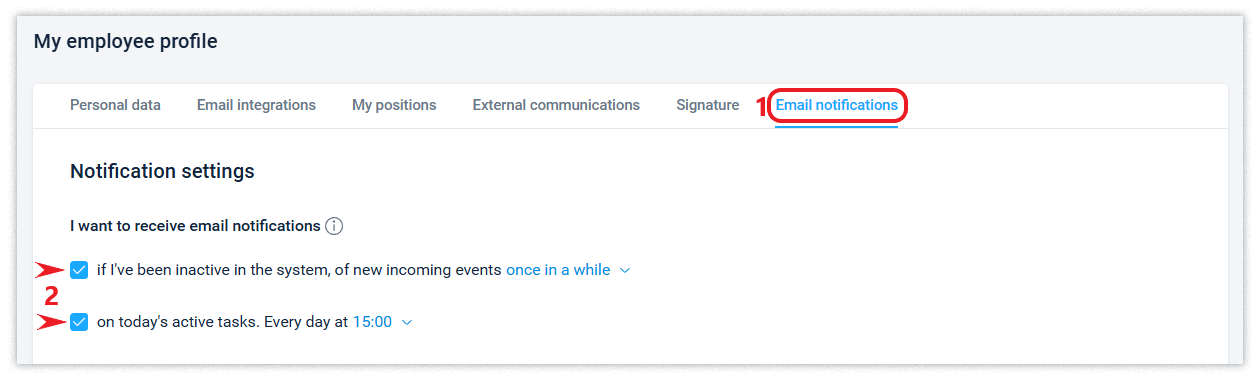
The email may be delivered with some delay due to server load, email filters, etc. If you do not receive emails, check your spam folder or contact technical support.
Employee statuses
Employees can set both system statuses and create their own personalized statuses.
The employee's status is displayed in the job information window and on the left side of the interface.

System statuses
An employee can manually change their system status between "Online" and "Busy" in the position selection panel.
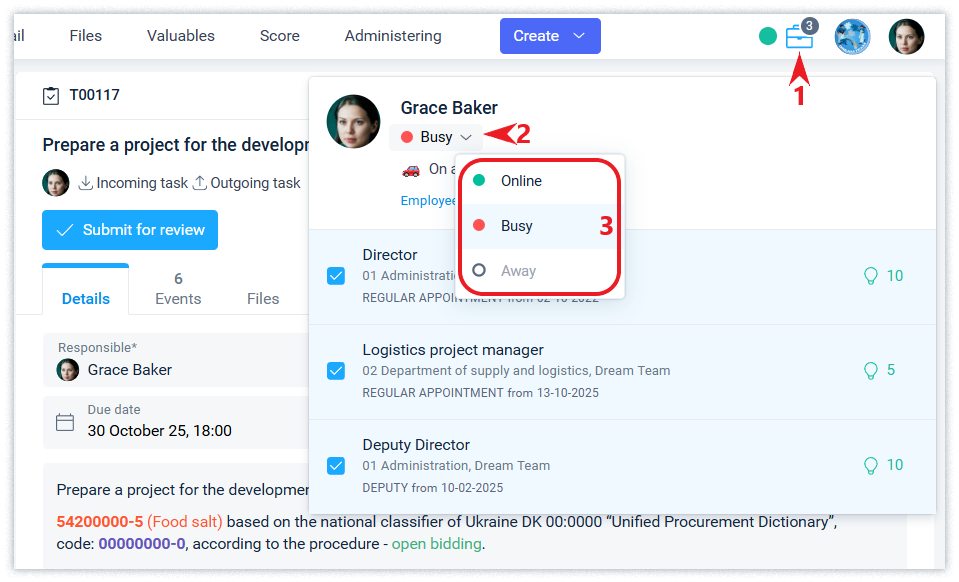
The "Away" status is set automatically if the user is absent from the system for more than 2 minutes.
Personalized statuses
To set a personalized status on the position selection panel, click on the Add Status field, select the appropriate emoji, and enter the text.