Administering a company
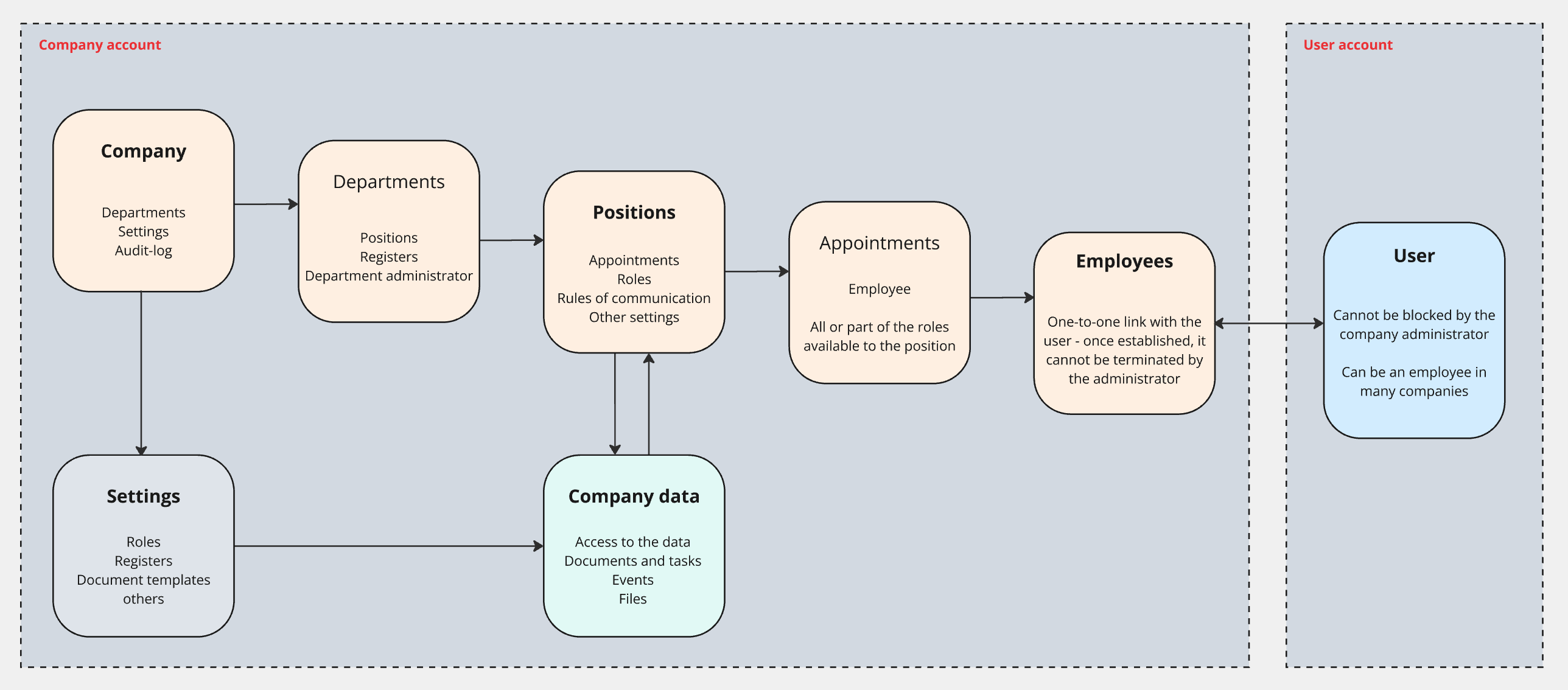
Terminology: company - position - assignment - employee - user
The system uses the following concepts:
The company is a data storage and processing center and data owner. The system supports both the work of a large holding of many organizations and individual use. Each Company has its own domain name and an isolated information space.
The role of the company owner provides the employee with a special level of protection of his or her rights. No one, not even another employee with the Owner role, can take away (disable) the Owner role from an employee who works in the system in a corresponding position with a regular appointment.
Position is the subject of all communications in the system. Only the Position has access to data in the system. One Employee can have many Positions with different types of assignment: full-time, acting, and assistant.
Appointment - serves as a combination of the Employee and the Position and gives the Employee access to the Position, as well as the ability to perform actions on behalf of the Position. This logic allows a new Employee assigned to a Position to immediately have access to all the information they need to work.
The interface always displays information about the Employee and the Position at the same time, because in people's minds, the Position is always associated (linked) with the Employee (full-time or acting). When an expression is used, for example, “the document was sent to Anderson,” everyone understands that the document was sent to the Position to which Anderson is assigned. Or when it is said “the document was sent to the director”, everyone understands that it was sent to Anderson.
Employee - is a User who has accepted an invitation to work for the Company in a certain Position. One user can be an employee in many companies at the same time. An employee can be blocked from accessing the Company's account by an administrator. For example, when there is a concern that the user's account may be compromised.
When a user clicks on a link from an invitation letter to join the company, a user-employee relationship is created. Once this connection has been established, no one can break it to give another user the right to act on behalf of the employee. This ensures that no one but the employee can perform actions in the company on his or her behalf. Read more about this in the article.
User is an individual who has an account in the Schrift system. The user cannot be blocked by the company's administrator.
Set up an organizational structure, create positions, appointments, and add employees
Check the General settings tab in your Company account: set the default values and states that are appropriate for your company.
Create a position and invite employees
Organizations, departments, positions, and employees are created in the organizational structure.
You can fill the company structure with positions and employees by either creating a position or adding an employee. In both cases, the system will offer to perform an appointment and create a position in the process of appointment (if you started from adding an employee) or add an employee if you started by creating a position.
The system supports 3 types of appointments: regular appointment, acting, and assisting. At one position at any given time, there can be only 1 employee with a regular appointment, 1 acting employee, and an unlimited number of assistants.
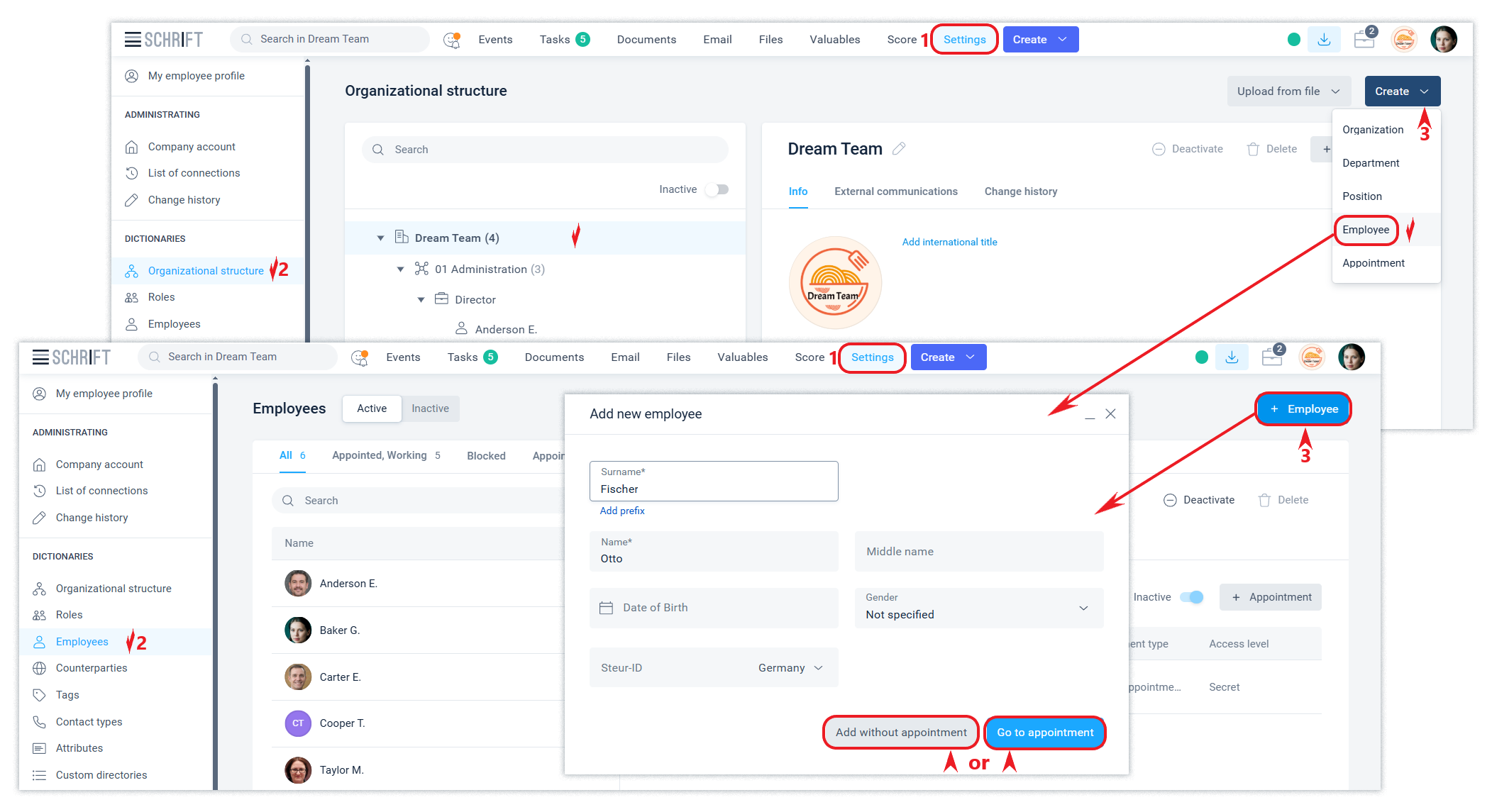
For more information on adding an employee, appointing a position, and inviting to the company, see the articles Employees and Organizational structure.
After the User has accepted an invitation to work for the Company as an Employee, the User-Employee link cannot be broken. If a User loses access to their account, he/she needs to create a new account in the Schrift system (with a new email). Then the administrator should add a new employee, assign him/her to the same position, and send an invitation to the Employee, specifying his/her new User email.
Communication between positions
By default, all positions in the company can interact with each other without restrictions on information and set tasks, i.e. the mode without restrictions.
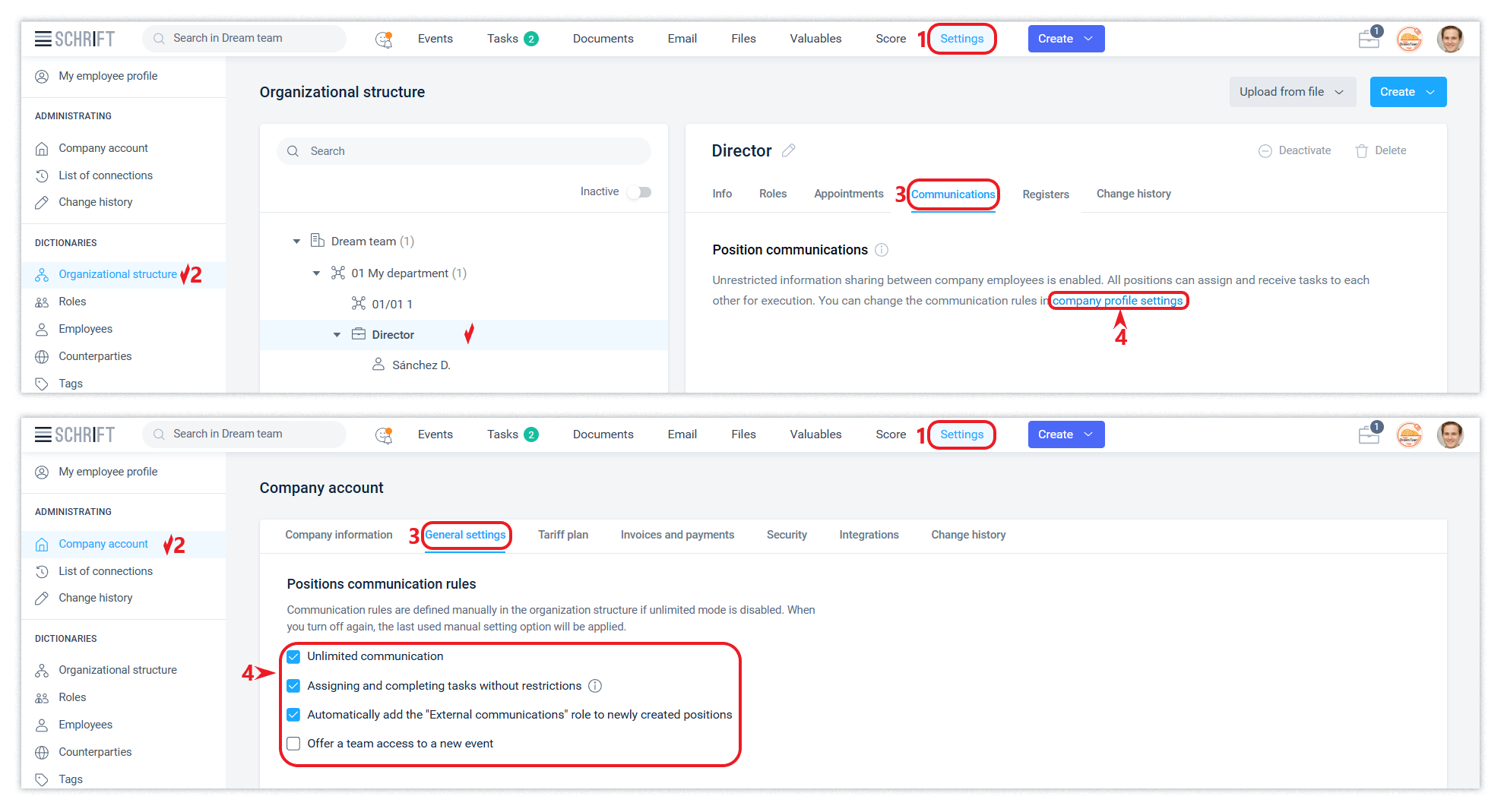
For many companies with a hierarchical management structure, manual communication setup may be required, where information communication may be limited, and task setting is determined by the organizational and functional structure.
The ability to set communication rights both from the position being customized to other positions and vice versa simplifies the configuration of position communication.
Changing the roles of a position
Add roles to those positions that need to have access to the entire company account (administrators), to the management of individual departments (department administrators), to the configuration of all or individual directories, the right to external communications, etc.
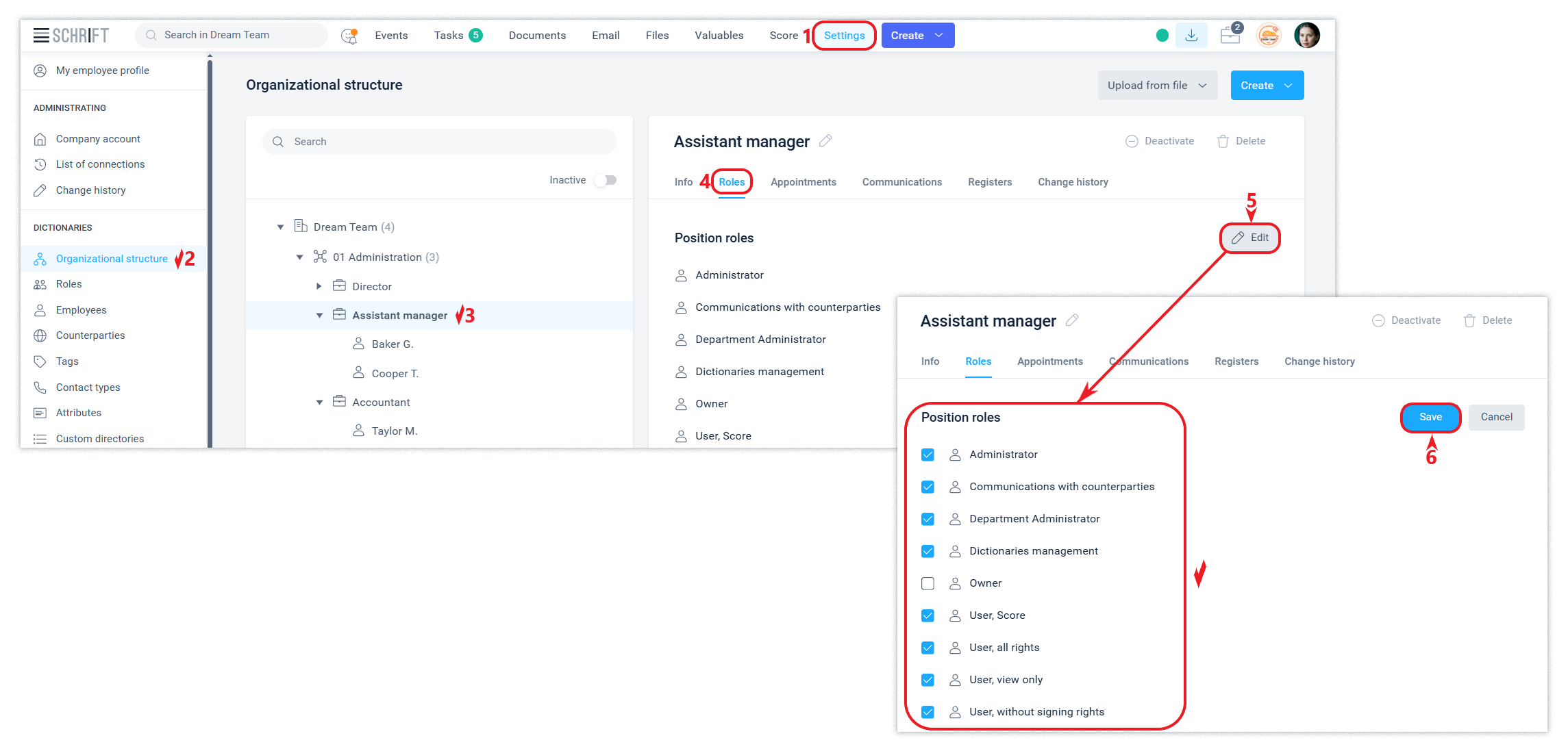
You can use the system ones or create your own, setting up the necessary rights for them.
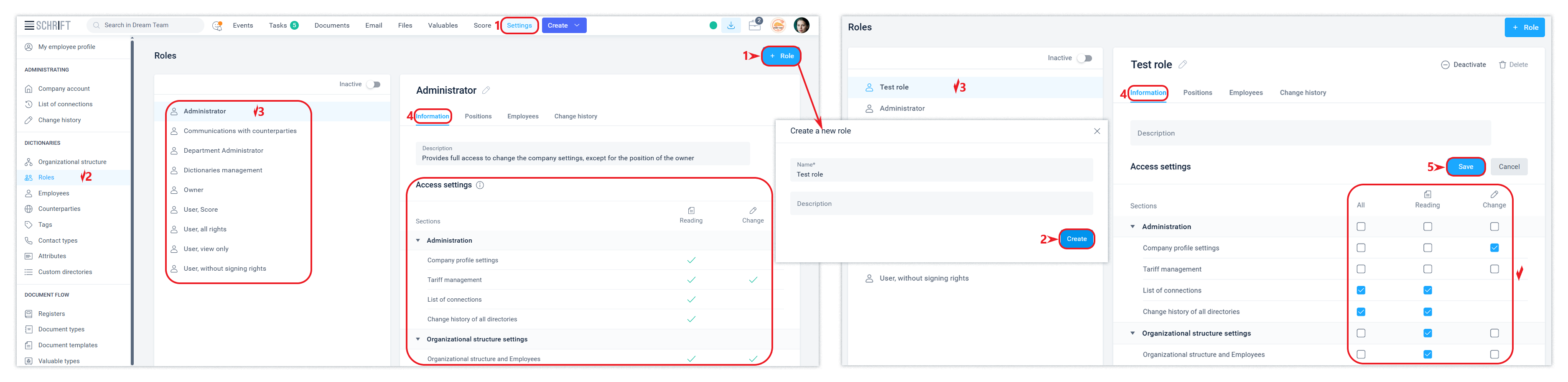
Assigning roles to positions does not mean that they are automatically assigned to all appointments for that position. The system allows flexible role management for each appointment, within the limits available to the position itself.
The role “owner”, which is assigned to its creator, has the maximum possible rights. The company administrator has the rights close to the maximum. The list of rights for each role can be found in the Roles directory in the Settings section.
Customize document templates
When you create a new company, the system will generate the minimum number of document templates required. You can customize additional templates in the Document templates directory.
Identify employees who can be tasked with keeping the document template repository up to date and assign them the appropriate role.
The document template will become available for use by all employees after you enable the template availability feature.
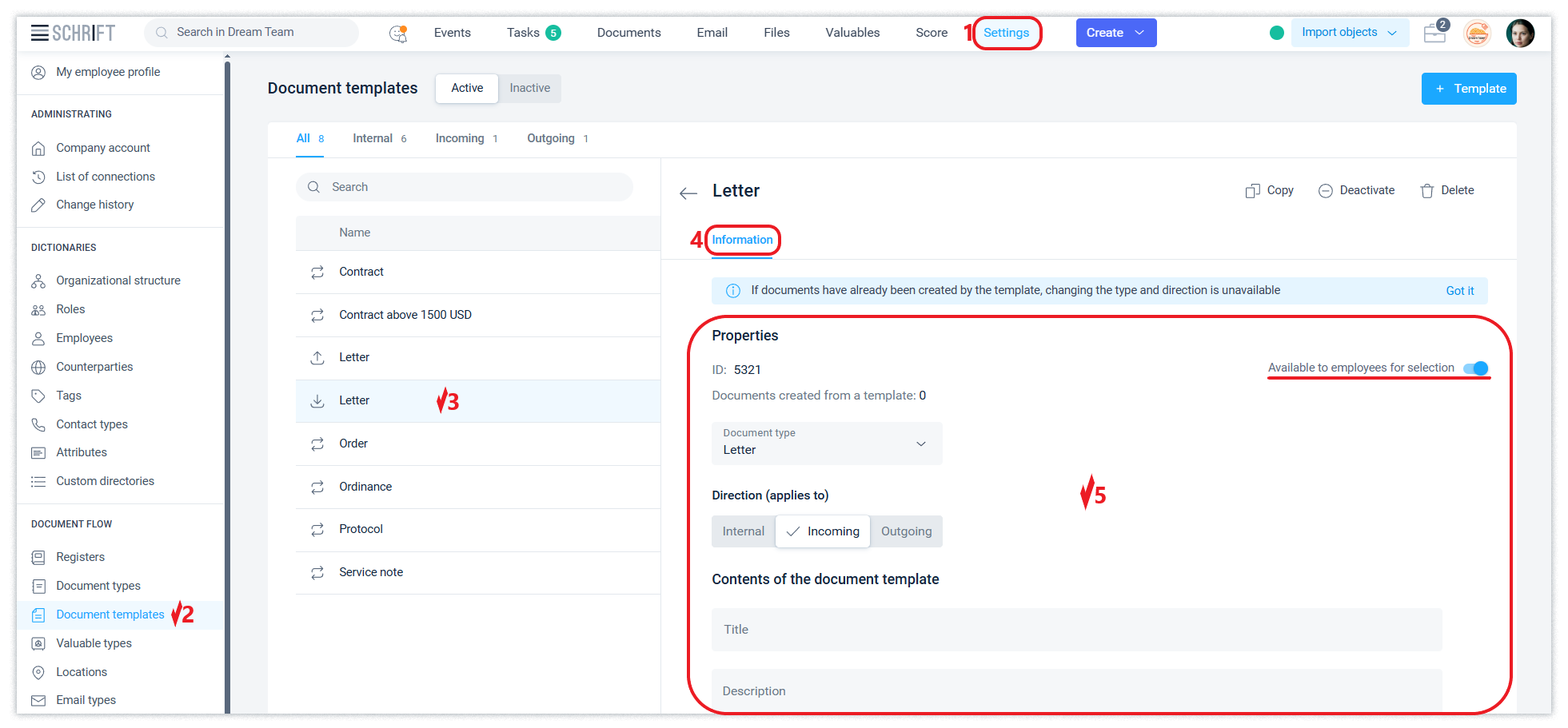
Position access to document registers
An employee can create documents without restrictions. However, in order for an employee to register a document of the appropriate direction (incoming, outgoing, or internal), they must have access to the register, which provides for the registration of such documents.
By default, a position is granted the right to register in the registers of the unit in which this position is created. If a set of registers was not created in the unit in which the position was created, then you will need to manually configure the position's access to the registers of another unit.
You can grant access in the Registers or Organizational structure.
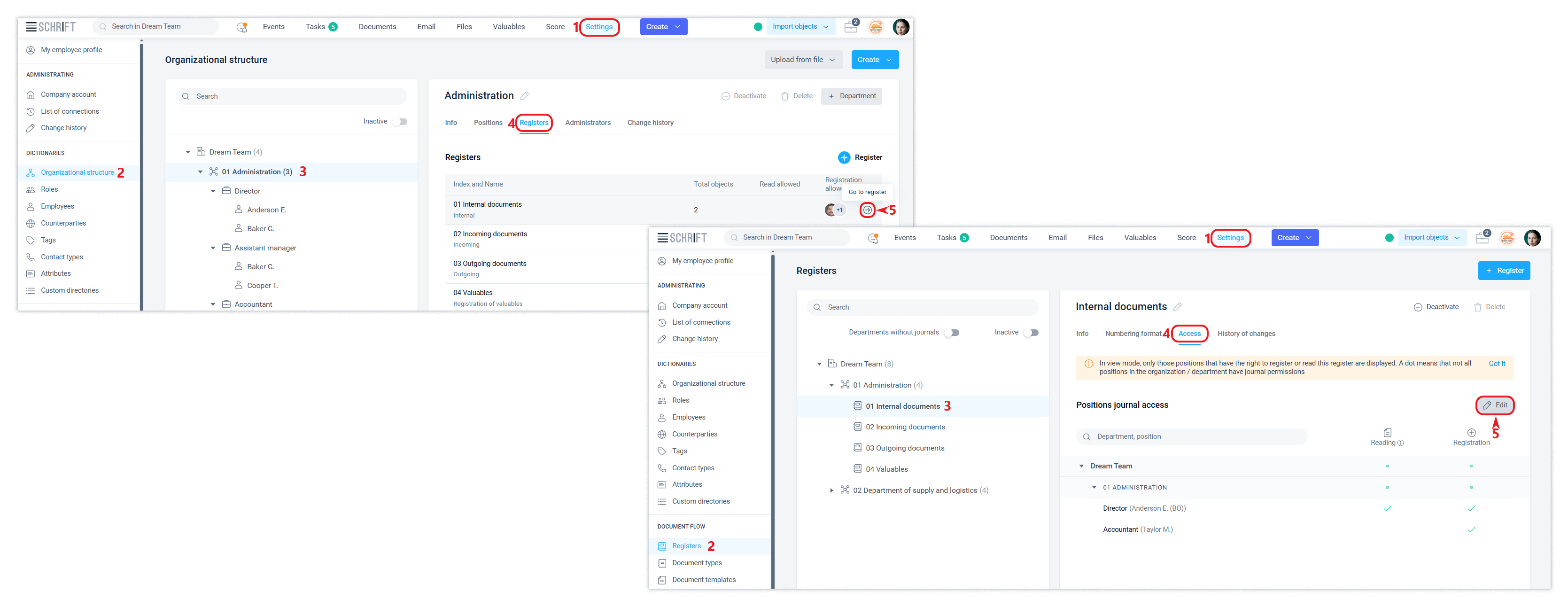
If the right to read the relevant register is enabled, it means that the position will automatically have access to all documents that are registered in this register. This right should be granted with reasonable care.
Deactivate and delete objects in directories
You can delete or deactivate an employee, organization, department, position, register, template, and other system configuration entities. Deactivation will make the entity invisible during normal viewing, you will need to enable the Show inactive filter in the corresponding directory to see such entities. An inactive entity can always be made active.

Deleting an entity is irreversible. Deletion is not available for those entities that already have links with other entities in the system, which can compromise the integrity of the system data.
Manage access to objects
Positions that have the roles of Owner, Administrator, or Unit Administrator can manage access to documents for the position. Read more about passing access to objects in this article.
