Employees
Employee - is a user who has accepted an invitation to work in the Company in a certain Position. One user can be an employee in many companies at the same time.
Until the user accepts an invitation to work in the company (confirms by clicking on the link in the email) on behalf of the corresponding employee, such an employee formally exists in the company directory, but no one can perform actions in the system on his or her behalf.
Adding and changing employee data, creating, modifying, and terminating appointments, and other actions can be performed by an employee who has the appropriate role in the company.
Add and invite an employee
In order for an employee to start working in the company, they must be appointed to a position and invited to the company. Without a valid appointment to a position, the employee will not have access to company data, so employees who have already been appointed to a position can be invited to the company.
For more information on creating and configuring positions and appointments, see Administering a company and Organizational structure.
Adding an employee and appointment
You can add an employee, create a position for them, appoint them to this position, and invite them to work in the company in one process. This process is launched from different places in the interface:
in the Organizational structure directory, from the Create button using any of the actions: Position, Employee, Appointment;
If the date and time of the appointment start corresponds to the current moment, and the employee has not yet started working in the company as part of other appointments, the system will offer to invite him/her by filling in the email field.
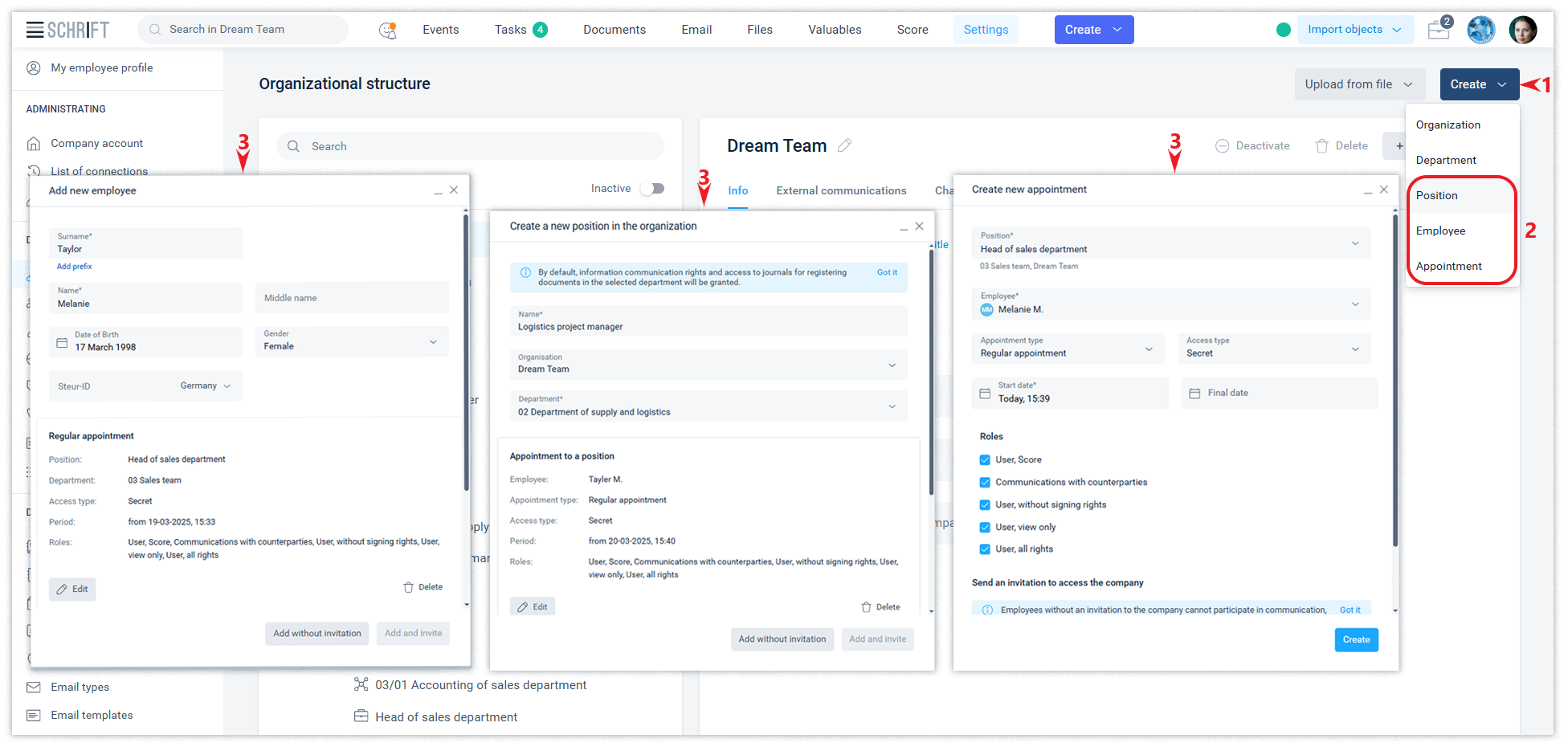
when adding a new appointment for a position in the Organizational structure directory, in the Appointment tab from the position line;
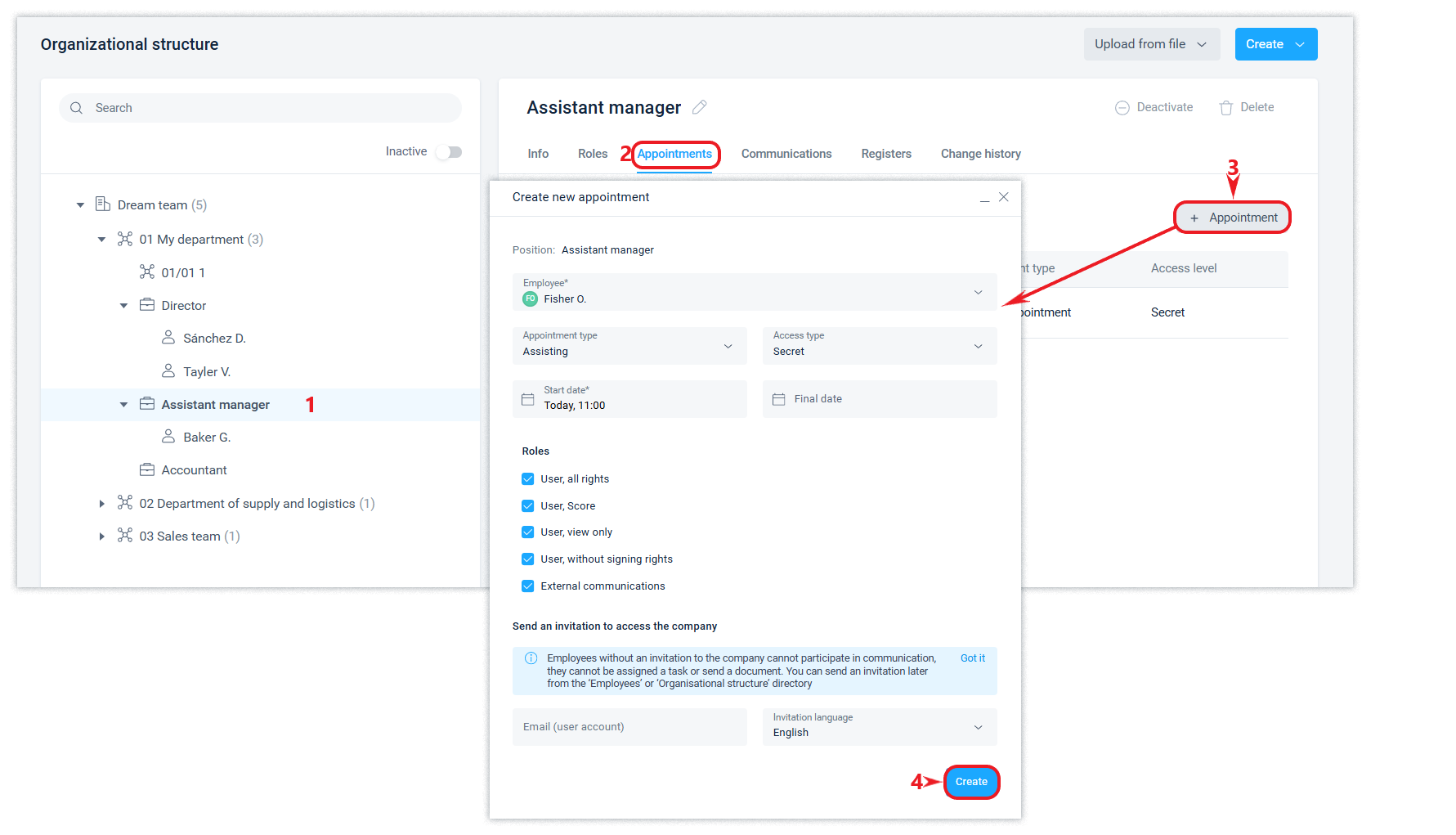
when adding a new employee in the Employees directory;
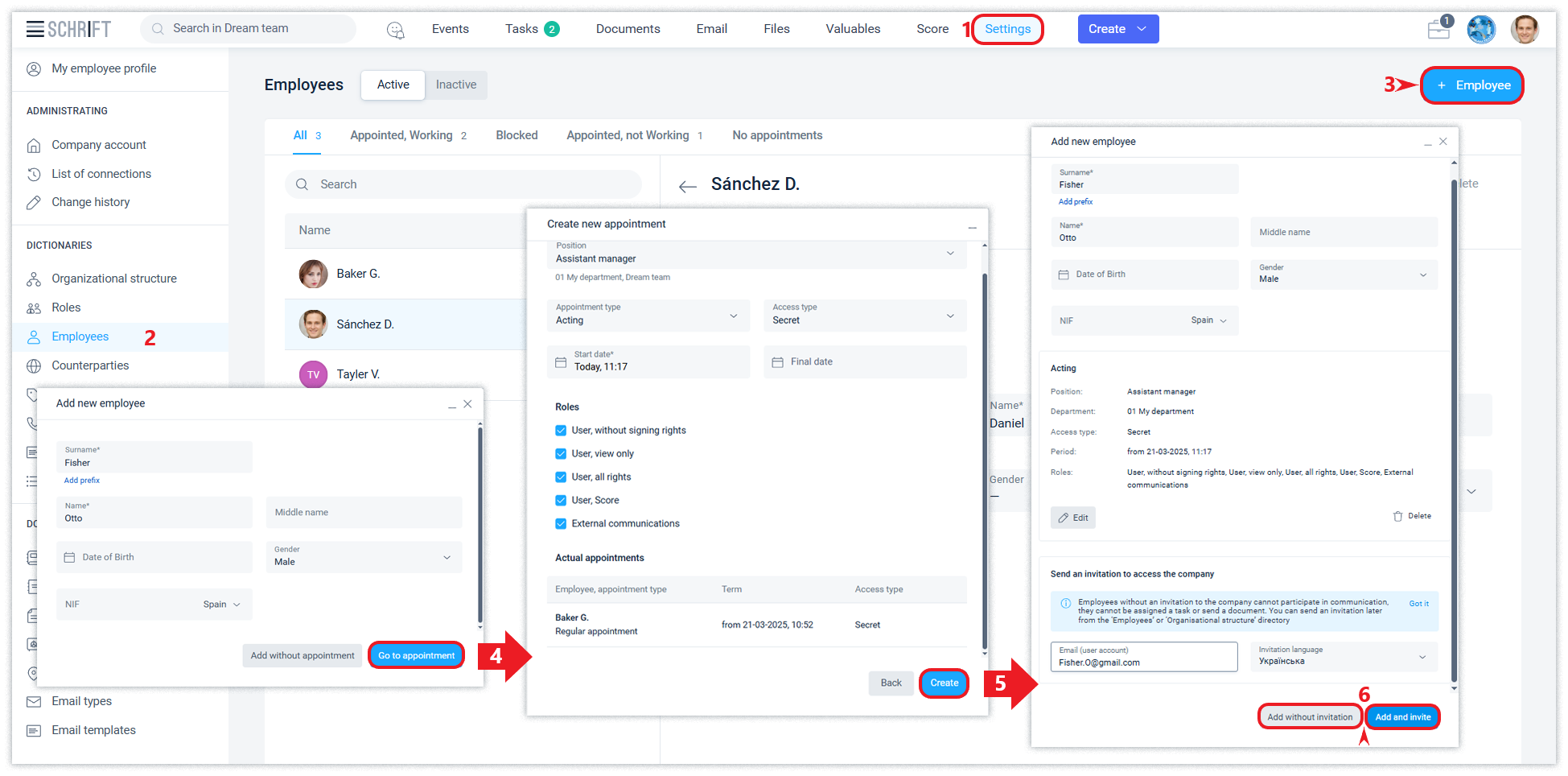
when sending a message, opening access, and other actions in the main application interface (if the person who adds a new employee has the appropriate role).
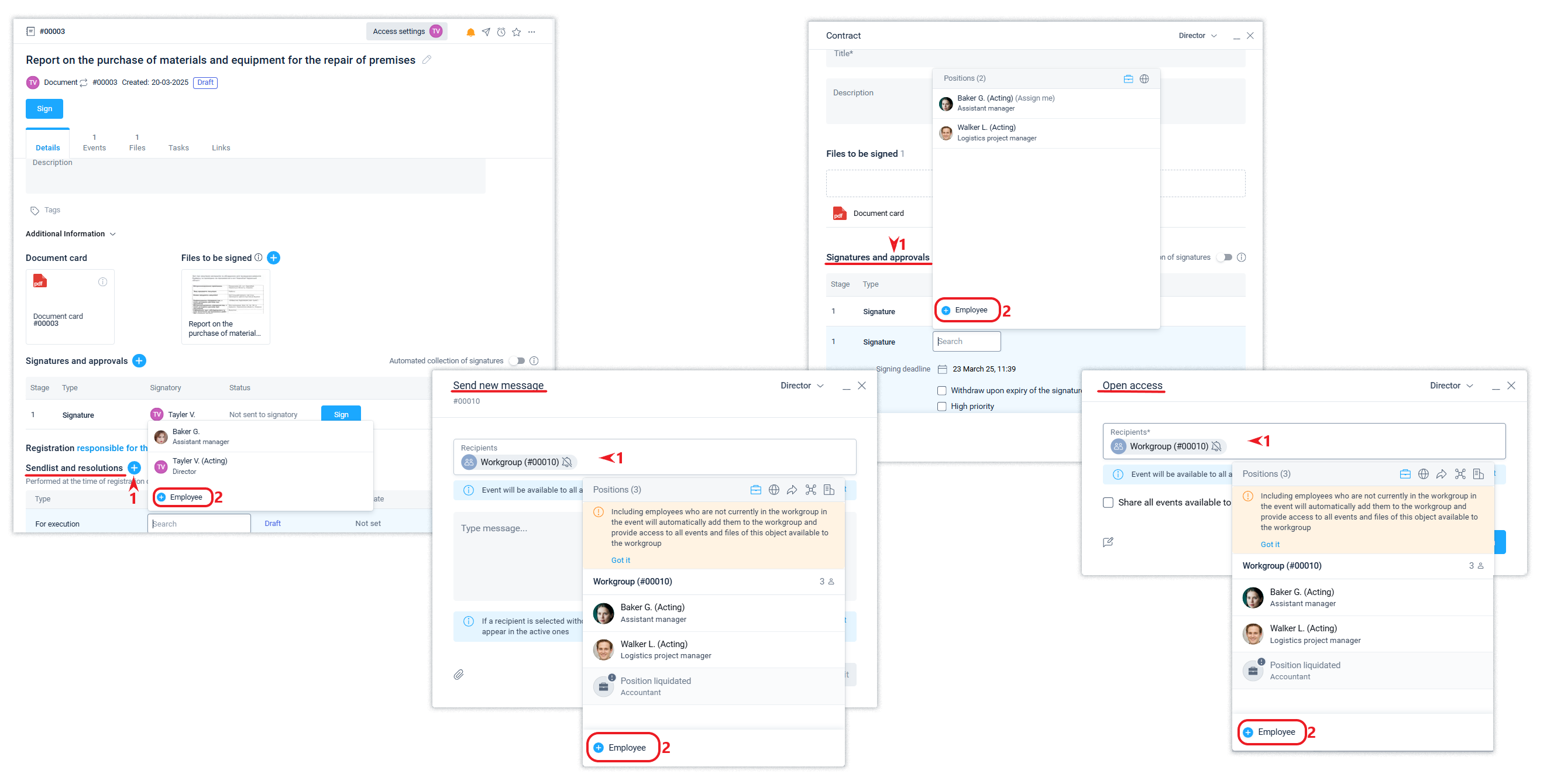
When an employee is appointed to a position, one of three access levels is set, which can be changed later. For more information about the access level for appointing an employee and the access level for documents, read this article.
Inviting an employee
An employee can be added without being appointed to a position.
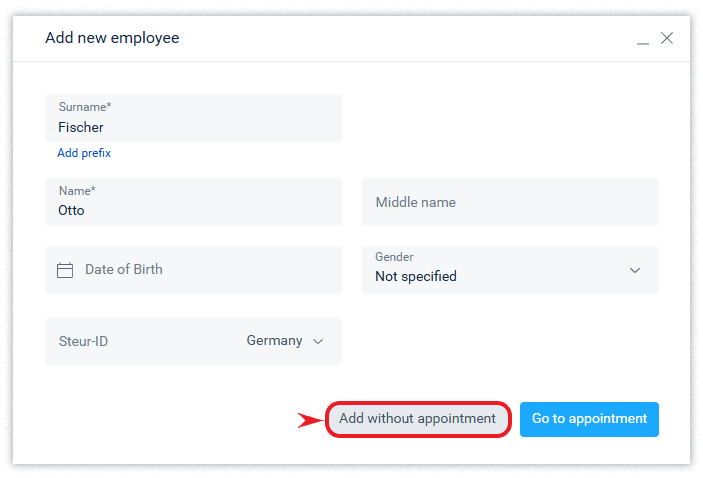
However, only after creating the appropriate assignment an employee can access the company.
An employee needs to be sent an invitation if he or she already has an account with Schrift. An invitation can also be sent if the user does not have an account with Schrift, in order to notify him or her by email.
An employee who does not yet have an account in Schrift does not need to be sent an invitation; it is sufficient to enter their email address in the employee authorisation block field. In this case, when the user creates an account or authorises via SSO, they will automatically gain access to the company. This feature will be convenient for the company administrator when importing data from an Excel file or via API.
The states of the Authorization block are shown below:
the employee has no appointments and cannot be sent an invitation to the company;
the employee has a valid appointment and has already been sent an invitation, but has not yet accepted it;
the employee has a valid appointment, has been sent an invitation, but has not accepted it, and it has already expired (more than 48 hours have passed);
the employee accepted the invitation.
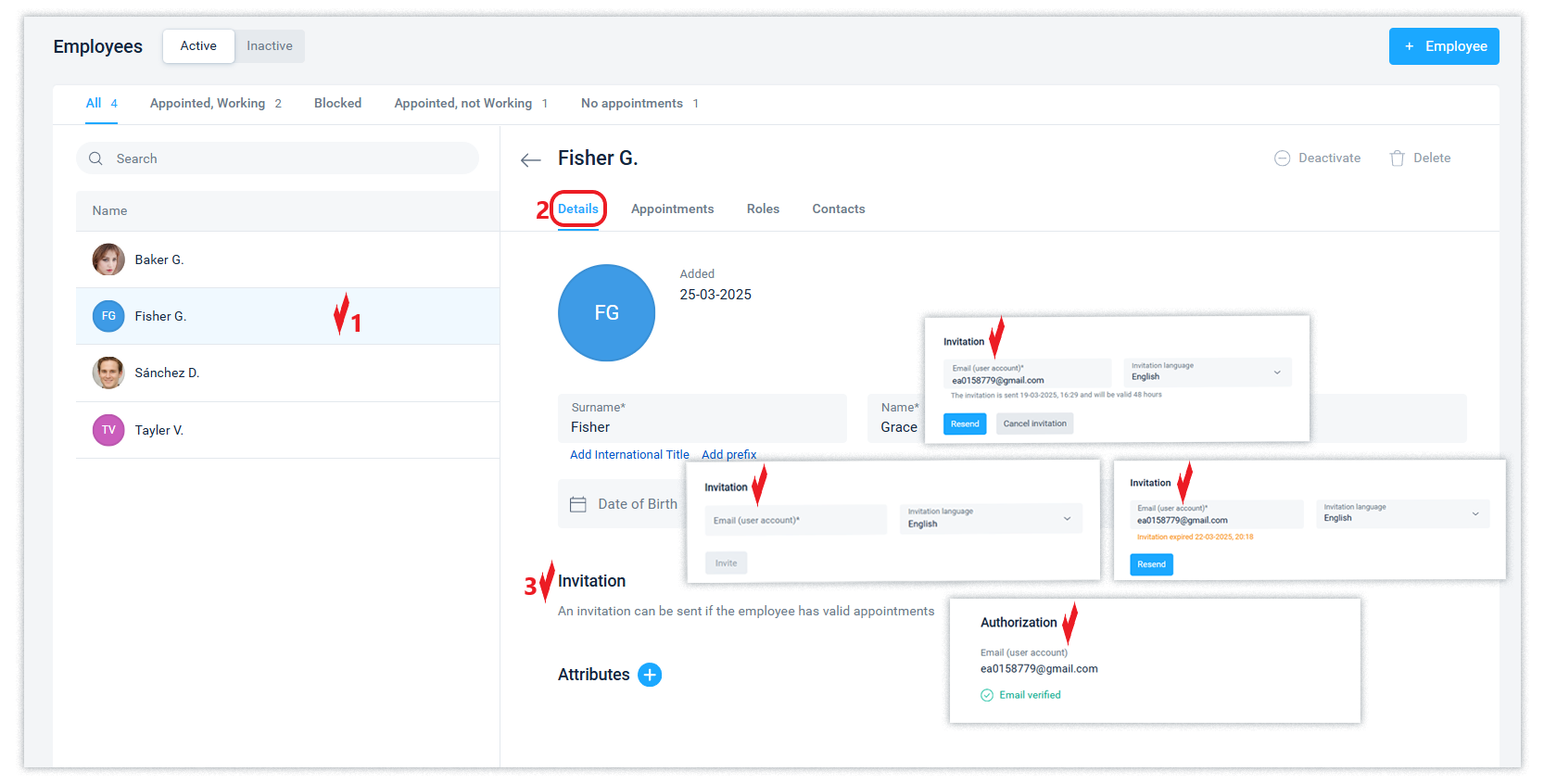
If the user has not yet created an account in the Schrift system, they will need to create one when accepting an invitation to the company.
If an employee doesn't find the invitation email in their “inbox”, they should check their “spam” folder.
Matching User - Employee
When a user clicks on a link from an invitation letter to join the company, a user-employee matching is created. Once this connection has been established, no one can break it to give another user the right to act on behalf of the employee. This ensures that no one but the employee can perform actions in the company on his or her behalf. Read more about this in the article.
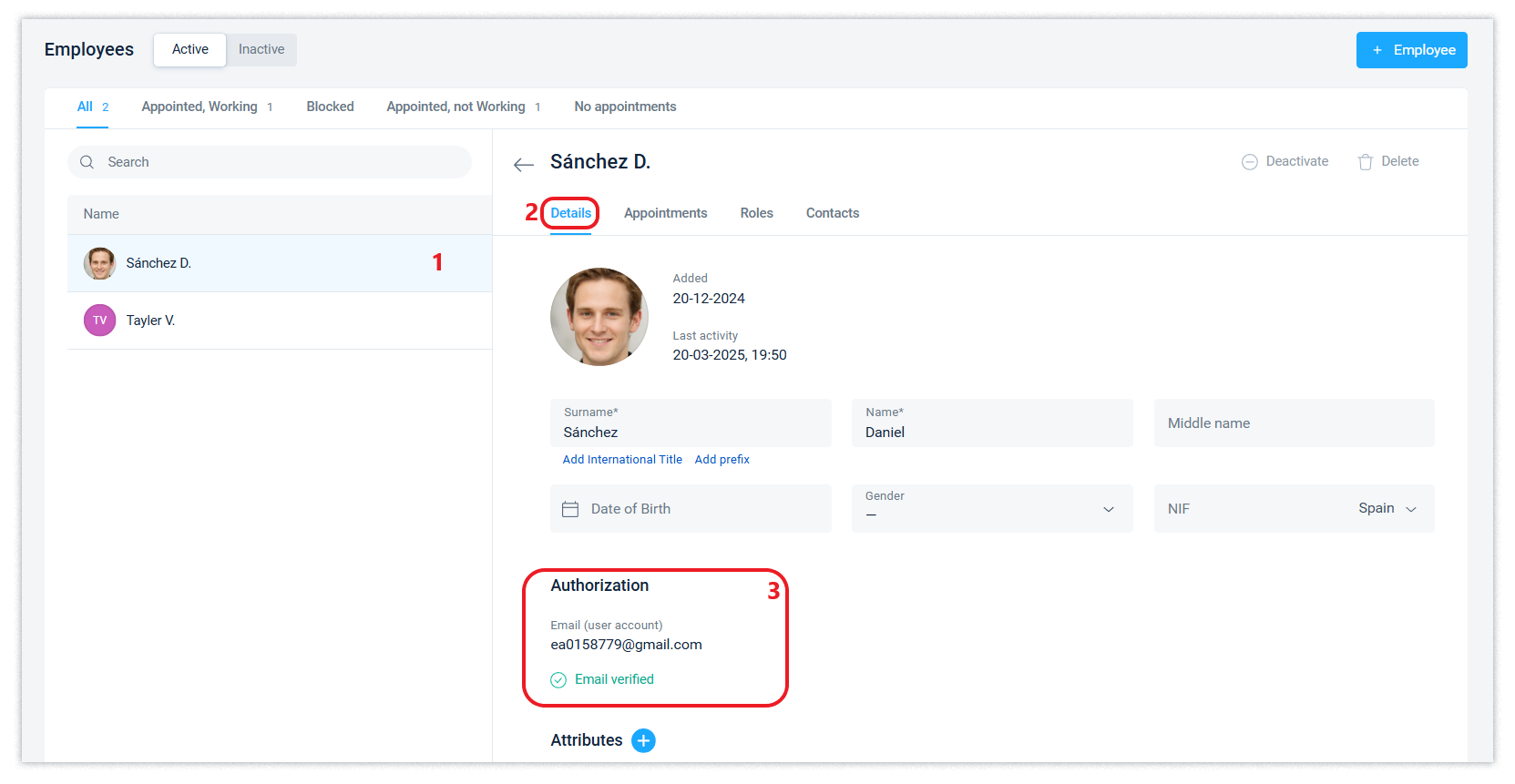
If an employee loses access to their account, they will need to create a new account. Then the administrator will have to add a new employee, appoint them to the same position, and send an invitation to the email address the employee specified when creating the new account.
If the user does not accept the invitation within 2 days after sending it, a corresponding mark will appear in the system interface.

Read about the logic of the Schrift: company - position - appointment - employee - user system in the article Administering a company.
Termination of appointment
You can limit the validity period of an employee's appointment by specifying the expiration date and time using the Change appointment or Terminate appointment actions.
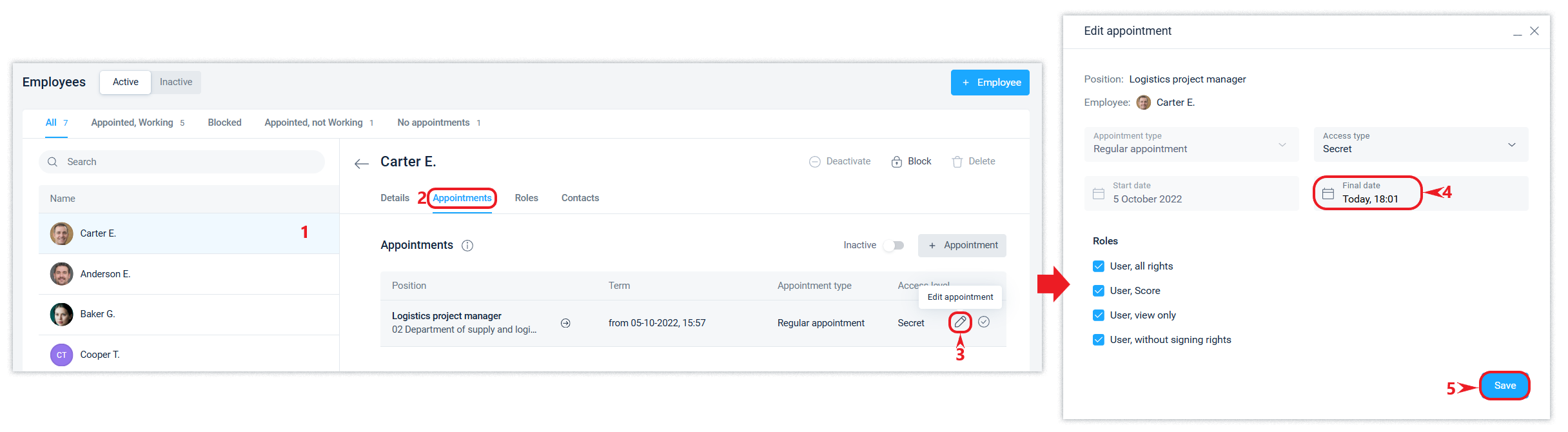
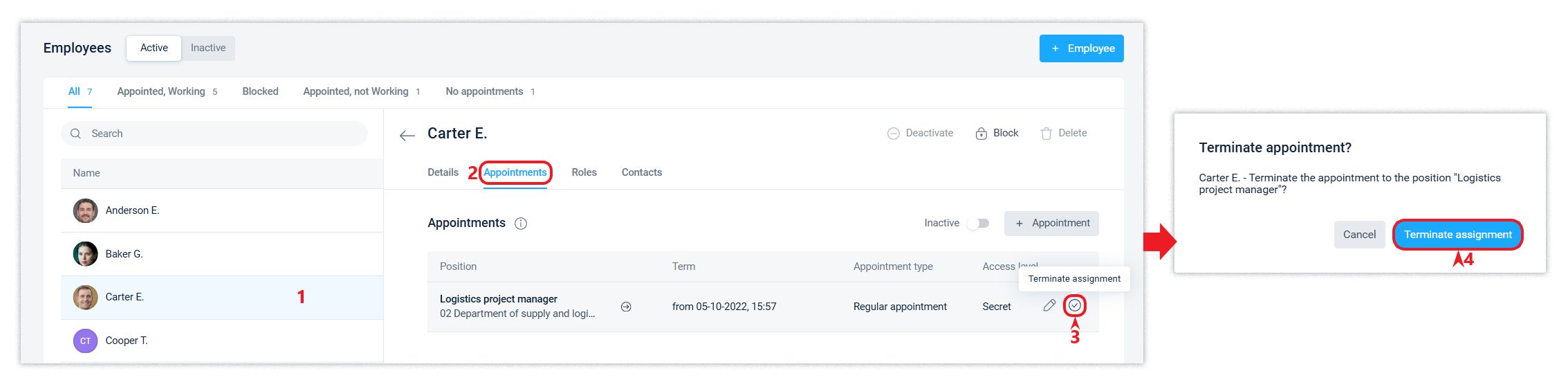
At the moment of termination of the appointment and in the absence of other valid appointments, the employee loses access to the company.
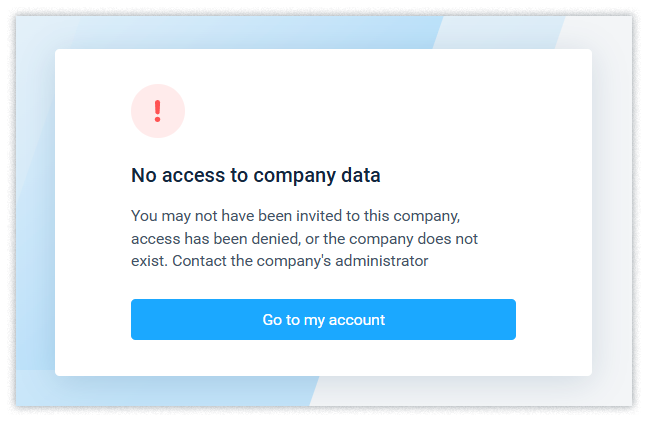
The system stores and displays essential information about the position, i.e. the status of the appointment at the time of the relevant event in which the position was involved. Read more about this in the relevant article.
Blocking an employee
If a user account is suspected of being compromised, the company administrator can temporarily restrict that employee's access to company data.
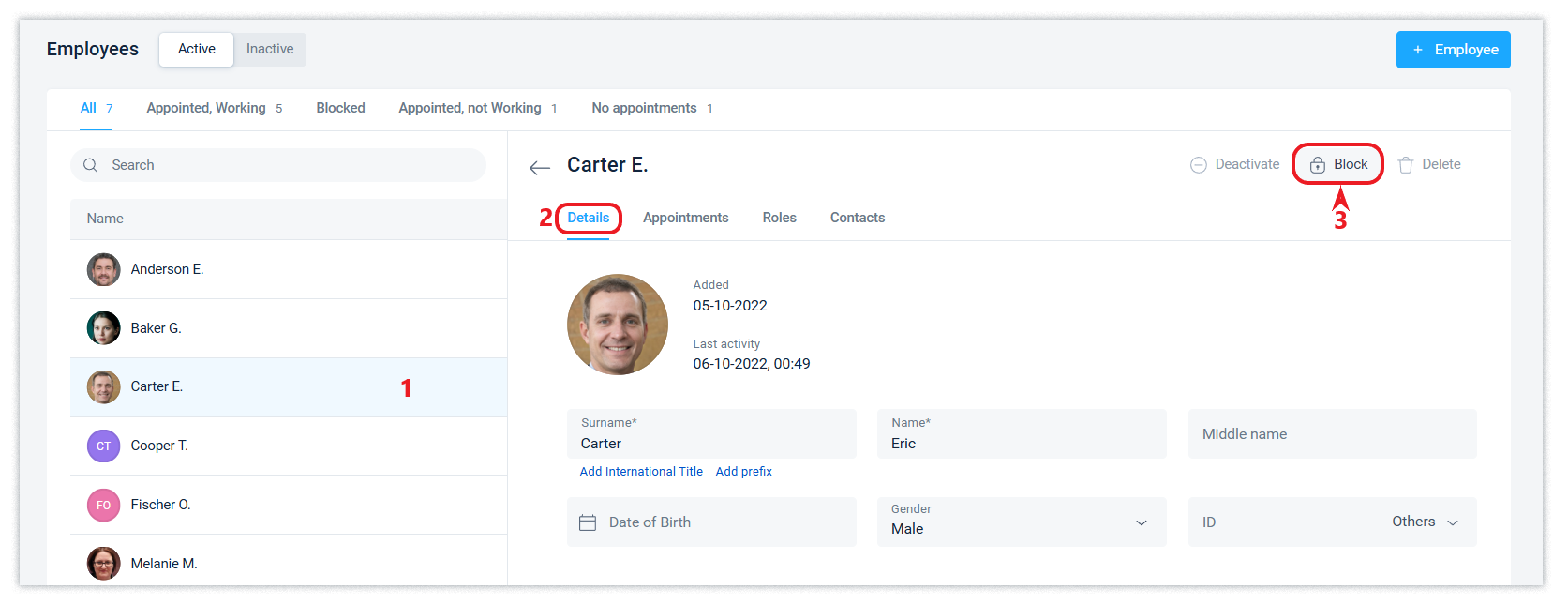
If the administrator blocks access or terminates the appointment, the user loses access to this company as an employee, but the user's access to other companies and to their own account will not change in any way, because the user's account (login and password management) is always in their possession.
