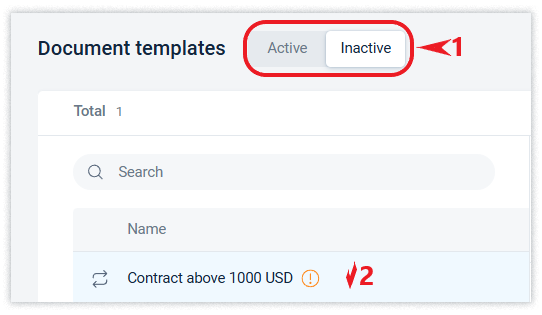Document templates
Document templates can be used to speed up and simplify document creation and set up business processes in a company. For example, a document template can contain a subject, description, parallel and sequential route for approving and signing a document, and schedule registration and sending to those to whom the document should be sent upon registration. You can also immediately specify who should have access to the document, add signature files, tags, and additional attributes,
The Document templates directory is used to store and configure templates. Employees with the Owner, Administrator, and Unit Administrator roles, as well as employees with other roles that can provide access to this directory, have the right to view and modify the directory.
The directory is presented in the form of a list with filters located at the top and a field for searching the directory. Clicking on the desired template will display detailed information about the template on the right.
The new company already has a number of pre-configured templates.
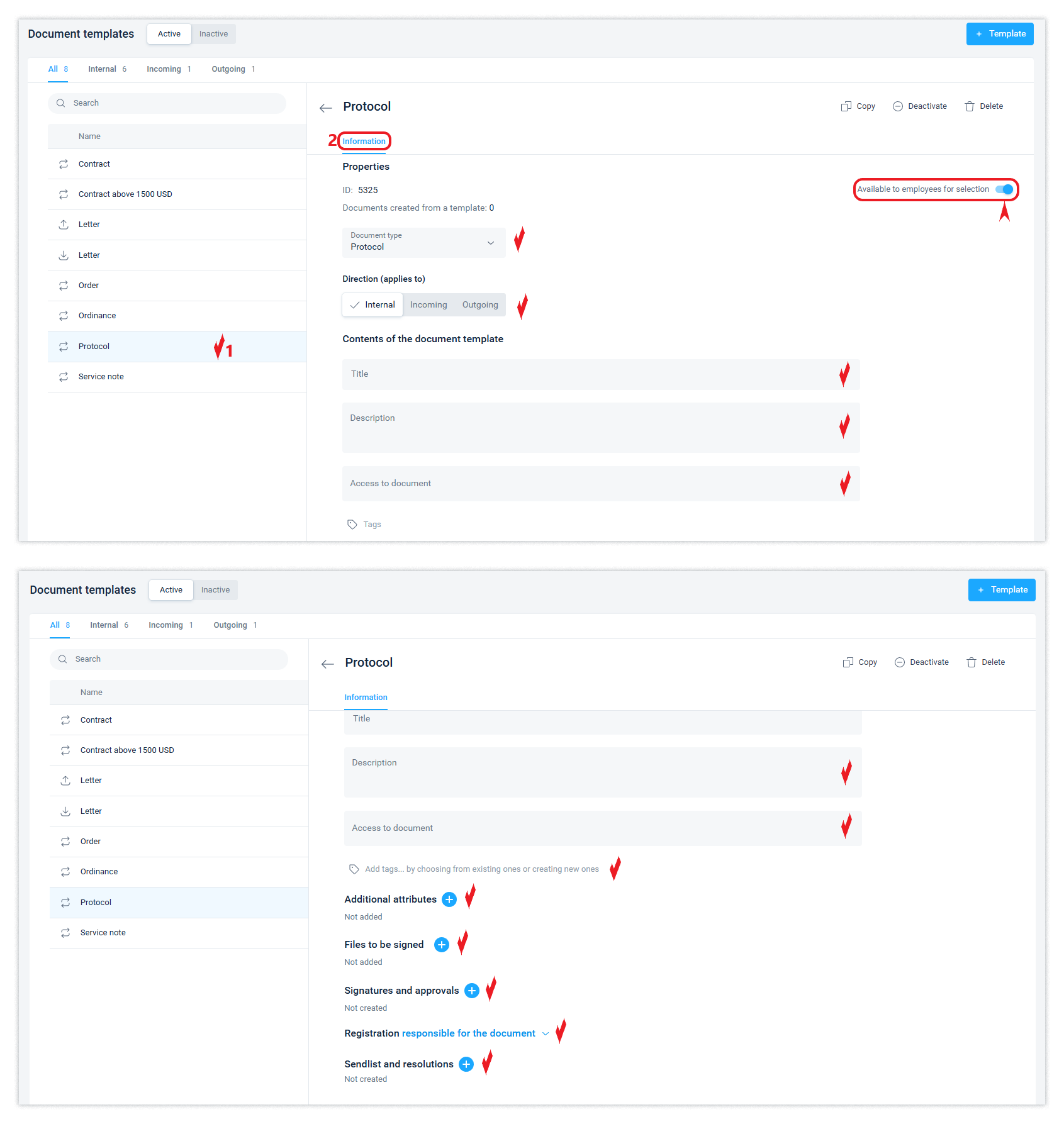
The reference book allows you to edit existing templates or delete them, as well as create an unlimited number of templates of any design.
You can add signature files directly to the document template. For example, standard contracts, labour relations documents, questionnaires, etc.
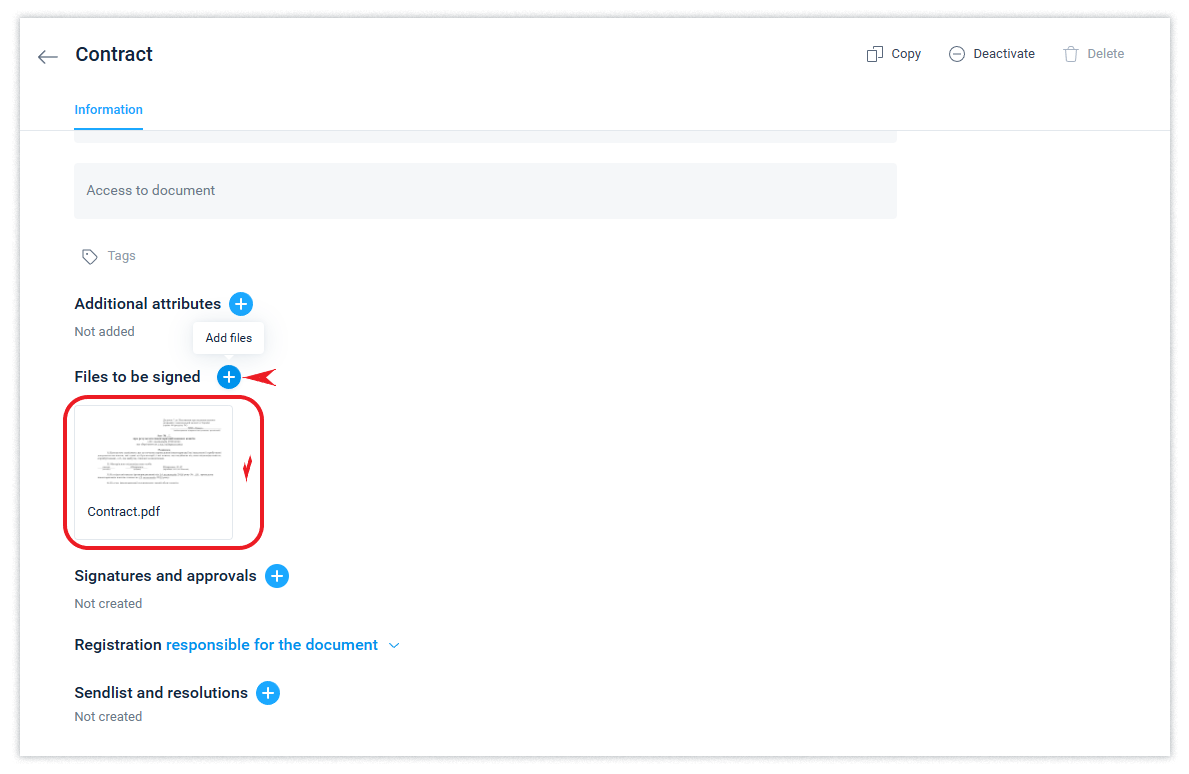
If documents have already been created using the template, you cannot change the type and direction of the template.

‘Hard’ attributes of templates
When you set up a document template, you can prevent changes to the relevant signatures and approvals, as well as the distribution of the document.
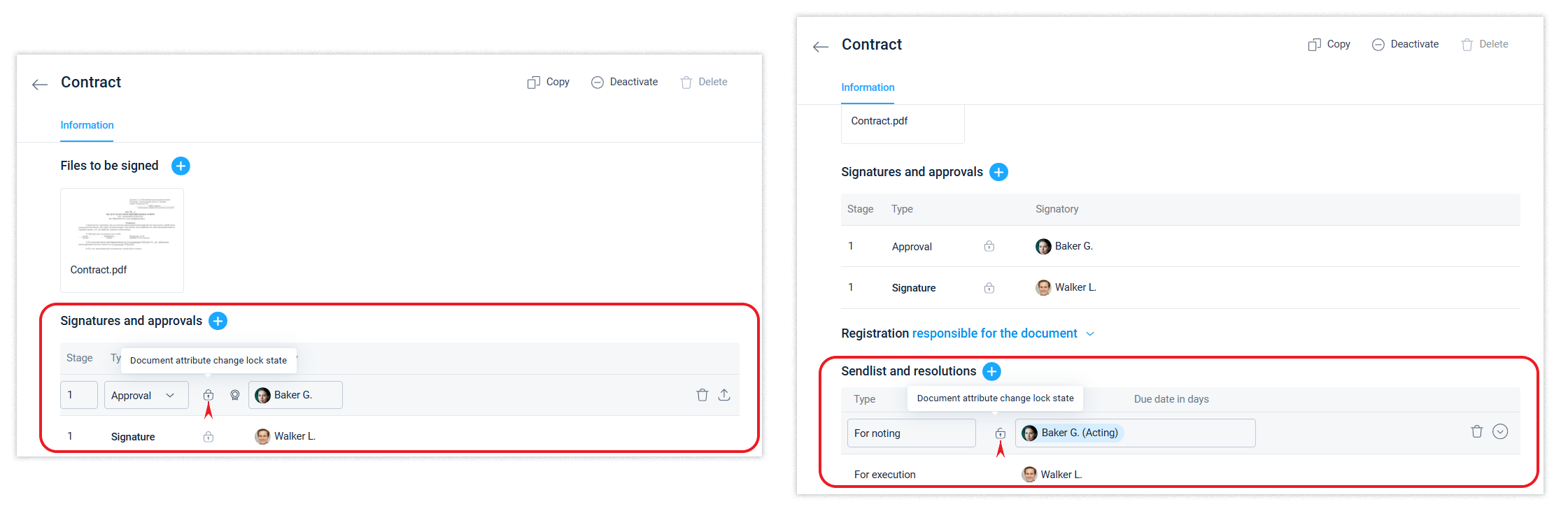
If a document template is locked, employees will not be able to delete or change the scheduled signatures and distribution of the document while creating or working on it. However, they will be able to add another signature or recipient to the mailing.
Creating a template
You can create a new template by clicking the +Template button.
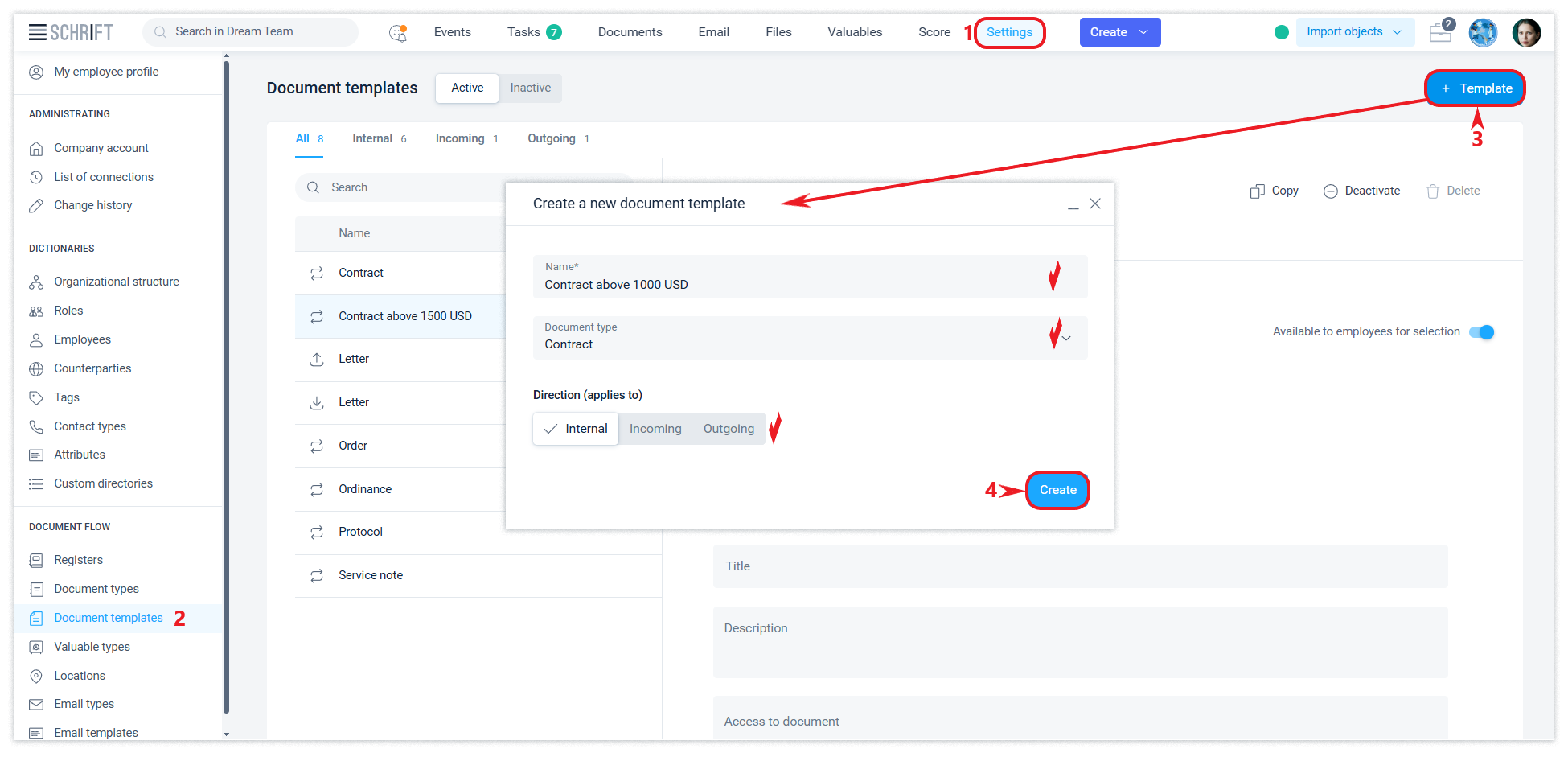
or by copying an existing template.

Creating a copy based on an existing template makes it easier to set up a new one.
Accessing a template
A newly created template is not immediately available for selection by employees. This is to ensure that the document template can be used only after it has been fully configured. For users to use the new template, access to it must be enabled.
After creating a new document template or copying one, make sure all the details are correct and give employees access to the template.
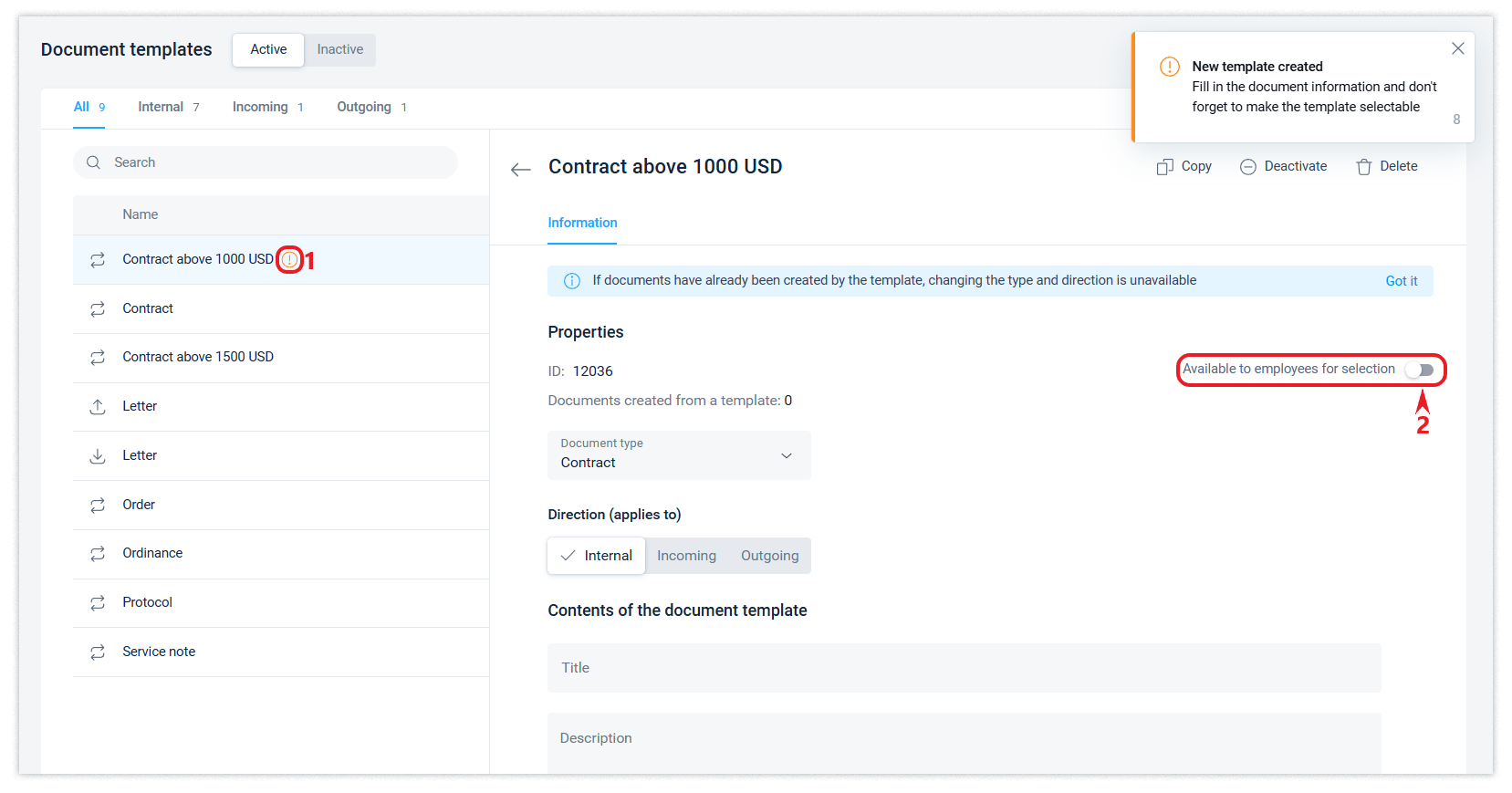
Delete a document template
You can delete an unnecessary template in the Document templates directory by clicking the Delete button.
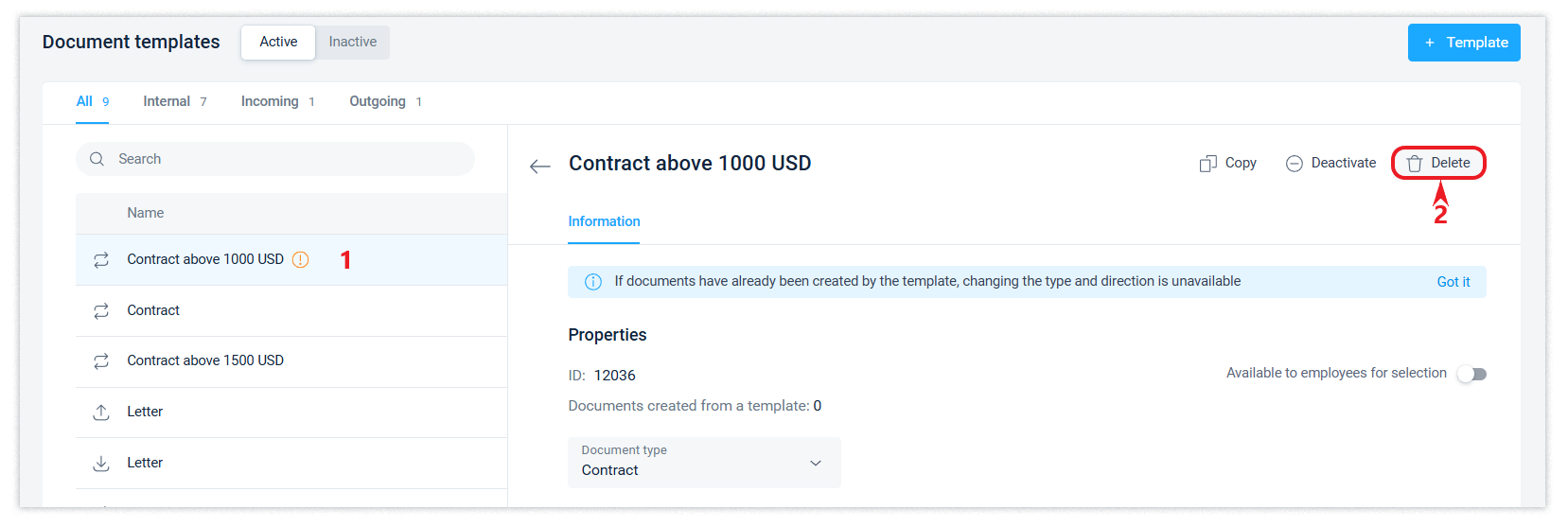
Deleting a template is available only if no documents have been created using it. In this case, deactivating the template will be appropriate.
Deactivating a template
If a document template is no longer relevant, but since there are already documents created using it, you cannot delete it, you can deactivate the document template.
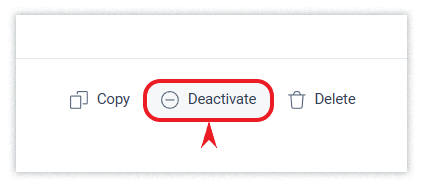
A deactivated template will not be available for selection when you create a new document. You can reactivate it if you need to.
Inactive templates will be hidden from the general list, but you can see them by enabling the Inactive filter.