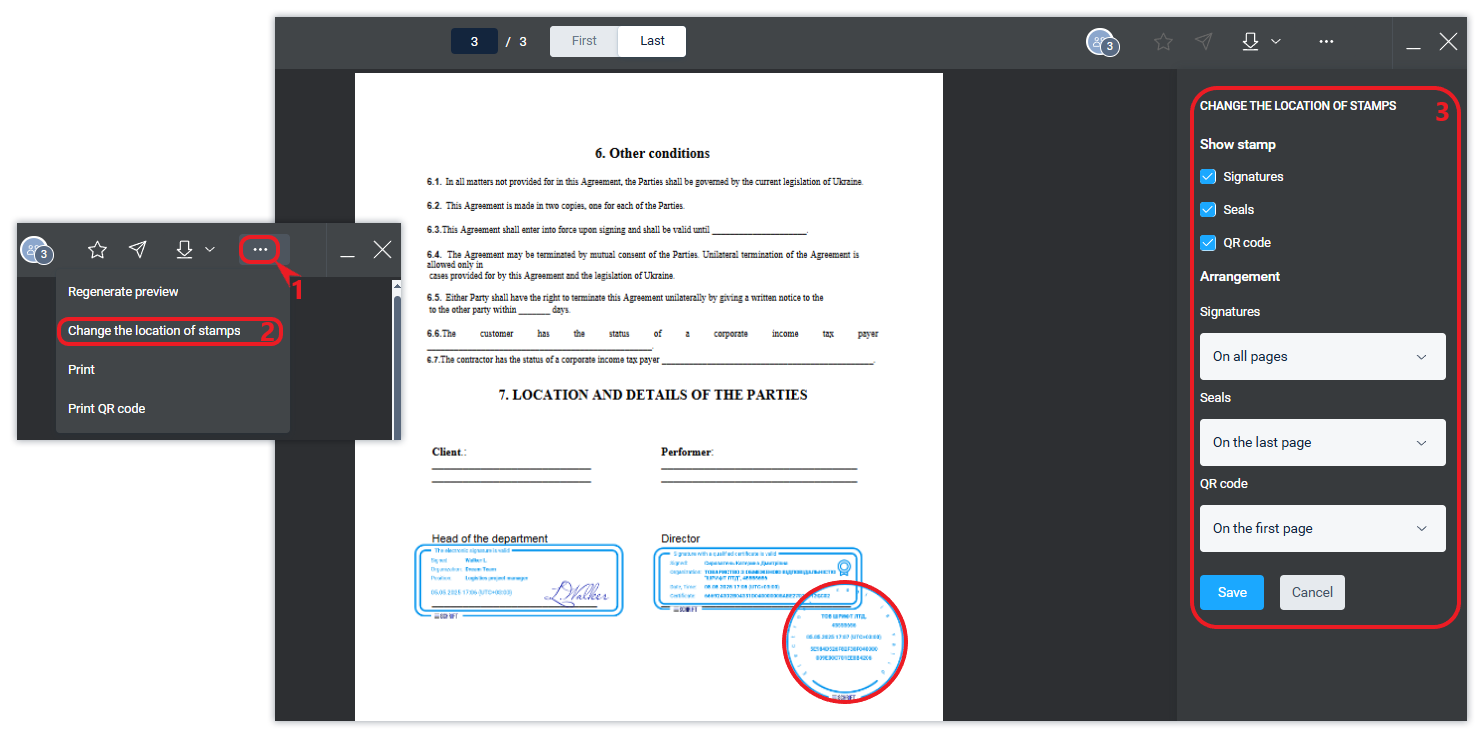Signing a document
Scheduling of signatures: adding and removing approvals and signatures is performed in the Signatures and approvals section. The Send, Revoke, and other actions are performed there as well.
The Shrift system uses facsimile (simple) electronic signatures and qualified signatures.
A document is always created based on a template. Therefore, if a signature route has been configured in the template, it will be automatically generated in the document instance. The person responsible for the document can make changes to the signature route.
A document template may contain so-called ‘hard’ attributes that cannot be deleted or changed in the created document instance.
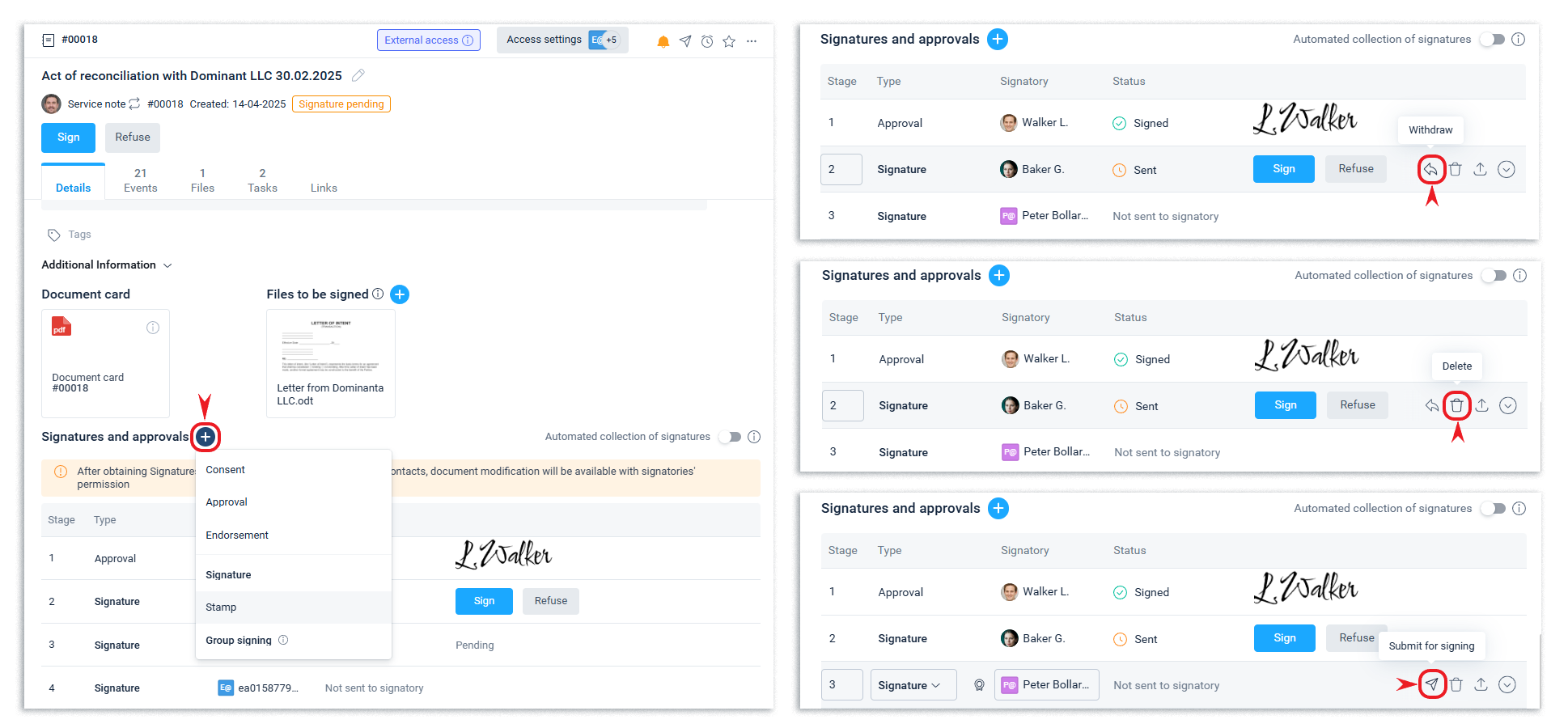
If one or more signatures have already been obtained for a document and the responsible person makes changes to the files to be signed, the signatures already collected will become invalid and will need to be obtained again. The system will warn you before the changes are saved.
The date of signing a document may differ from the date indicated in the signed document file. The validity of such a document is not affected in any way. Therefore, it is considered to have entered into force on the date specified in it (in the signed file), and not on the date of signature. It is believed that by the very fact of signing, the parties confirm their agreement with its content and confirm its actual execution from the date specified in it (in the file). This is confirmed by legislation, explanations of the authorised bodies and court practice.
After receiving the signatures of your company and Intercompany's external contacts, the document will be available for modification with the permission of the counterparties who signed the document.
When the Counterparty validation feature is enabled, counterparties that have not yet been validated cannot be selected as signatories and recipients in document distribution. However, you can communicate with such counterparties in the system.
Read this article about signing documents with external counterparties.
You can also automatically obtain data from state registers about the counterparty after filling in its TIN (for organizations) or ITN (for individuals) in the appropriate field.
Automatic collection of signatures
You can collect approvals and signatures for a document both manually and automatically.
Automatic collection of signatures on a document allows you to organise a parallel-sequential signature route, when one stage can include from one to many positions (parallel collection of signatures within a stage), and each subsequent stage starts automatically after the previous one is completed (stage sequence).
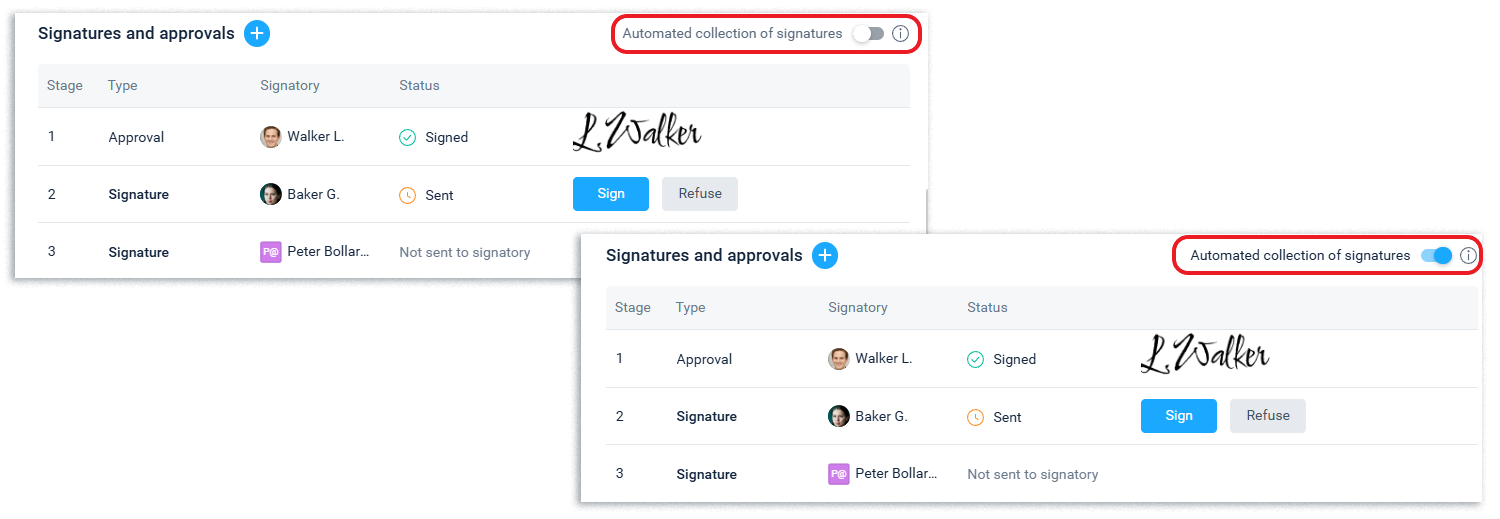
Only the person responsible for the document can manage the scheduling and collection of signatures.
Types of signatures
There are several types of signatures in the system
Approval - for internal approvals (this type of signature will not be visible to counterparties on documents with external access);
Signature - the main type of signature, without which a document cannot be registered (except for incoming documents);
Stamp - for electronic seals;
Group signing - a document is sent to a group of recipients (signatories) and a separate (child) document is created for each of the signatories of such a group.
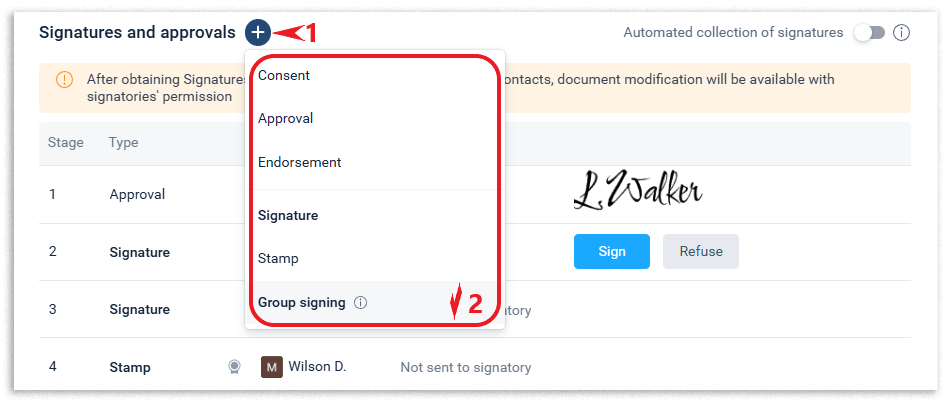
In the Company Account General Settings tab, you can enable additional signatures for use within the company, such as Visa and Approval.
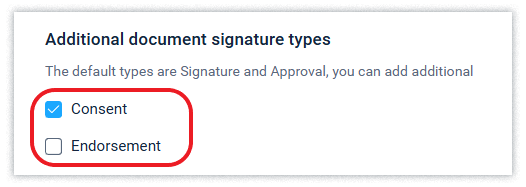
Additional signature settings
When setting up a signature route, you can define a signing deadline separately for each scheduled signature, whether the signer is expected to use only a QES or a facsimile electronic signature is sufficient, as well as set up automatic withdrawal of the document from signature if it is not signed within the set time frame, and set a high priority for the signing task.
Changing the signature settings for a particular signatory is available to the person responsible for the document, as well as to those who have the right to modify the document.
If a document has already been sent for signature and you need to change the settings, you can withdraw it from signature, change the settings, and send it for signature again.
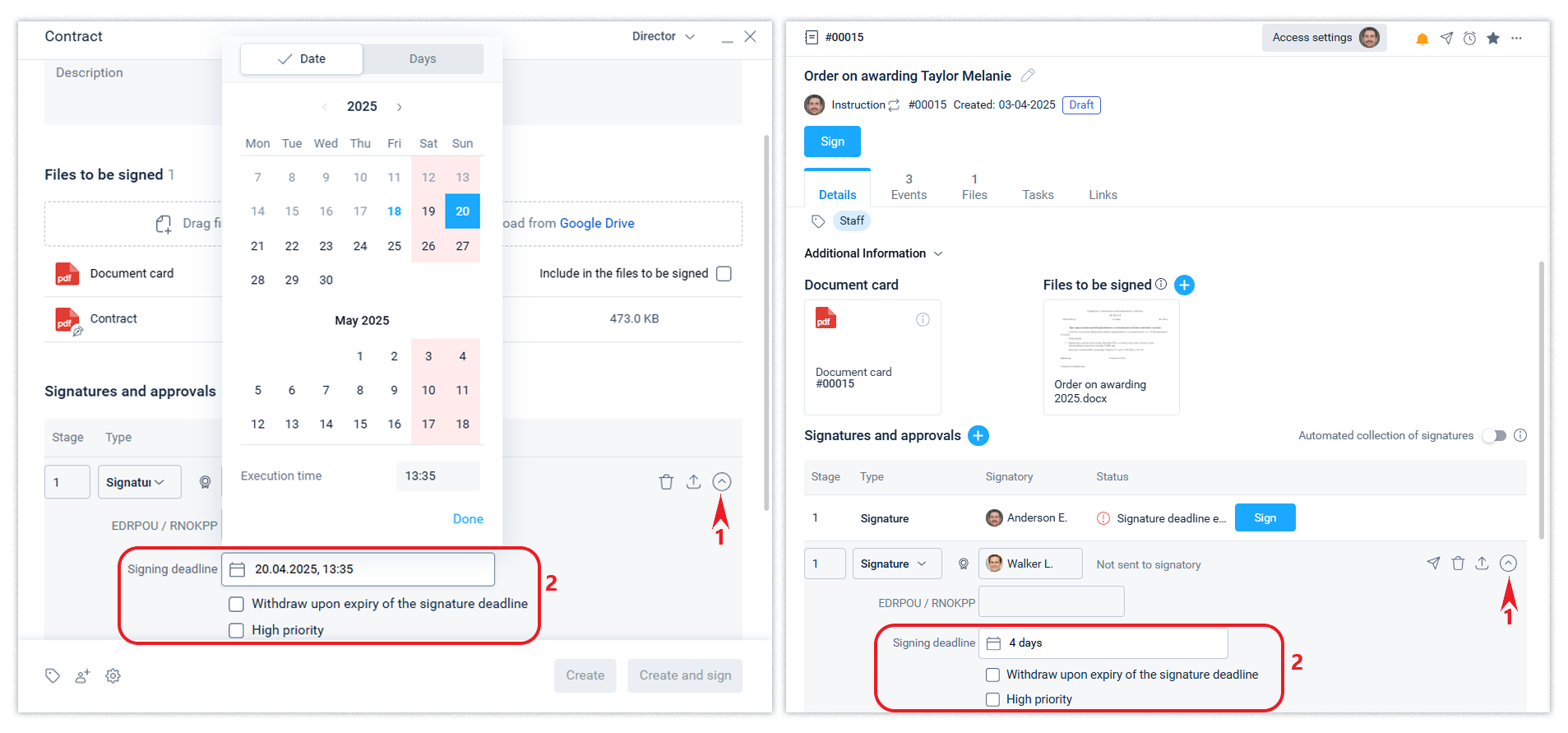
By default, the deadline for a signature task corresponds to the setting specified in the Company Account. You can change the deadline manually by setting it either to a specific date and time or to the number of days from the moment the document is actually sent for signature.
Electronic signature (facsimile)
A document can be signed with an electronic signature of the Schrift system or an electronic signature based on a qualified certificate (QES/AES, hereinafter referred to as QES).
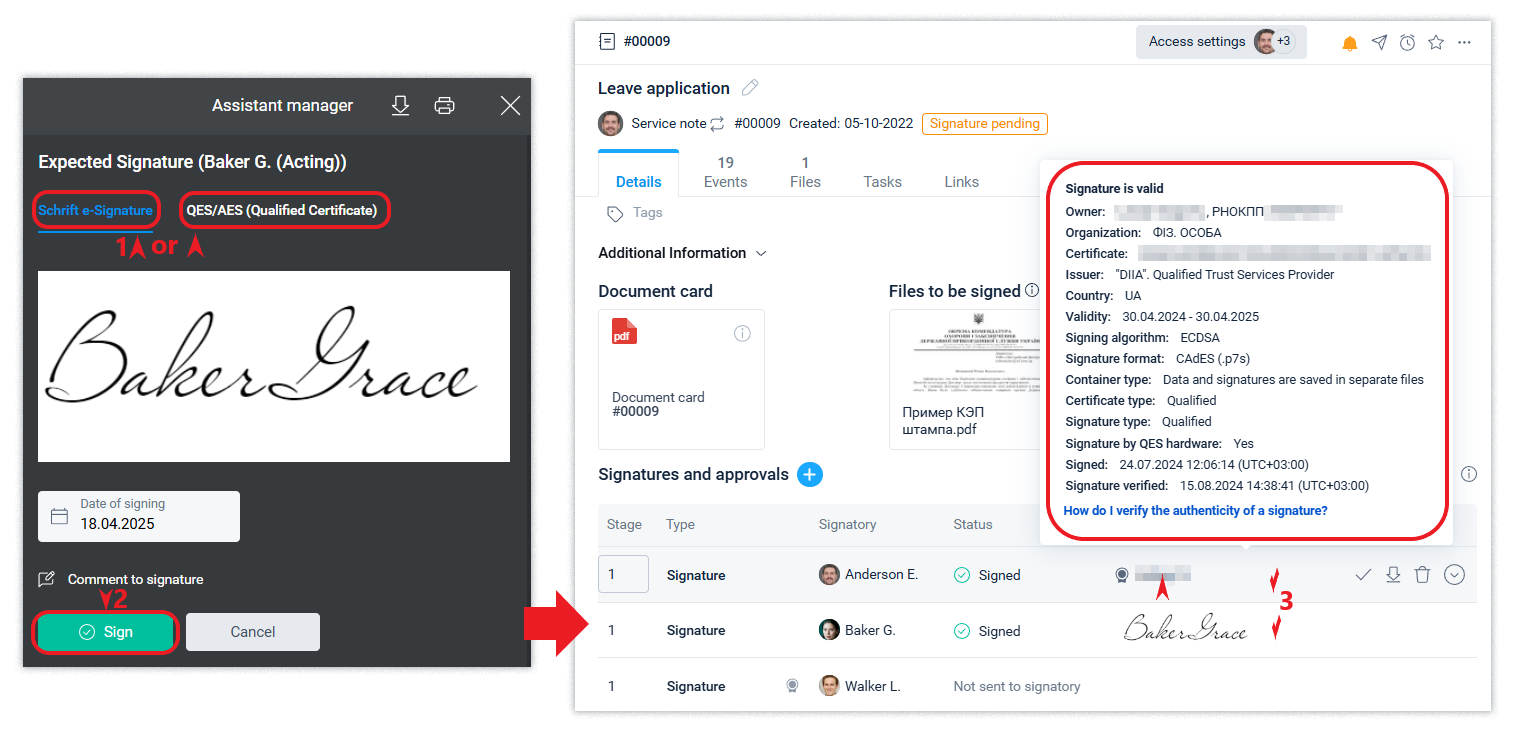
You can create and edit a fax signature in the Employee profile section, as well as when signing a document.
A user who has a referee designation, if the role is available, can sign documents on behalf of an employee associated with the position (full-time or acting), but cannot change the appearance of the facsimile signature.
Qualified electronic signature
If a facsimile signature is not suitable for you and you need a QES signature, you should select the “QES only” option when setting up the writing route when creating a document or later, when working on the document.
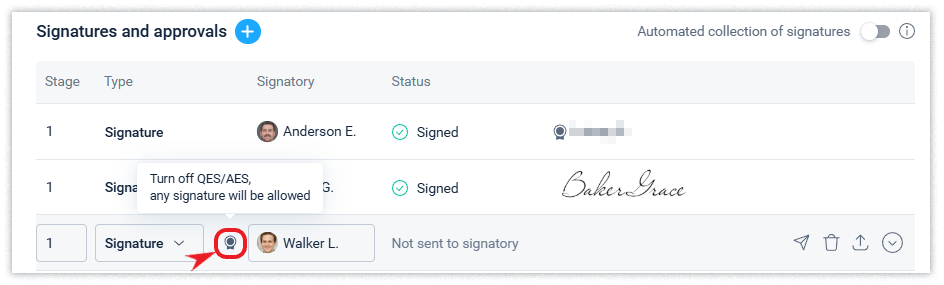
The validity of the QES can be checked at any time using the system or by uploading it to the user's local device - on any third-party verification service.
Ready-made signatures (QES) can be imported into the document that were created (delivered) on any other resource. Such a signature will be displayed in the document and will be checked for validity both within the system and on external resources, just as if it had been created within the system. Read more about importing signatures in this article.
Electronic seals
The system allows you to use electronic seals. To do this, in the Signatures and Approvals section, select the type of signature Stamp and specify the employee who should apply it.
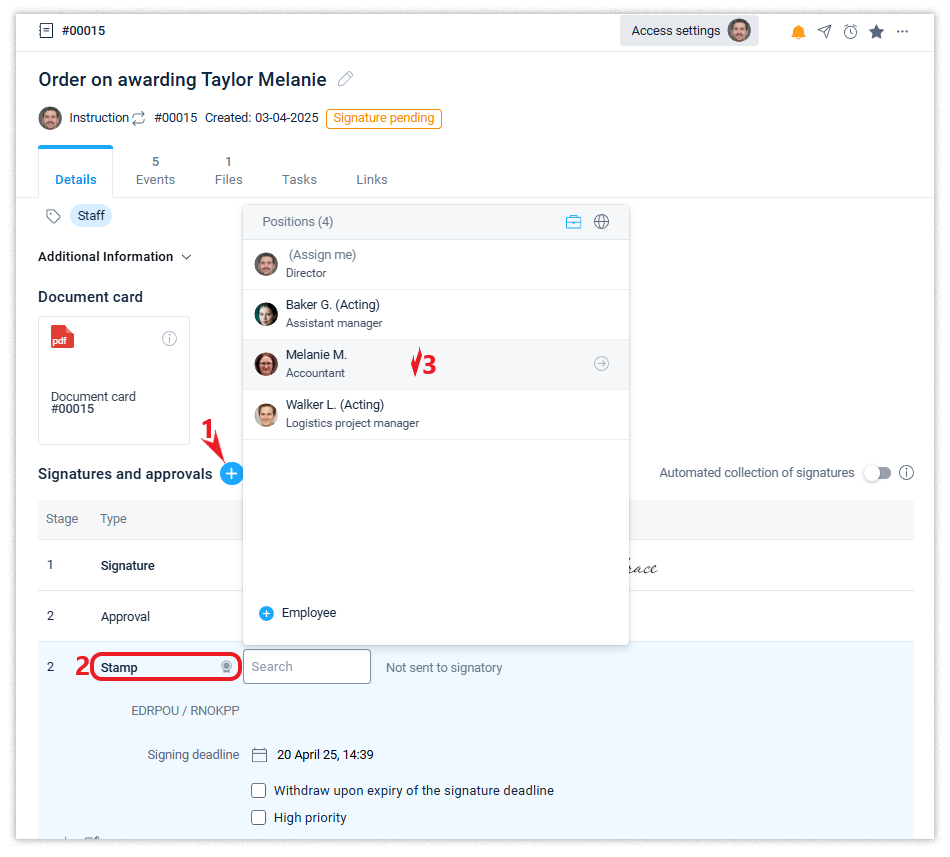
Group signing
In the system, you can send a document for Group Signature when the document is sent to a group of recipients (signatories), and a separate document will be created for each signatory in the group.
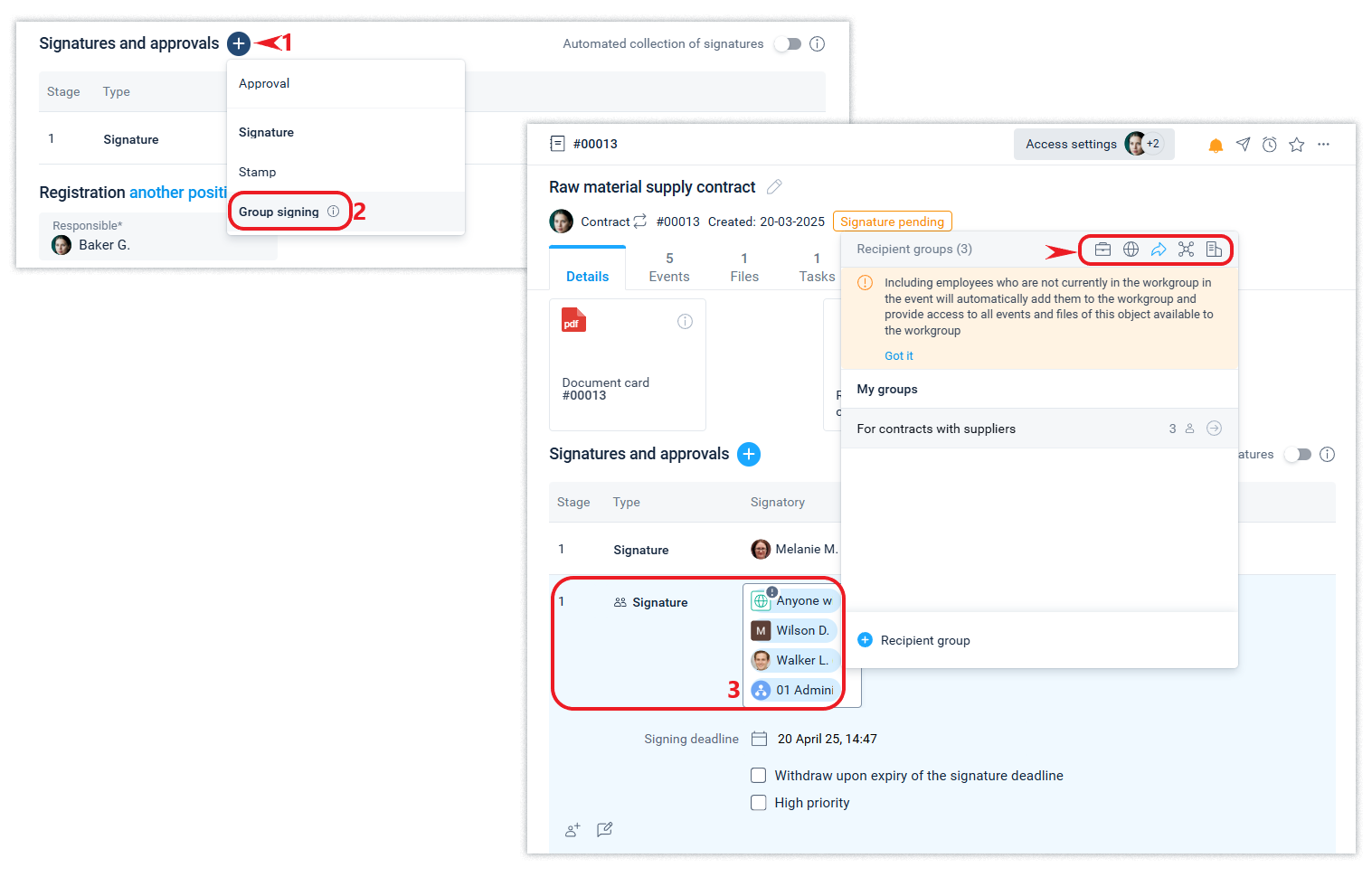
Group signing is useful when you need to sign documents of the same type with a large number of signatories.
The following are examples of how to use this feature:
non-disclosure agreements with employees,
instructions on how to comply with security rules,
a contract with a client for the provision of services (medicine, utilities, etc.).
Read more about group signing with counterparties in the article.
The composition of such “child” documents is displayed in the form of a register within the “parent” document, showing the status of each child document and the ability to switch to it.
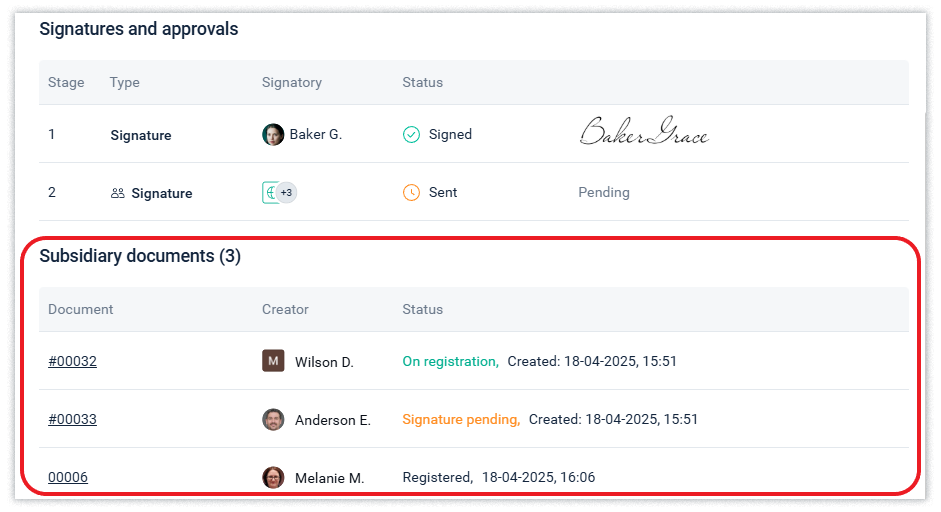
If the parent document has scheduled or applied signatures, they will be saved in each child document.
This way, the signatures that have already been placed will be copied to the child documents, and this can significantly save time and simplify the signing process. For example, a director will only need to sign a standard agreement once to receive multiple agreements signed by clients, without having to sign each one separately.
External contacts will only see the signatures of the document, but approvals, visas, and approvals will not be available. An employee of the company or an external contact who has received such a document for signature will have access only to “his” document, i.e. the one intended for him. They will not have access to the parent document or other child documents.
Group signatures can include individual positions, departments, organisations, Public Access (via the link), and groups of recipients.
Modifying a parent document becomes unavailable if child documents have already been created for it
Mass signing
The Schrift system allows you to sign several selected documents at once.
To sign several documents, click on Check for documents to sign in the central ribbon, select the necessary documents from the list using the checkboxes, and click Sign.
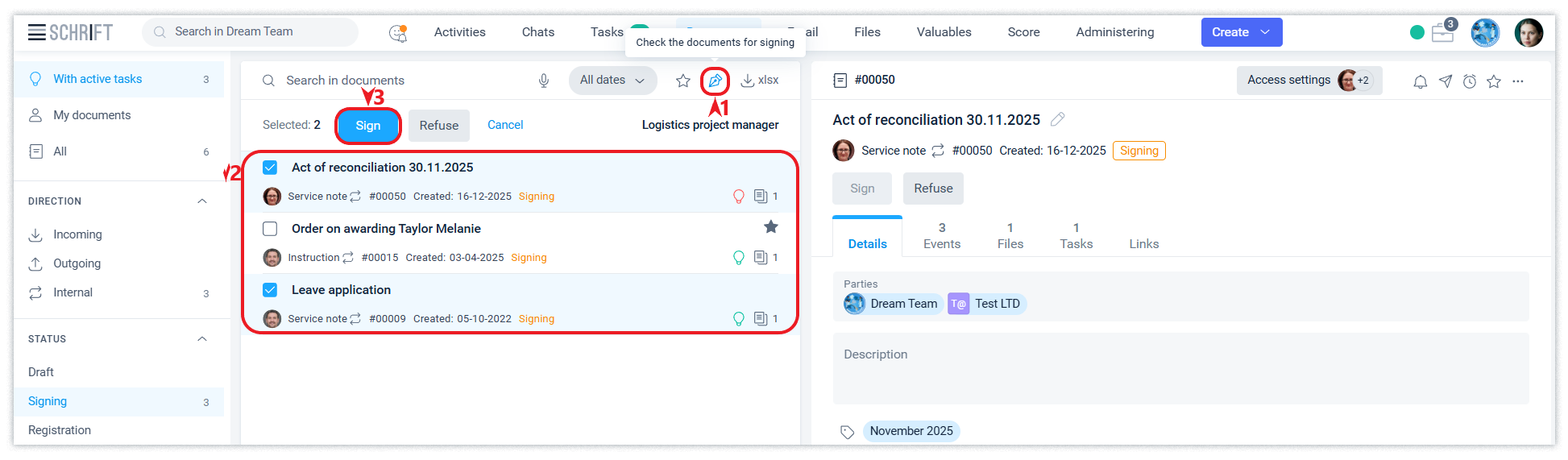
Additional signature
An additional signature on a document can be requested by any employee who has access to the document.
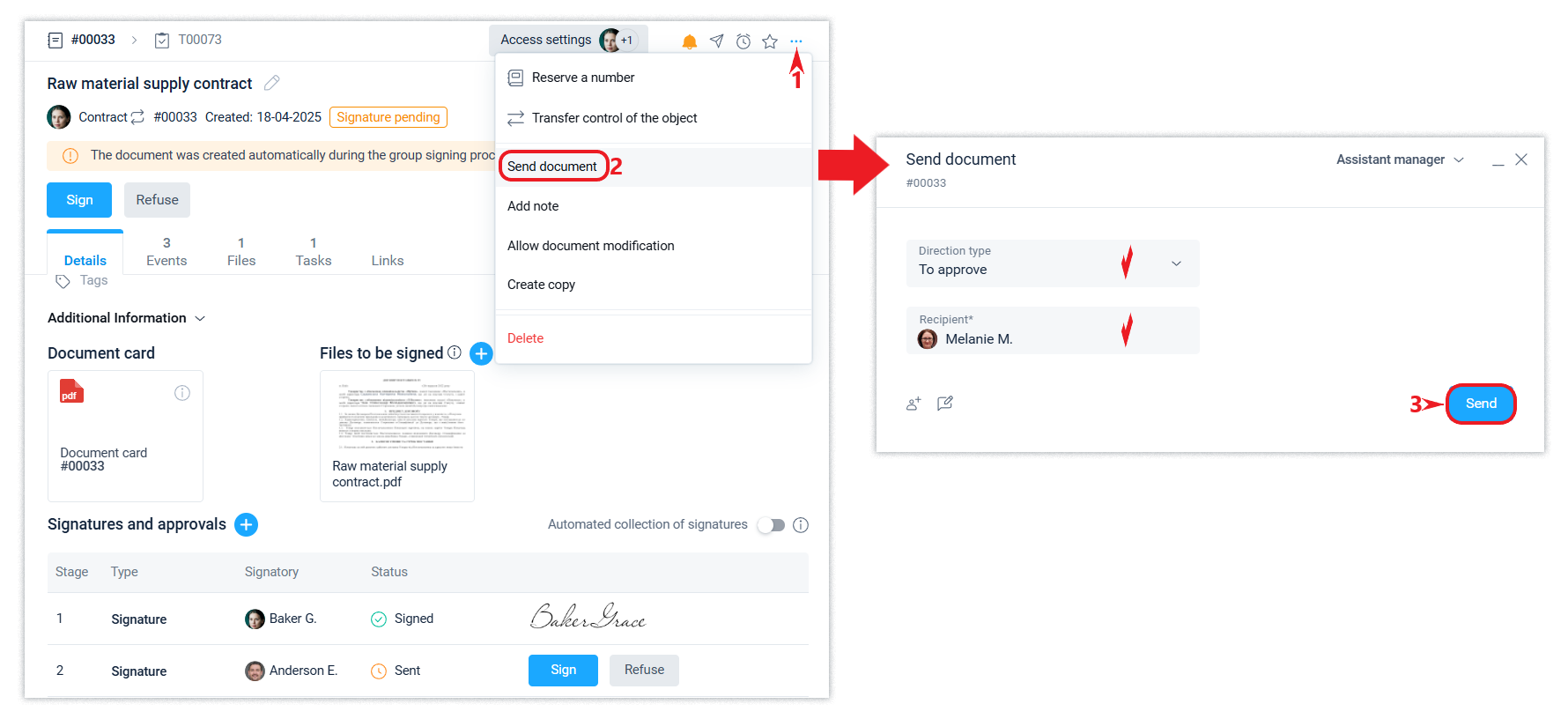
This signature will be displayed as an additional signature.
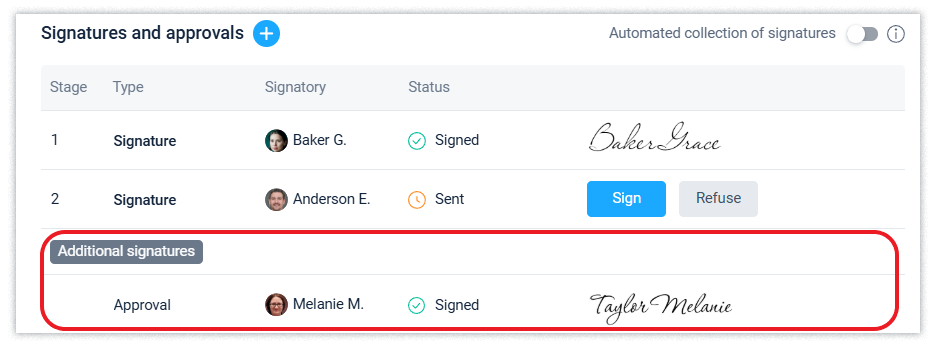
An additional signature can only be requested in the format of an approval, visa or approval if these types of signature have been activated for use in the General Settings section of the company account.
Signature and seal stamps
If a document is signed with the Signature signature type, a signature stamp containing basic signature information will be displayed on the files being signed. The stamp will be displayed regardless of whether the document is signed with a QES or an electronic signature of the Schrift system.
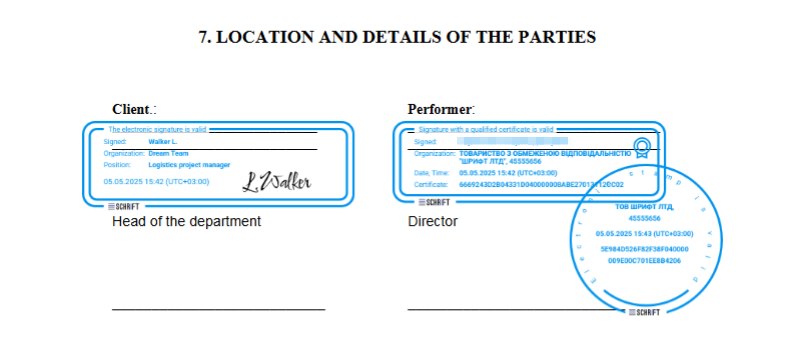
You can disable the need to display the stamp, as well as its location on the document file, by using the corresponding checkbox or by moving the stamp to any convenient location on the file using the drag-and-drop tool.