Company account
Company information
The Company information tab contains all the basic information: name, date of registration in the system, domain name, employees with the role of owner and administrator. It also shows the number of users.
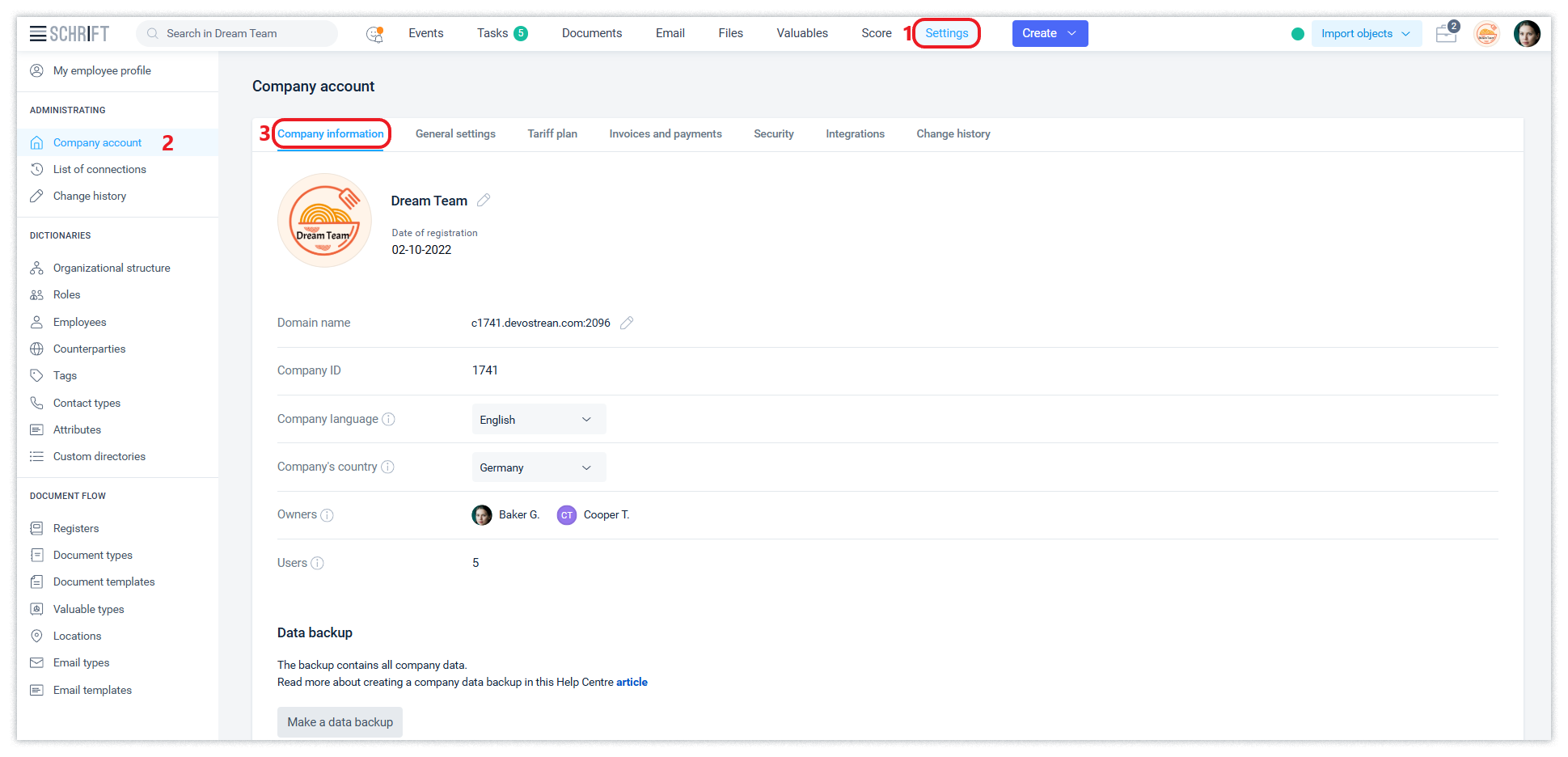
Change the name and other account settings
The company name, domain name, avatar photo, language and country of the company can be changed by the company owner or administrator. The domain name is used in all company links and is displayed in the address bar of the browser.
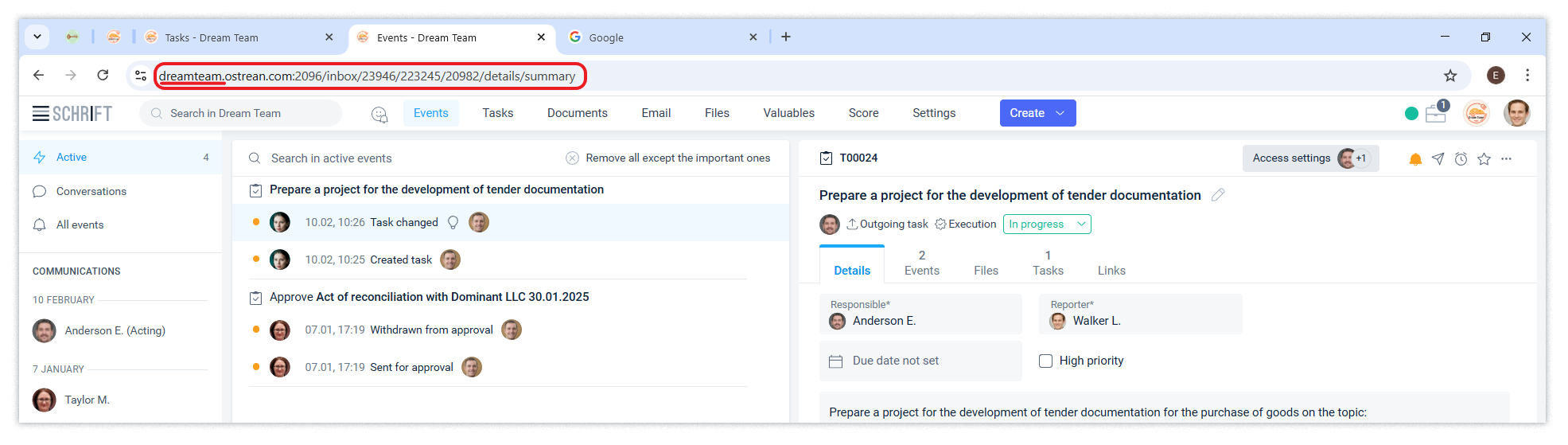
The photo set to the company avatar will be displayed in the main menu and on the tab's favicon.
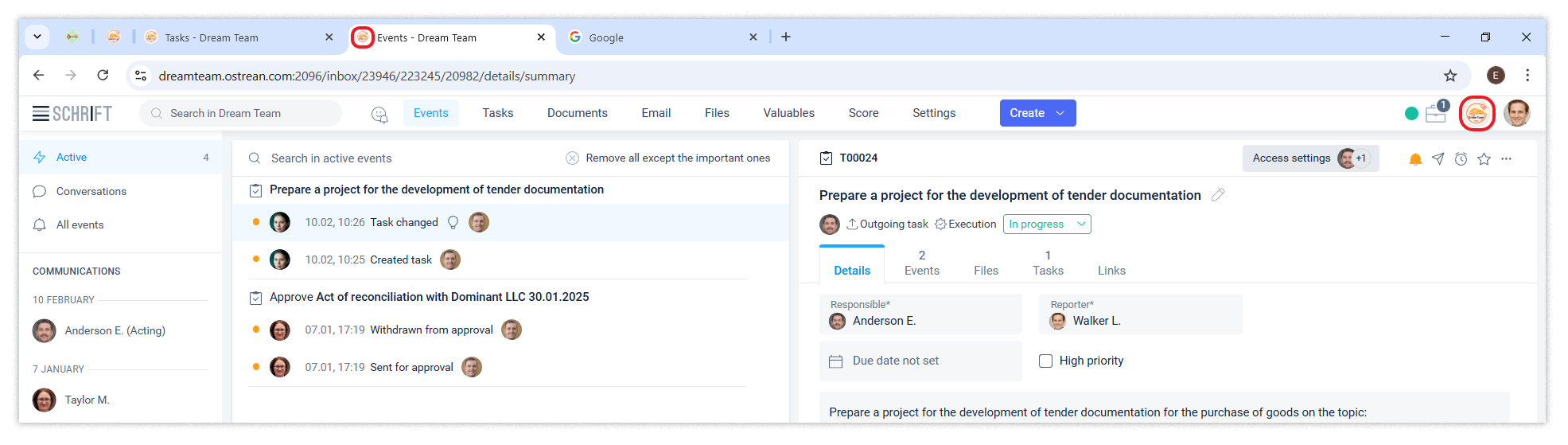
You can change the domain name no more than once per hour. The system supports the correct operation of links for the last 3 used domain names of the company.
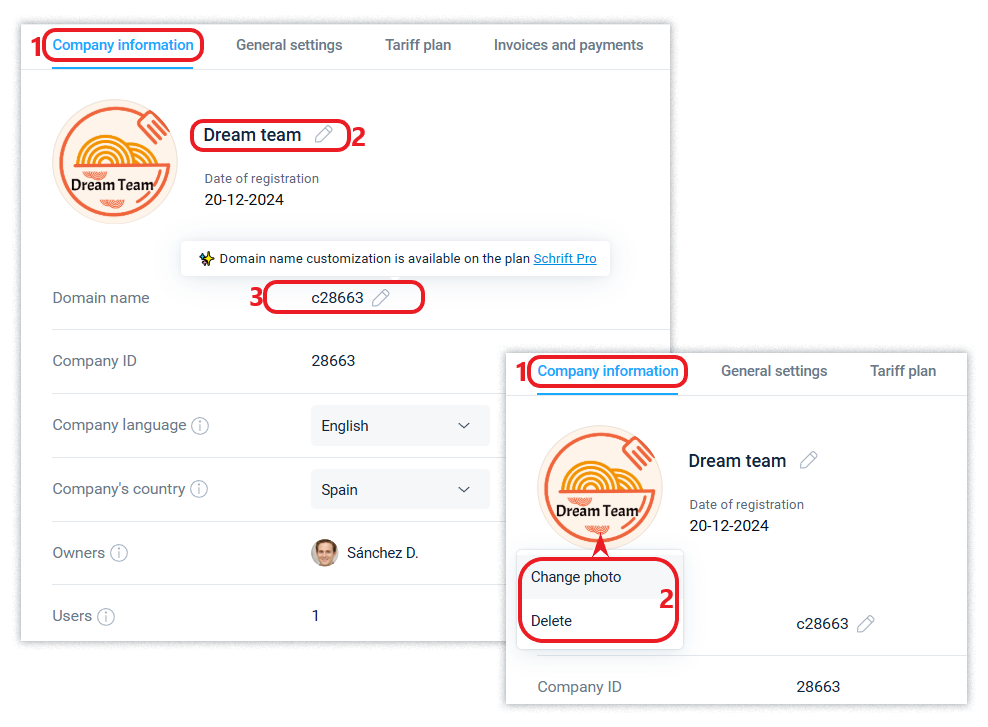
Domain name change is available on a paid basis tariffs.
Changing the company's language will automatically translate those dictionary entries that have not yet been renamed from their default values (which were at the time of the company's creation).
Data backup
Backing up company data is available on any tariff plan, including the Free tariff.
The backup function is available to employees with the Owner role or a custom role who have the right to change the general company settings.
To create a backup of company data, including all files and events, go to the Company Information tab of the Company Account in the Settings section.
Backups can take some time to create: from a few seconds to several minutes, depending on the amount of data.
The system stores the backup for 3 days from the moment it is created. During this time, the backup can be downloaded to the user's device.
You can download the backup file in zip-archive format as soon as it is ready.
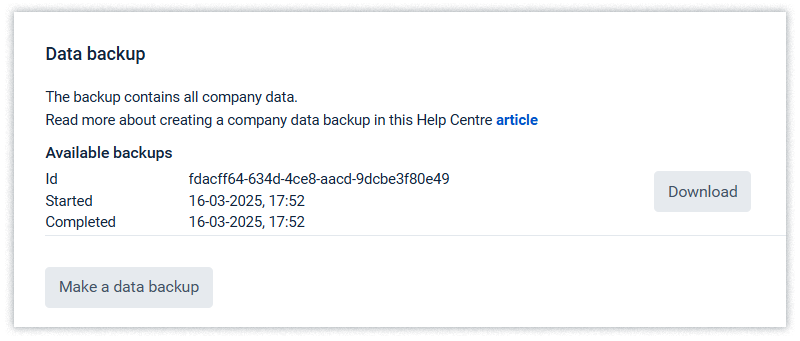
Delete a company account
An employee with the Owner role can delete a company account.
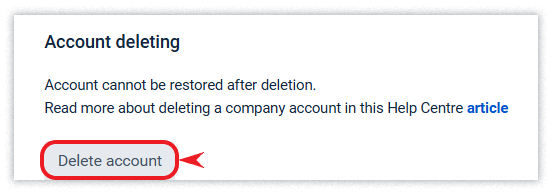
After the action of deleting the company account is performed, it can still be cancelled within 2 weeks if the deletion was made by mistake or the Owner changed his mind. To cancel the deletion, an employee with the Owner role should just go to the company using the Restore link (see the screenshot below).
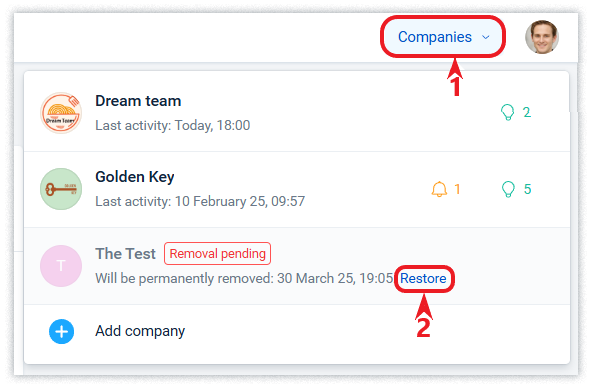
Once an account is permanently deleted, it cannot be restored.
A company is deleted automatically after 365 days of inactivity if it is on the Free plan or after 365 days of overdue payments if it is on one of the paid plans. In both cases, company owners and administrators will receive notification emails in advance to warn them about this.
General settings
By default, the company has enabled the “Unlimited” mode of information sharing and task assignment, when each employee can share information and assign tasks to another employee without restrictions.
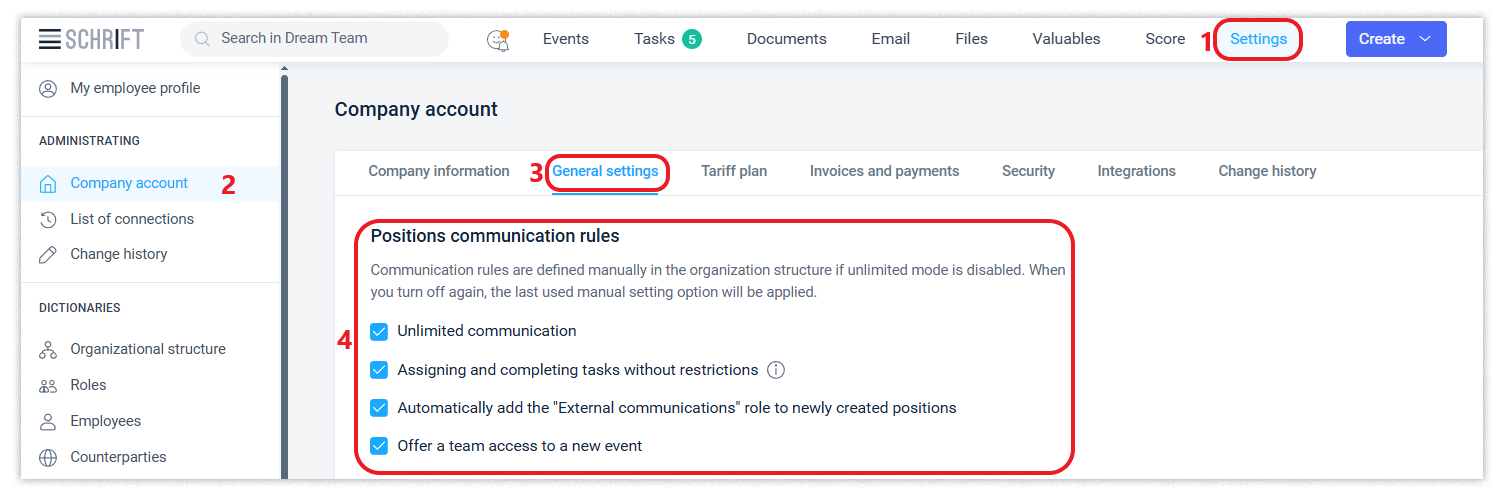
If you disable the “No restrictions” mode (uncheck the box), the company owner or administrator will have to maintain the settings of the rules for communication between company positions in the Organizational structure.
If manual communication settings were enabled in the company and then disabled, the next time you enable manual configuration, the last manual configuration option used will be applied.
Also, by default, newly created positions will be assigned the role of “Communication with counterparties”. The company owner or administrator will be able to manually configure the rules of communication with counterparties by setting up role permissions separately for each position and individually for each employee.
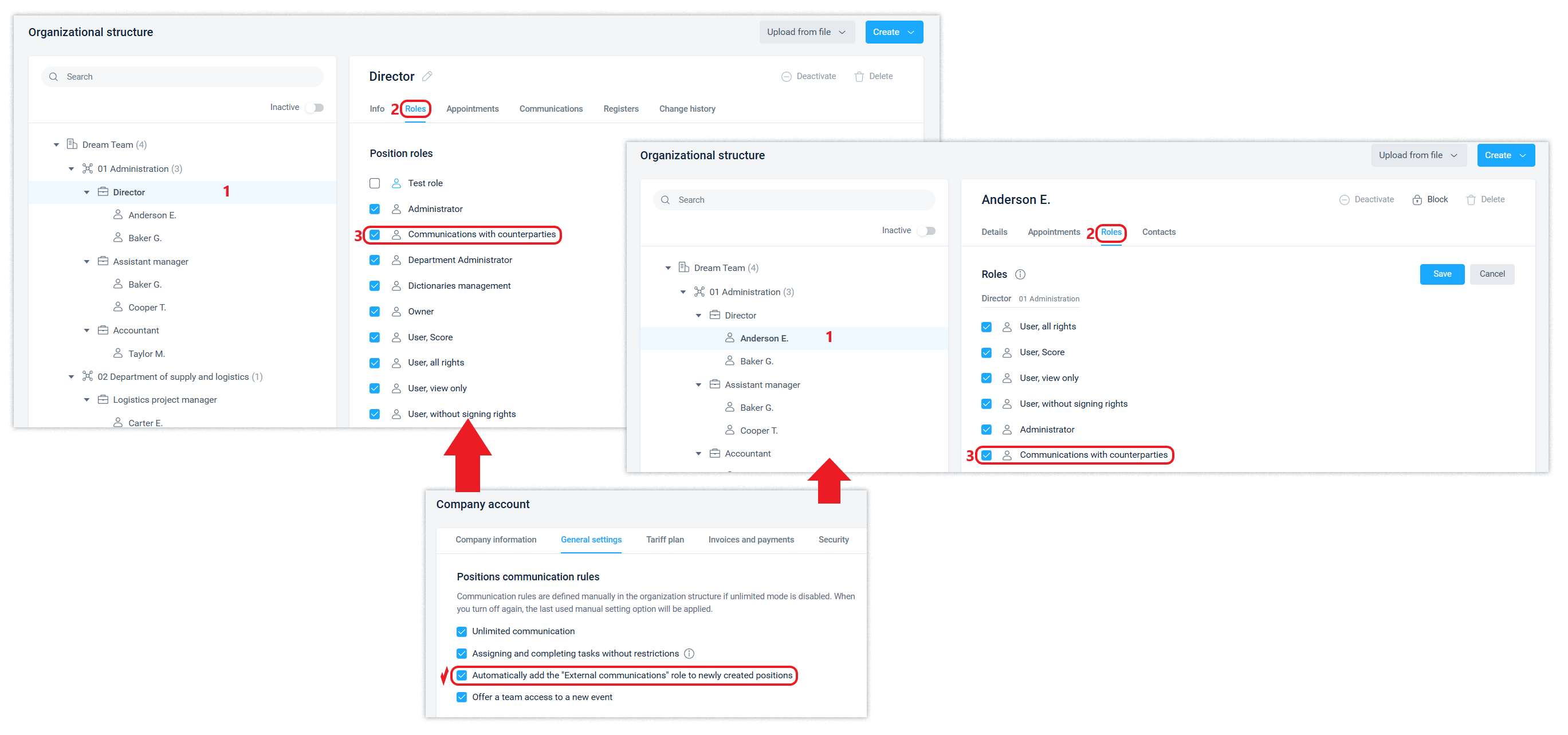
If you want all events to be available to all members of your company's workgroup, you can enable the “Offer access to workgroup to a new event” option. Then, when you open access, send a notification, etc., the Workgroup will be automatically added to the Recipients field. When this feature is disabled, you can open access for the entire workgroup to a new event manually by specifying the Workgroup in the recipients.
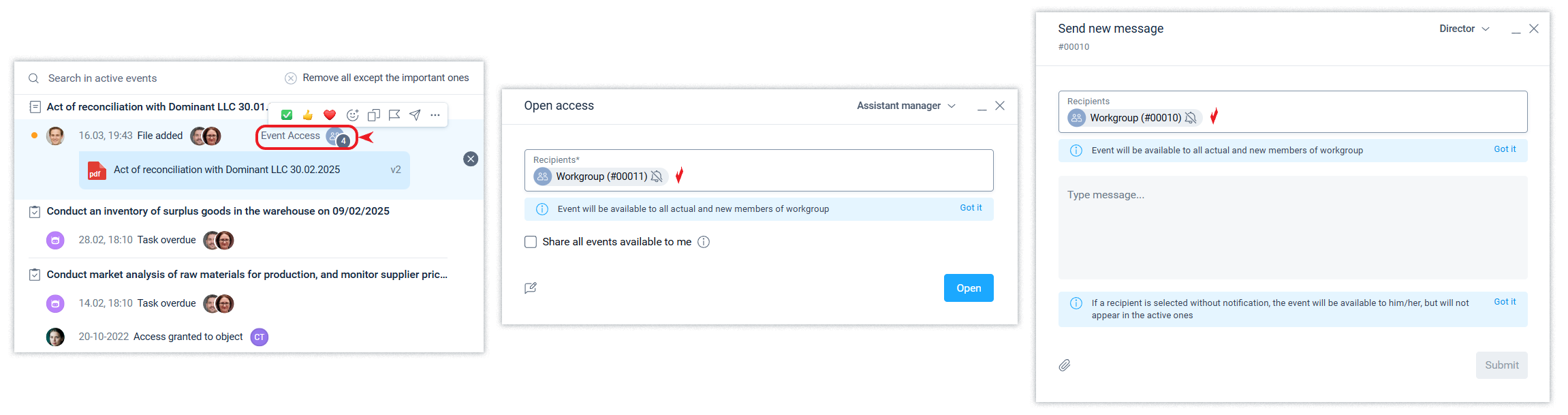
Numbering rules for objects
The company owner or administrator can set the number of digits and prefix for the ID of newly created system objects.
The number 5 in the Number of digits for the object number field means that the first document in the company will have the number 00001 instead of 1. That is, the number of digits in the number will be at least five. This will be useful when performing a search in the system, since a search for the number 1 will return documents with numbers 1, 15, 91 and 731 and many others, while a search for 00001 will return only the document with the number 00001.
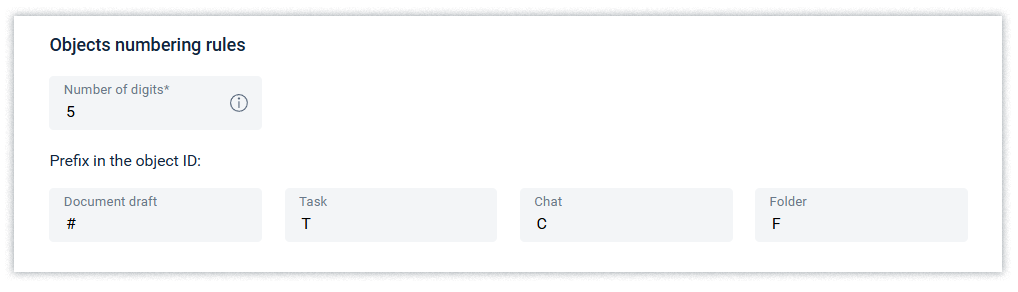
Default rights to edit objects
The right to edit an object means the ability to make changes to it. Usually, the owner of an object has this right. If the edit permission is enabled for everyone who has access, it will only be the default value for newly created documents. That is, the author of the document will be able to change the value that will be offered by default to what he or she considers necessary in a particular case. Read more in the article on data access.
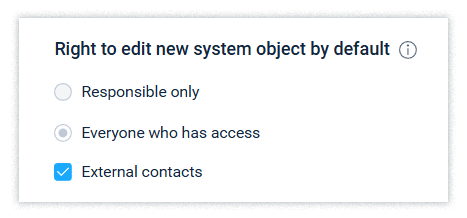
A position that has the right to assign tasks for a document owner according to the company's communication rules has the right to perform actions on the document to the same extent as the document owner. In the event of a document change, you will see who made the change and when.
Parties to the document
The activated “Parties to a document” function displays organizations and counterparties as parties to the document.
The signatories are automatically added to the parties of the document, and you can also add other participants manually.
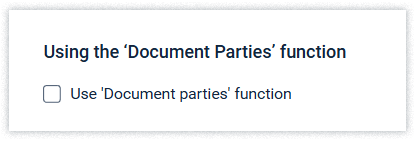
Counterparty validation
When using the counterparty validation function, it will not be possible to add counterparties that are not validated as signatories or recipients in the document distribution.

Use only QES / AES
When the function is enabled, company employees and contractors will be able to sign only QES.
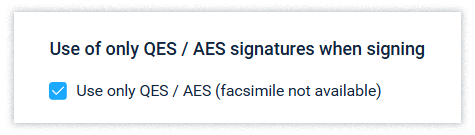
Additional types of document signatures
By default, only the Signature and Approval signature types are enabled in the company settings. But you can additionally enable such signature types as Consent and Endorsement.

Only the Signature type has a special meaning for a document. Without this type of signature, the document cannot be registered and only this type of signature is available to external counterparties. The other signature types (Approval, Consent, and Endorsement) are used in the company's internal approval processes.
Due date for the tasks of signing and registering documents
By default, the company has set the deadline for signing and registering documents, transferring and writing off valuables to 2 days. You can change this setting by setting it to the appropriate one for your company's processes.
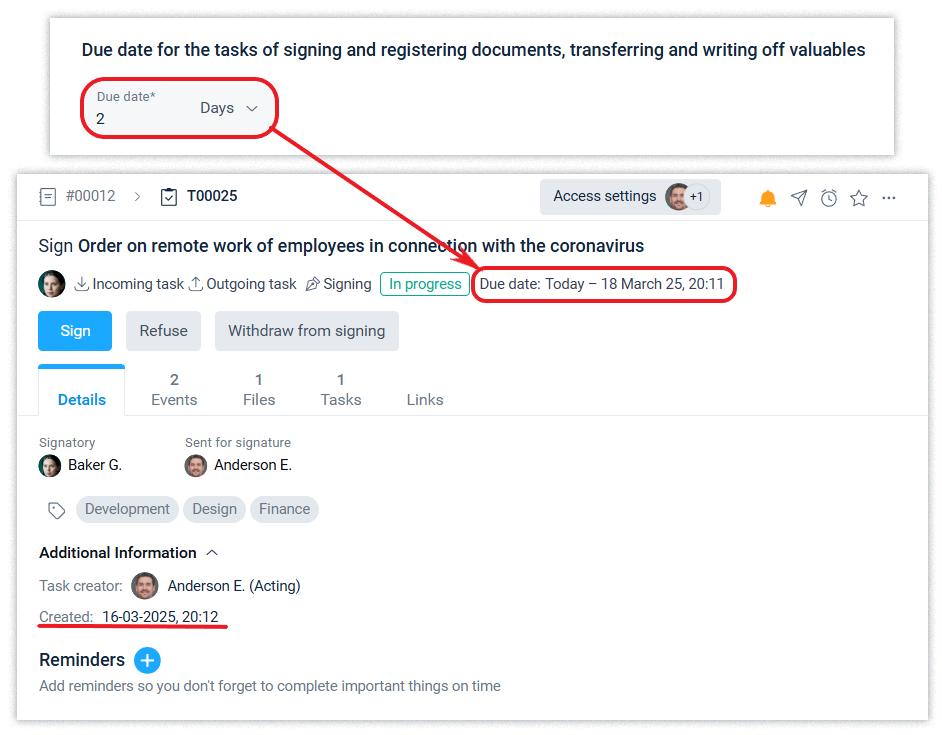
The task types listed here have a universal deadline, so the deadline set in the general settings will apply to all such tasks.
Tasks of the Valuables inventory
The system allows you to set up automatic creation of inventory tasks. Read more about the Valuables system object in the article. By default, the frequency is enabled once a year, on the 1st day of the last month of the year. You can change the frequency to quarterly and select another day of the month.
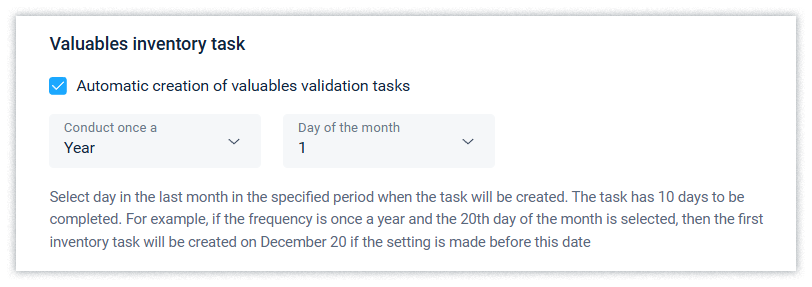
Inventory task can be created manually, if necessary. An employee who has the right to assign tasks to a responsible person can create such a task.
Deleting and changing information
To protect information in the system, there are restrictions on deleting and modifying information that has become available to two or more employees. Deletion and modification of such events (including deletion and modification of system objects and files) are available to the author of the event within the specified period. The default time limit is 1 day, but you can change this setting to any other time limit or disable this restriction completely, thus allowing deletion and modification of information without restriction.
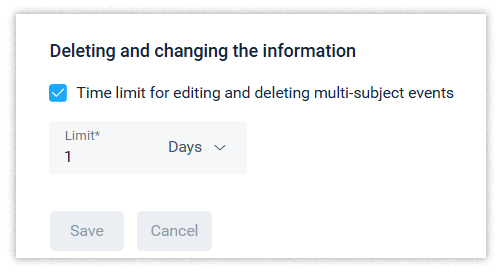
Read this article to learn how to delete files.
The restriction on deleting and changing information applies only to events in which employees have been given access to this information with notification.
The user will not be able to delete a system object (document, etc.) created by him/her even within the set deadline for data deletion if other users of this object have created events. Such events may be available or inaccessible to this user.
The restriction on changing and deleting data (objects, files, events) does not apply to those who have access to manage the general settings of the company account (owner, administrator roles, as well as customised roles, if they have been granted such permission).
Security
Schrift Encryption
You can activate a subscription to the service end-to-end encryption Schrift Encryption.

Two-factor authentication
The mandatory 2FA requirement for a user who is an employee of the company can be activated for all employees or only for employees with the role of Owner or Administrator.
When the 2FA requirement is activated, access to the company will be disabled for eligible users who do not have activated 2FA.
Identification of employees by QES/AES
You can enable the mandatoryidentification of employees by QES/AES to access the company. Read more about this in the article.
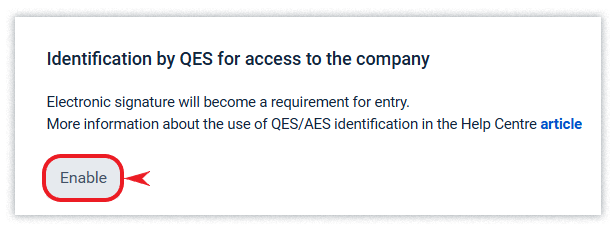
Change history
In the Change history tab, you can see all changes to the company settings, when they were made and by whom. The Change history is available to employees who have the role of Owner, Administrator or a configured role with the appropriate rights. The system does not allow deleting or correcting entries in the Change history.
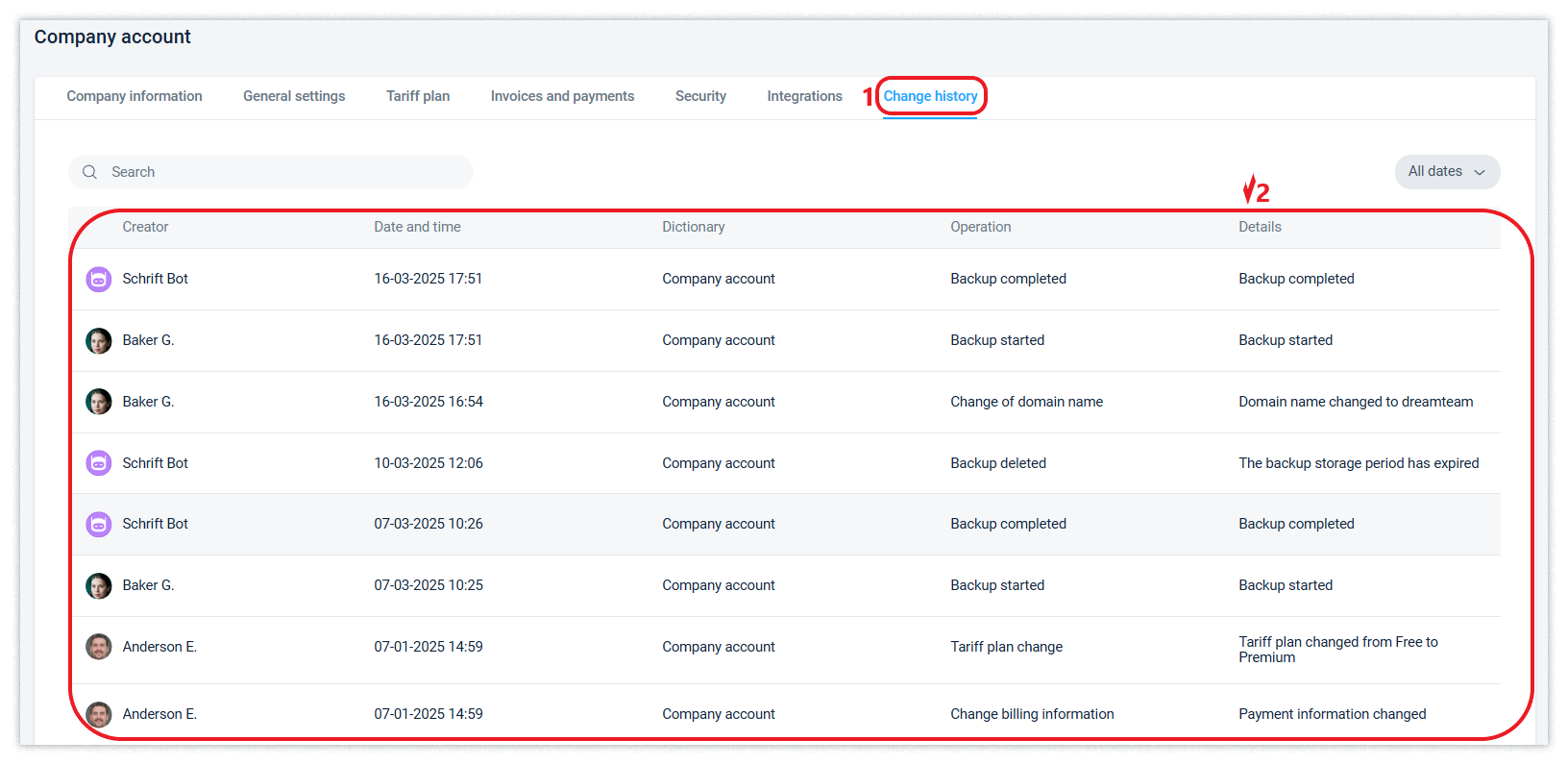
Change history to the company's account is available in paid tariffs.
