Files
Adding files
To add a file, you need to determine to which system object (document, task, etc.) it will be added.
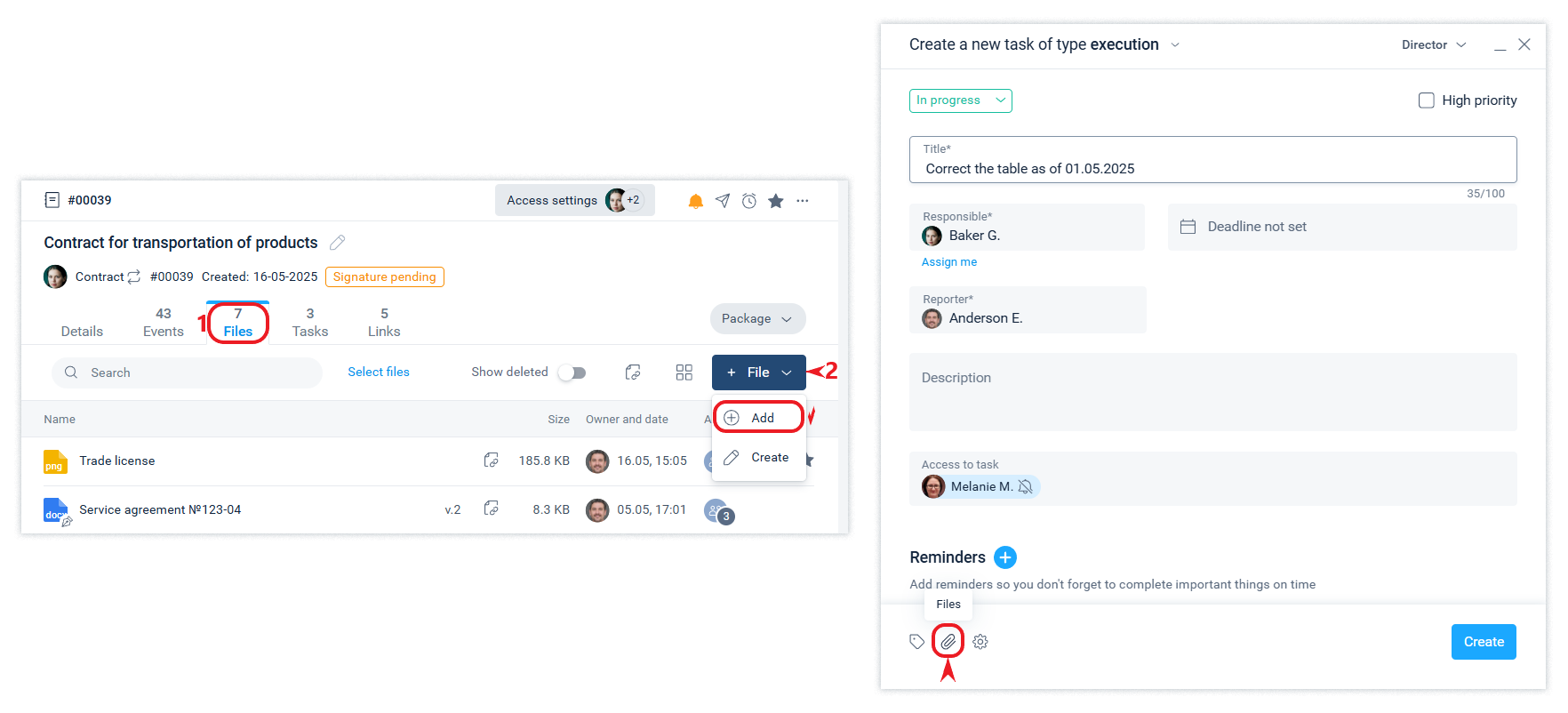
You can add a file from the user's device (upload) or from files that are already in the system.
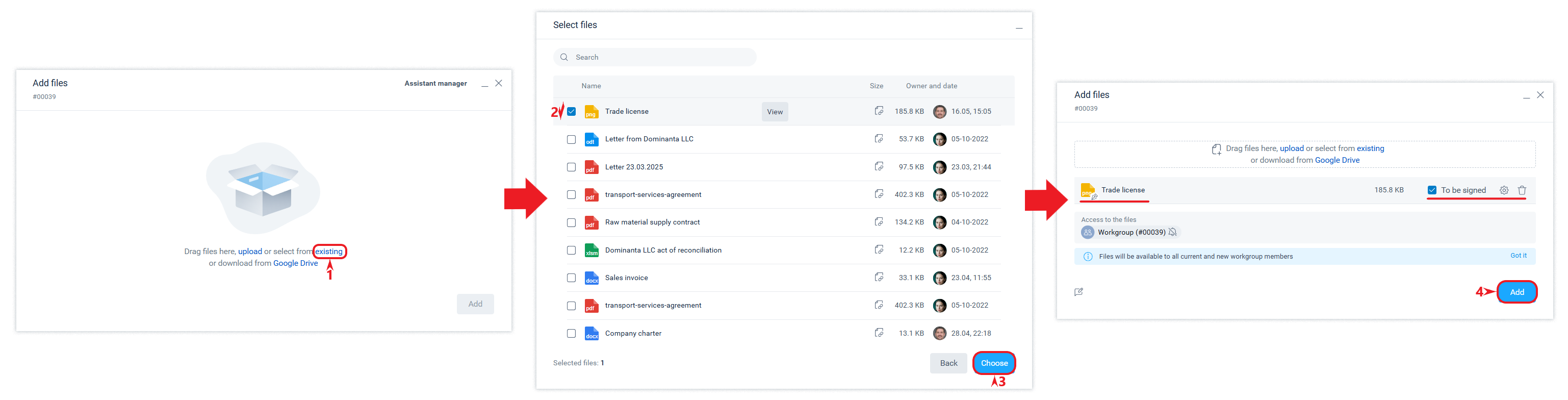
When you add a file from those in the system, it is copied to the new object. Subsequent changes to this file will not affect the original file (taken for copying). If after copying a file, its content is not changed, then such files will be counted as 1 file for the purpose of calculating the disk space used, because Schrift uses the file deduplication method.
Creating a new text file
The system provides the ability to create html text files using the built-in editor. You can start creating a file in the right part of the Files tab by clicking the +File button.
When creating a text file, you can use a variety of text formatting options.

Subsequently, the text file can be edited or added to any other objects as a file that already exists in the system by adding a file.
You can start editing the file by clicking the Edit button while viewing it.
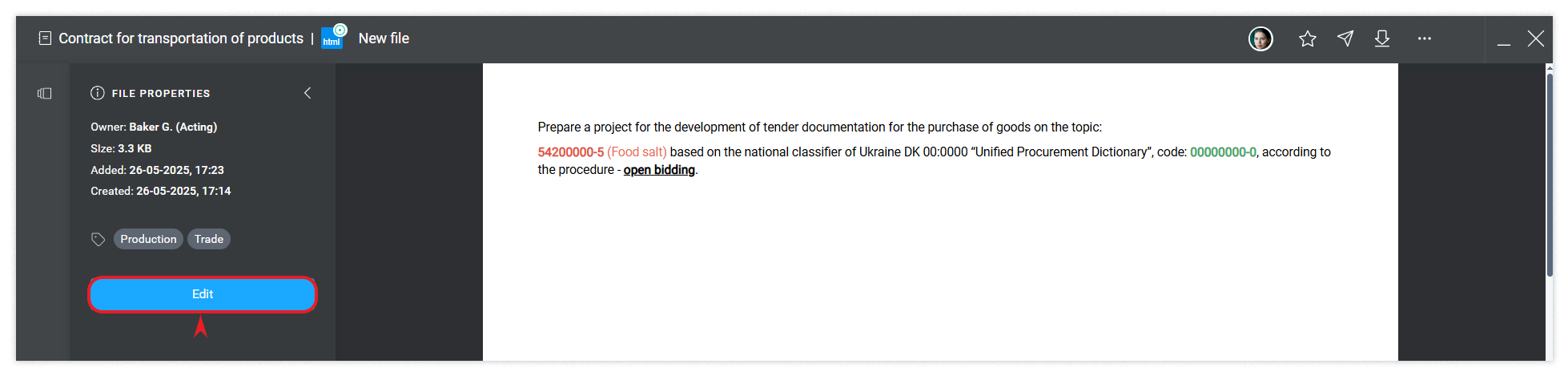
Viewing files
For most file extensions, you can view files right in the application. By double-clicking on the file name, you can open it, and from the file actions menu, you can select all available actions with the file.
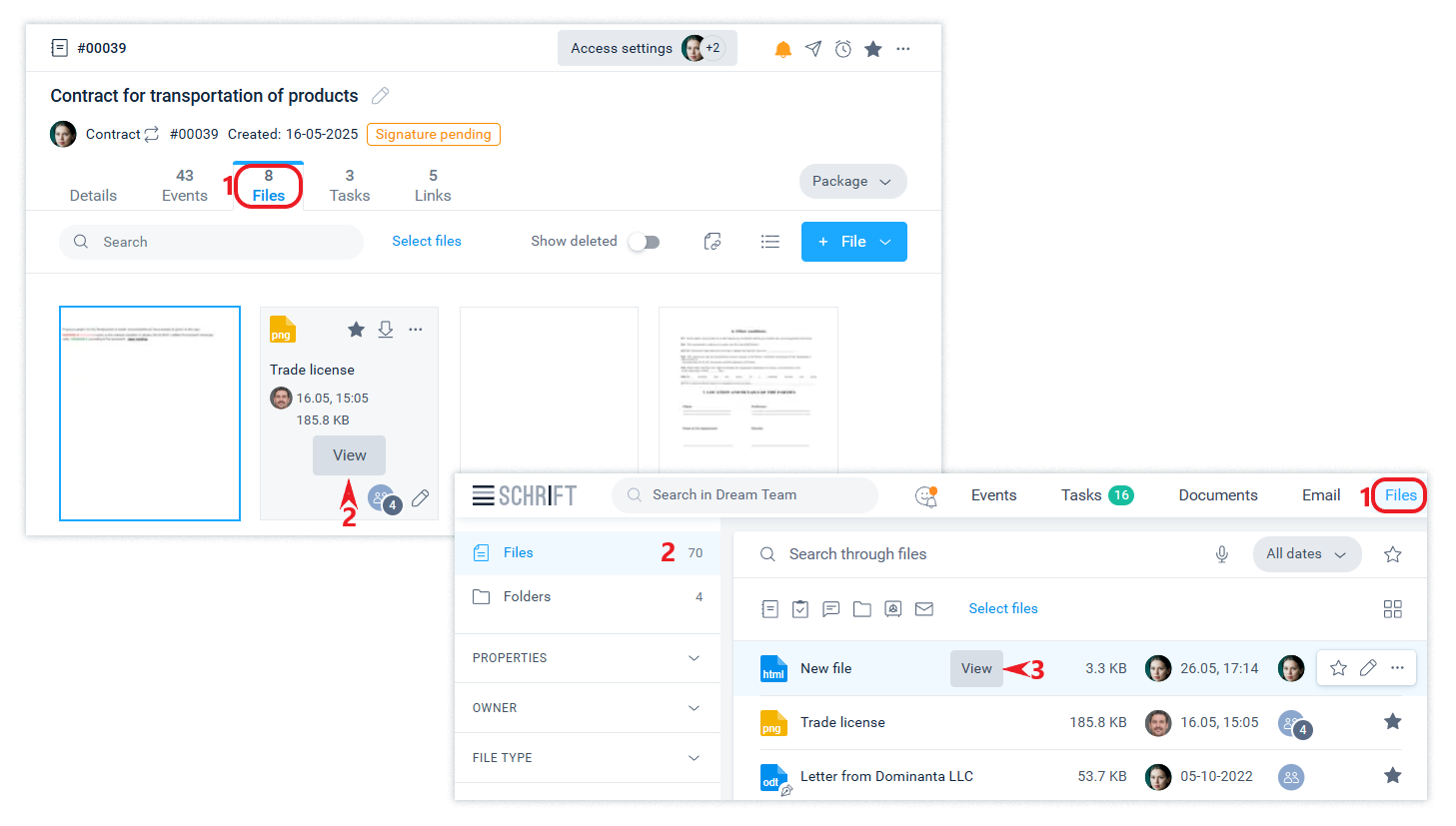
You can choose to display files in the Files tab and in the center ribbon of the Files section as a list or as tiles.
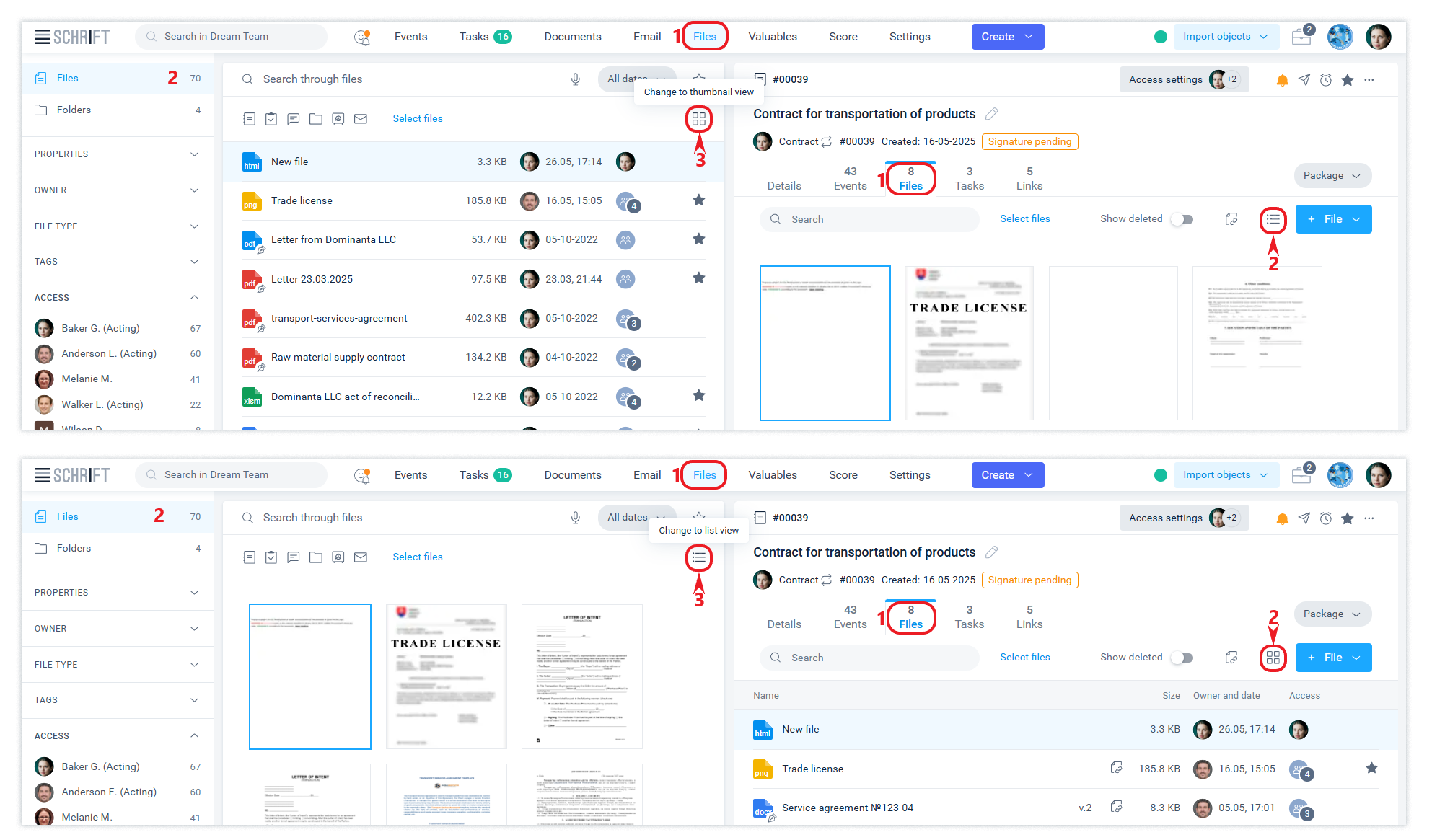
Users can upload any file available to them.
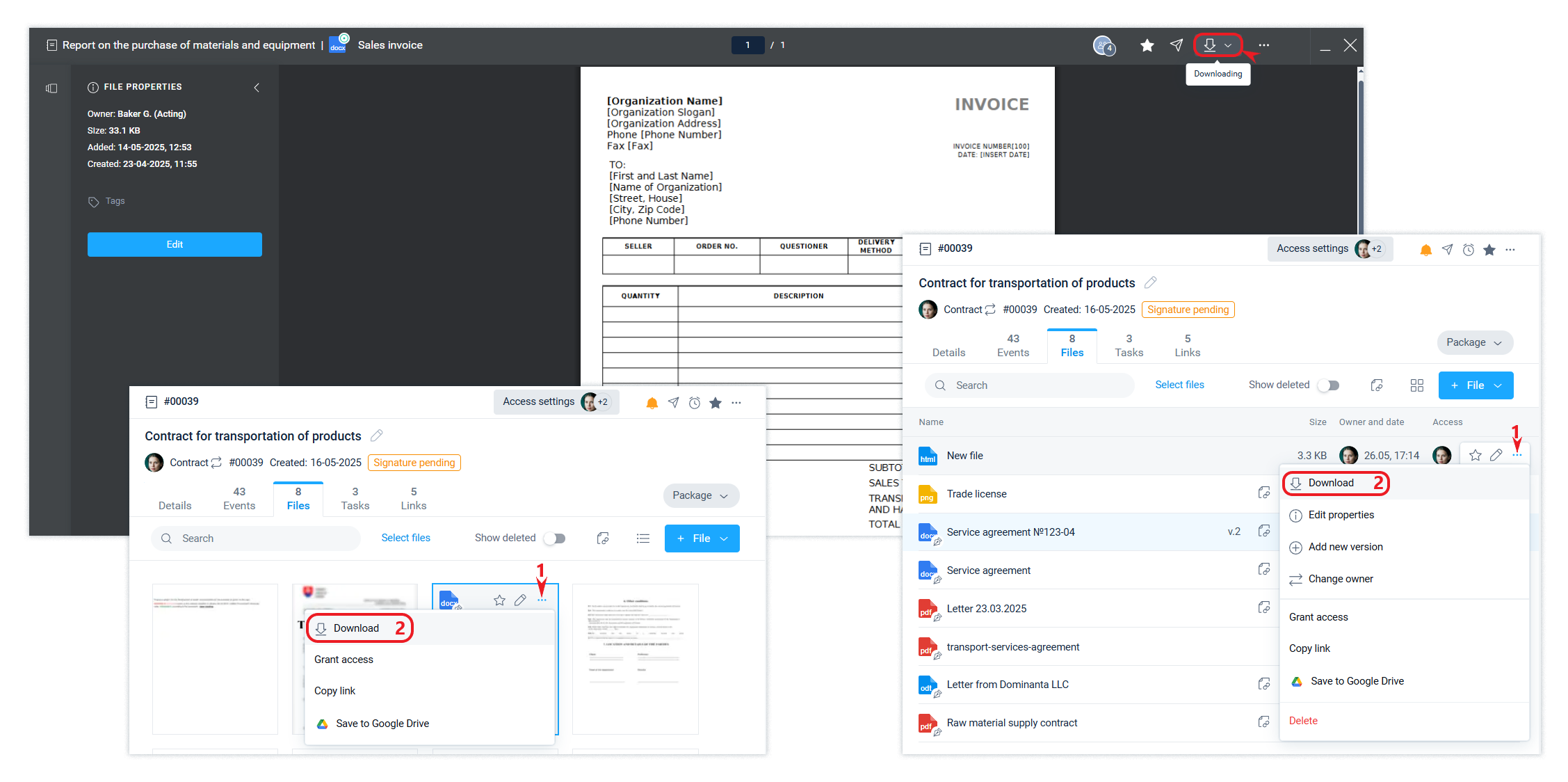
In the Files tab and in the file feed, you can perform actions not only on a single file, but on a group of files at once. You can access, delete, or download several specified files at once. To do this, select the files.
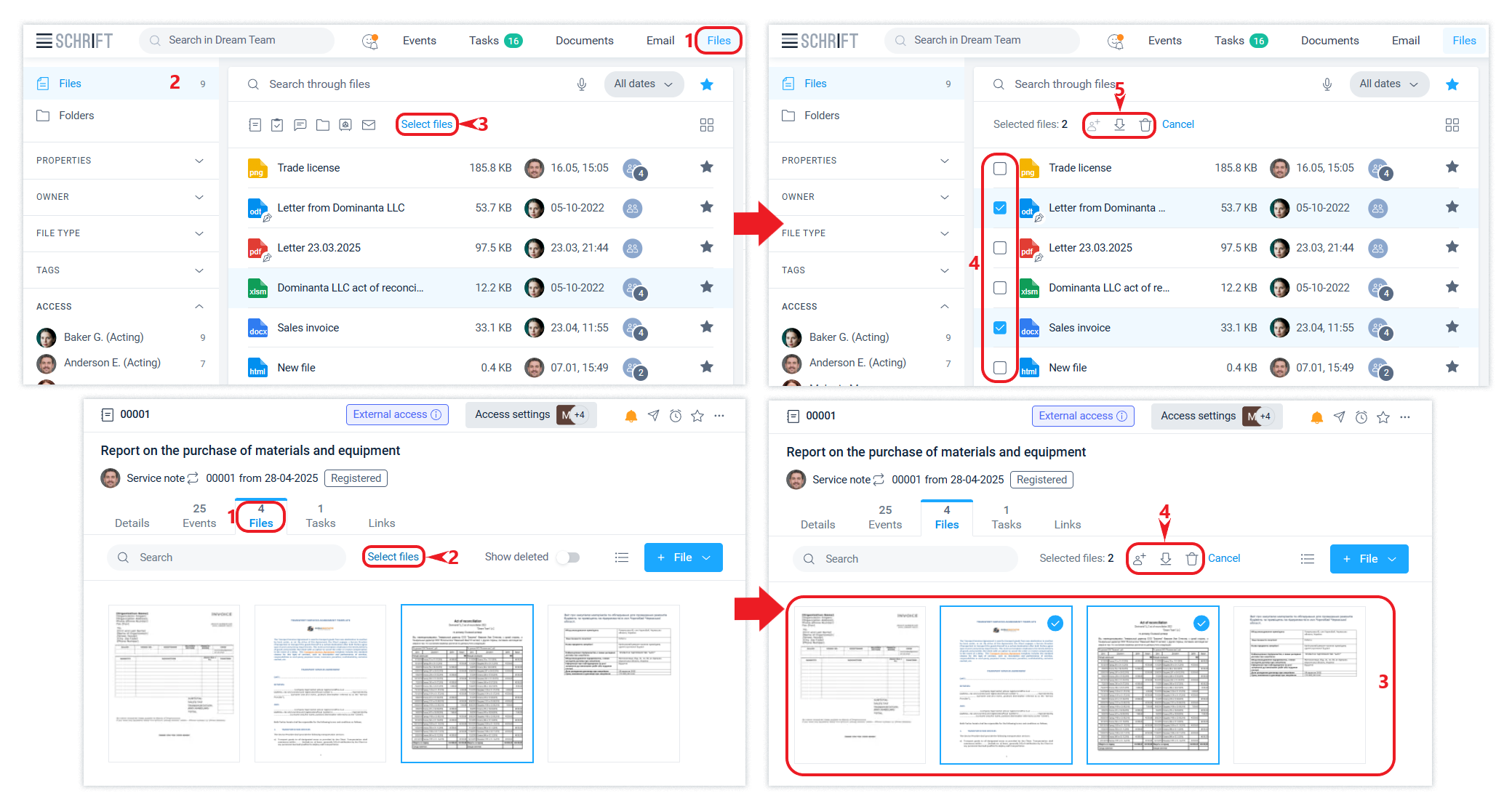
All selected files will be downloaded to your device as a zip archive.
Access and copy a file link
Access to a file is determined by its author when adding the file. Employees can share files to which they have access. A new version of a file added becomes automatically available to the owner of the current version of the file.
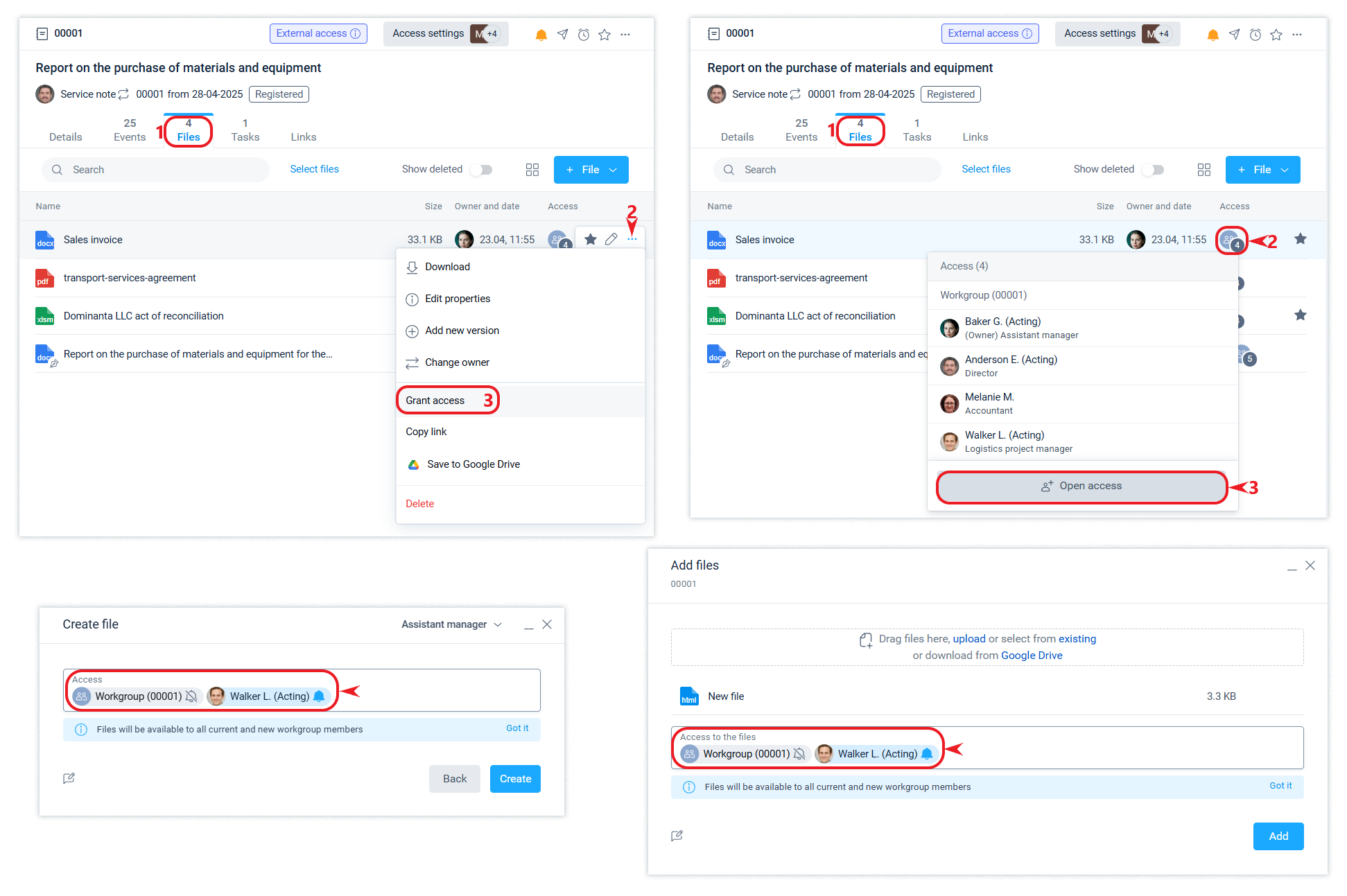
The position that, according to the company's communication rules, has the right to set tasks for the owner of the current version of the file, also has the right to perform actions on the file to the same extent as the owner of the file, except for changing the file content.
To change the content of a file (docx, html, and pdf), you can use the Copy action and save the changed file as a new version.
The file change event will show who made the changes and when.
The system has the ability to copy a link to a file and keep it in task reminders, in the description of an object, in a message, or send it to a colleague.
You can copy a link through the menu on the Quick Actions panel, which becomes available when you hover the cursor over a line or thumbnail of a file.
The file with this link will be opened in preview mode.
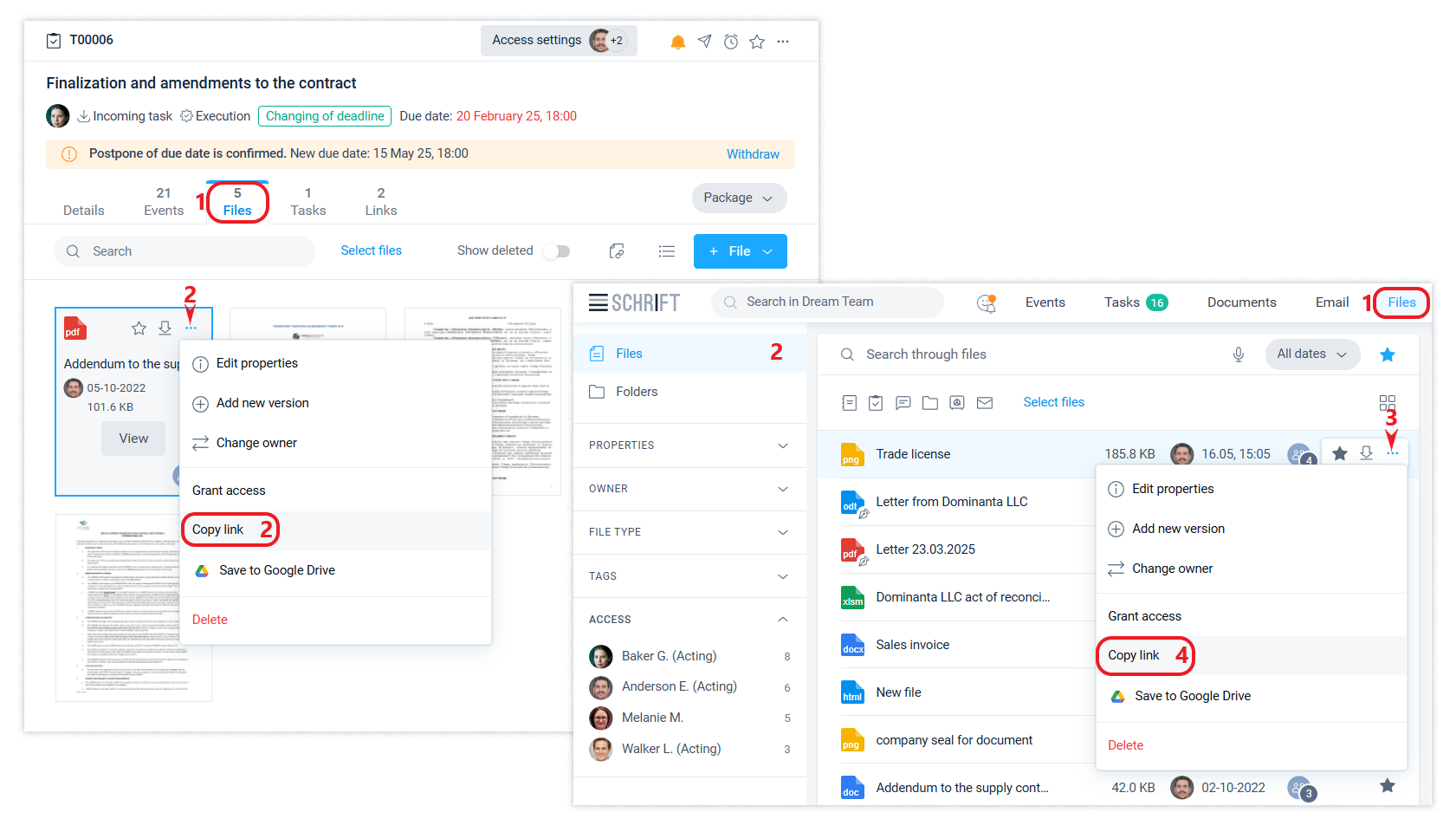
Copying and forwarding a link does not affect access to the file. The file will be opened only by those who have already accessed it.
Deleting files
Files are deleted in two stages: first, the file is placed in the Recycle Bin, from which it is finally deleted after 14 days automatically or manually by the user if the file is not protected from deletion.
The system has a time limit for changing or deleting information that has become available to other employees of the company. This also applies to files. By default, this time period is 24 hours, but the company administrator can change this setting in the General settings section of the Company Account, or disable this restriction altogether.
A file that could not be permanently deleted will remain in the recycle bin and will be available for viewing and downloading from the recycle bin or from an event containing the file.
You can see all the files you've deleted in the Files section and the Files tab.
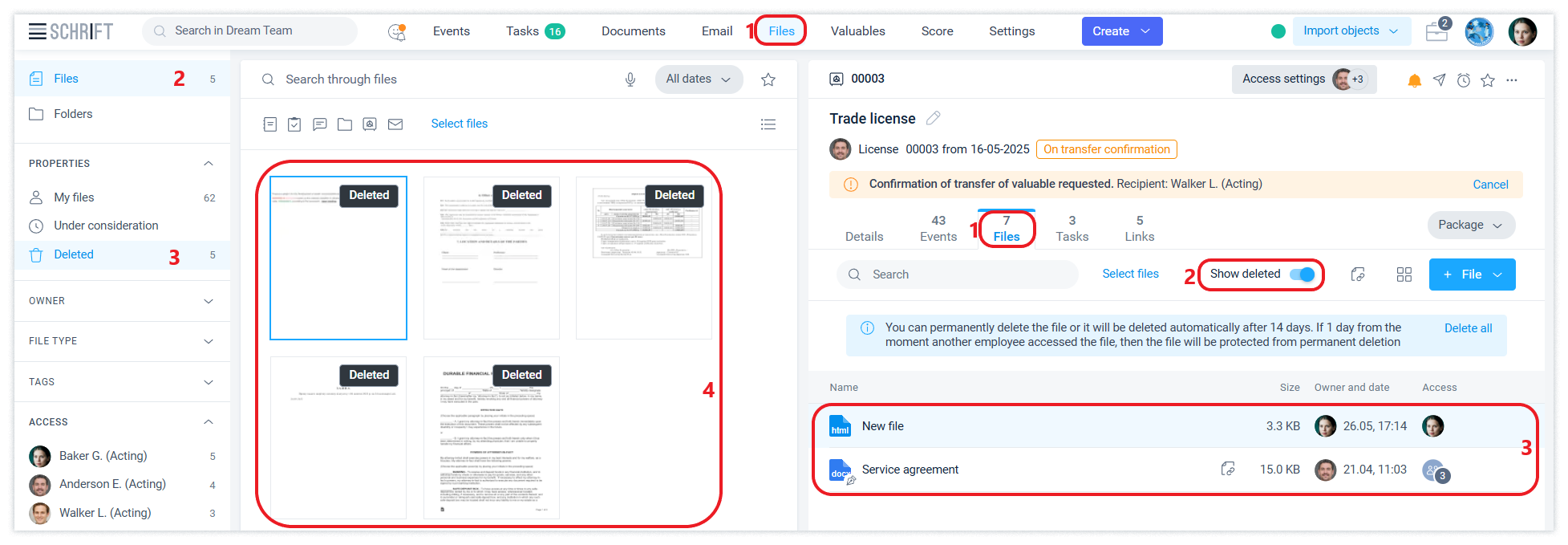
When you delete an event in which a file was added, the file itself is deleted.
Files can be regular and signed files
Signed files are part of a document and are the object of signing. Signed files are different from regular files:
A signed file is available to everyone who has access to the document itself. In addition, only an employee who has the right to edit the document can add a signature file. This is usually the person responsible for the document.
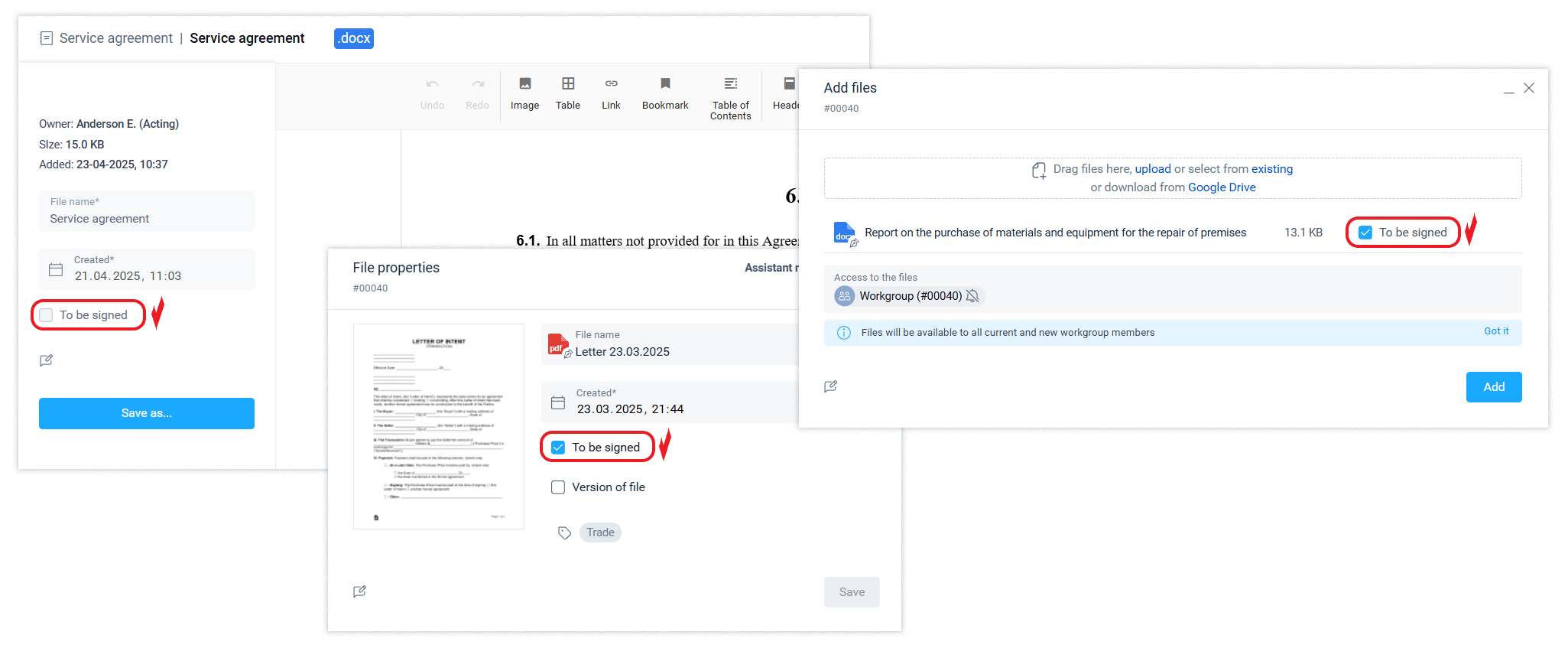
Any member of the workgroup or an employee of the counterparty can add a new version to the file to be signed. Whether the file added as a new version becomes the current version or is rejected is decided by the owner of the current version of the file, i.e. the person responsible for the document.
Signed files are visually distinguished from regular files by a special icon.
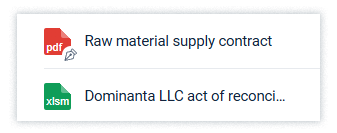
A regular file is available only to those who have been granted access to it. Any employee or contractor who has access to the object (document, task, etc.) can add such a file.
File versions
Any file can contain many file versions, each of which can have one of the following states: current (only one), under review, and rejected.
Any employee who has access to the file can add new versions. The owner of the current version of the file is notified of the versions that have appeared for review and decides whether to accept it as the current version or reject it.
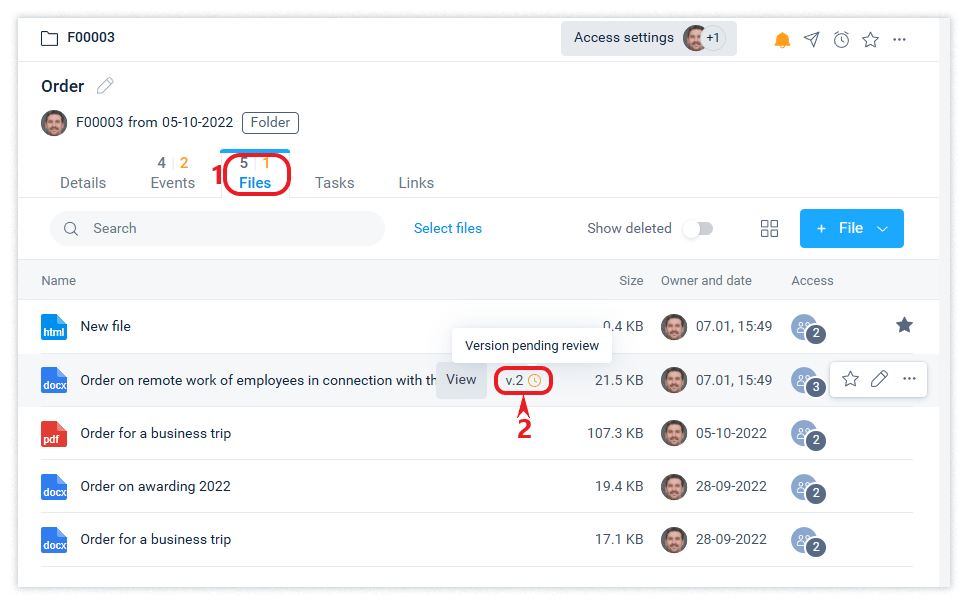
The owner of the current version of the file has access to all versions of the file and can change the version status (current, rejected, pending).
The “Edit” action will not be available to the file author if it is a file of a document to be signed that has already been approved or signed. In this case, the “Copy” action will be available, since the original file will remain in the history as a version of a previously signed document.
A new version cannot be added to a signed document file that has already been registered.
Scan files with antivirus
The Schrift system automatically scans uploaded files for viruses. If a file is detected, it is blocked from downloading and is marked accordingly in the interface.
