Incoming information
Communication is one of the most important functions of the system. The types of events and an explanation of their meaning are described in the article Events.
The Events section is the “entry gate” for incoming information.
Active events
An incoming event that is sent with a notification, i.e., that needs to be read, is placed in the Active filter while waiting to be read. The new events counter is displayed in orange next to the name of the Events section. In addition, each row of contacts shows how many new events you have received from that contact.
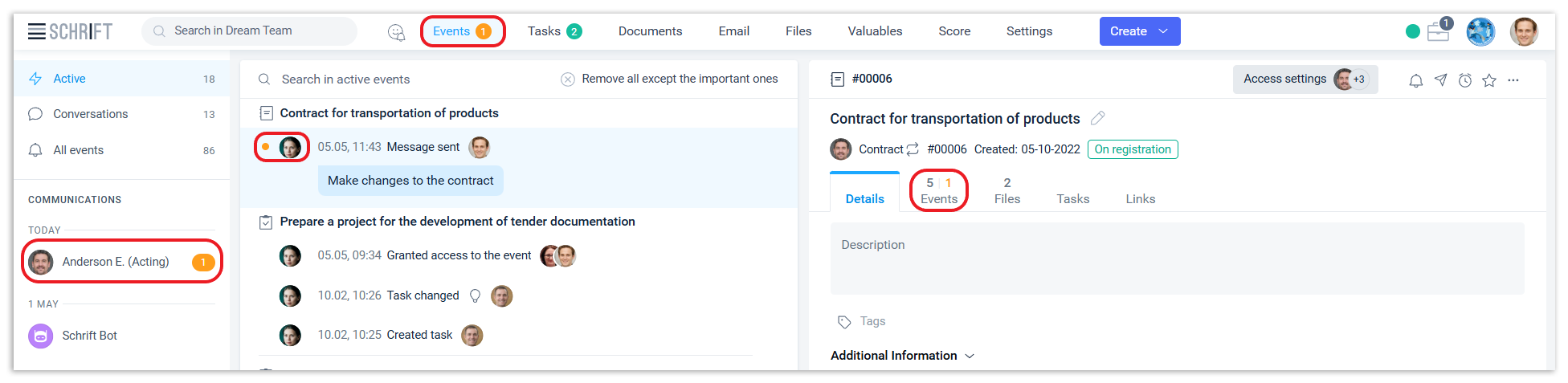
If you are in any section other than the Events section and a new event has been received at that moment, the system will notify you with a pop-up window in the upper right corner.
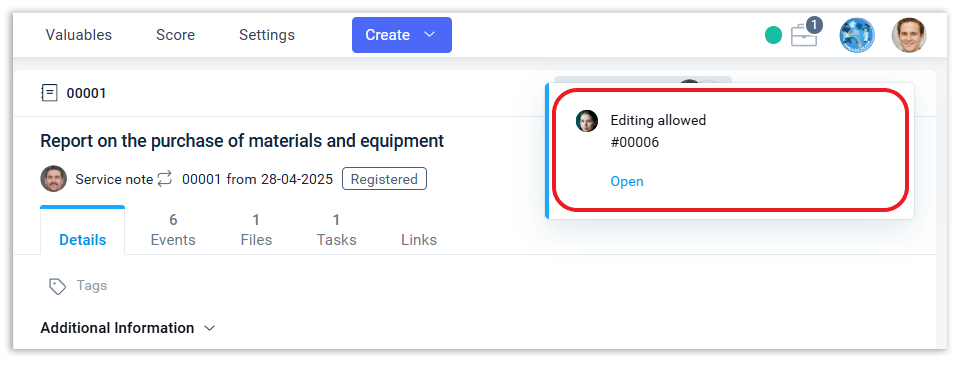
The system will signal that you have new events even if the tab in the browser is inactive. Newly received events will be marked with a red dot on the tab name.
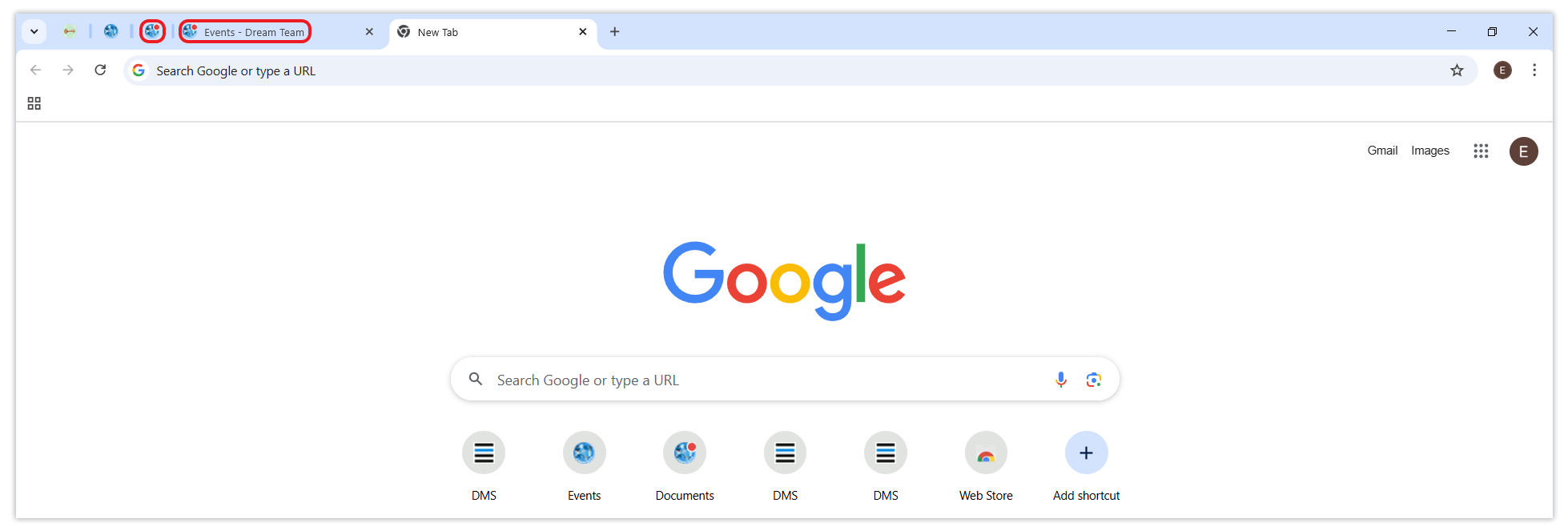
All new events will be read automatically when you click on one of the lines in the center ribbon of the Active filter. The read events will remain active in the chronological order of their receipt.
Leave in Active the events that really need attention - to study, respond to, or later create a task triggered by the information you received. Events that are removed from Active will remain available in the Correspondence and All events filters.
If there are too many active events, it will be difficult to find the right ones. In addition, you can overlook incoming events that will be at the bottom of the list by the chronology of receipt.
Therefore, we recommend that you pay attention to viewing the Active Events feed and leave there a minimum number of events that still require a decision to be made on them, and remove processed events (information has already been taken into account and no action is required, or a response has been provided, or a task has been created for further work).
An event that was previously removed from active events, or even an original event that was sent with a notification, can be added to active events at any time by performing this action from the central event feed or from the Events tab on the right side.
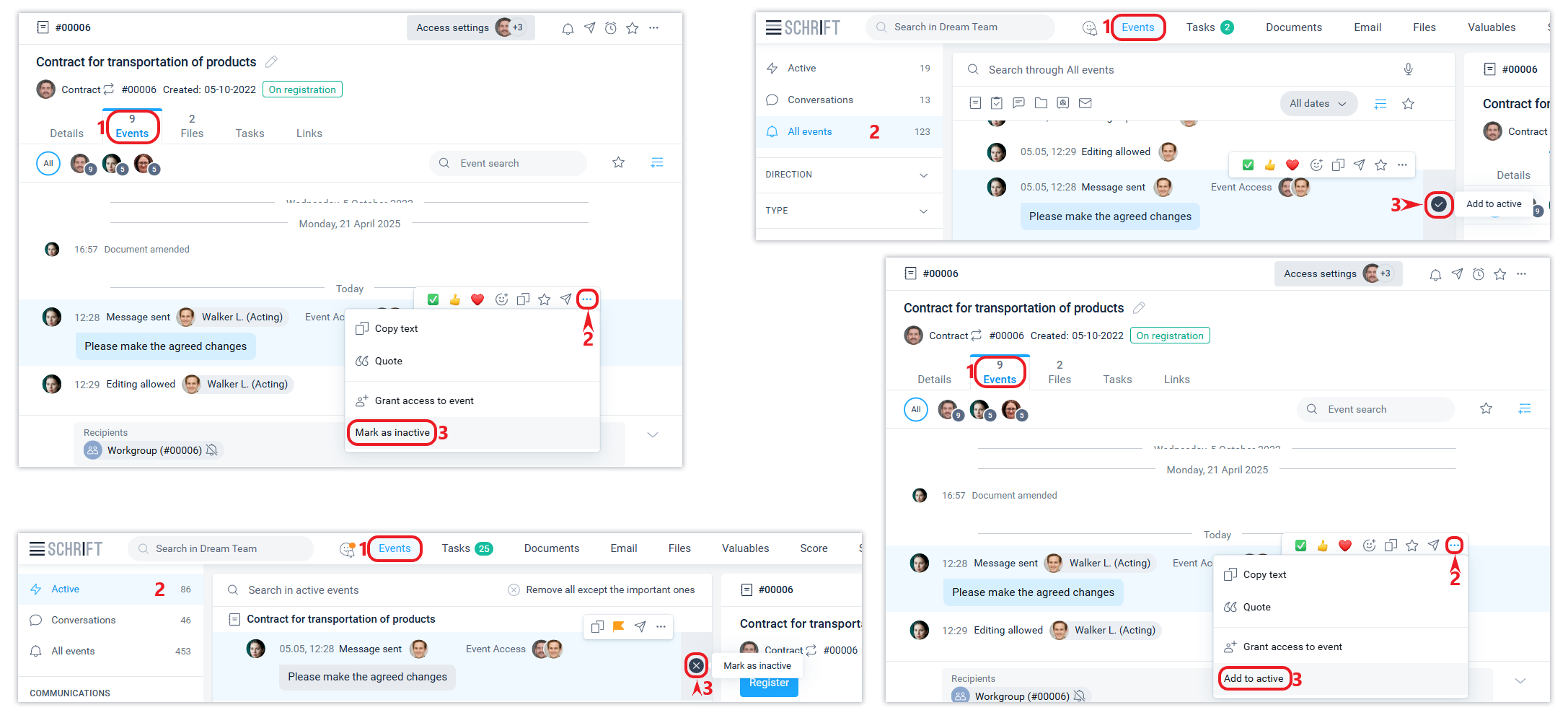
Important events
If you have a lot of events in the Active filter, you can remove them all at once from the active list so that they don't bother you. Before you do this, you can check the Important box next to the events you want to keep in the active list.
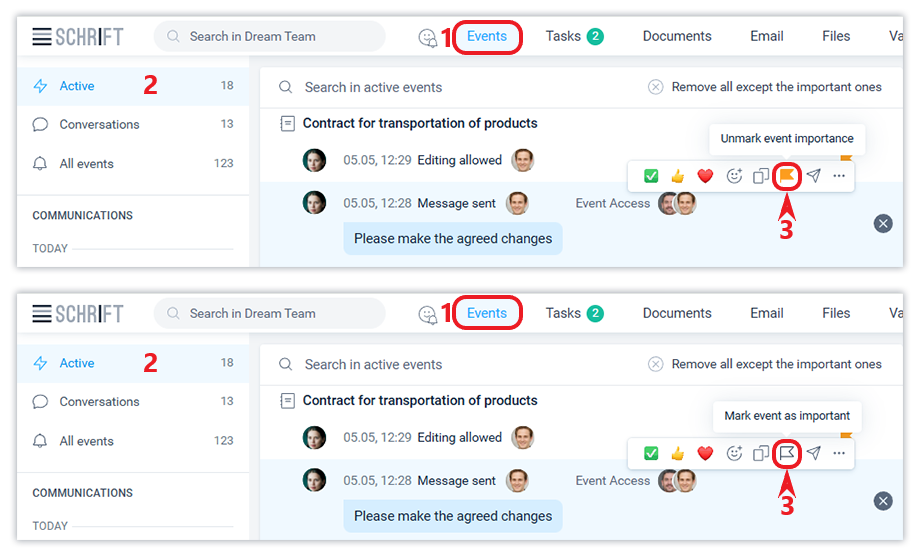
Then, as part of one action using the Remove all but important events button, such events will remain active.
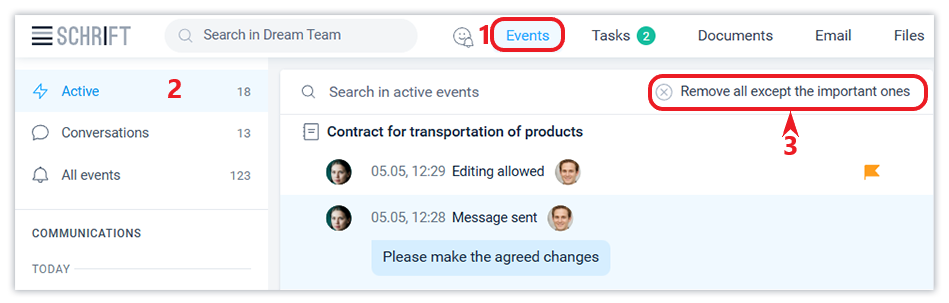
Favorites events
Using the Favorites filter allows you to organize efficient work with incoming information. You can mark an event as a Favorite. You can display such events in one click using the Favorites filter.
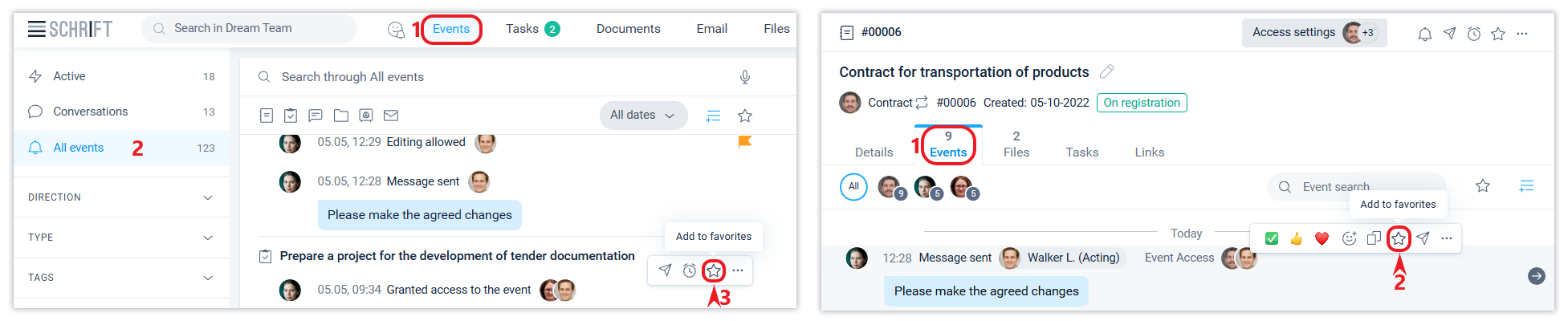
Event tracking by object
Events can be made available in a “silent” mode if the sender has specified a recipient without notification. This can be convenient when the sender does not want to spam recipients with information that they think is not very important to them, but at the same time should be made available to them. To enable or disable event notifications, click on the bell next to the recipient.

To be aware of all the events around an object that you receive in “silent” mode (without notification), you need to enable event tracking (the “bell” icon at the top right). Then events related to this object will always be sent with a notification, regardless of what choice the sender makes. In the same place where you enable event tracking, you can see everyone who has already enabled it.
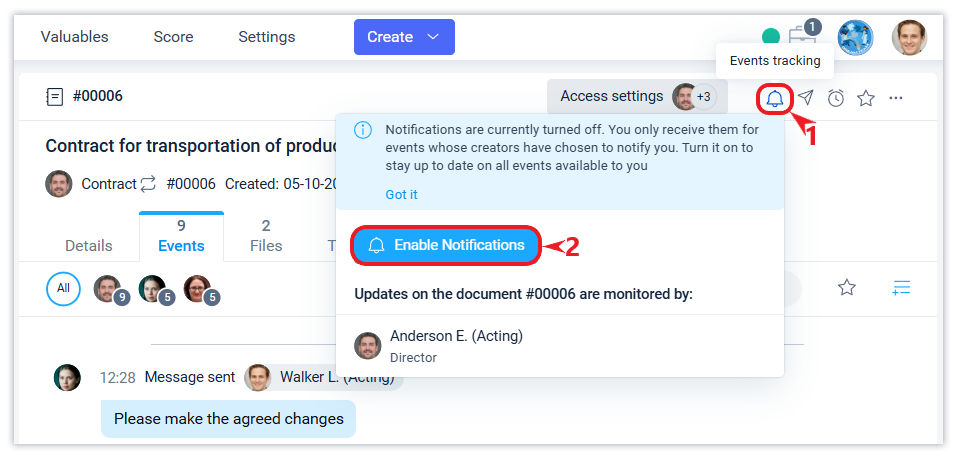
Notifications of new events by email
If you don't log in often and don't want to miss new events, check the email notification settings in your employee profile. This setting is individual for each company.
Filter Correspondence
The entire communication history remains in the Correspondence filter, where you can find everything you need using extensive filtering and search capabilities.
The Correspondence filter displays a list of objects in the central ribbon along with the most recent event involving you, sorted chronologically.
If the filter by contact is enabled, the last event of communication with this contact will be displayed for the object and the chronology will be rebuilt according to the dates of such communications. Just click on the contact's avatar and only the objects for which you have correspondence with them will be displayed.
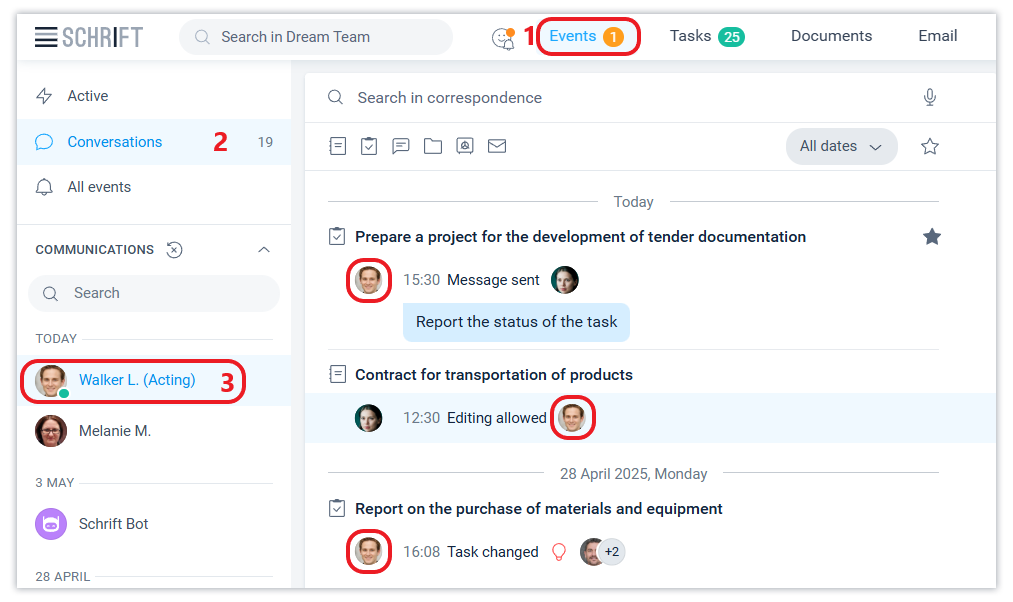
All events
The All Events filter allows you to find any information available to an employee with maximum search capabilities.
Event details
You can see detailed information about an event that is not displayed in the central ribbon of the Events section and in the Events tab on the right side, including information about the event read and more, in the Event Details window.
