Two-factor authentication (2FA)
Two-factor authentication is the most reliable method of protecting your account. To install it, you will need a mobile phone or tablet on which you need to install a code generation application (Google Authenticator, Microsoft Authenticator, Twilio Authy, or LastPass Authenticator).
The administrator of the company to which you have access may enable the requirement that users who are employees of the company have an activated 2FA. In this case, access to the company will not be possible without 2FA activation.
How to activate two-factor authentication
In the User Account Authentication section, you need to enable 2FA.
When you activate 2FA, Sсhrift provides a QR code, which is a secret key for generating codes with the mobile application. From the mobile application mentioned above, you need to create an account based on the QR code. The application will autonomously generate a new confirmation code for logging in every 30 seconds.
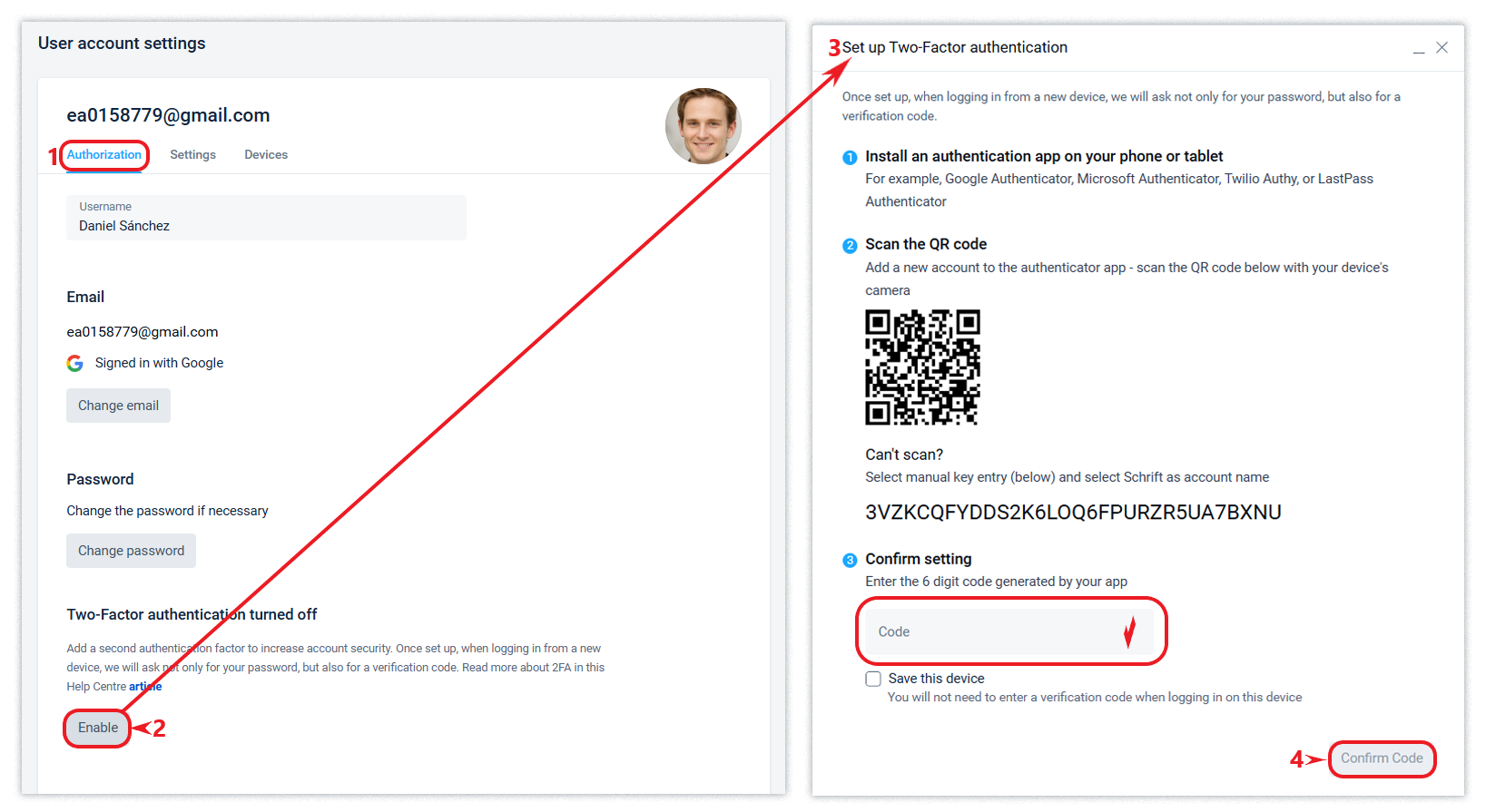
A confirmation of successful synchronisation in response to the code you entered means that your app on the mobile device is set up correctly and ready to go.
We recommend saving the secret key for code generation in the form of a QR code or alphanumeric sequence. Then, if necessary, you will be able to set up code generation on a new device if you lose your mobile phone or if you forget that the code generation application is still configured on your old phone when you upgrade to a new model.
Using 2FA
After enabling 2FA, any login to Sсhrift on a new device will require a 2FA code from the mobile application in addition to your login and password. You can add a new device to the list of allowed devices that do not require a 2FA code after each new login (login and password). You can manage the list of allowed devices by removing those that are no longer relevant.
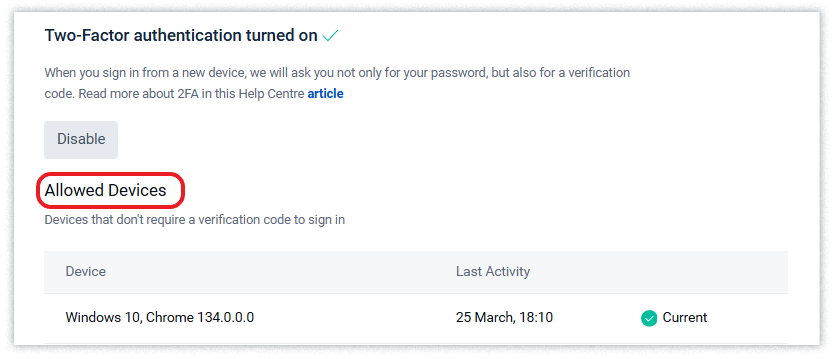
Disabling 2FA
Log in to your Sсhrift user account and perform the disconnection. You will be asked to enter a 2FA verification code.
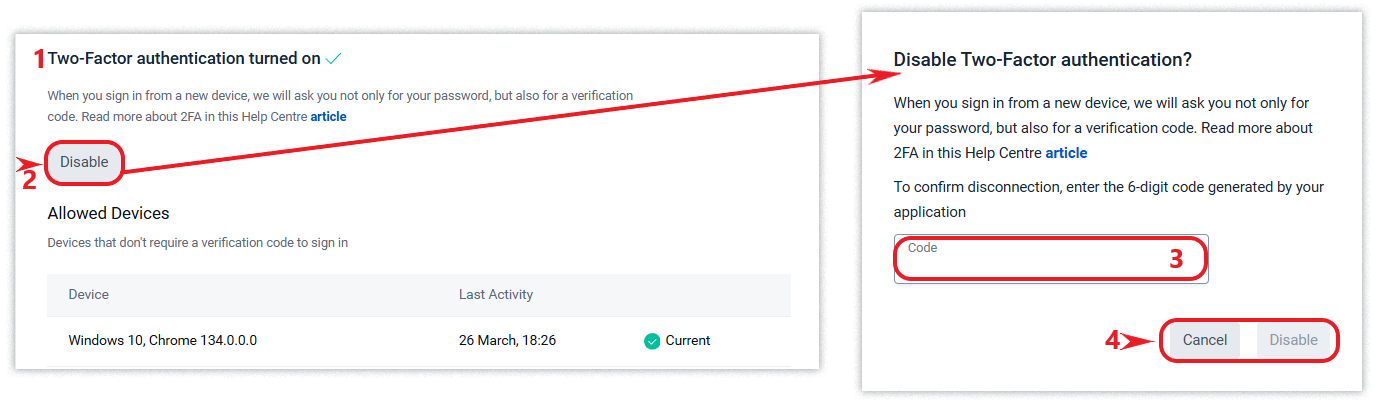
Restore access to your account in case of loss of access to the mobile application
If you do not have access to the mobile application that was set up to generate codes, and you have not saved the secret key for generating codes (QR code or alphanumeric sequence), please contact our technical support to restore access to your Sсhrift account.
