Guest links
The system provides the function of creating a guest link to a document, as well as creating a public link.
The link can be copied when the guest contact has already gained access to this system object (document, etc.). The contact will have access when he or she becomes a participant in any event related to this object.
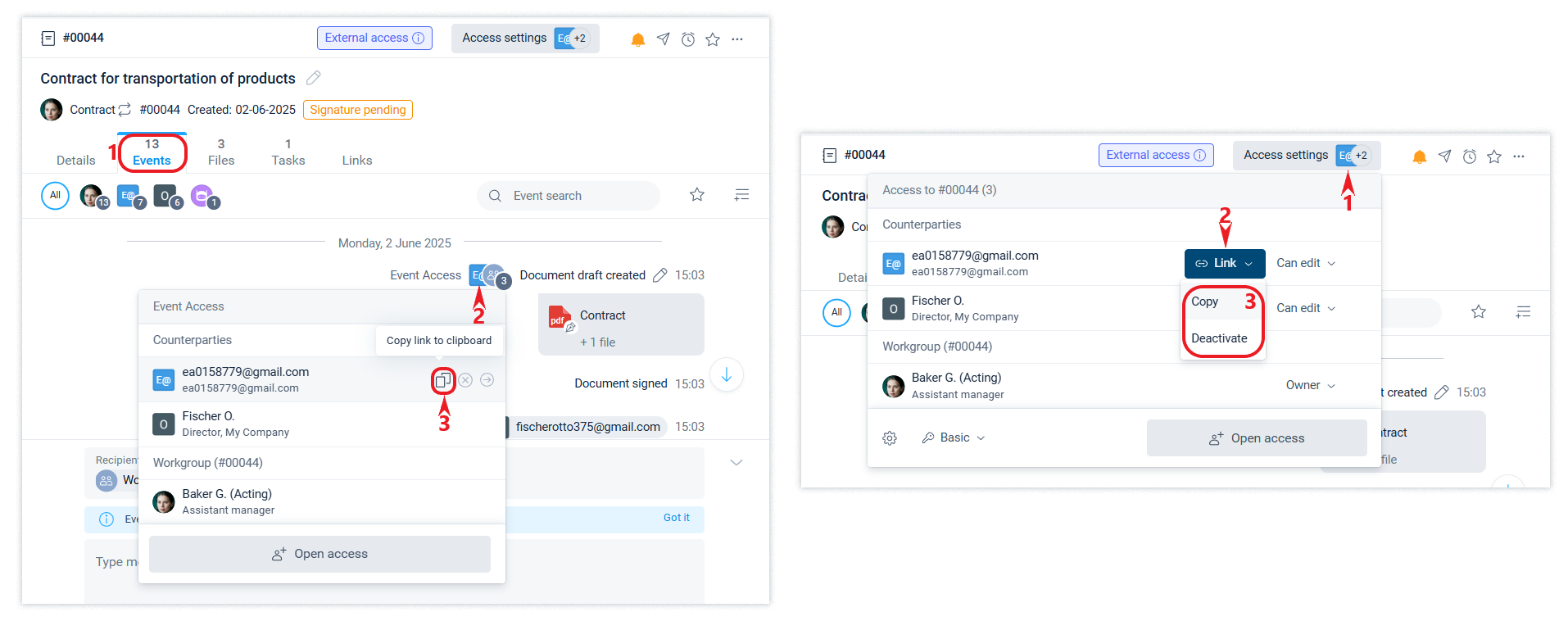
If you don't know the email address of the prospect, you can copy the guest link and send it in a convenient way, for example, to any messenger.
You can also copy and forward such a link if the contact's email is specified in their data, i.e., they have been sent a notification email with a link, but cannot find it in their inbox.
1. Guest link for email contact
If the contact's data contains an email address, the contact will receive an email with a link to the document.
In addition, any employee with the External Communications role can copy the link in the interface of the company that originated the document and send it to the contact in any convenient way.
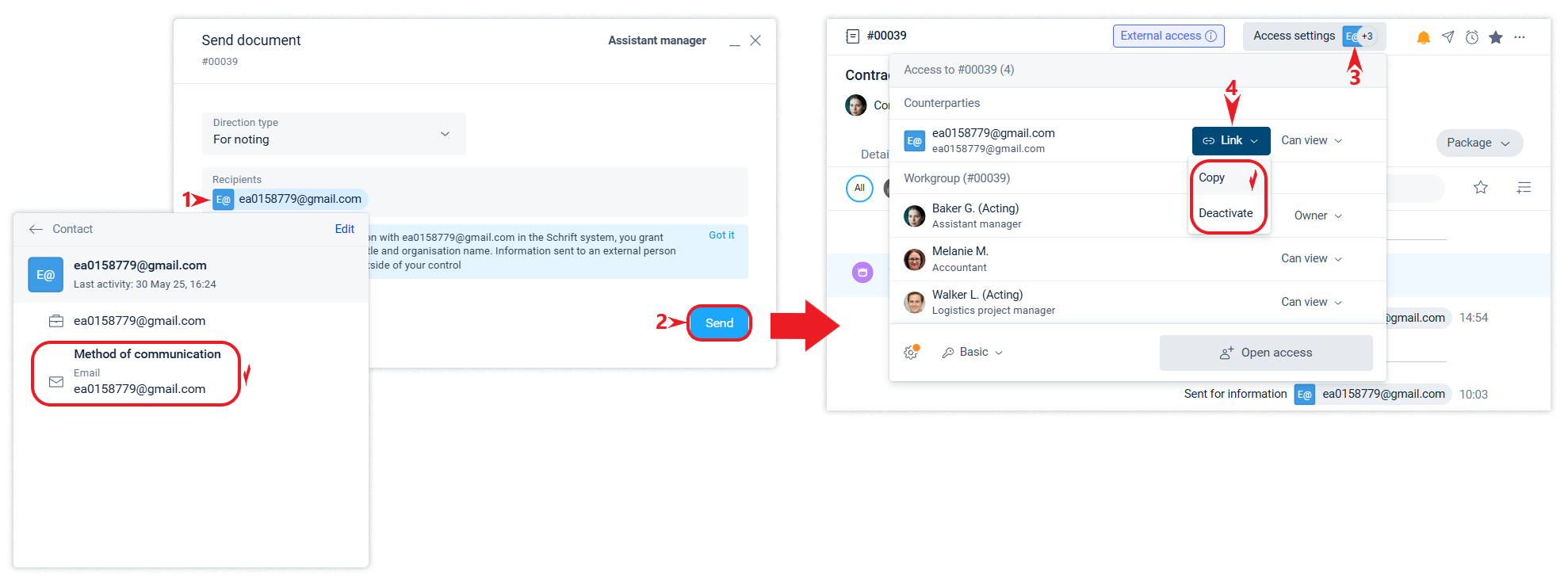
The first click on such a link will be considered verified and the contact will get access to the document. Subsequent clicks on this link from the same browser will not require email verification to access the document.
Clicking on the same guest link from another device (browser) will require confirmation with a 6-digit code sent to the contact's email.
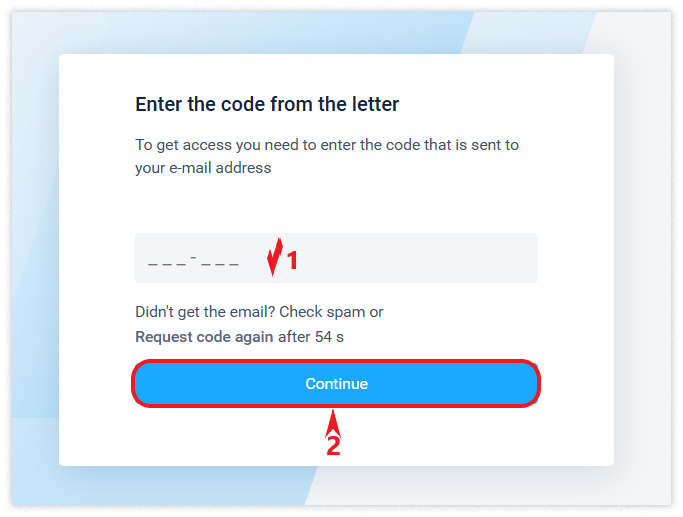
2. Guest link for contact without email
If a contact is added without an email address, you can also send them a document and give them a guest link to it.
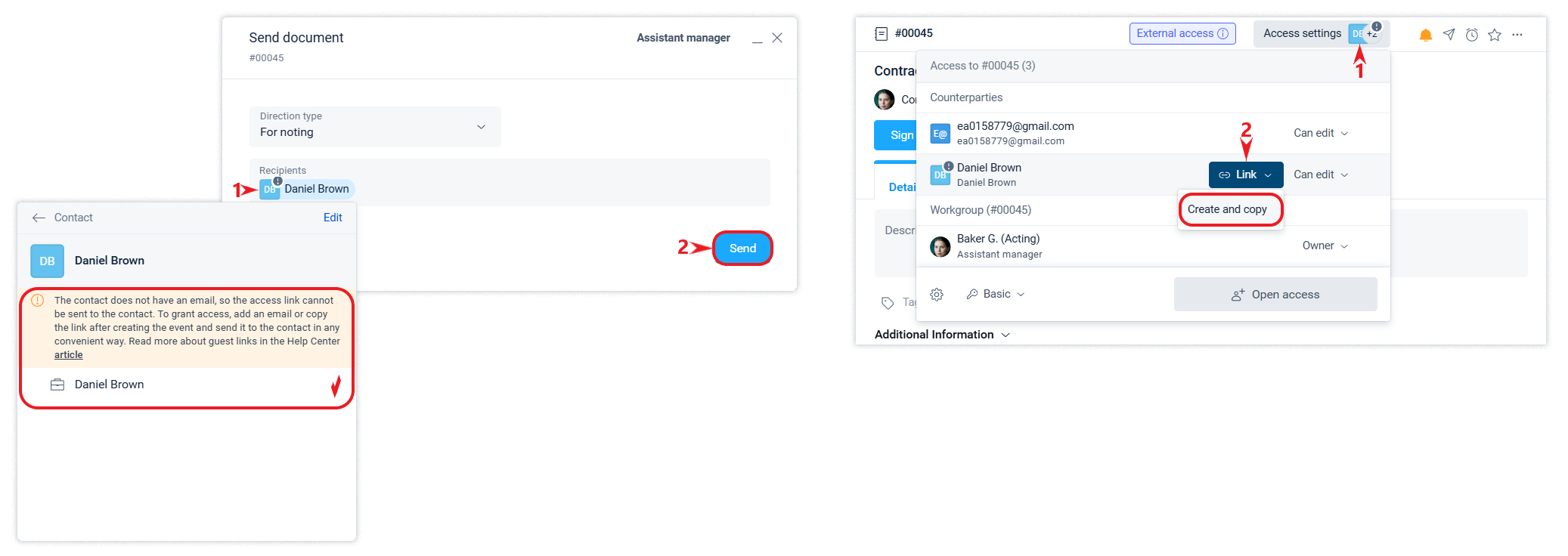
Clicking on this link will take the contact to the guest interface. All clicks on this link will open view-only access, and in order to sign a document or send a message, for example, the contact will need to verify their email using the digital code received by email.
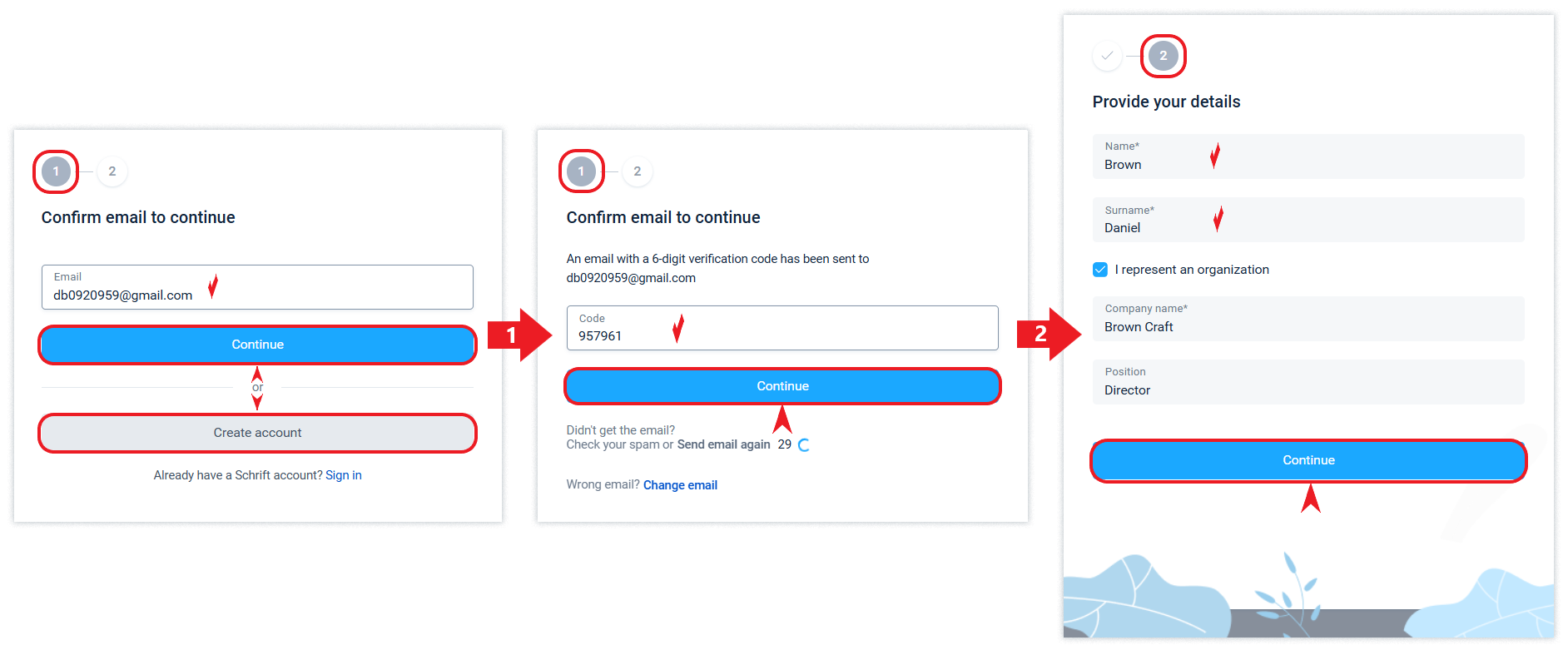
Anyone who has the link will have access to read the document until the first email verification of the contact via this link takes place.
Verification can also be performed by the guest using their account in the system.
Subsequent clicks on this link from a verified device (browser) do not require email confirmation.
After passing the email verification via this link (the first verification), clicking on the same guest link from another device (browser) will no longer provide access to the document for viewing, but will require email confirmation of the right as provided for the guest link for email contact (the contact will receive a 6-digit confirmation code).
3. Guest link to the counterparty "Contact details are not defined"
If you do not yet know the contact details of the counterparty (name, email, position, etc.), but you need to send information to the counterparty, you can select a special contact type "Contact details not defined".
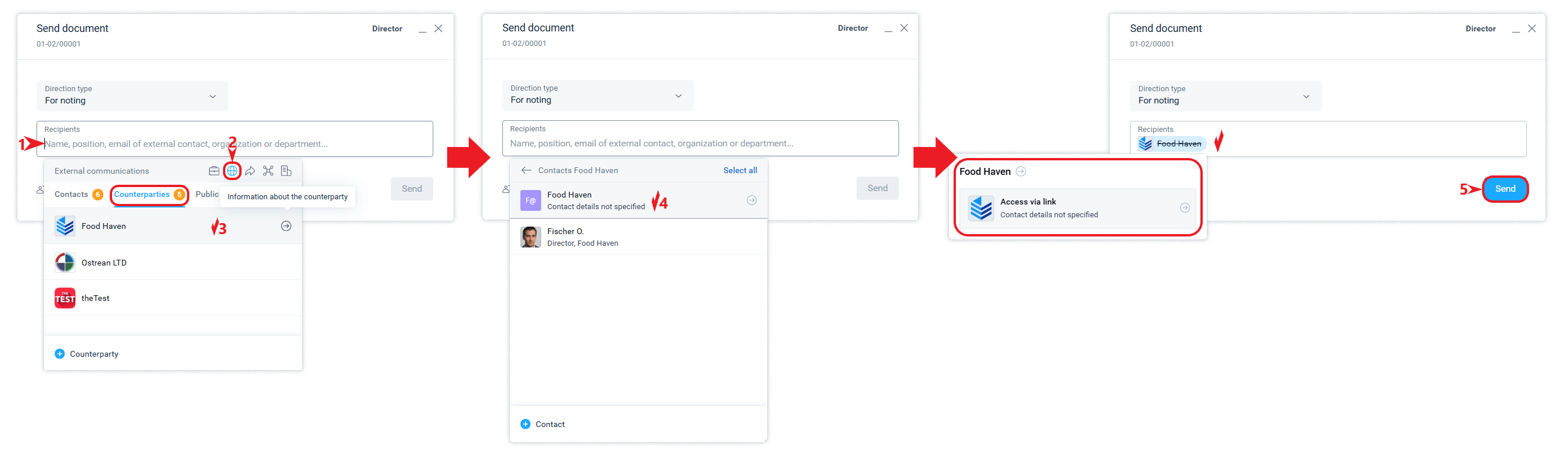
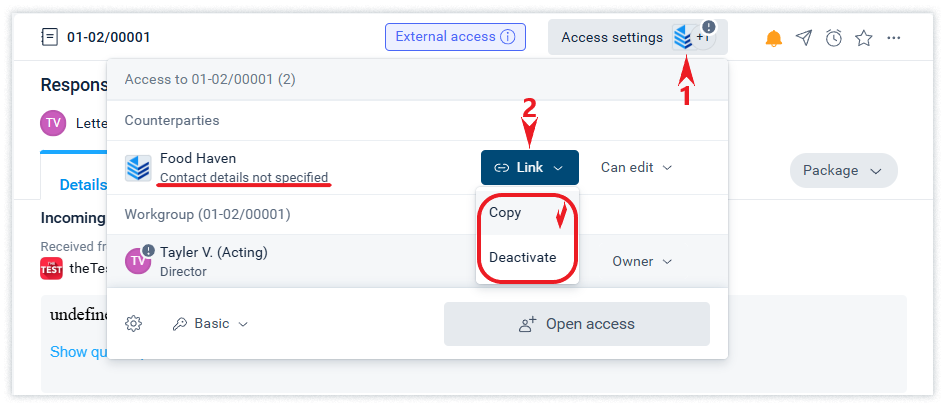
As a result of email verification of your data, your counterparty's data will contain the data of a real contact (employee).
The rules for accessing the document before and after the contact verifies their email are the same as described in the section for a guest link for a contact without email.
Links with public access
The system allows you to create a guest link with general access to post it on public resources, including your company's website, or to share it with a group of your contacts via messengers, etc.
The possibility of using "Public Access" is available at paid tariffs.
To create such a link in the recipients, you need to select Public Access and then Everyone who has the link. After creating the event, you can copy the link.
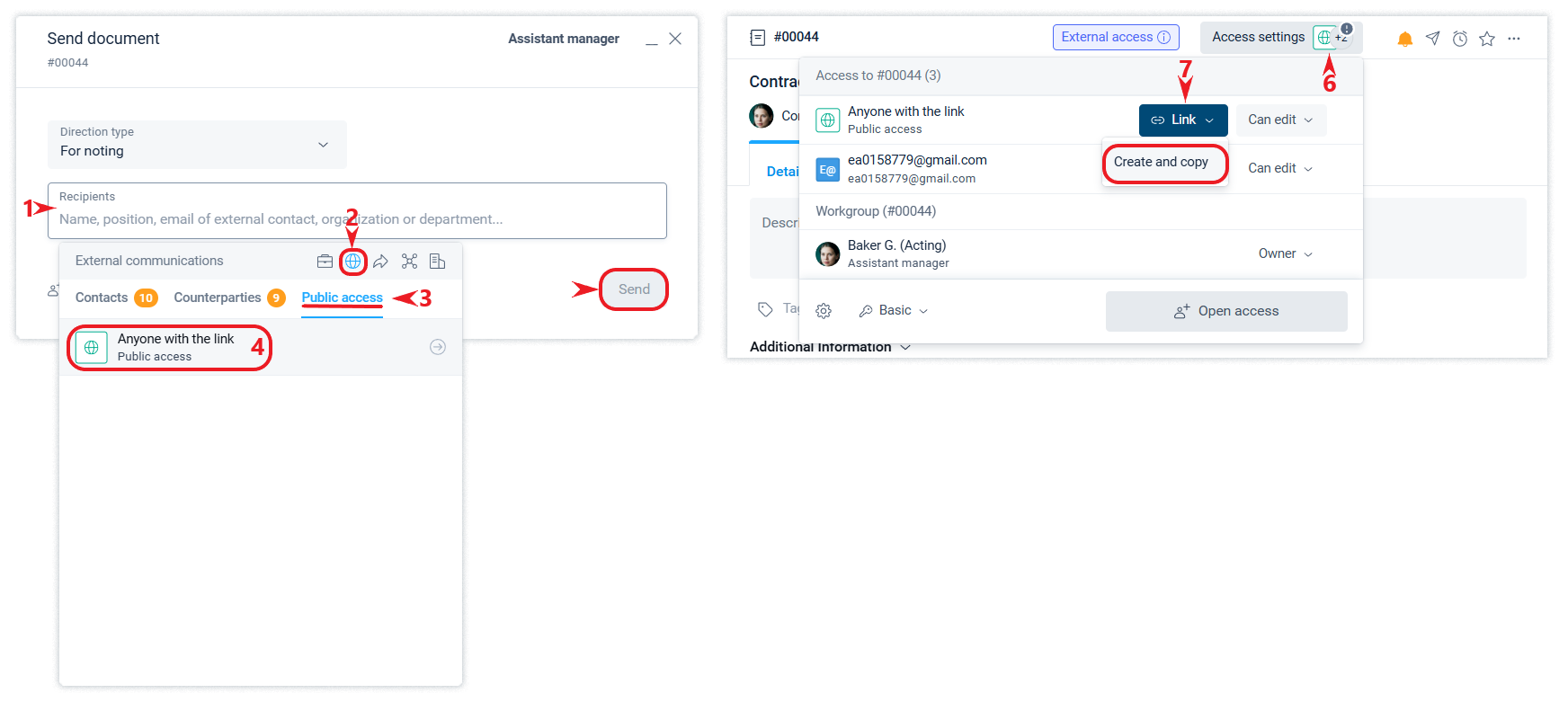
There are 2 types of Public Access in the system:
As a result of email verification, the contact is able to perform actions in the same document, including signing it or sending a message, etc.
As a result of email verification, the contact automatically receives a separate (child) document. The 2nd type is generated automatically if a group signature with shared access is provided in the Signatures and approvals block of the document.
Read more about signing documents with counterparties using Public Access in the article.
Each email verification will create a new counterparty for the source company and a new contact in it, saving all the data left by the contact.
Verification can also be performed by the guest using their account in the system. Subsequent clicks on this link from a verified device (browser) do not require email confirmation.
Everyone will have access to read the document and the ability to communicate via email verification via this link until this link is deactivated.
Deactivate the link
You can close access to a document using a guest link at any time by deactivating the link. You can reopen access using the deactivated link by performing the Create and Copy action, which activates the link and copies it to the clipboard.
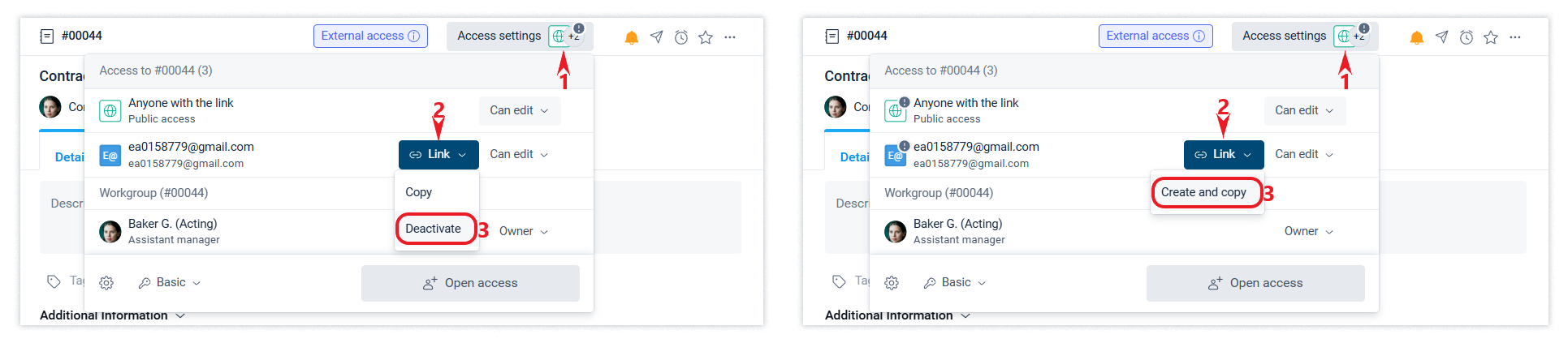
In addition to deactivating and activating a link, you can control access by closing and opening access to a contact. Read the article about access control at the level of a system object (document, etc.), as well as at the level of events and files.
Deactivating the link does not formally deny the guest access to the object, but technically prevents the guest from viewing it.
It will be easier to restore this ability by activating the link than to restore closed access. Closing access automatically terminates the guest link, but deactivating the guest link does not close access.
