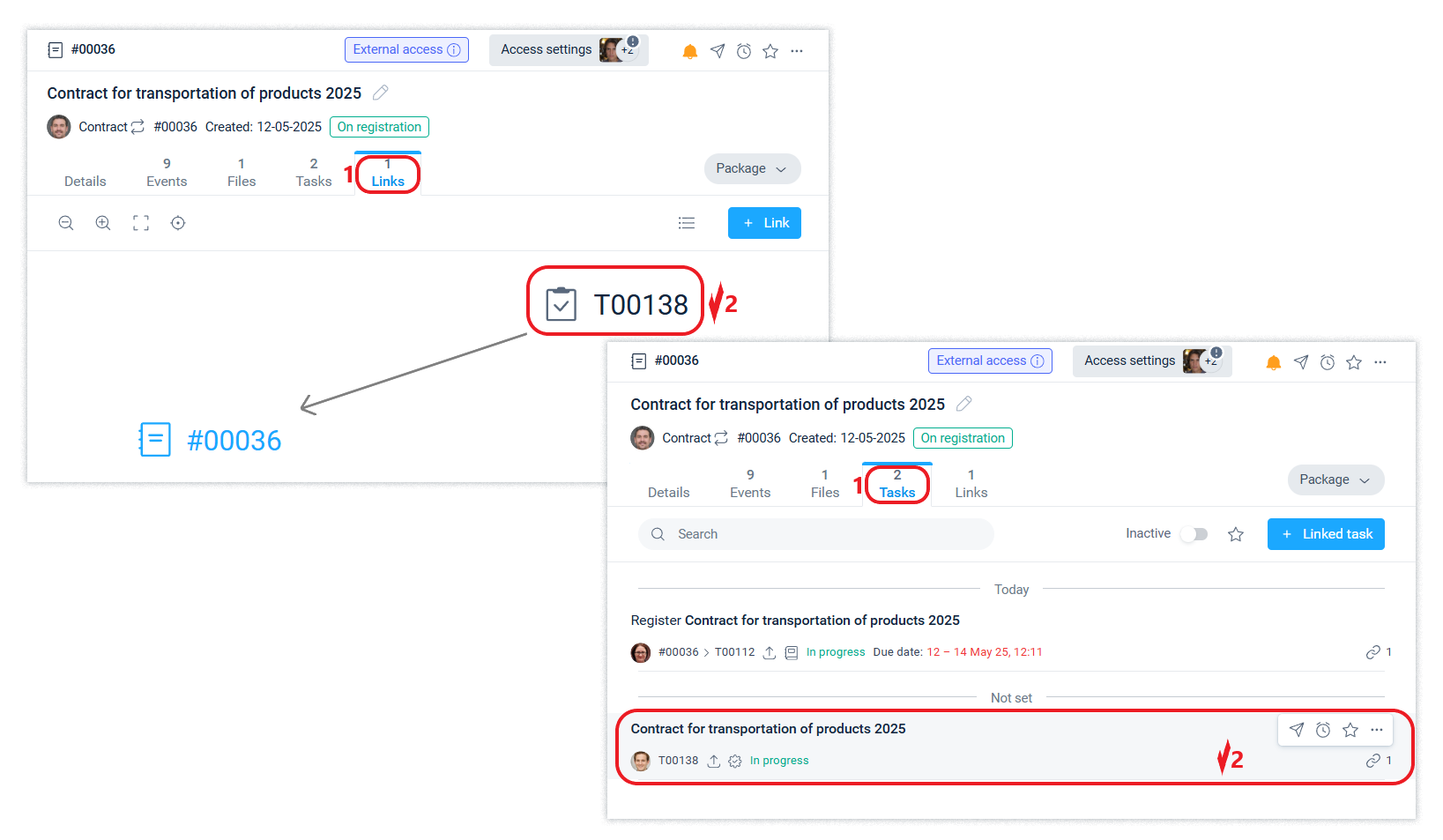Links between objects
Often, you need to combine thematically related objects to form a common content that is chronologically sorted and presented in the same way, no matter which of the related objects you view it from. The information in the Events, Files, Tasks, and Access tabs displays integrated information about them.
Creating a connection between system objects does not change the access status of company employees and external contractors to the objects.
Viewing object links
When linking objects in the system, a visual structure of relationships is formed, which provides a graphical picture of the number of objects and the logic of the relationships between them. For example, when working with a document, other documents, tasks, and chats are linked to it. Double-clicking on one of the objects in the link graph allows you to focus on it in the “header” on the right side of the interface and perform the necessary actions with it.
Objects can be linked to each other as additions or responses. For example, a contract document was created in the system, and then another document was created in response to it. Some time later, a task or chat was created as an addition to this document.
The number of links that an object has will be shown on the counter in the object row in the center ribbon and next to the name of the Links tab.

All object relationships are displayed in the Links tab. The system allows you to view object links as a graphical representation or as a list.
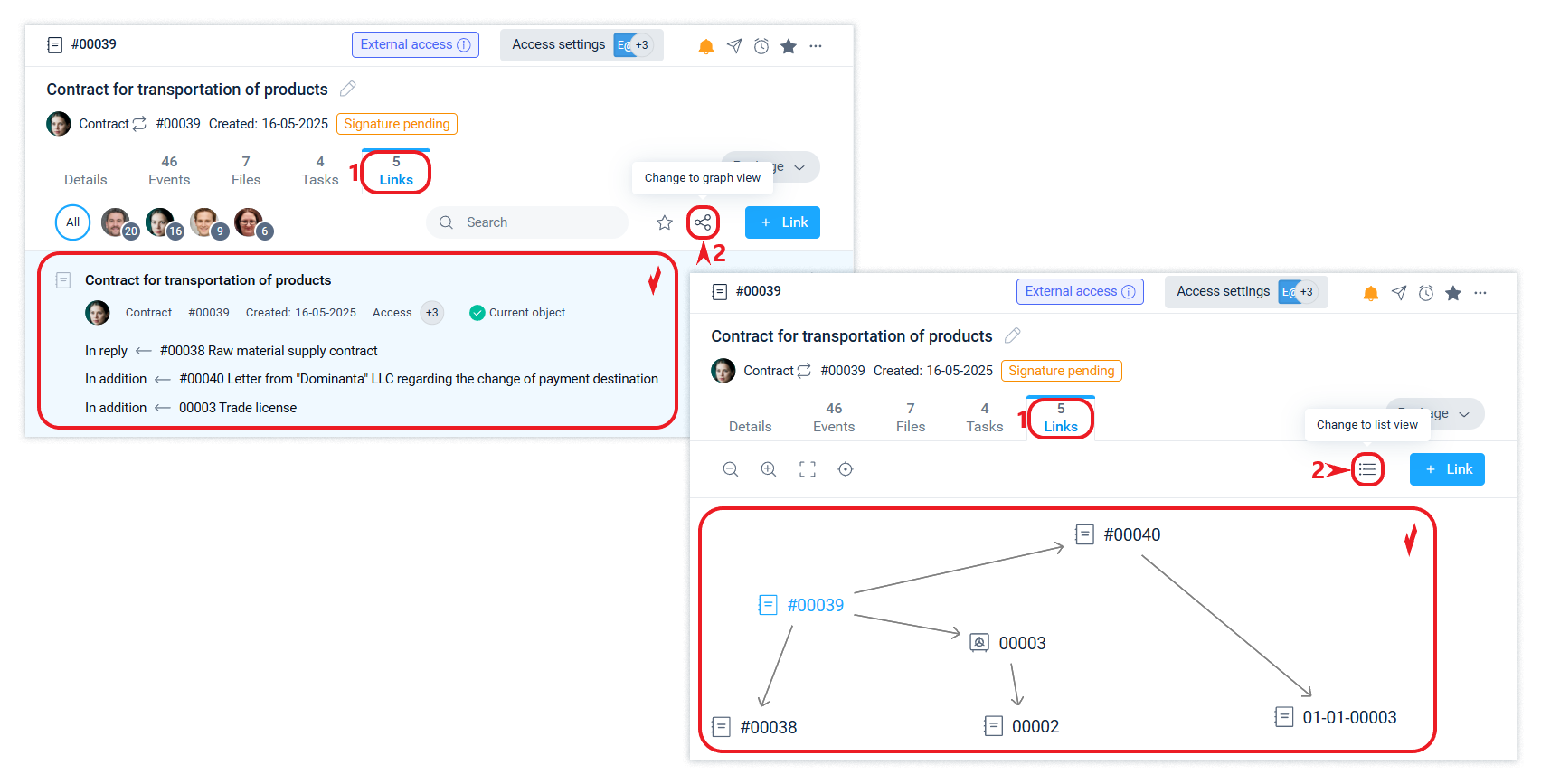
The Links tab will show which objects are linked and how they are linked.
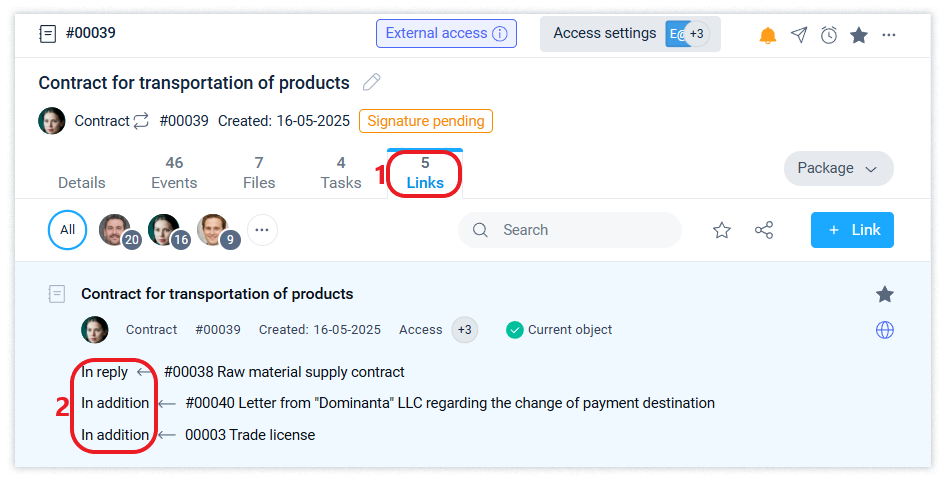
"Bread Crumbs"
After double-clicking on the object icon in the Links graph, “breadcrumbs” (navigation chain) appear in the “header” on the right side for quickly shifting focus from one to another. The active “bread crumb” (highlighted in bold) corresponds to the object in the header on the right side of the interface that is currently in focus.
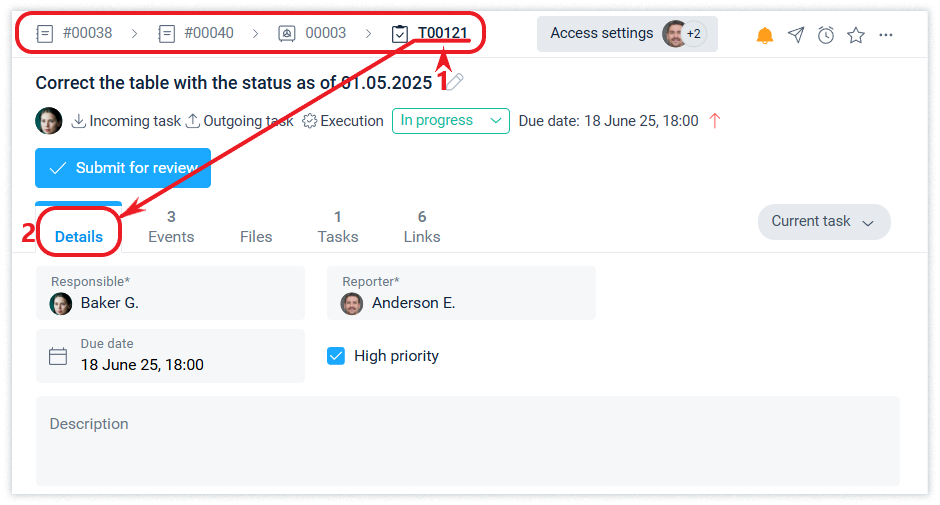
You can switch between “bread crumbs” among previously opened objects to quickly move from object to object without clicking inside the link graph.
Inside the tabs on the right side, the content does not change, except for the Details tab, which displays information about the object in focus.
Filter Package
Interconnected objects of the system form a Link Package. The Package filter allows you to select information for the entire link package or only for the current object, or for any selected objects from the package. As a result, data in the Events, Files, Tasks, and Access tabs will be filtered.
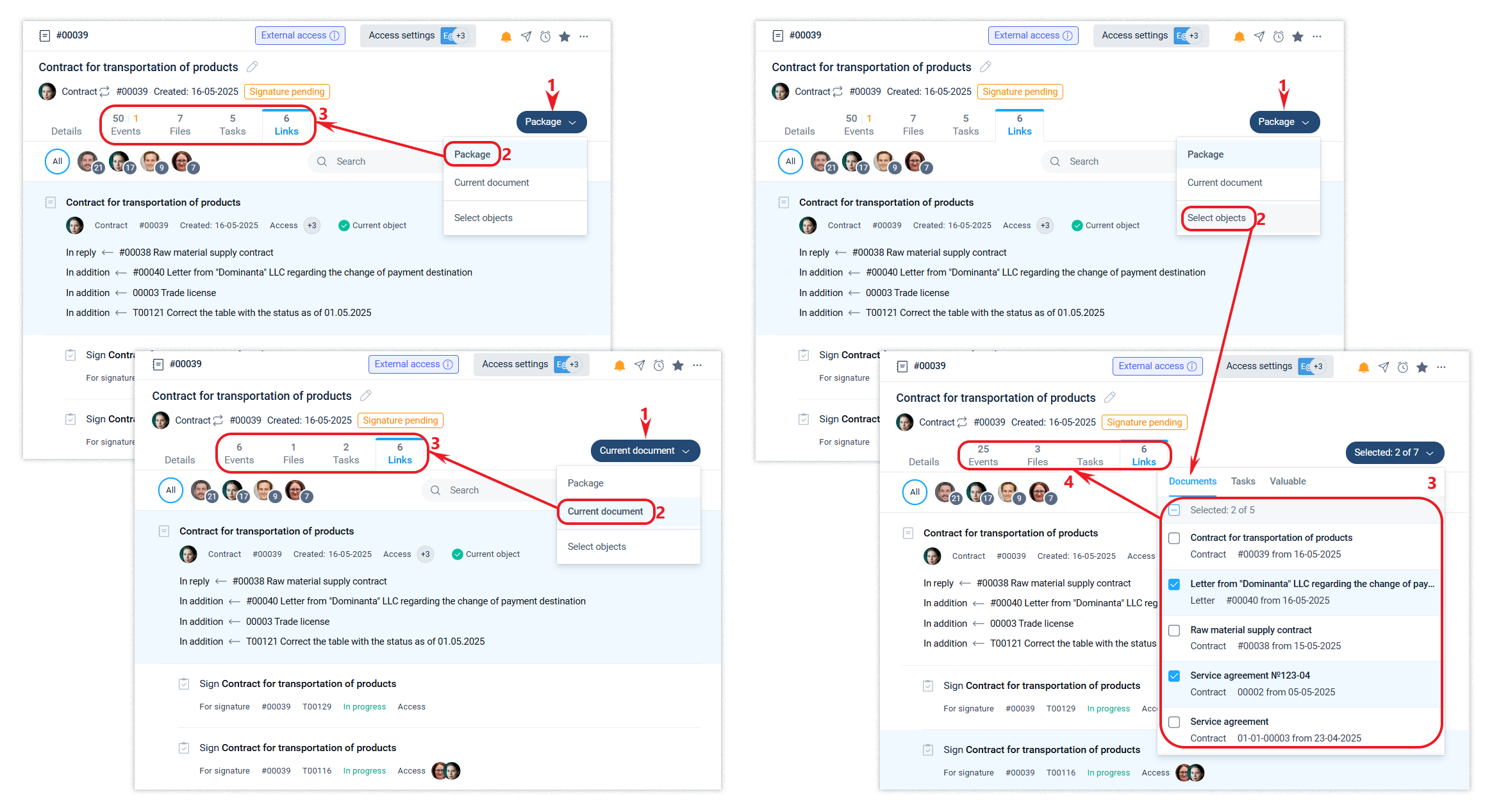
Creating a link
You can link any objects in the system. You can create a new link in the Links tab by clicking the + Link button.
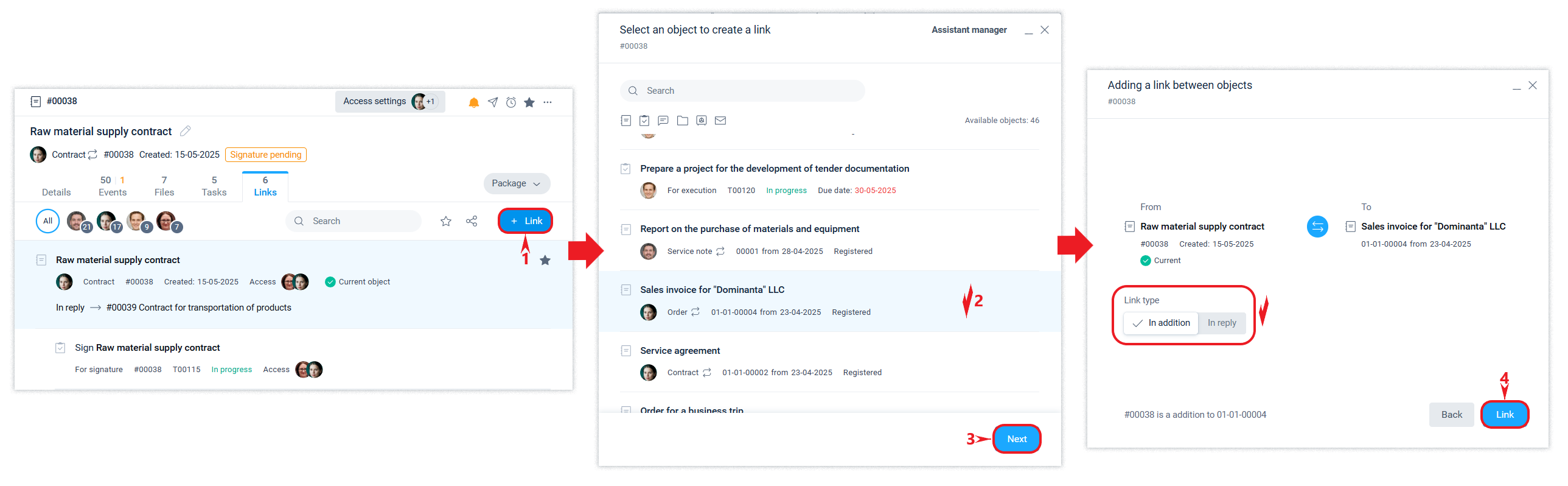
Any employee can link objects available to them. The link between objects can be broken by the employee who created it. Employees who have the right to assign tasks to this employee can also break the link.
If the “Assign and complete tasks without restrictions” mode is enabled in the company account settings, any employee can break the link between objects available to them.
You can break the link by hovering your mouse cursor over the link and clicking on the icon.
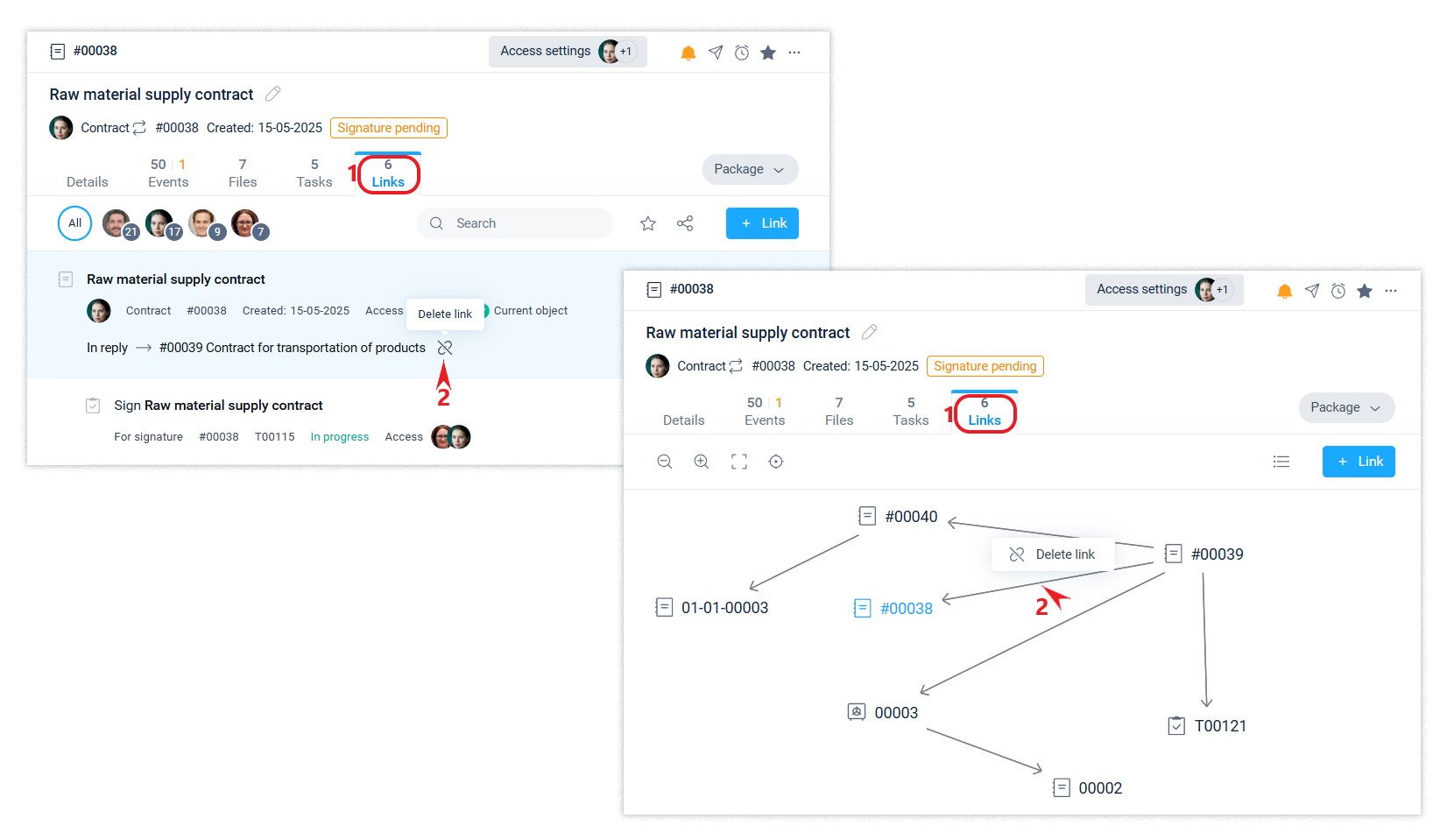
Linked tasks
Creating a linked task is available from the Tasks tab of the selected object.
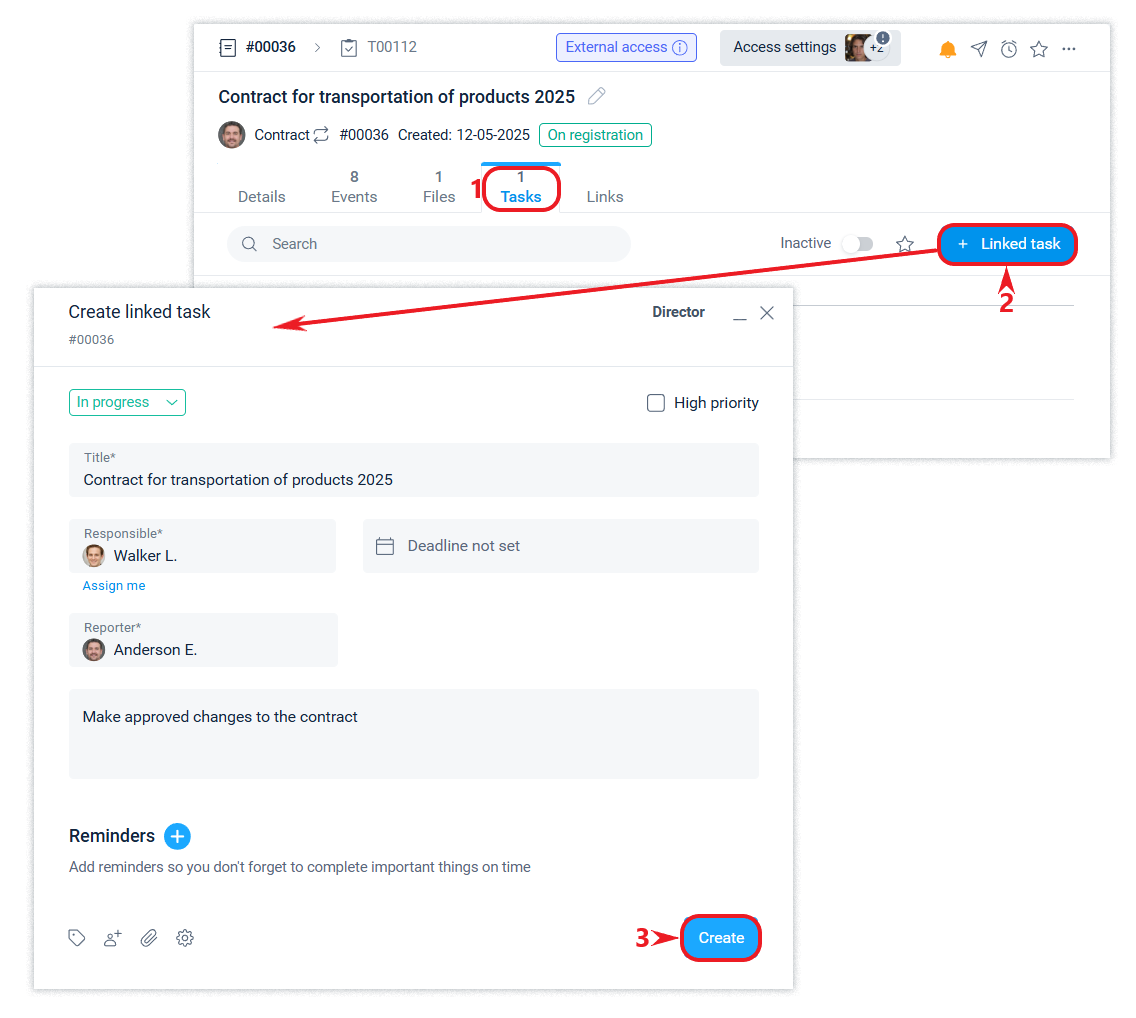
This task will be displayed in both the Links tab and the Tasks tab.