Mobile application
The mobile app allows you to stay up to date and resolve work issues remotely from anywhere in the world, increasing the speed of communication and information exchange.
This will help avoid situations where decisions on documents may be delayed because the company employee responsible for making the decision is on a business trip or working remotely.
The SCHRIFT mobile app allows you to perform the following functions:
Track events;
Review, approve and sign documents;
Send a message;
View, download, or attach files to documents, tasks, or messages.
Authorization
After installing and launching the mobile application, when it is opened for the first time, an authorization window is displayed. The user needs to enter their account login and password in this window.
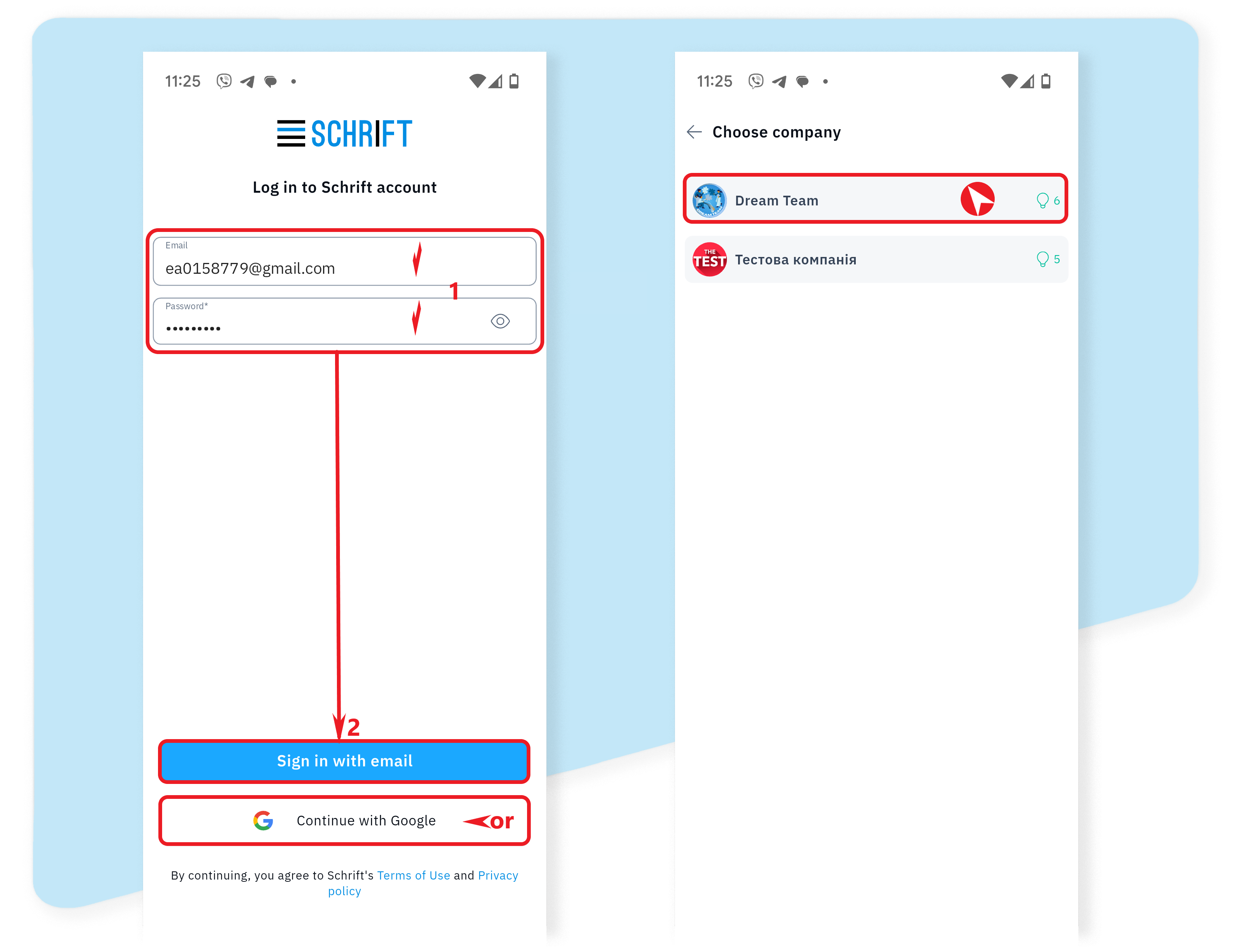
If the entered data is correct, the user will log in to the system server and a list of companies in which he or she is an employee will appear.
User account
You can go to the user's account by touching the user's avatar or by sliding the left edge of the screen to the right. In the user account, you can select positions and switch between available companies.

Home page (Events)
Home page of the Schrift mobile app - Events feed.
Above the timeline, there are filters: Active, Conversations, and All events.
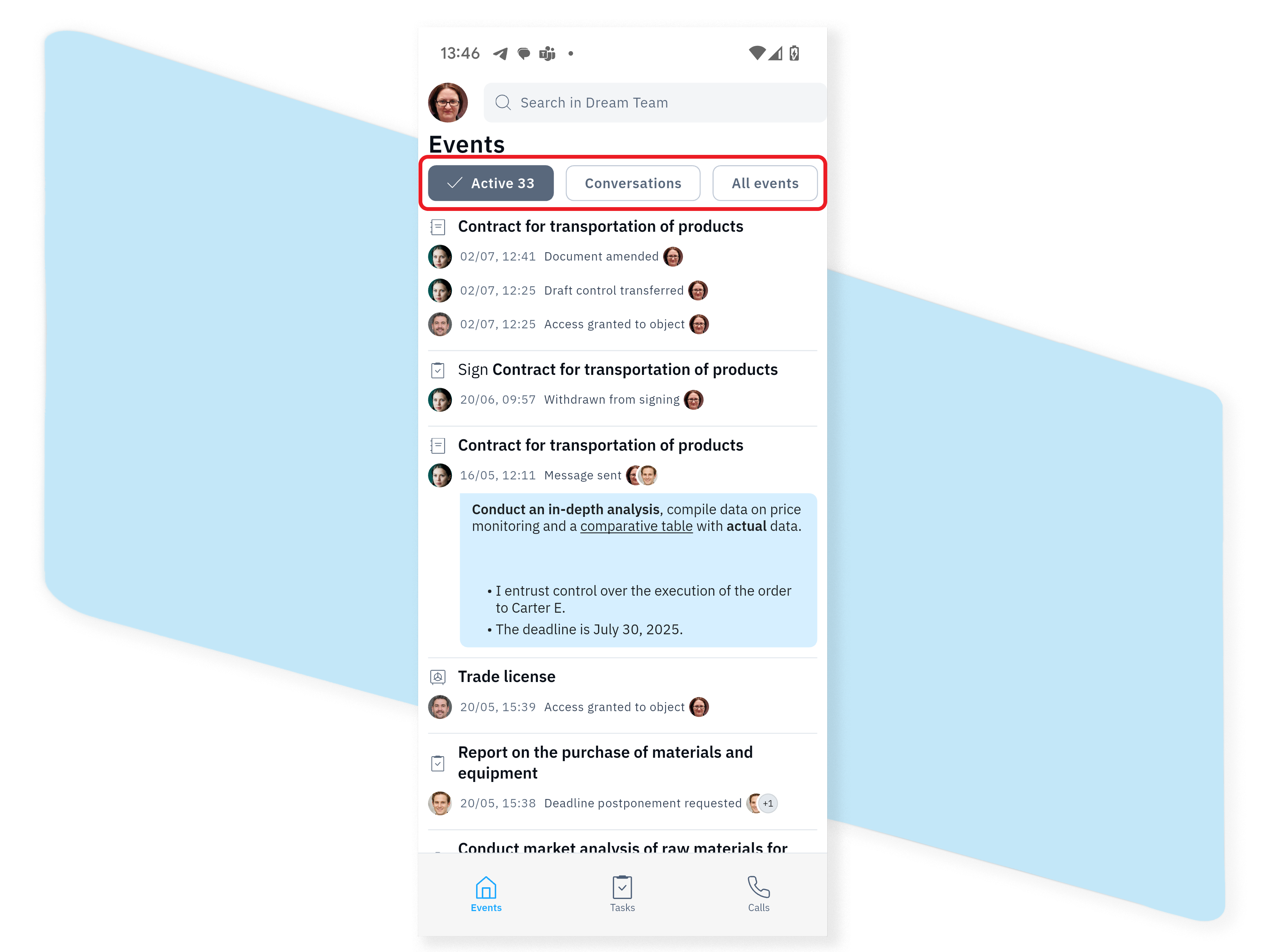
You can access the Quick Actions panel by sliding the event line to the left or by long-tapping the event line in the ribbon.
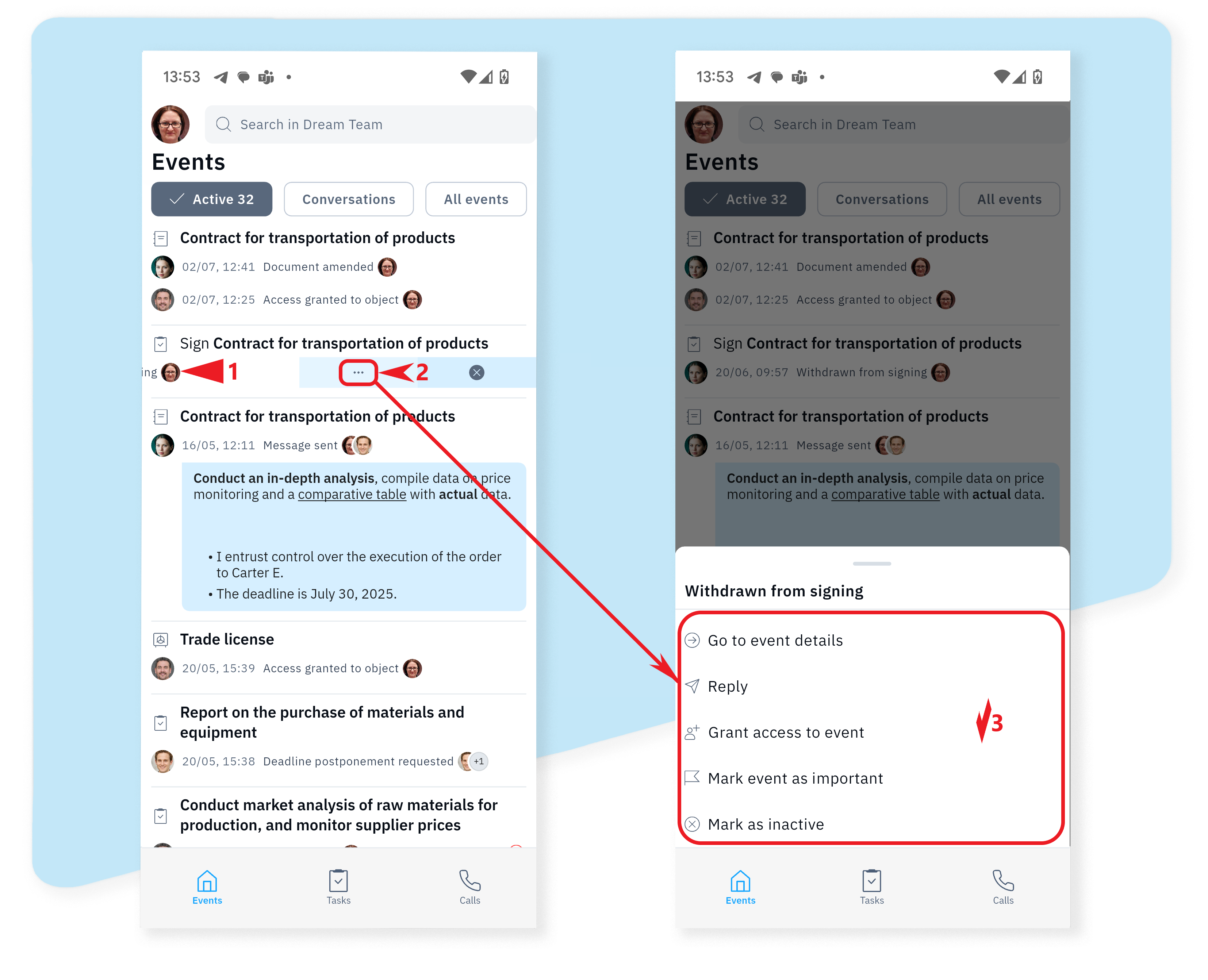
You can use the context menu to go to the event details, send a message, open access, or perform other available actions.
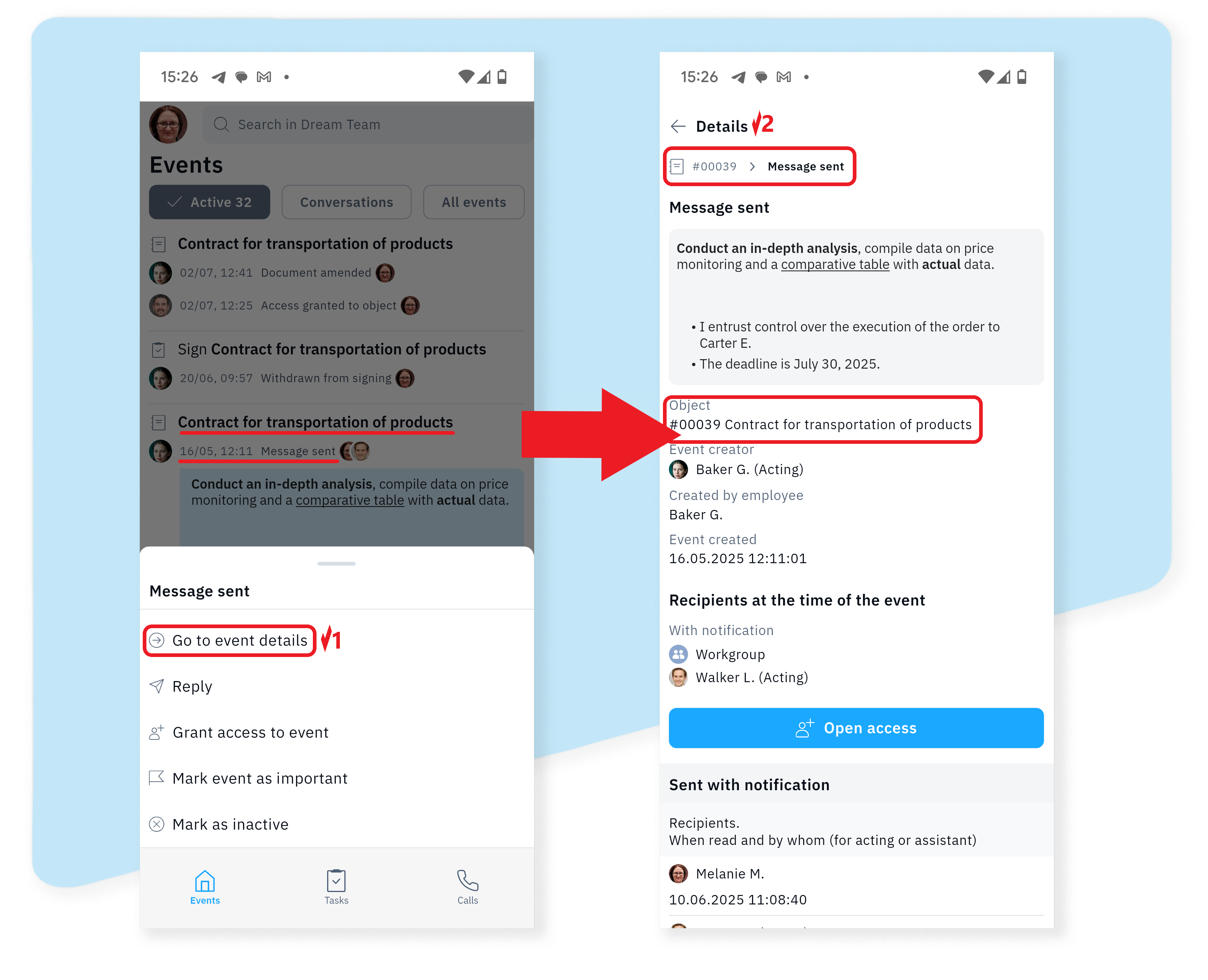
To go to the object (document, task, valuables, folder) for which the event was created, tap the event line.
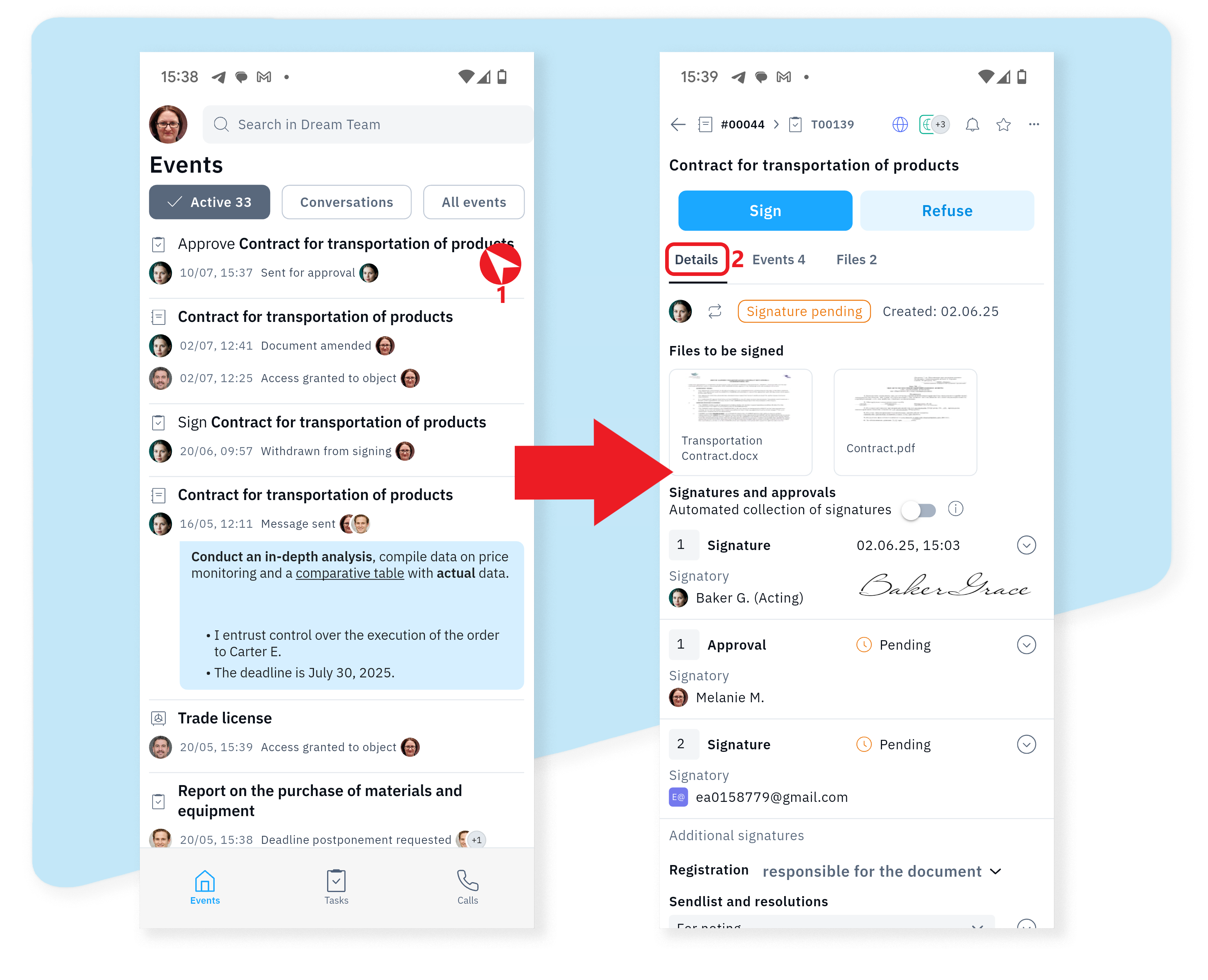
Search
The search bar is located in the header of the main page. When searching, you can filter by events, objects, and dates.
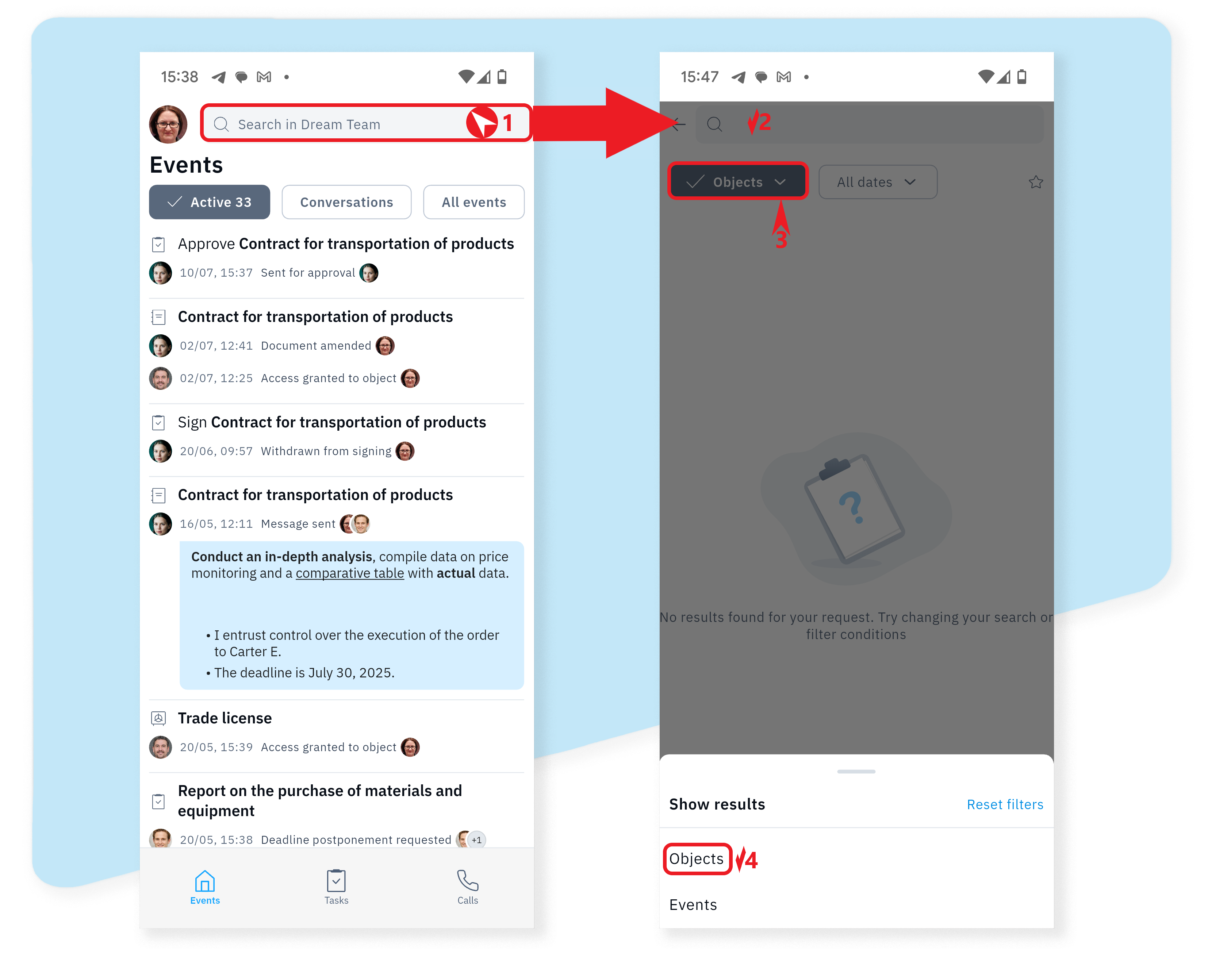
Conversation
In the mobile app, just like in the web version, you can have a conversation with company employees and contractors. You can send messages:
from the event bar via the context menu on the Quick Actions panel, by long-tapping, or by sliding the event bar to the left;
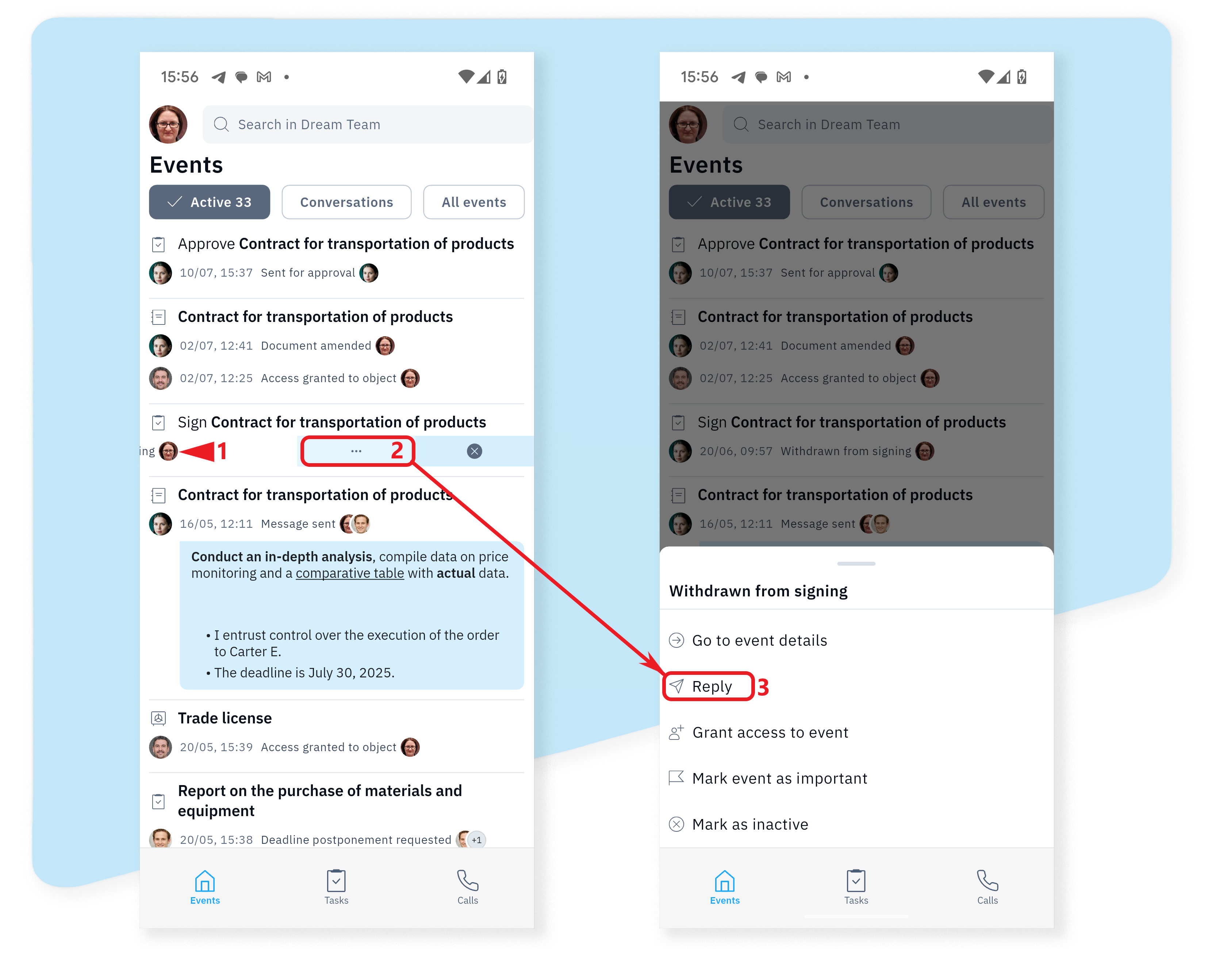
by going to an object from the Events tab;
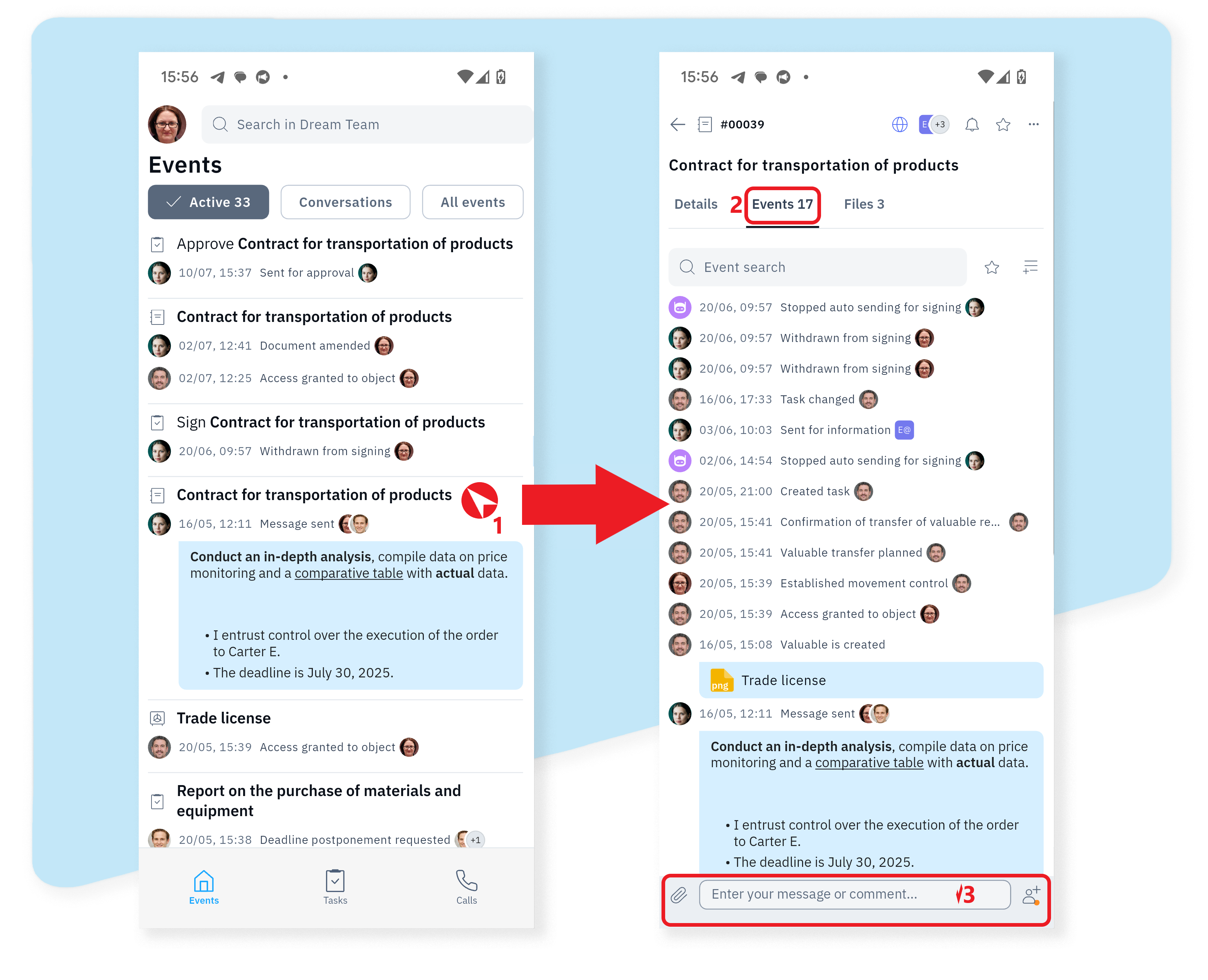
through the context menu in the upper corner in the object header.
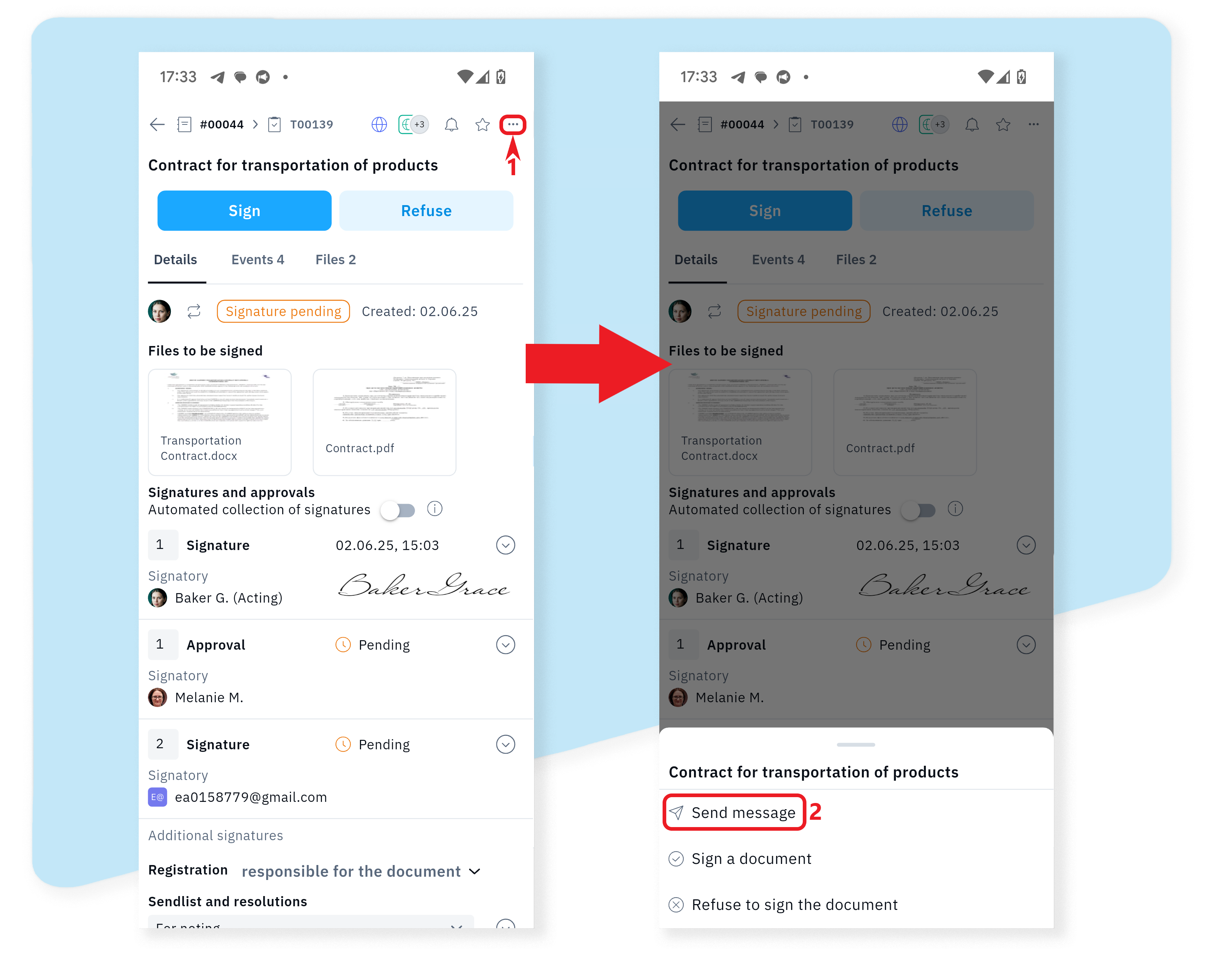
Signing documents
With the Schrift mobile app, you will not only have access to the documents you need, but you will also be able to sign them directly from your mobile device.
When a document is sent for signature, a corresponding event is created in the system. Going from the line of this event to the signing task or document, you can sign the document.
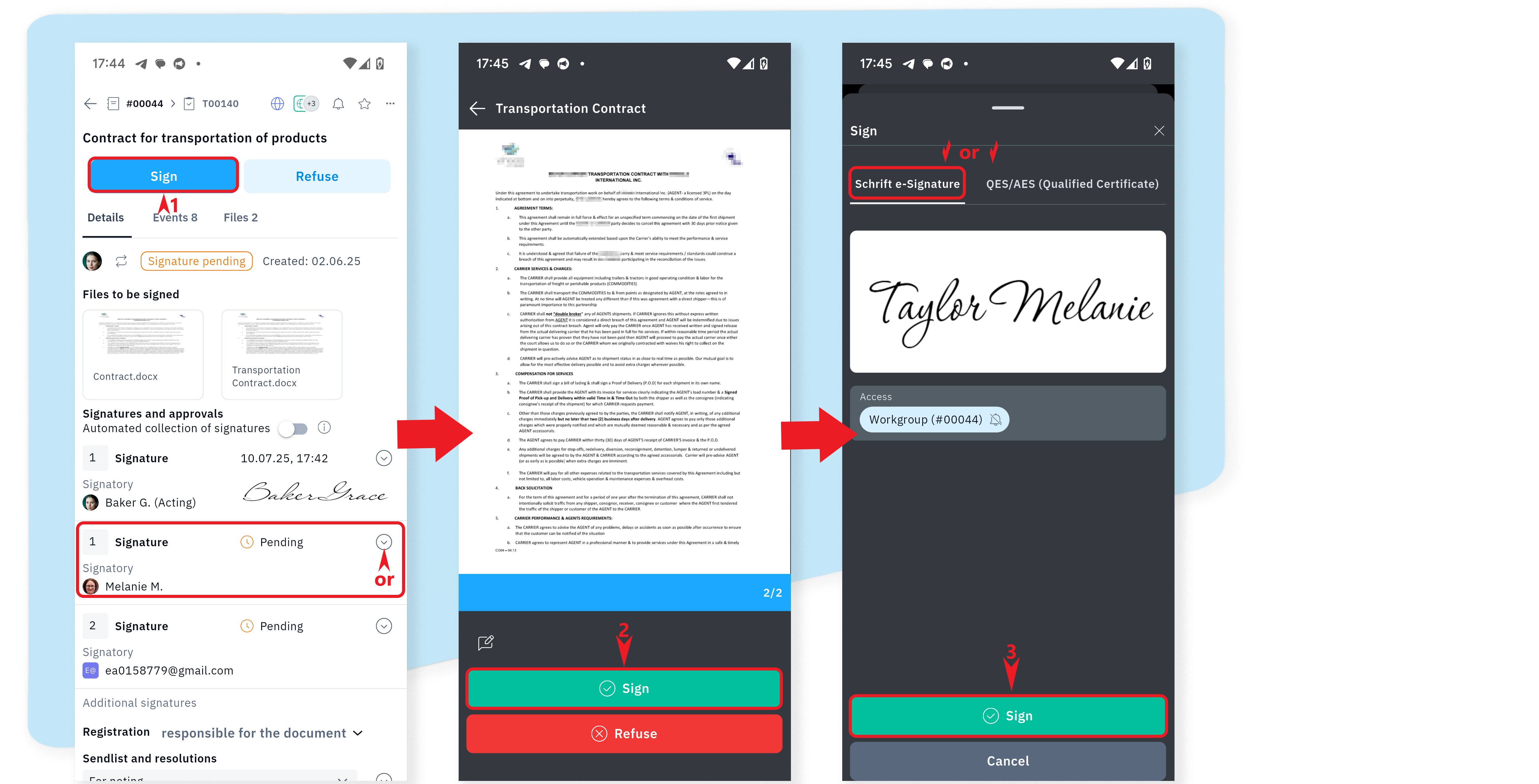
Files
Just like the web version, you can view files, download them to your device, and add new files from your mobile device or those that already exist in the system.
You can view the file by touching the file icon;
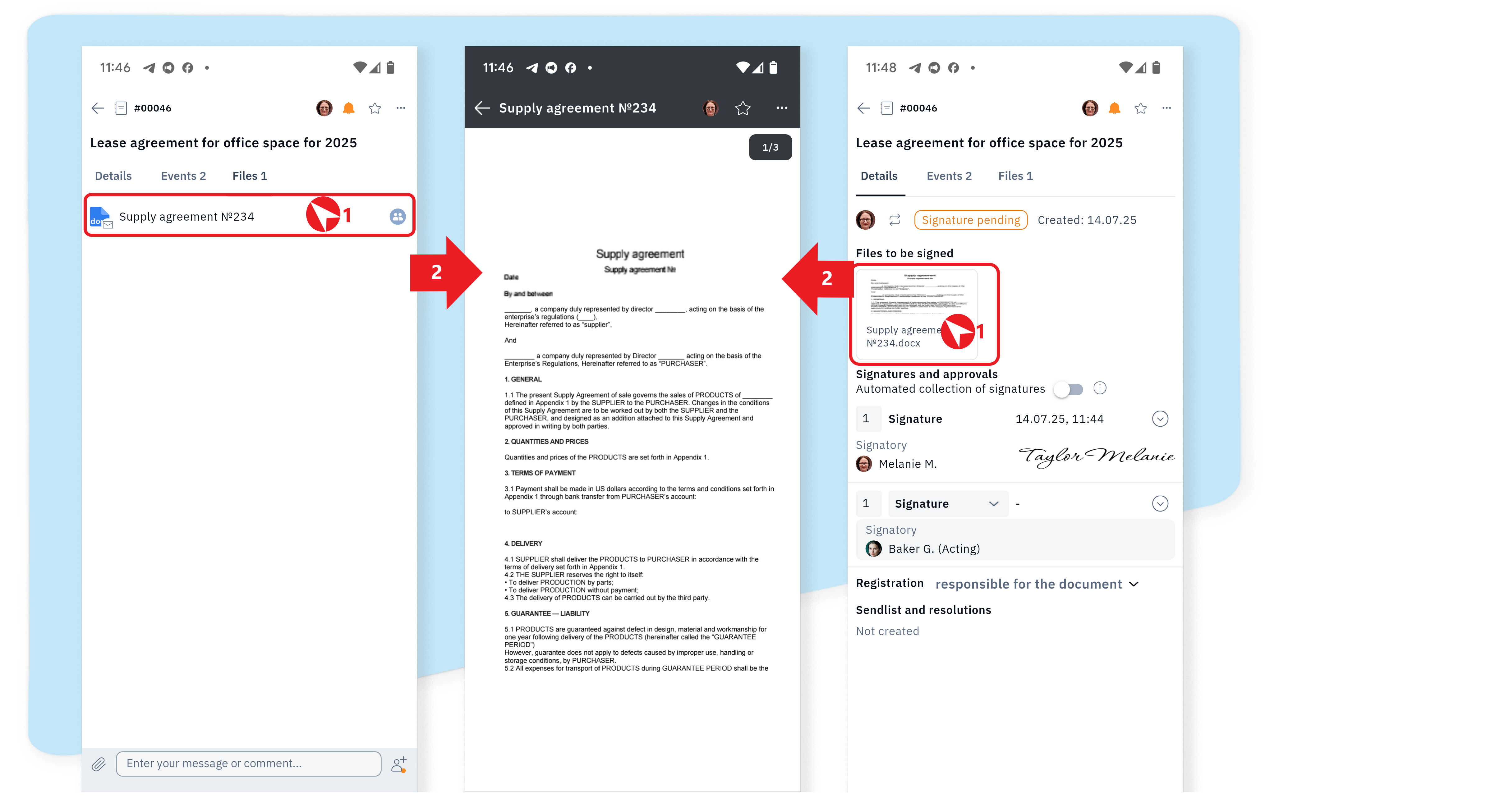
Menu with available actions by sliding the file line to the left;
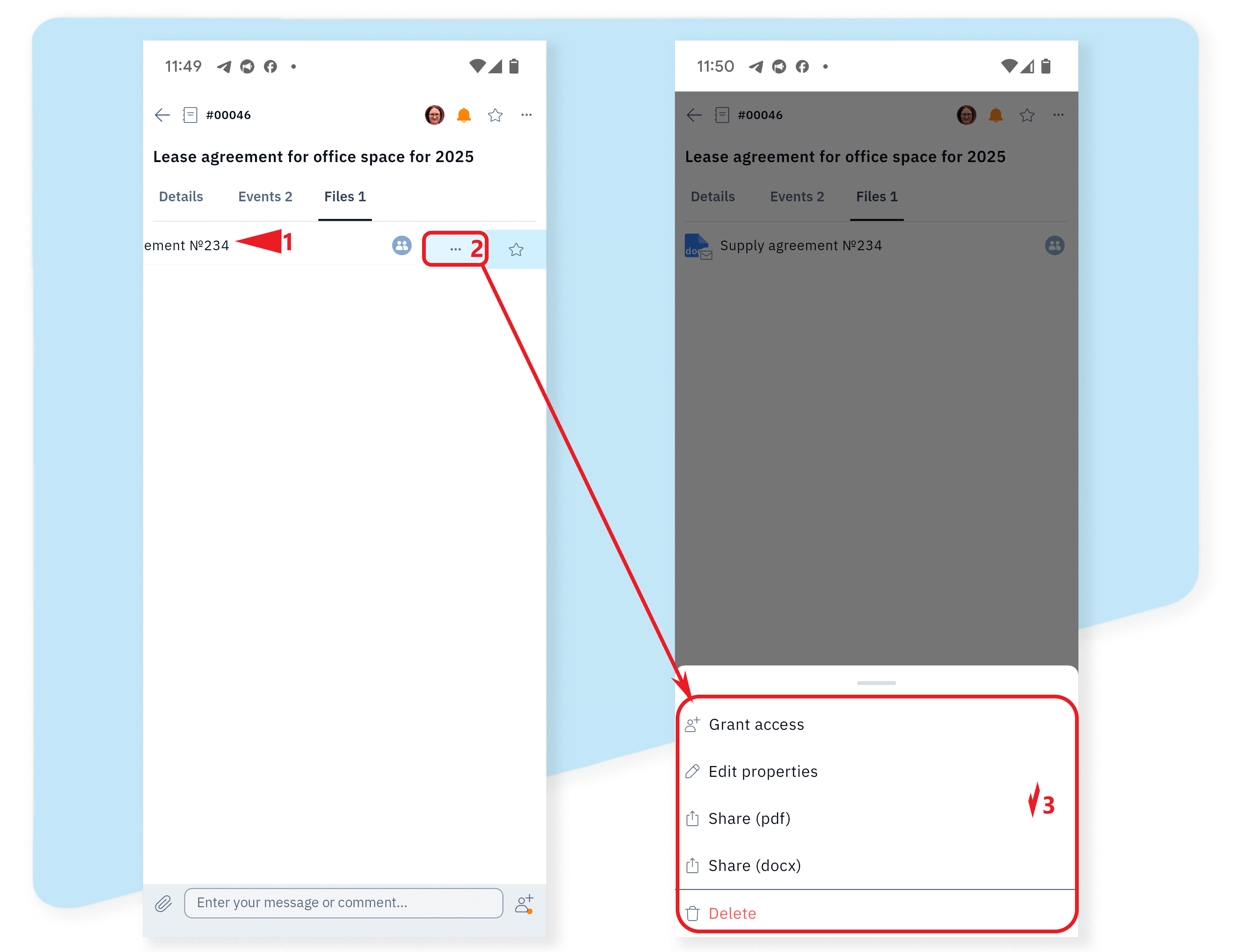
You can add a file to an object in the Files tab by clicking the +File button.
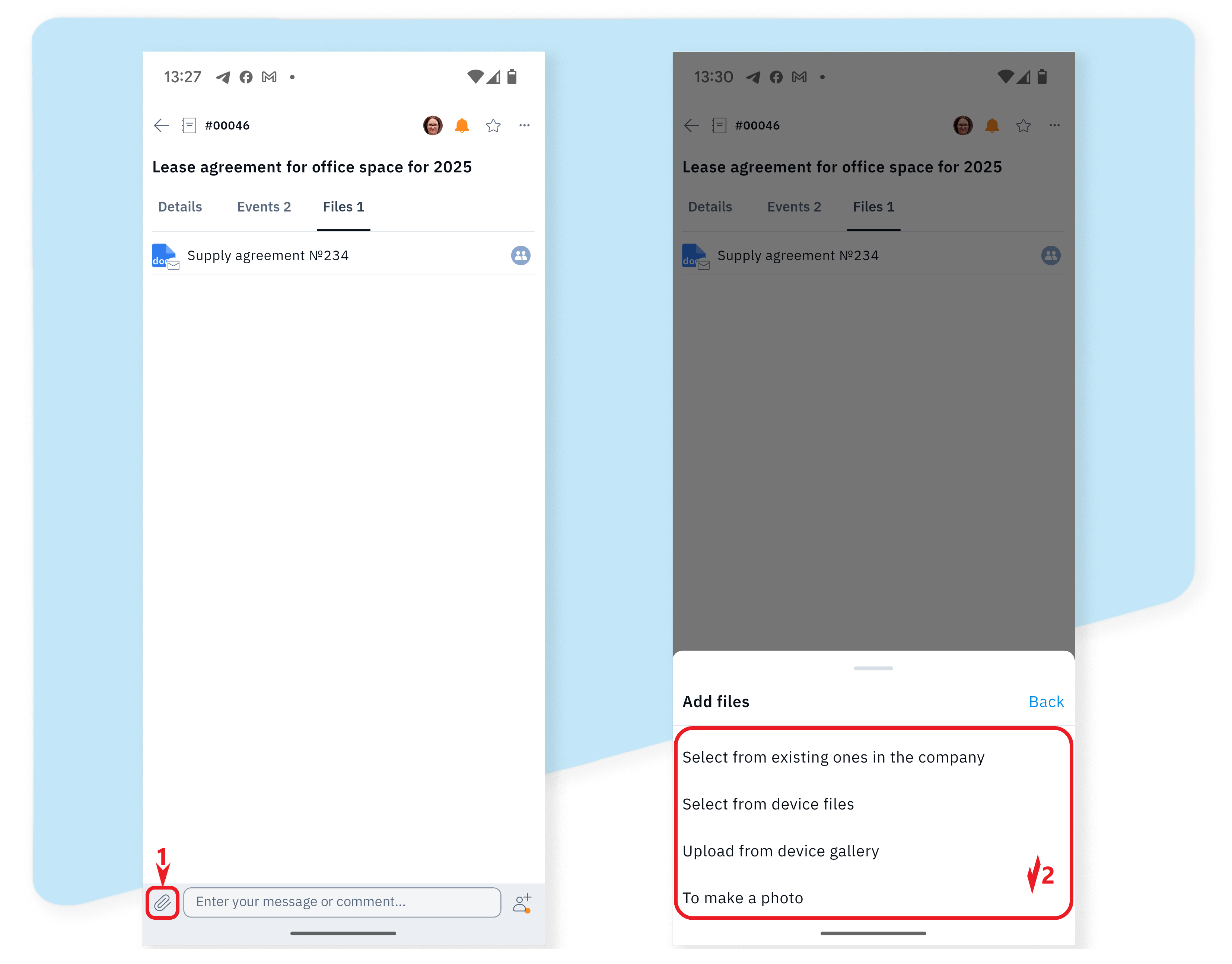
Push notifications and reading of new events
The system instantly informs the user of the mobile application about active events received by the application, unless the user has turned off push notifications.
The badge (counter) on the icon of our application on a mobile device shows how many unread events the user currently has.
Each time the mobile app is opened on the Active Events page, all unread events in the corresponding company will be automatically read and the counter will be reset to zero.
